Set Secure Credentials activity
An activity that lets you change the settings of an access token for an external system for a process instance at runtime.
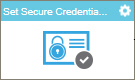
Configure the Set Secure Credential activity
To configure the Set Secure Credential activity, do the procedure in this topic.
Prerequisites
- When you configure this activity, the database type must be the same as access token specified in any database activities whose credentials you want to override.
- If you use a different database in the Set Secure Credentials activity than the one specified in the access token, the column names in both databases must be the same.
Good to Know
- To send an e-mail notification, click
Advanced
 >
E-mail Notifications
>
E-mail Notifications  .
. For more information, refer to Configure E-mail Notifications for Any Activity.
- To use this activity, you must have activities in this order:
Set Secure Credential activity > one or more activities for an external system, such as Database > Remove Secure Credential activity (optional)
- You must configure all settings for an access token in order to override it. You can not, for example, enter only a new user name and password.
- If you have more than one activity following a Set Secure Credentials activity that uses the same type of data source defined in the Set Secure Credentials activity, all of the access tokens for those activities will be overridden, even if they use different access tokens.
For example, in this process design, both the access tokens for two different databases, DB1 and DB2, would be overridden by the Set Secure Credentials activity:
Set Secure Credentials > Update Record (DB1) > Delete Record (DB2)
To avoid this problem, add a Remove Secure Credentials activity:
Set Secure Credentials > Update Record (DB1) > Remove Secure Credentials > Delete Record (DB2)
- In most text fields, you can use process data variables as an alternative to literal data values.
- You can configure whether this activity waits for other activities before it runs.
For more information, refer to How Do I Configure an Activity to Wait for Other Incoming Activities?
How to Start
- On the Application Explorer screen, do one of these:
- Do one of these:
- Add an activity:
- In the Process Builder, in the Activity Library,
open the AgilePoint NX
 tab.
tab. - On the AgilePoint NX
 tab, drag the Set Secure Credential
tab, drag the Set Secure Credential  activity onto your process.
activity onto your process.
- In the Process Builder, in the Activity Library,
open the AgilePoint NX
- Change an activity:
- In your process, double-click your activity.
- Add an activity:
General Configuration
Specifies the basic settings for the Set Secure Credentials activity.
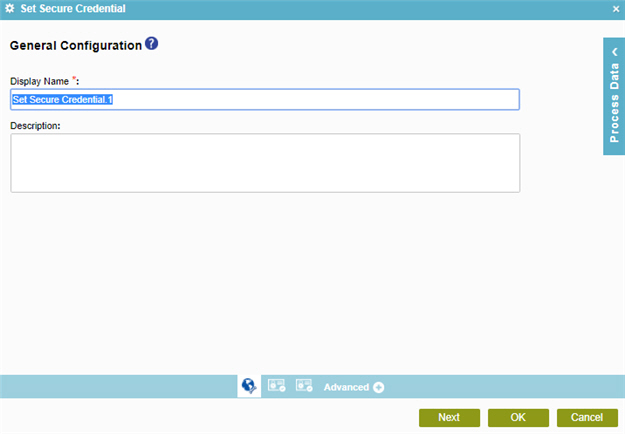
Fields
| Field Name | Definition |
|---|---|
|
Display Name |
|
|
Description |
|
Secure Credential Type
Specifies the external system type for which to change the settings for the access token at runtime.
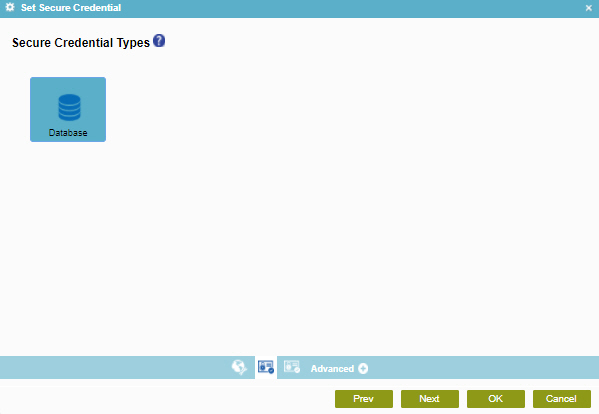
Fields
| Field Name | Definition |
|---|---|
|
Database |
|
Set Secure Credential Configuration (Database)
Specifies the information to change the settings for the database access token.
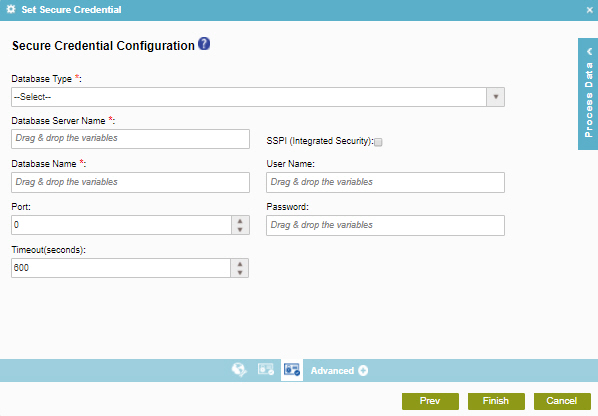
Fields
| Field Name | Definition |
|---|---|
|
Database Type |
|
|
Database Server Name |
|
|
Database Name |
|
|
Port |
|
|
Timeout(seconds) |
|
|
SSPI (Integrated Security) |
|
|
User Name |
|
|
Password |
|


