Configure a Score Model for One or More Activities
To configure a Microsoft Azure Machine Learning score model for one or more activities in a process, do the procedure in this topic.
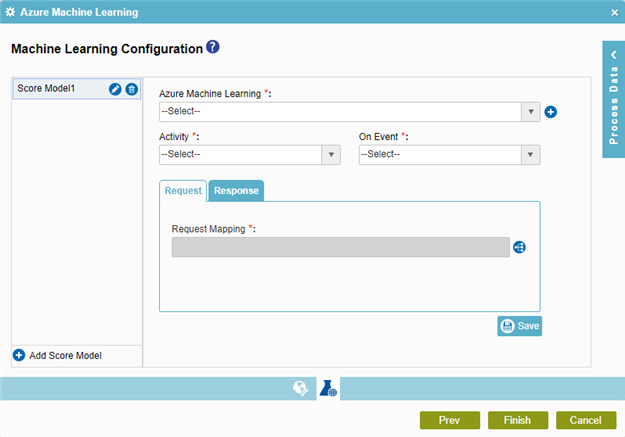
Examples
Good to Know
- In most text fields, you can use process data variables as an alternative to literal data values.
- You can configure whether this activity waits for other activities before it runs.
For more information, refer to How Do I Configure an Activity to Wait for Other Incoming Activities?
- Some information about third-party integrations is outside the scope of the AgilePoint NX Product Documentation, and it is the responsibility of the vendors who create and maintain these technologies to provide this information. This includes specific business uses cases and examples; explanations for third-party concepts; details about the data models and input and output data formats for third-party technologies; and various types of IDs, URL patterns, connection string formats, and other technical information that is specific to the third-party technologies. For more information, refer to Where Can I Find Information and Examples for Third-Party Integrations?
How to Start
- On the Application Explorer screen, do one of these:
- Do one of these:
- Add an activity:
- In the Process Builder, in the Activity Library
open the Machine Learning
 tab.
tab. - On the
Machine Learning
 tab,
drag the Azure Machine Learning
tab,
drag the Azure Machine Learning  activity onto your process.
activity onto your process.
- In the Process Builder, in the Activity Library
open the Machine Learning
- Change an activity:
- In your process, double-click your activity.
- Add an activity:
- Click Machine Learning Configuration
 .
.
Procedure
- On the Machine Learning Configuration screen, click Add Score Model
 .
. - In the Azure Machine Learning field, select your Microsoft Azure Machine Learning
access token.
To create a new access token, click Access Token for Microsoft Azure Machine Learning.
- In the Activity list, select an activity in your process.
- In the On Event list, select the activity event to use with Microsoft Azure Machine Learning.
- To connect the request data from your schema to the source system, complete this field
as necessary:
Field Name Definition Request Mapping
- Function:
- Connects the Microsoft Azure Machine Learning API request parameter to your schema. This is mandatory only if the request passes data from the process schema to parameters in the Azure Machine Learning API.
- To Open this Field:
-
- On the Machine Learning Configuration screen, click the Request tab.
- Accepted Values:
- Click the Schema Mapping
 button to open the
Schema Mapper.
button to open the
Schema Mapper.
Use this screen to connect the request to the data model for your process.
- Default Value:
- None
- Limitations:
-
Some information about third-party integrations is outside the scope of the AgilePoint NX Product Documentation, and it is the responsibility of the vendors who create and maintain these technologies to provide this information. This includes specific business uses cases and examples; explanations for third-party concepts; details about the data models and input and output data formats for third-party technologies; and various types of IDs, URL patterns, connection string formats, and other technical information that is specific to the third-party technologies. For more information, refer to Where Can I Find Information and Examples for Third-Party Integrations?
- To connect response data from the web service call to your process, do one of these.
- To connect the response to your process schema, complete this field
as necessary:
Field Name Definition Map Response to AgilePoint Schema
- Function:
- Specifies the connection from the Microsoft Azure Machine Learning API response parameter to your schema.
- To Open this Field:
-
- On the Machine Learning Configuration screen, click the Response tab.
- Accepted Values:
- Click the Schema Mapping
 button to open the
Schema Mapper.
button to open the
Schema Mapper.
Use this screen to connect the response to the data model for your process.
- Default Value:
- None
- Limitations:
-
Some information about third-party integrations is outside the scope of the AgilePoint NX Product Documentation, and it is the responsibility of the vendors who create and maintain these technologies to provide this information. This includes specific business uses cases and examples; explanations for third-party concepts; details about the data models and input and output data formats for third-party technologies; and various types of IDs, URL patterns, connection string formats, and other technical information that is specific to the third-party technologies. For more information, refer to Where Can I Find Information and Examples for Third-Party Integrations?
- To connect the response to a process data variable, complete this field
as necessary:
Field Name Definition Store the Response in Custom Attribute
- Function:
- Specifies the process data variable that stores the responses from the Microsoft Azure Machine Learning API method call.
- To Open this Field:
-
- On the Machine Learning Configuration screen, click the Response tab.
- Accepted Values:
- A process data variable that accepts an alphanumeric string in JSON format.
- Default Value:
- None
- Accepts Process Data Variables:
- Yes
- Example:
- [{"Results":{"output1":{"type":"table","value":{"ColumnNames":["Age","State","CardType","Scored Labels","Scored Probabilities"],"ColumnTypes":["Int32","String","String","String","Double"],"Values":[["21","CA","visa","High","0.0183113589882851"]]}}}}]
- To connect the response to your process schema, complete this field
as necessary:


