DBSyncModule Extension
The DBSyncModule AgileConnector extension allows you to synchronize custom user and group database tables with AgilePoint groups automatically.
Background and Setup
To configure an AgileConnector, do the procedure in this topic.
Prerequisites
- AgilePoint NX OnPremises or AgilePoint NX PrivateCloud.
- The AgilePoint System User (as defined in the AgilePoint Server Configuration Utility) should be a Database user.
- AgilePoint Server's Application Pool's Identity user account (as configured in IIS) needs to have read permissions for the appropriate database.
Good to Know
- Group Member Synchronization Rules:
- Only groups that have already been added into AgilePoint will be synchronized with the database. New groups will be added automatically to AgilePoint when the group name starts with a Group prefix value. The new groups will automatically be assigned to the default "Users" Role. If a group prefix value is empty, then new groups can be added manually through the Enterprise Manager interface.
- The changes of user members (adding or removing) in the database will be synchronized to AgilePoint but the changes in AgilePoint groups will NOT be synchronized back to the database.
- The synchronization only applies to member association (Add or Remove) within the groups.
- When a new member is added to the database, this member will also be added to the corresponding AgilePoint group. If the actual user entity is not registered in AgilePoint yet, the user entity will be registered to AgilePoint automatically.
- When a member is removed from the database, this member in the corresponding AgilePoint group will also be removed. The actual user entity will NOT be removed from AgilePoint as the same user entity can also be associated with other groups in the system.
- User Synchronization Rules:
Changes to the following database field properties will be synchronized to AgilePoint. Other properties will NOT be synchronized.
- Full Name
- Email Address
- Department
- Title
- Manager
How to Start
- On the AgilePoint Server machine,
in Windows Explorer, right-click the file
(AgilePoint Server installation folder)
C:\Program Files\AgilePoint\AgilePoint Server\WCFConfigurationUtility.exe,
and click Run as Administrator.
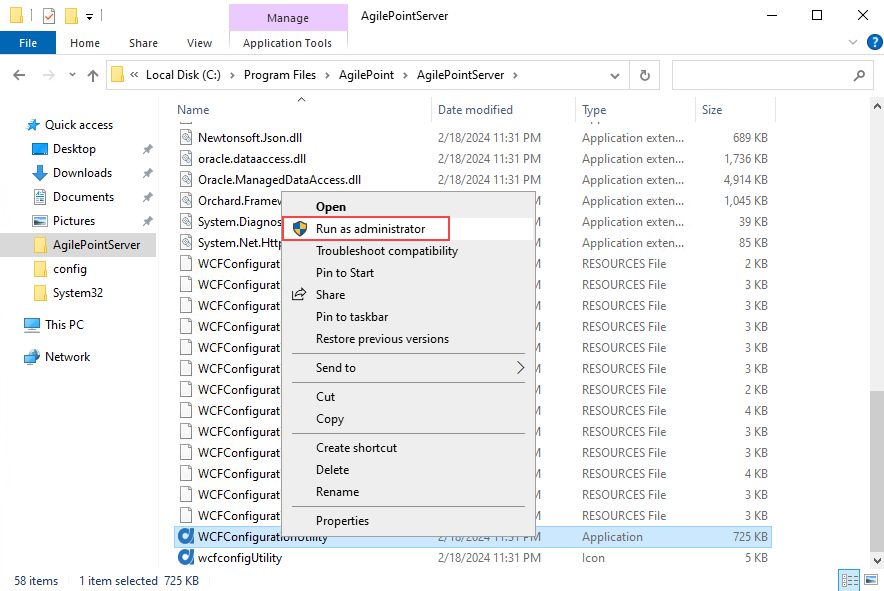
- On the AgilePoint Server Manager screen, in
the left pane, select your AgilePoint Server instance.
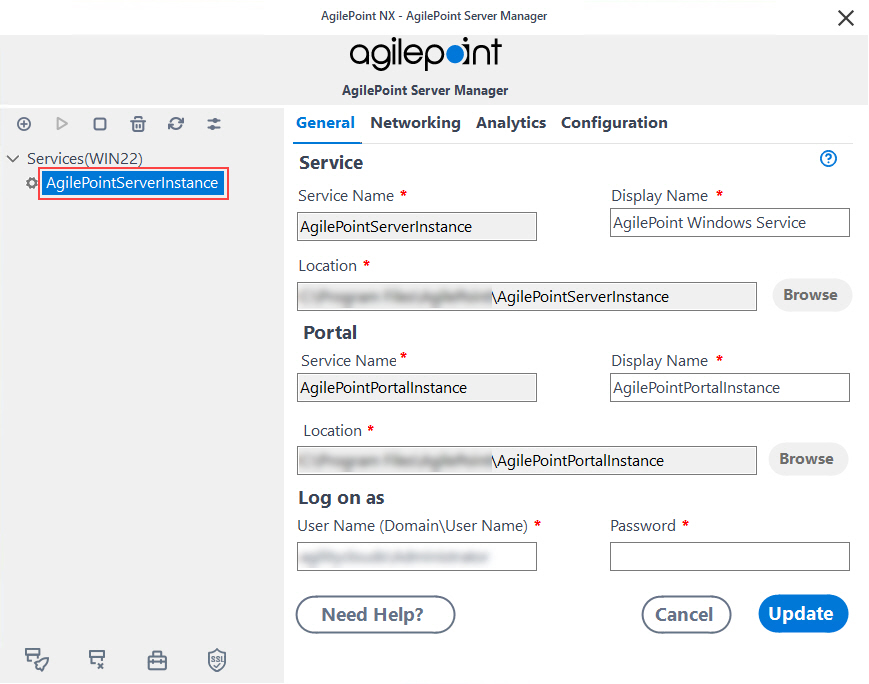
- Click Open Server Configuration
 .
.
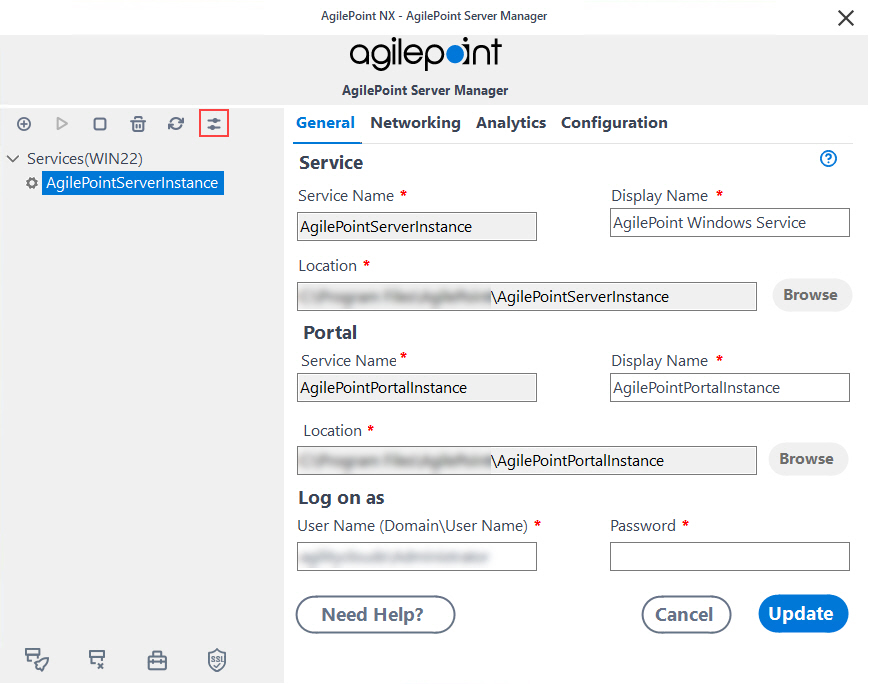
- On the AgilePoint Server Configuration screen, click the Integrations tab.
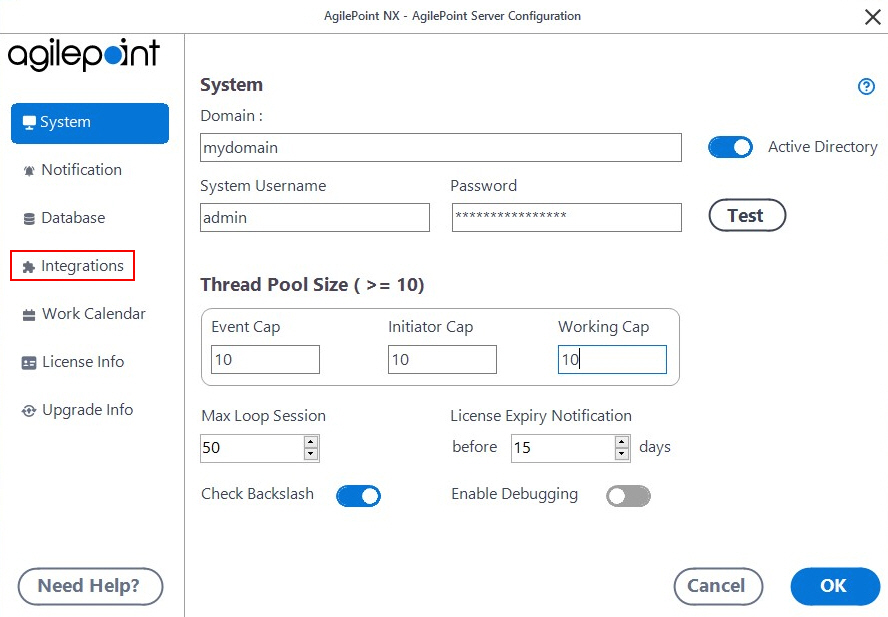
Enable the DBSyncModule Extension
To enable the DBSyncModule AgileConnector, do the procedure in this topic.
How to Start
- On the AgilePoint Server Configuration screen,
in the Integrations tab, click Add.
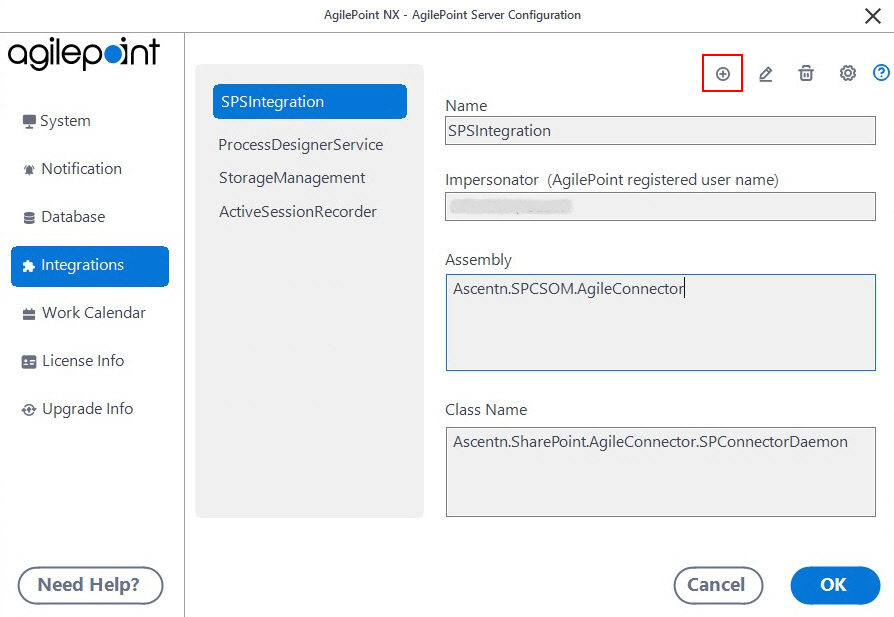
Procedure
- Click Browse, and add the assembly (AgilePoint Server installation folder)
C:\Program Files\AgilePoint\AgilePoint Server\bin\DBSyncModule.dll
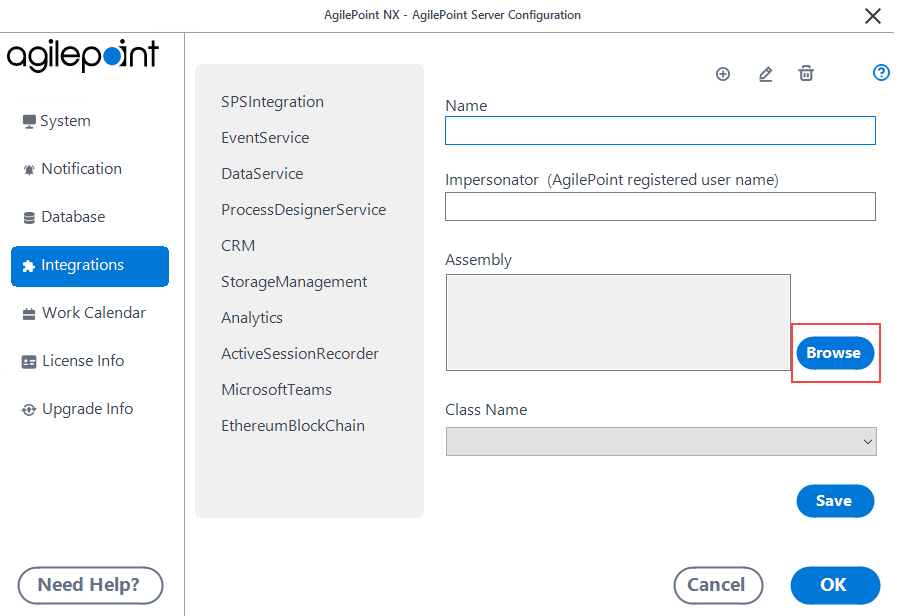
- Leave the Impersonator field blank.
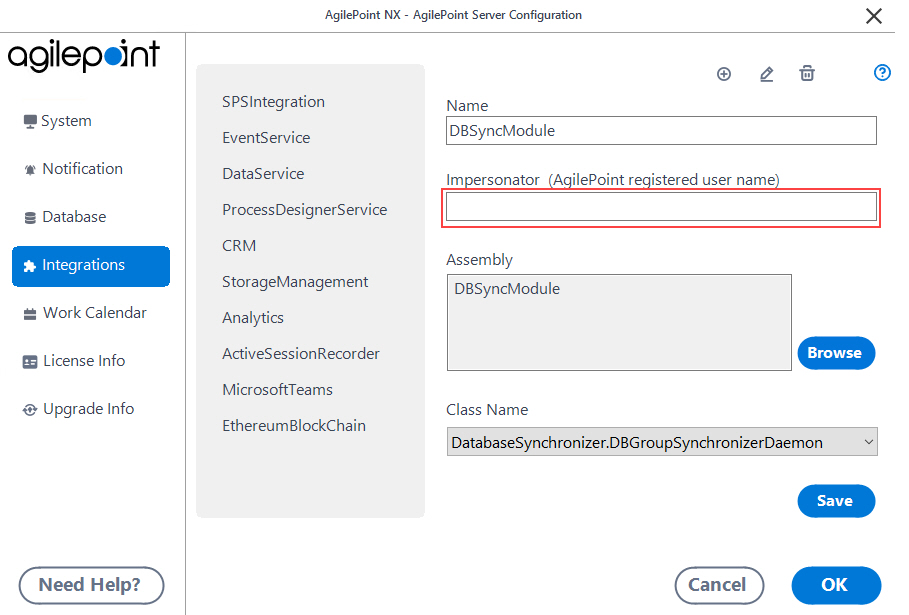
- Click OK.
Configure Database Sync AgileConnector > DB Sync Config tab
Synchronizes AgilePoint Users and Groups with the information retrieved from a database query.
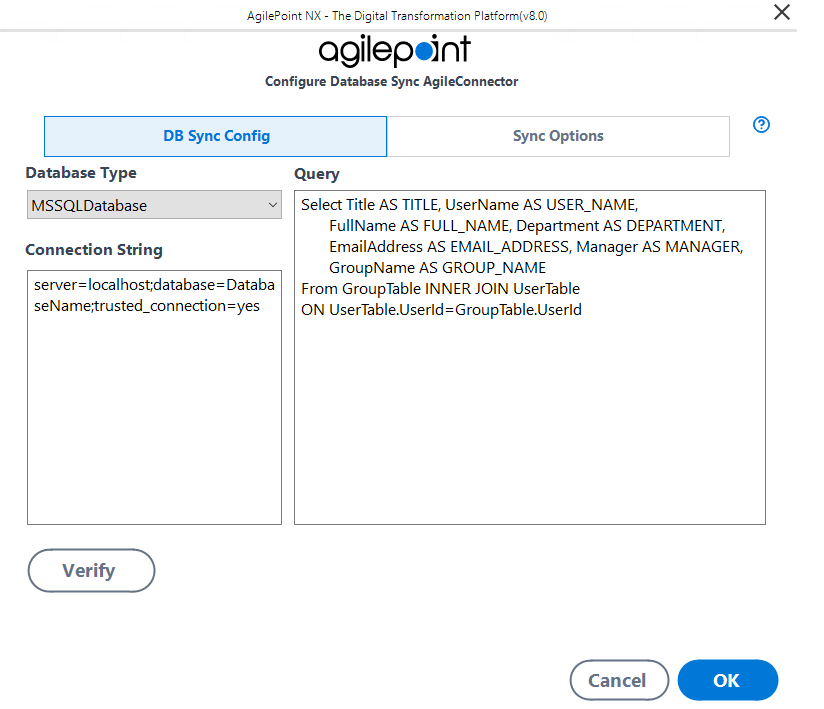
Prerequisites
How to Start
- On the AgilePoint Server Configuration screen,
in the Integrations tab, select DBSyncModule.
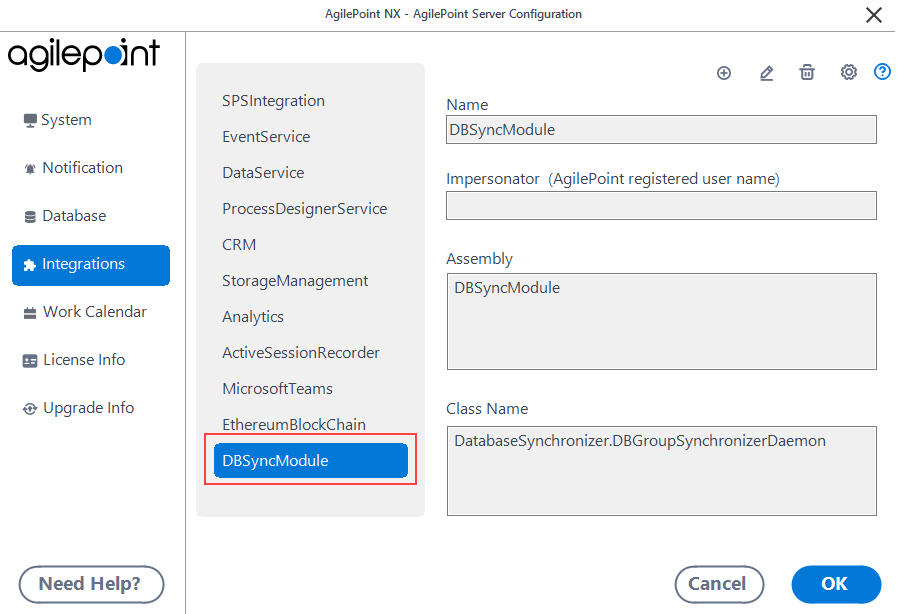
- Click Configure.
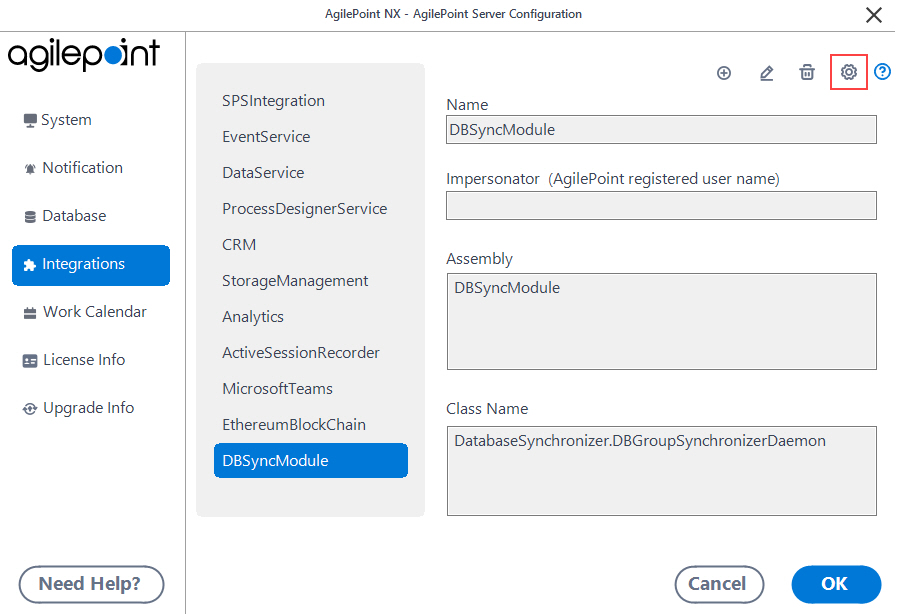
Fields
| Field Name | Definition |
|---|---|
Configure |
|
Database Type |
|
Connection String |
|
Query |
|
Verify |
|
Configure Database Sync AgileConnector > DB Sync Config tab (Multi-tenant Environment)
Synchronizes users and groups for a tenant with the user information resulting from a database query.
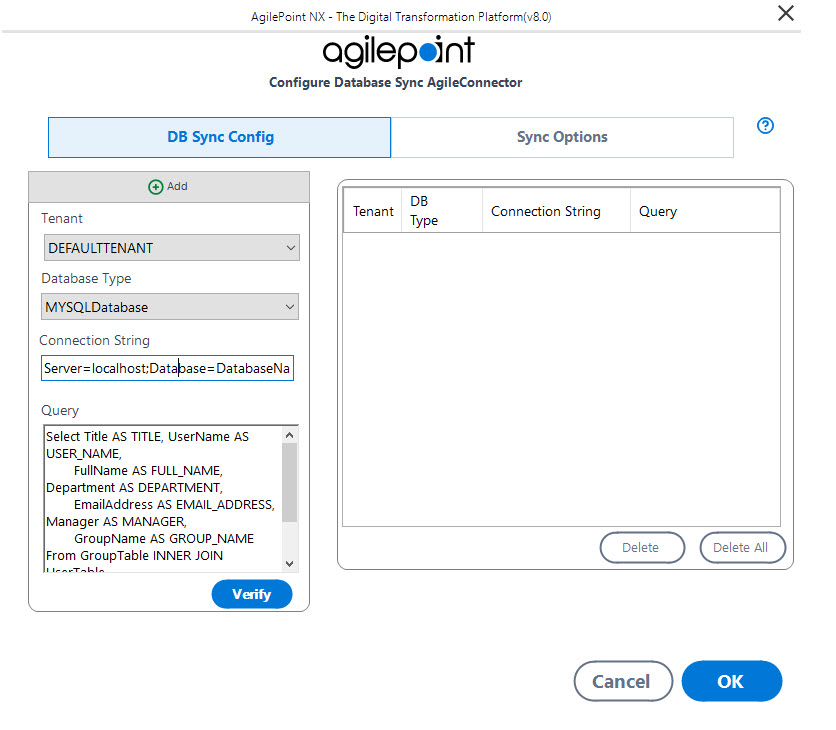
Prerequisites
- Enable the DBSyncModule Extension AgileConnector.
- To access this screen, you must have a multi-tenant environment.
Fields
| Field Name | Definition |
|---|---|
Tenant |
|
Database Type |
|
Connection String |
|
Query |
|
Add |
|
Verify |
|
Update |
|
Delete |
|
Delete All |
|
Configure Database Sync AgileConnector > Sync Options tab
Specifies how often the database users and groups are synchronized.
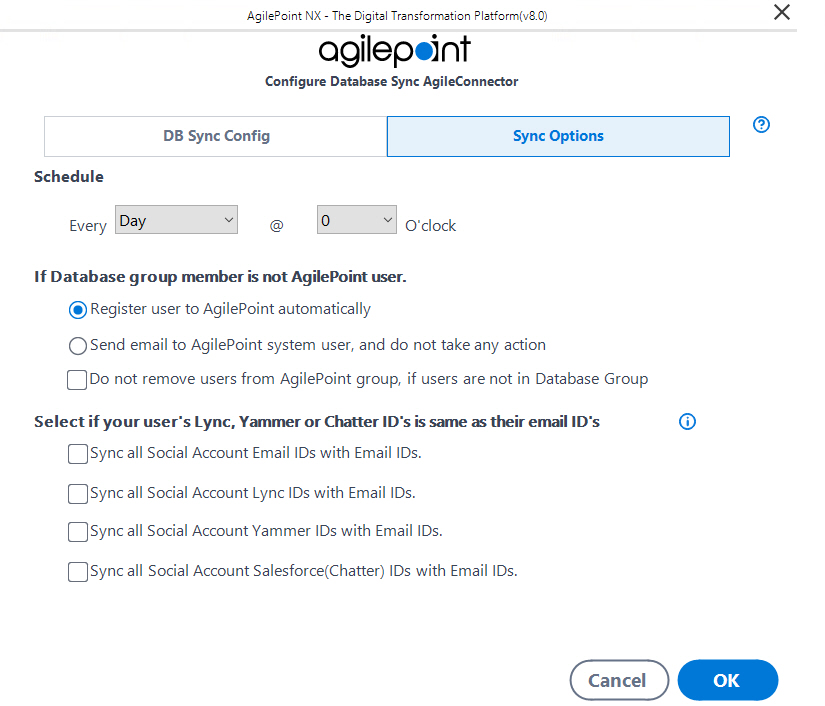
Fields
| Field Name | Definition |
|---|---|
Schedule |
|
If Database group member is not AgilePoint user |
|
Do not remove users from AgilePoint group, if users are not in Database Group |
|
Sync all Social Email IDs with Email IDs |
|
Sync all Social Account Lync IDs with Email IDs |
|
Sync all Social Account Viva Engage IDs with Email IDs |
|
Sync all Social Account Salesforce (Chatter) IDs with Email IDs |
|


