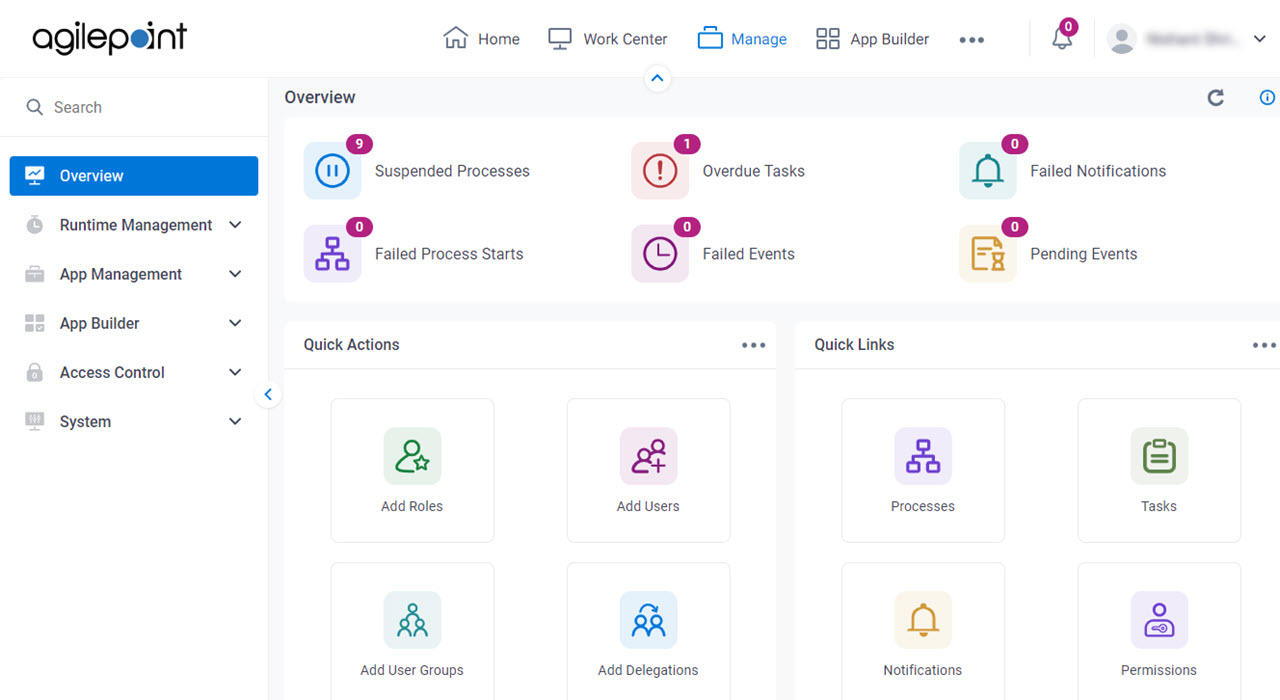Shows a summary of your runtime, system, and business data
and provides easy access to commonly used features in Manage Center.
Figure 1. Overview screen
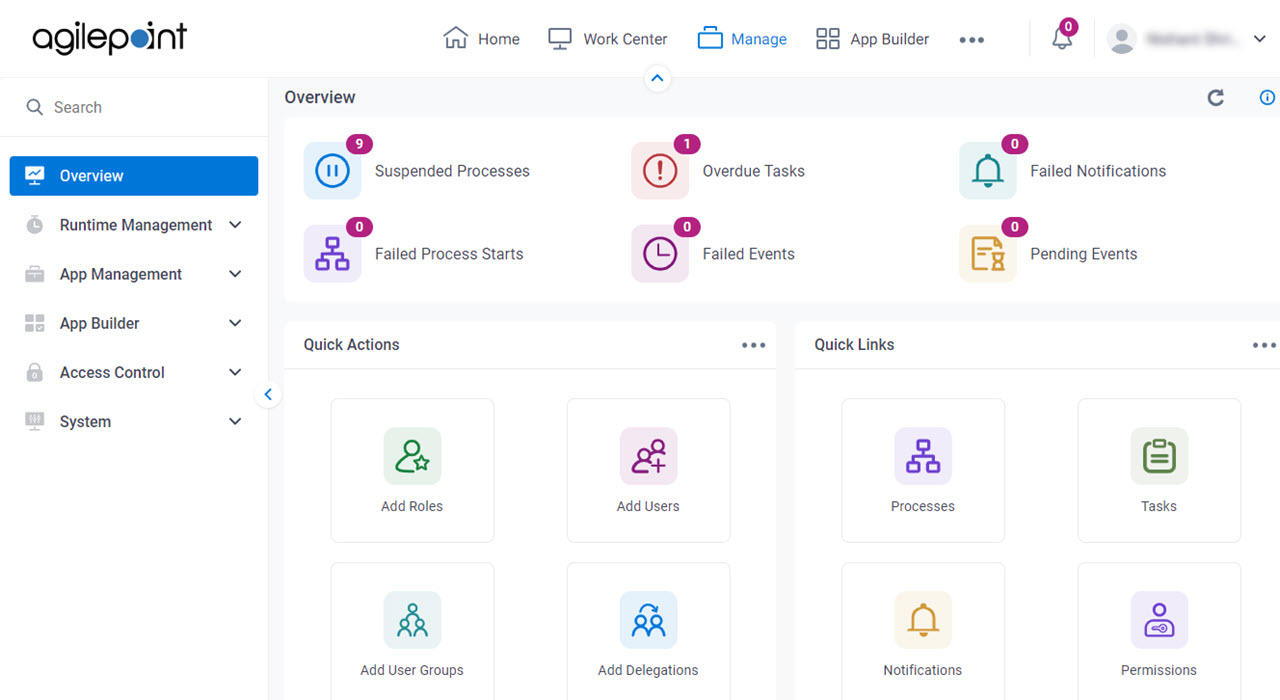
How to Start
- Click Manage.

Fields
| Field Name | Definition |
|---|
Overview |
- Description:
- Shows a summary of runtime
data in Manage Center.
- Allowed Values:
-
- Limitations:
-
The Processes Initiated Today option is available in these releases:
|
Quick Actions |
- Description:
- Shows a list of actions to perform action quickly on the Overview screen in Manage Center.
It is not necessary to open the specific screen to perform the action. - Allowed Values:
-
|
Add More Quick Actions |
- Description:
- Specifies whether the action menu shows in the Quick Actions pane on the Overview screen.
- To Open this Field:
-
- In the Quick Actions pane, click Ellipses (...).
- Allowed Values:
-
- Selected - The action menu shows in the Quick Actions pane on the Overview screen.
- Deselected - The action menu does not show in the Quick Actions pane.
- Default Value:
- Different for different action menus.
|
Close |
- Description:
- Closes the action menu list.
- To Open this Field:
-
- In the Quick Actions pane, click Ellipses (...).
|
Reset |
- Description:
- Restores the default menu for the Quick Actions pane.
- To Open this Field:
-
- In the Quick Actions pane, click Ellipses (...).
|
Apply |
- Function:
- Uses the configured menu options to show in the Quick Actions pane.
- To Open this Field:
-
- In the Quick Actions pane, click Ellipses (...).
|
Quick Links |
- Description:
- Gives you easy access to the main screens in Manage Center.
- Allowed Values:
-
|
Add More Quick Links |
- Description:
- Specifies whether the screen option shows in the Quick Links pane on the Overview screen.
- To Open this Field:
-
- In the Quick Links pane, click Ellipses (...).
- Allowed Values:
-
- Selected - The specified screen shows in the Quick Links pane on the Overview screen.
- Deselected - The specified screen does not show in the Quick Links pane.
- Default Value:
- Different for different screen options.
|
Close |
- Description:
- Closes the screen option list.
- To Open this Field:
-
- In the Quick Links pane, click Ellipses (...).
|
Reset |
- Description:
- Restores the default screen options for the Quick Links pane.
- To Open this Field:
-
- In the Quick Links pane, click Ellipses (...).
|
Apply |
- Function:
- Uses the configured screen options to show in the Quick Links pane.
- To Open this Field:
-
- In the Quick Links pane, click Ellipses (...).
|
Process Instance Overview |
- Description:
- Shows a summary of the status of your process instances.
- Default Value:
-
- Running - Shows the total number of process instances that are Running.
This option opens the Processes screen with the running process instances. - Cancelled - Shows the total number of process instances that are Cancelled.
This option opens the Processes screen with the cancelled process instances. - Completed - Shows the total number of process instances that are Completed.
This option opens the Processes screen with the completed process instances.
|
Access Control Overview |
- Description:
- Shows a summary of the Access Control section in Manage Center.
- Default Value:
- Groups - Shows the total number of groups in your environment.
This opens the Groups screen. - Roles - Shows the total number of roles in your environment.
This opens the Roles screen. - Users - Shows the total number of users in your environment.
This opens the Users screen.
|
Event Processing Time |
- Description:
- Shows the minimum, maximum, and average event processing times for the process, in milliseconds.
- Default Value:
-
- Minimum - Shows the minimum event
processing times for the process, in milliseconds (ms).
- Average - Shows the average
event
processing times for the process, in milliseconds (ms).
- Maximum - Shows the maximum
event
processing times for the process, in milliseconds (ms).
- Limitations:
-
- This field
is available in these releases:
|