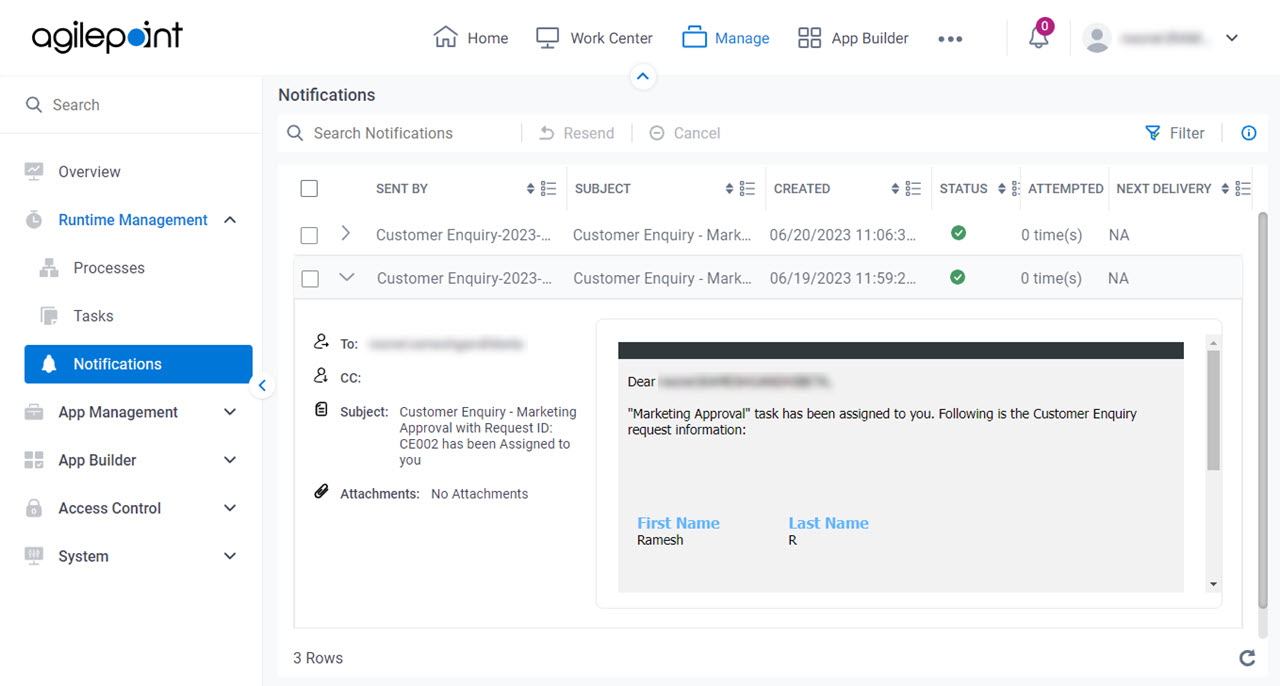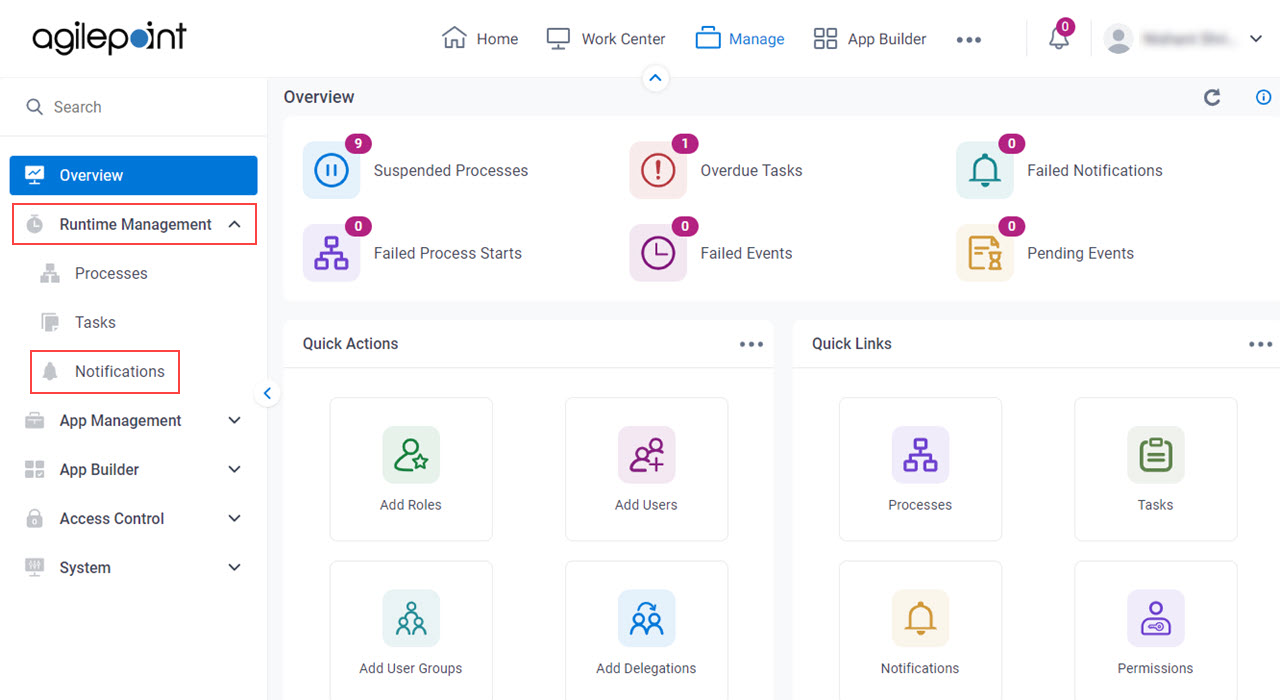Figure 1. Notifications screen
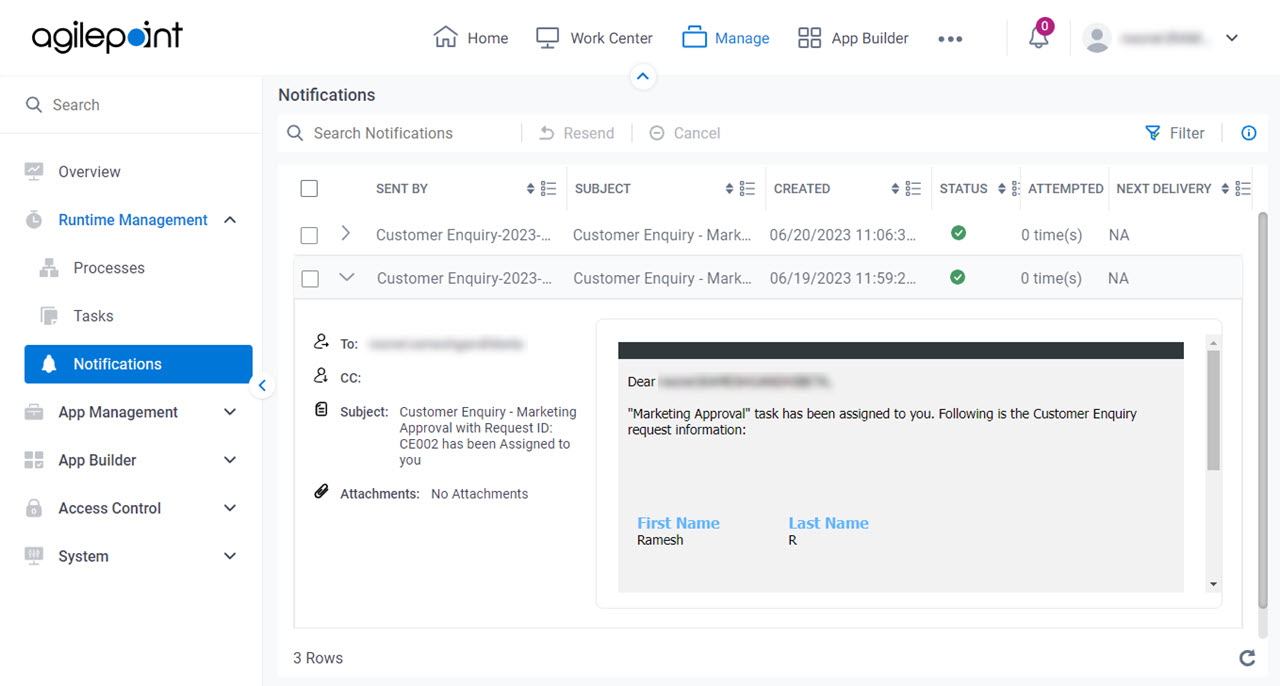
Video: Manage Your App
How to Start
- Click Manage.

- In Manage Center,
click Runtime Management > Notifications.
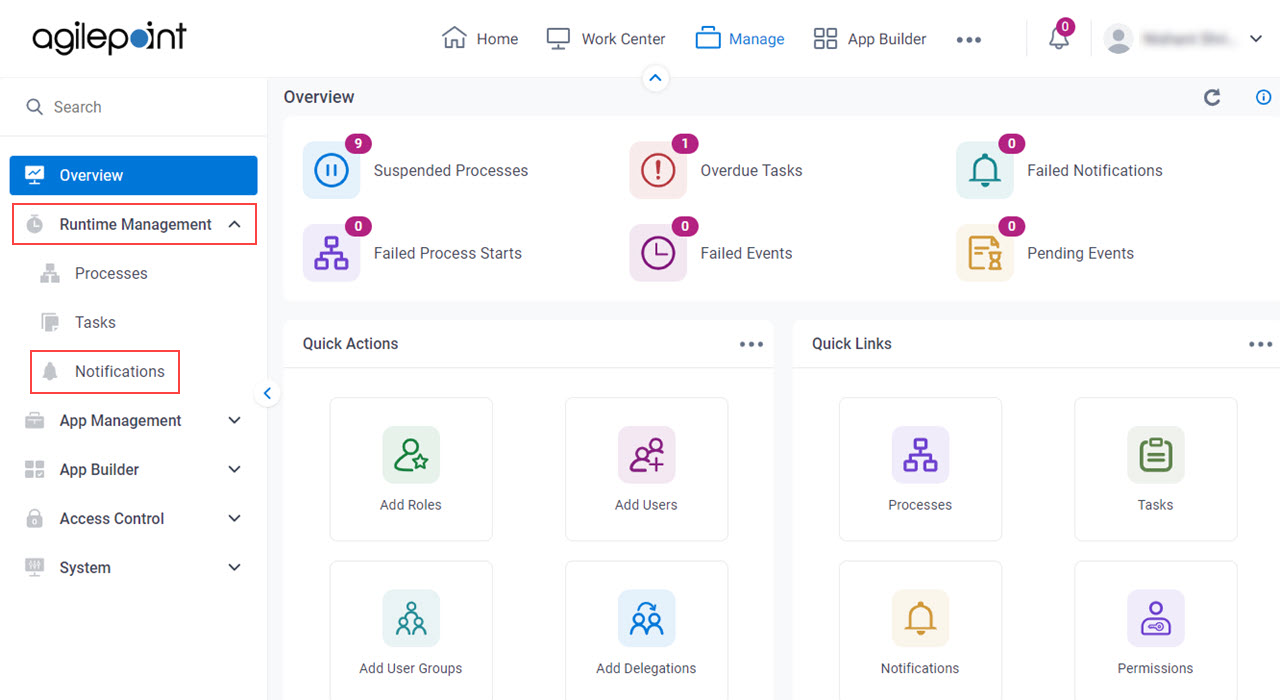
Fields
| Field Name | Definition |
|---|
Search  |
- Function:
- Searches the email notifications for your processes based on the information you specify.
|
Resend |
- Function:
- Sends the selected email notifications that were sent before.
- To Open this Field:
-
- Select one or more email notifications.
|
Cancel |
- Function:
- Cancels the selected email notifications.
- To Open this Field:
-
- Select one or more email notifications.
|
Filter |
- Opens this Screen:
- Filters screen
- Function of this Screen:
- Filters the email notifications for your apps based on the information you specify.
|
Sent By |
- Description:
- Shows the process instance name from which the email notification was sent.
- Allowed Values:
- Read only.
|
Subject |
- Description:
- Shows the subject line of the email notification.
- Allowed Values:
- Read only
|
Created |
- Description:
- Shows the date and time the email notification was made.
- Allowed Values:
- Read only.
|
Status |
- Description:
- Shows the status of the notifications.
- Allowed Values:
- Read only.
The status can be one of these:
- Created
 - Sent
 - Cancelled
 - Suspended
 - Deferred
 - Failed

|
Attempted |
- Description:
- Shows the number of times that AgilePoint tried to send the notification.
- Allowed Values:
- Read only.
|
Next Delivery |
- Function:
- Shows the next date and time to send the notifications.
|
To |
- Description:
- Shows the recipients for the email.
- To Open this Field:
-
- Click Expand
 . .
- Allowed Values:
- Read only.
|
CC |
- Description:
- Shows all the recipients who receive the email notification.
- To Open this Field:
-
- Click Expand
 . .
- Allowed Values:
- Read only.
|
Attachments |
- Description:
- Shows the name of the files attached to an email notification.
- To Open this Field:
-
- Click Expand
 . .
- Allowed Values:
- Read only.
|
Refresh  |
- Function:
- Refreshes the Notifications screen screen for the specified search parameters.
|