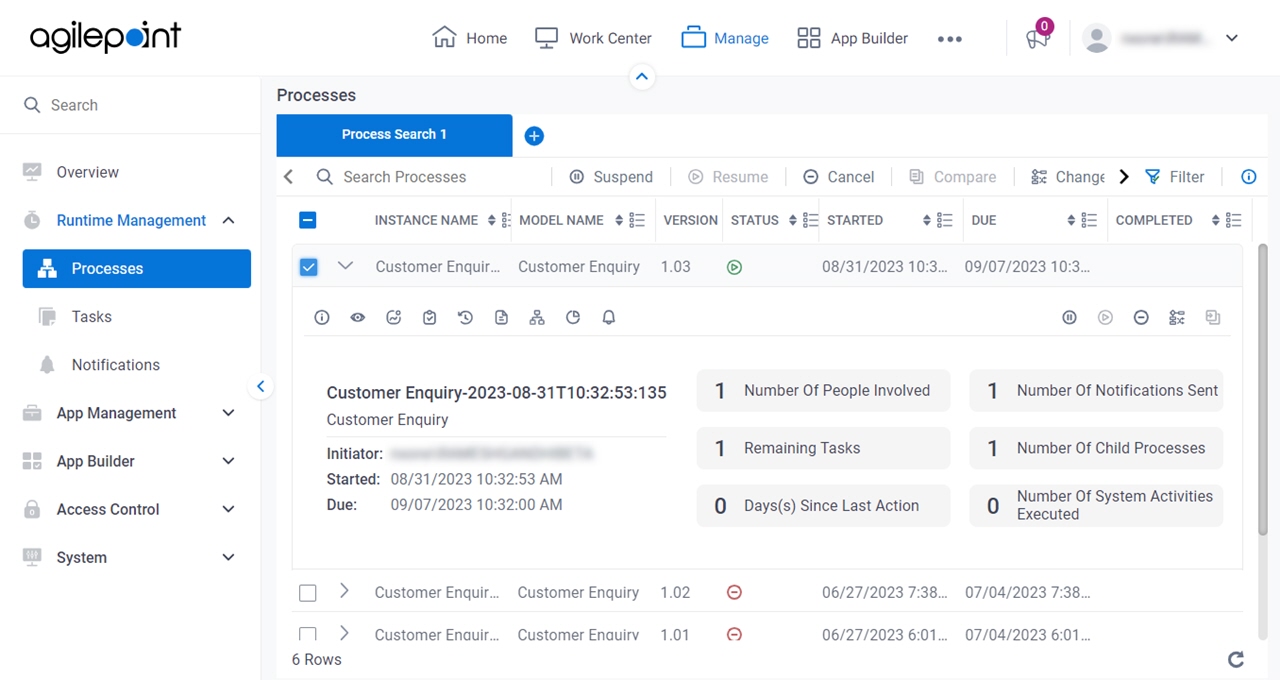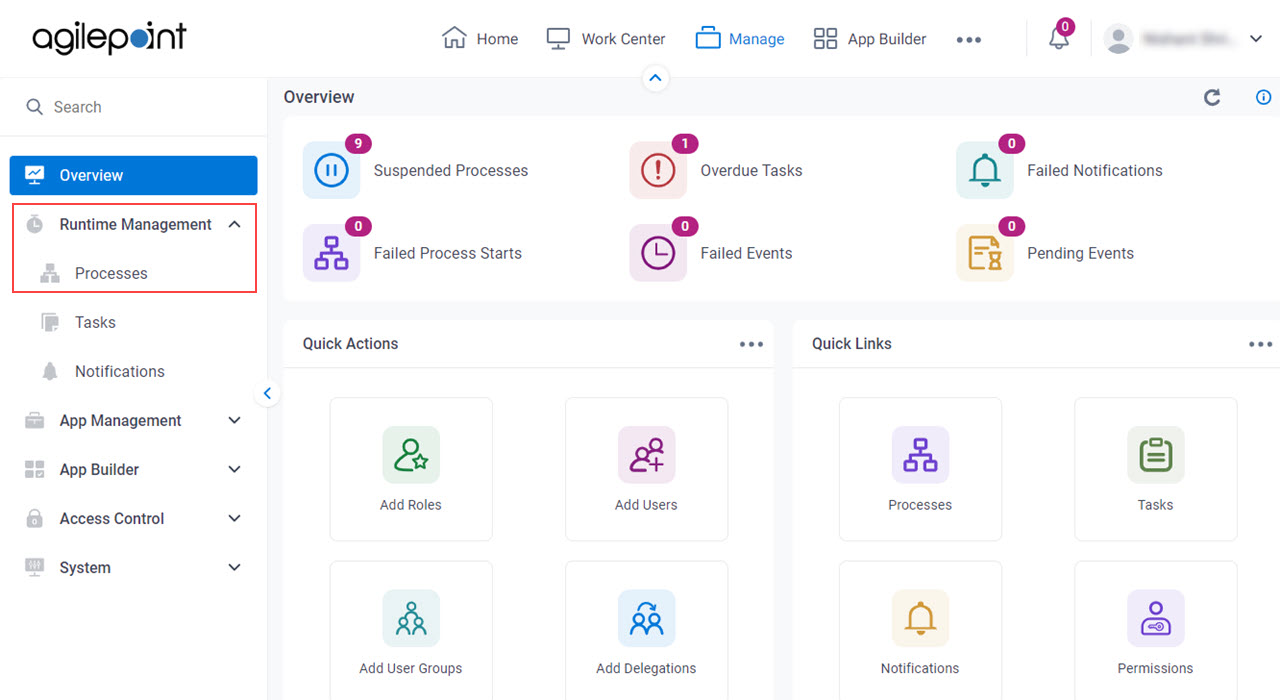The processes screen gives information about your process instances status .
Figure 1 . Processes screen How to Start Click Manage .
In Manage Center ,
click Runtime Management > Processes .
Fields Field Name Definition Search Processes
Function of this Screen: Does a search of your processes based on the information you specify . Add
Function: Adds a new process search tab. Suspend
Function: Suspends a running process Resume
Function: Resumes a Suspended process Cancel
Function: Cancels a process instance Compare
Function: Compares two process instances Change Flow
Function: Moves a process instance activity .
It opens the Process Viewer screen
Migrate
Function: Migrates a Suspended process instance Filters
Function: Does a search based on the process model To Open this Field:
Click Filter . Instance Name
Description: Shows the name of your process instance Allowed Values: Read only .
Model Name
Description: Shows the name of the process model process Allowed Values: Read only .
Version
Description: Shows the version number of the file at the time of check in data source Allowed Values: A valid file version number.
A major file version number - A whole number A minor file version number - [major version number].[minor version number] Example:
Status
Description: Shows the status process instance Allowed Values: Read only
Running The process instance is active and running. .Suspend The process instance is active, but it is paused, or suspended. .Cancelled The process instance has been cancelled, and is no longer active. Completed The process instance is no longer active because it has been completed. .Example: Refer to :
Started
Description: Shows the date and time the process instance Allowed Values: Read only .
Due
Description: Shows the date and time the process instance Allowed Values: Read only .
Completed
Opens this Screen: Processes screen Function of this Screen: Shows all the process instances status Completed Refresh
Function: Refreshes the selected process instance General Information
Opens this Screen: Process Detail > General Information tab Function of this Screen: Shows general information about a process instance To Open this Field:
Click Expand Process Monitor
Opens this Screen: Process Detail > Process Monitor tab Function of this Screen: Shows a picture of your process task status To Open this Field:
Click Expand Activities
Opens this Screen: Process Detail > Activities tab Function of this Screen: Shows information about the system activities process such as the start date, completed date, and status To Open this Field:
Click Expand Tasks
Opens this Screen: Process Detail > Tasks tab Function of this Screen: Shows information about the human task activities process such as the start date, completed date, and status . To Open this Field:
Click Expand Event Log
Opens this Screen: Process Detail > Event Log tab Function of this Screen: Shows a list of errors and events process To Open this Field:
Click Expand Data
Opens this Screen: Process Detail > Data tab Function of this Screen: information about the process data variables process data types To Open this Field:
Click Expand Process Hierarchy
Opens this Screen: Process Detail > Process Hierarchy tab Function of this Screen: Shows the parent process subprocess process models To Open this Field:
Click Expand eForms Report View
Opens this Screen: Shows an eForm with the current data from the
process instance Notifications
Opens this Screen: Process Detail > Notifications tab Function of this Screen: Manages the email notifications processes Limitations:
This field
is available in these releases