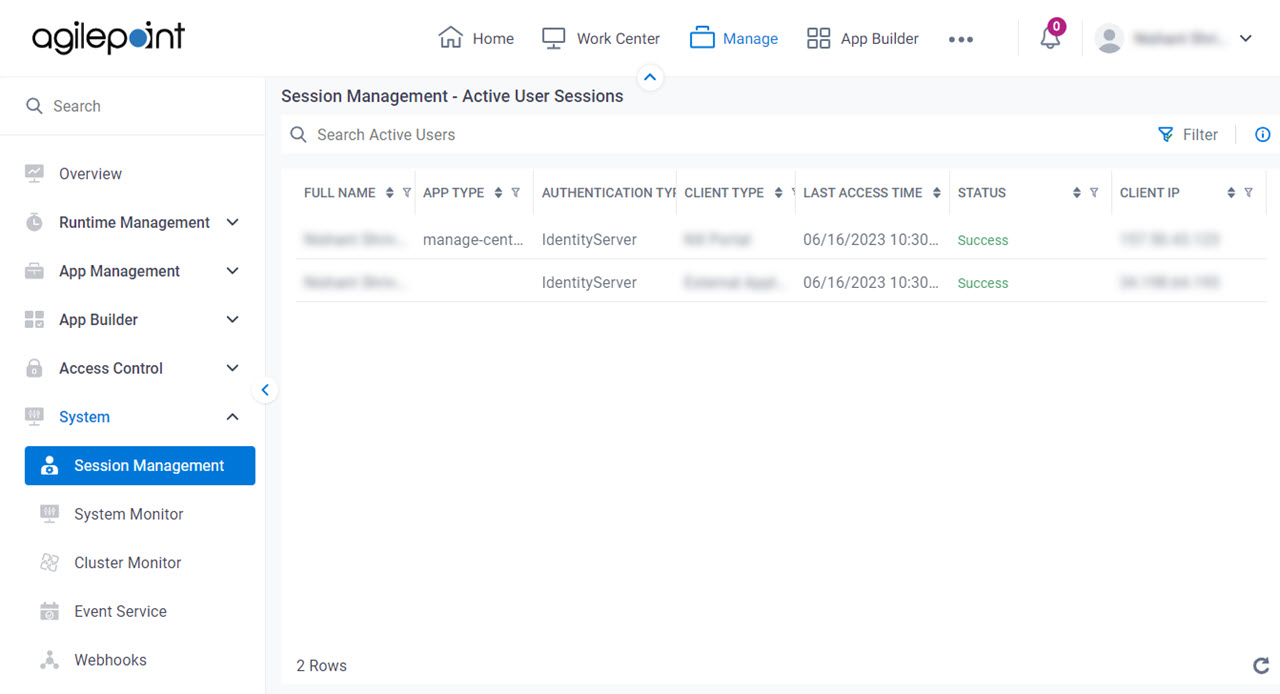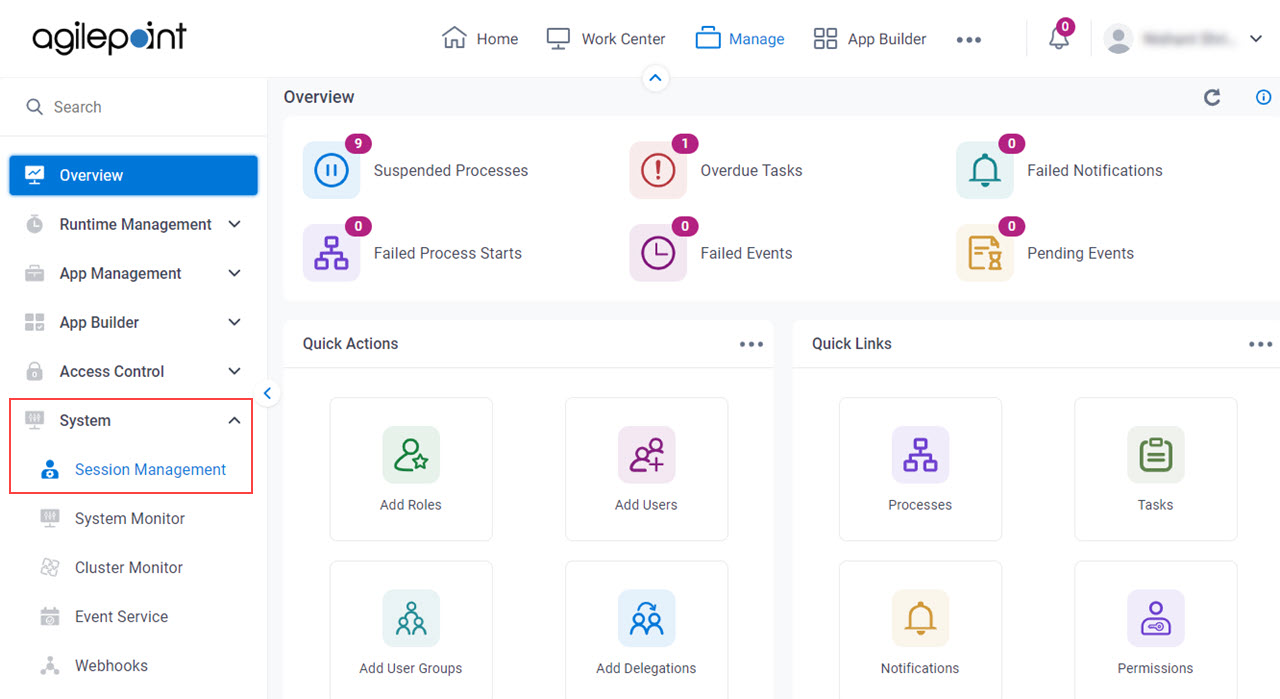Lets a Administrator user sessions .
This page shows the user sessions based on the criteria specified on the
Filters screen
Figure 1 . Session Management screen Video: Manage Your Organization
VIDEO
How to Start Click Manage .
In Manage Center ,
click System > Session Management .
Fields Field Name Definition Search
Function of this Screen: Searches the user sessions Full name
Description: Shows the full name of the authenticated user. Allowed Values: Read only . App Type
Description: Shows the type of client used for the session. Allowed Values: Read only .
Manage Center App Builder Work Center Portal eForm Builder EM-Redesign iOS Android Authentication Type
Description: Shows the name of the
authentication provider Allowed Values: Read only . Client Type
Description: Shows the type of client the user signed in with. Allowed Values: Read only .
NX Portal Microsoft 365 Salesforce Outlook Task Manager iOS Mobile App Android Mobile App Registered Application External Application Last Access Time
Description: Shows the date and time of the last user session that updated because of a
user action. Actions that can update the time can be any data change or UI
action.
Allowed Values: Read only Status
Description: Shows whether the connection was successful. Allowed Values: Read only . Client IP
Description: Shows the IP address of the client machine for the authenticated user used to
sign in to AgilePoint NX Allowed Values: Read only .
Filter
Opens this Screen: Filters screen Function of this Screen: Filters the user sessions . Export
Opens this Screen: Export Session Management screen Function of this Screen: Exports a CSV file with the user sessions Filters screen .Limitations:
This field
is available in these releases