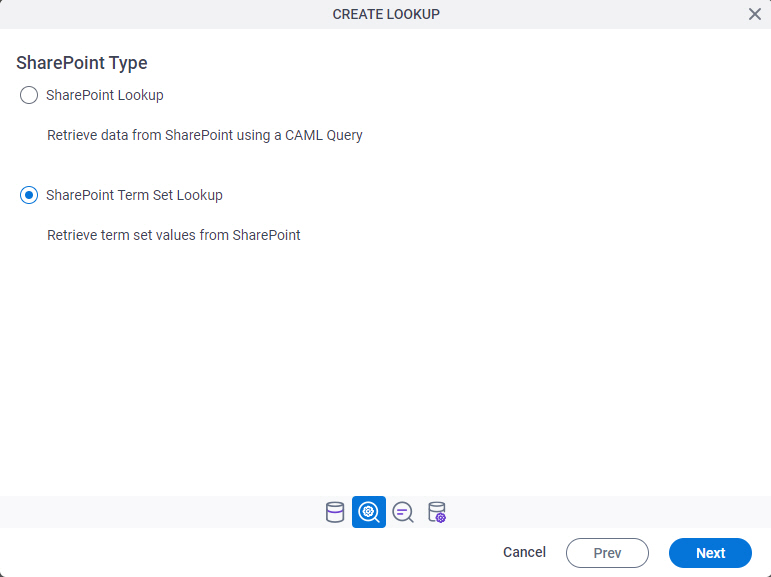Auto-Lookup > SharePoint > SharePoint Term Set > Name/Value
Background and Setup
Examples
Good to Know
- There is more than one path to configure a lookup. Make sure you use the document that shows the path for your lookup.
How to Start
- On the Auto-Lookup form control configuration screen, on the Configure tab,
click Add Lookup.
For information about how to open this screen, refer to Auto-Lookup form control.
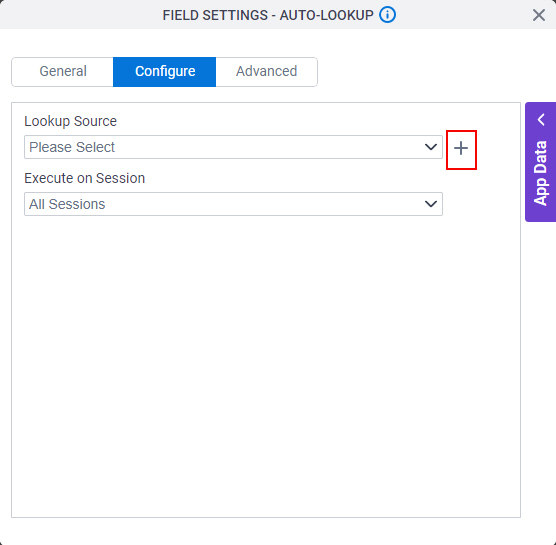
- On the Select Data Source Type screen,
select
SharePoint.
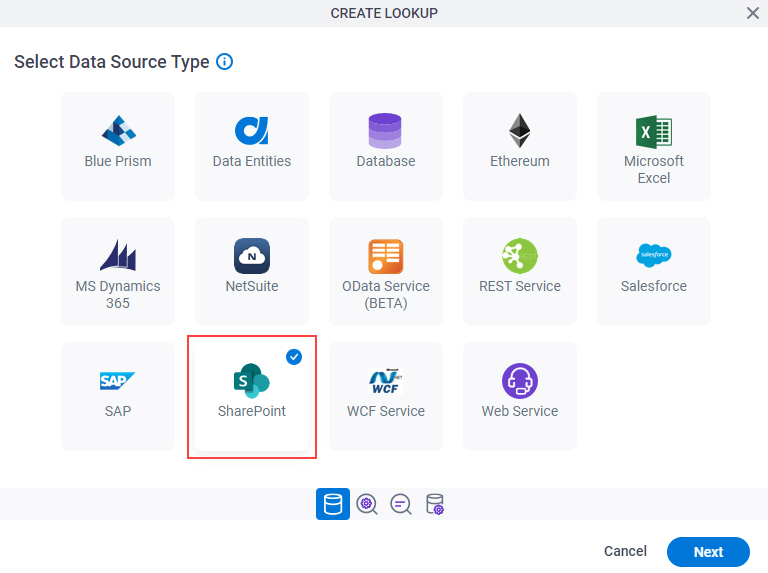
- Click Next.
SharePoint Type
Lookup Details
Specifies the basic configuration for a lookup.

Good to Know
- There is more than one path to configure a lookup. Make sure you use the document that shows the path for your lookup.
Fields
| Field Name | Definition |
|---|---|
Access Token |
|
Add New |
|
Lookup Name |
|
Lookup Type |
|
Configure Lookup > Taxonomy Fields tab
.
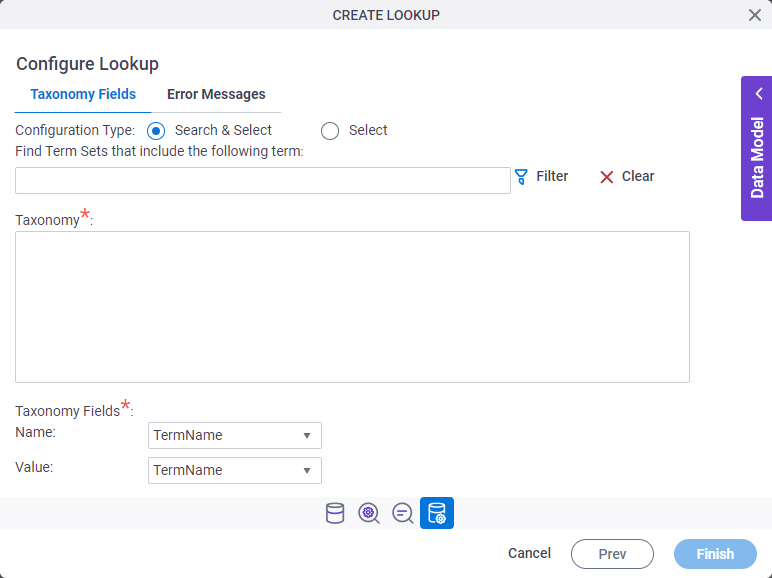
Fields
| Field Name | Definition |
|---|---|
Configuration Type | |
Find Term Sets that Include the following term |
|
Filter |
|
Clear |
|
Taxonomy |
|
Name |
|
Value |
|
Configure Lookup > Error Messages tab
Configures the message to show if the lookup does not return any data..
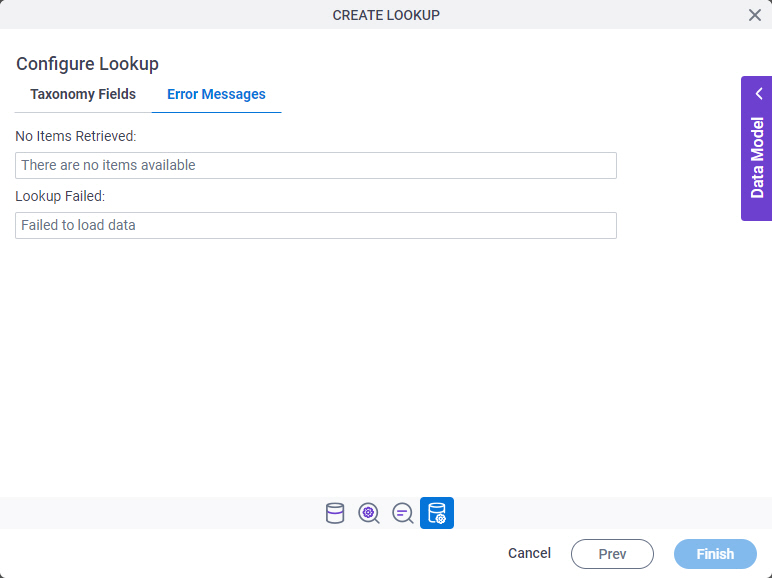
Fields
| Field Name | Definition |
|---|---|
No Items Retrieved |
|
Lookup Failed |
|