Auto-Lookup > Salesforce > Salesforce Translation Workbench > Name/Value
This topic shows how to create a lookup with Salesforce as thedata source and uses a Salesforce Translation Workbench based on a name/value pair for the Auto-Lookup form control.
Background and Setup
Video: Build a Custom Search Screen
Examples
Good to Know
- There is more than one path to configure a lookup. Make sure you use the document that shows the path for your lookup.
How to Start
- On the Auto-Lookup form control configuration screen, on the Configure tab,
click Add Lookup.
For information about how to open this screen, refer to Auto-Lookup form control.
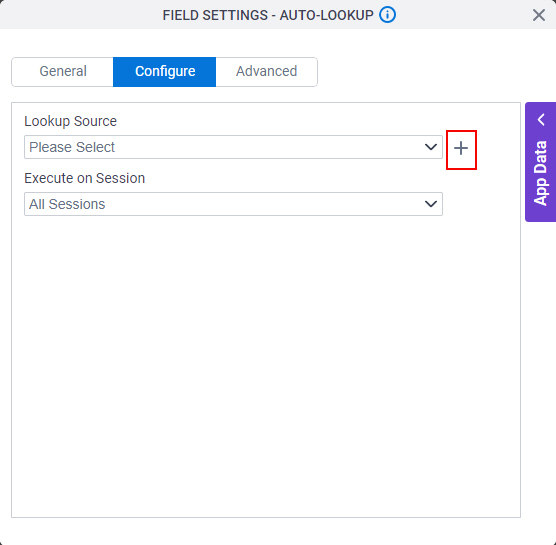
- On the Select Data Source Type screen,
select
Salesforce.
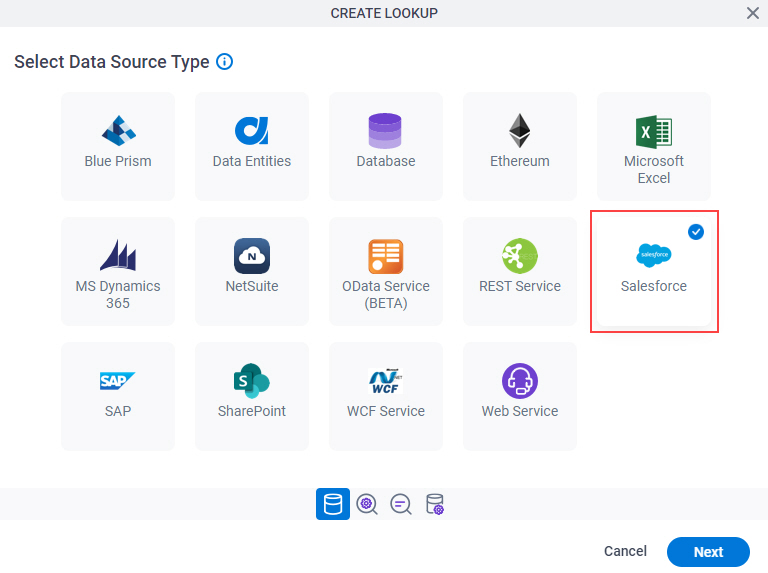
- Click Next.
Salesforce Type
Specifies the type of Salesforce lookup.
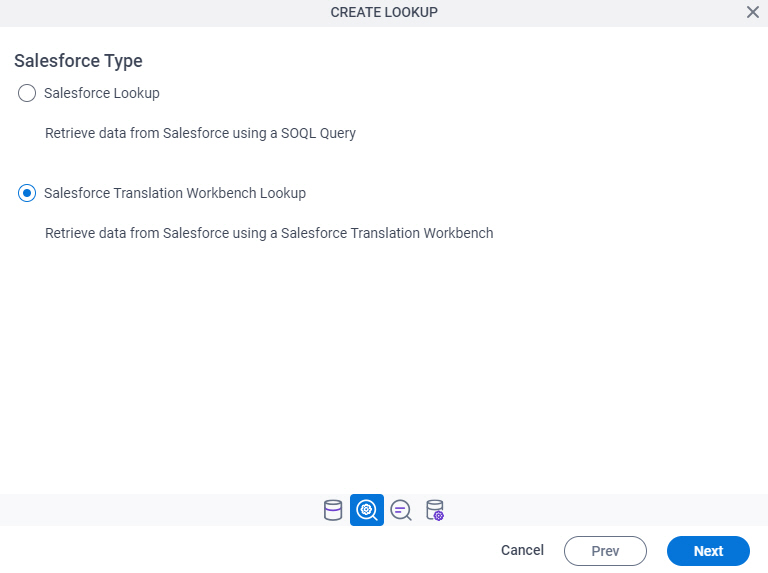
Good to Know
- There is more than one path to configure a lookup. Make sure you use the document that shows the path for your lookup.
Fields
| Field Name | Definition |
|---|---|
Salesforce Type |
|
Lookup Details
Specifies the basic configuration for a lookup.

Good to Know
- There is more than one path to configure a lookup. Make sure you use the document that shows the path for your lookup.
Fields
| Field Name | Definition |
|---|---|
Access Token |
|
Add New |
|
Lookup Name |
|
Lookup Type |
|
Configure Lookup > Lookup Configuration tab
.
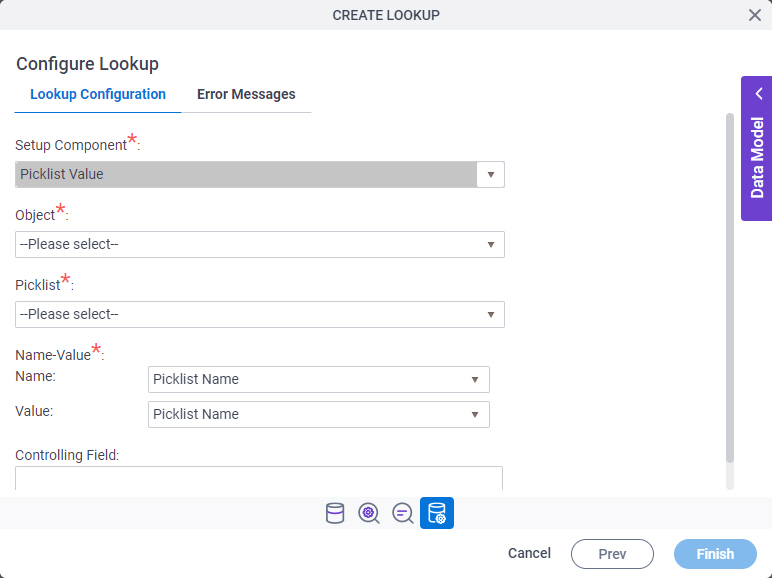
Fields
| Field Name | Definition |
|---|---|
Object |
|
Picklist |
|
Name |
|
Value |
|
Controlling Field |
|
Configure Lookup > Error Messages tab
Configures the message to show if the lookup does not return any data.
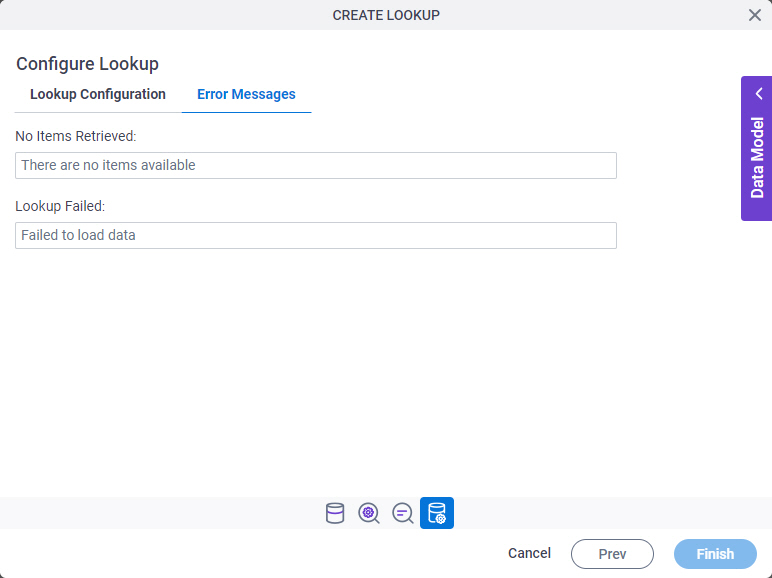
Fields
| Field Name | Definition |
|---|---|
No Items Retrieved |
|
Lookup Failed |
|



