PowerPoint activity
An activity that creates a Microsoft PowerPoint file from a PowerPoint template.
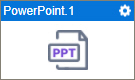
Configure the PowerPoint activity
To configure the PowerPoint activity, do the procedure in this topic.
Prerequisites
Good to Know
- In most text fields, you can use process data variables as an alternative to literal data values.
- You can configure whether this activity waits for other activities before it runs.
For more information, refer to How Do I Configure an Activity to Wait for Other Incoming Activities?
- This section shows the configuration settings on the configuration screens for this activity. Other configuration settings apply to system activities. For more information, refer to:
How to Start
- Open Process Builder.
For information about how to open this screen, refer to Process Builder.

- In Process Builder, in the Activity Library,
open the Document tab.
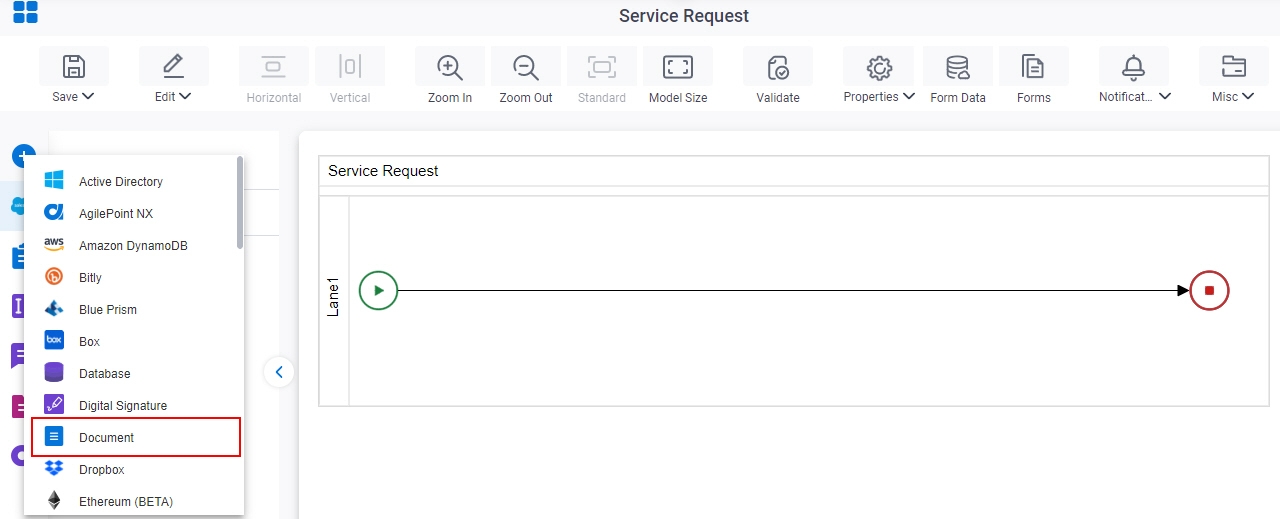
- On the Document
tab,
drag the PowerPoint
activity onto your process.
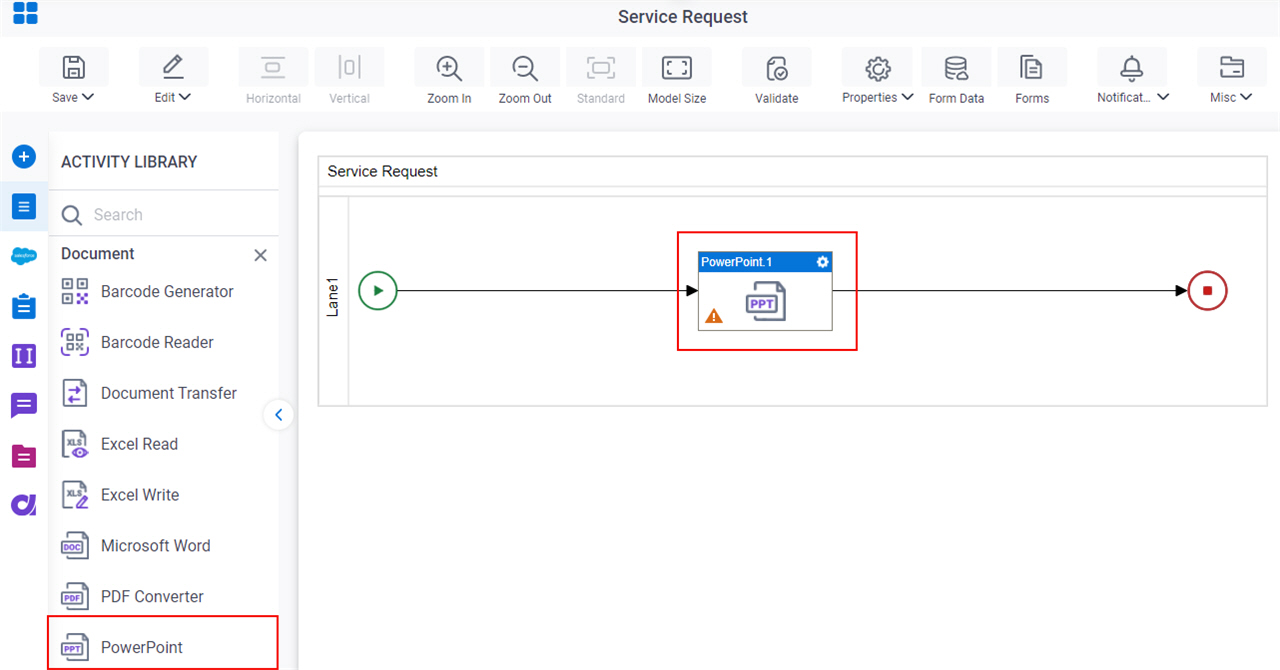
Procedure
- Complete the fields on the General Configuration screen.
- Click Source Configuration
 .
. - On the Source Repository screen, select the source location of your PowerPoint template file.
- Click Target Configuration
 .
. - On the Target Repository screen, select the target location for your output Microsoft PowerPoint file.
- Click PowerPoint Configuration
 .
. - Complete the fields on the
PowerPoint Configuration screen.
For more information, refer to Create a Microsoft PowerPoint File.
- (Optional) Click Advanced
 >
Email Notifications
>
Email Notifications  .
.
For more information, refer to Email Notifications screen (Process Activities).
General Configuration
Specifies the basic settings for the PowerPoint activity.
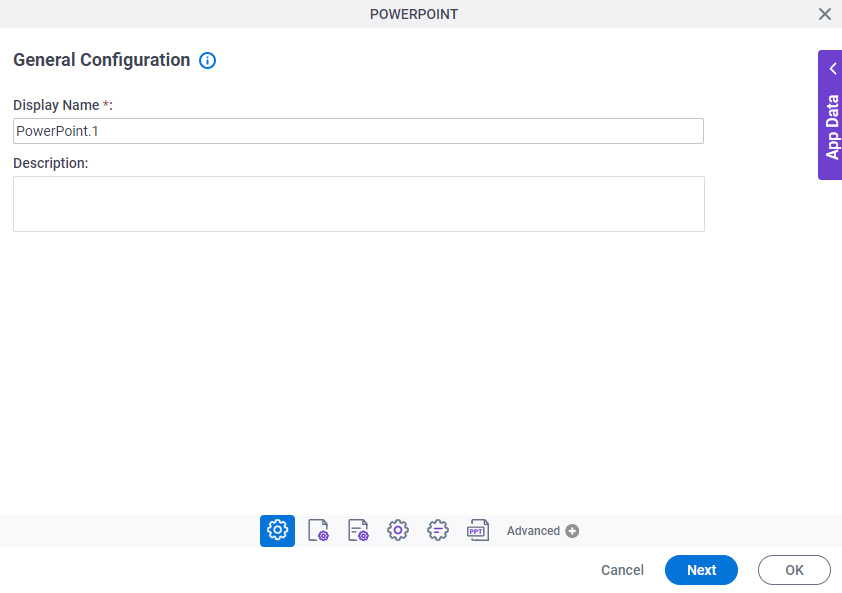
Good to Know
- Documentation for this screen is provided for completeness. The fields are mostly self-explanatory.
Fields
| Field Name | Definition |
|---|---|
|
Display Name |
|
|
Description |
|
Source Repository
Specifies the source location of your Microsoft PowerPoint template file.
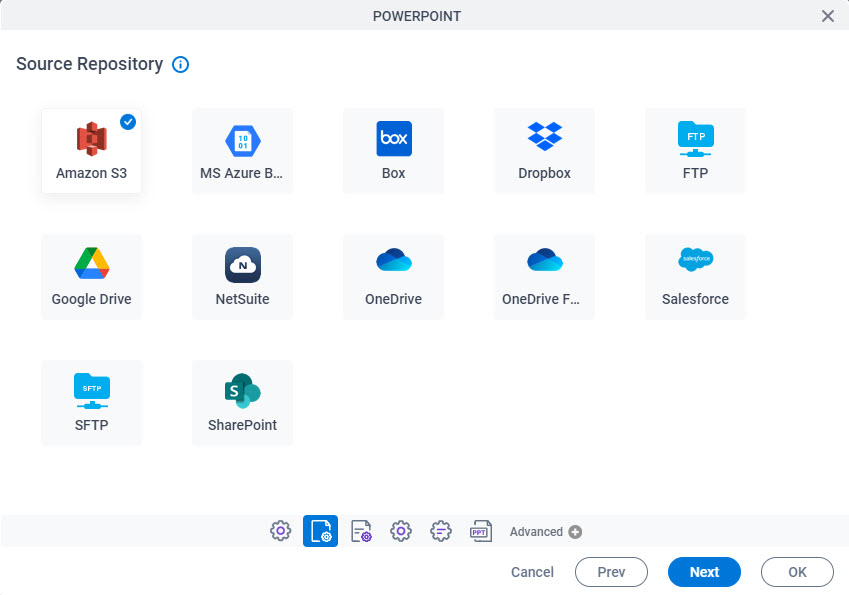
Fields
| Field Name | Definition |
|---|---|
|
Source Repository |
|
Target Repository
Specifies the target location for your output Microsoft PowerPoint file.
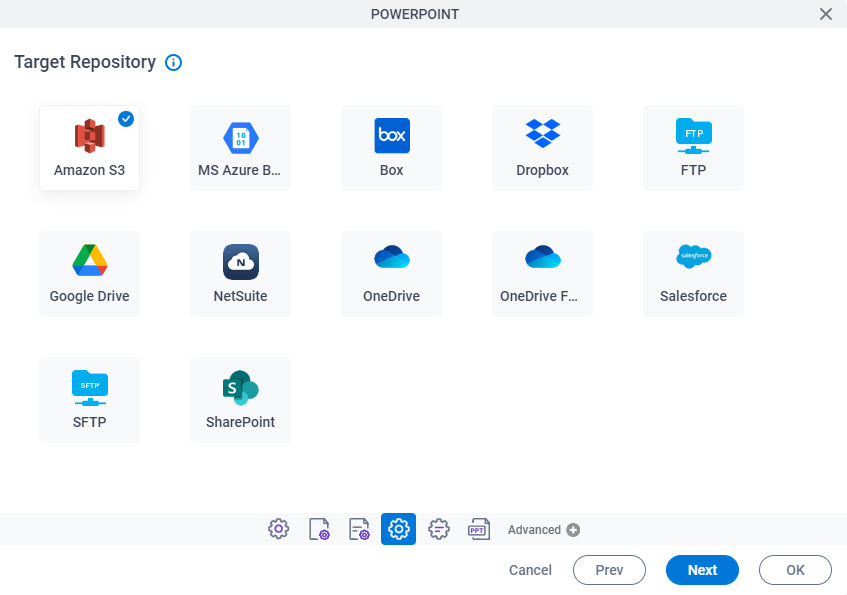
Fields
| Field Name | Definition |
|---|---|
|
Target Repository |
|
PowerPoint Configuration screen
Specifies your settings for making a Microsoft PowerPoint file from a PowerPoint template.
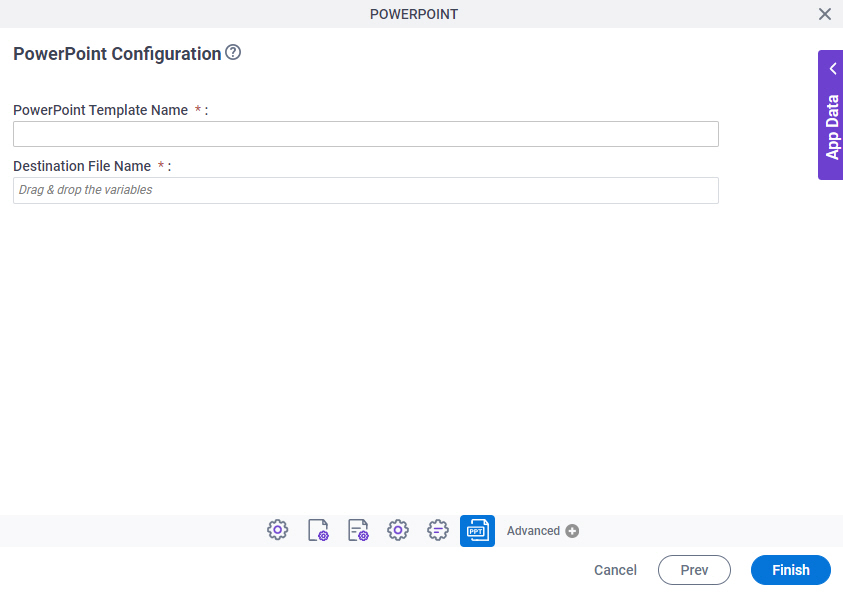
Fields
| Field Name | Definition |
|---|---|
|
PowerPoint Template Name |
|
|
Destination File Name |
|


