Barcode Reader activity
An activity that reads a barcode image, and stores a text version of the code in a process data variable.
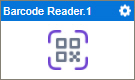
Configure the Barcode Reader activity
To configure the Barcode Reader activity, do the procedure in this topic.
Prerequisites
- AgilePoint NX OnDemand (public cloud), or AgilePoint NX PrivateCloud or AgilePoint NX OnPremises v7.0 or higher.
Good to Know
- In most text fields, you can use process data variables as an alternative to literal data values.
- You can configure whether this activity waits for other activities before it runs.
For more information, refer to How Do I Configure an Activity to Wait for Other Incoming Activities?
- This section shows the configuration settings on the configuration screens for this activity. Other configuration settings apply to system activities. For more information, refer to:
How to Start
- Open Process Builder.
For information about how to open this screen, refer to Process Builder.

- In Process Builder, in the Activity Library,
open the Document tab.
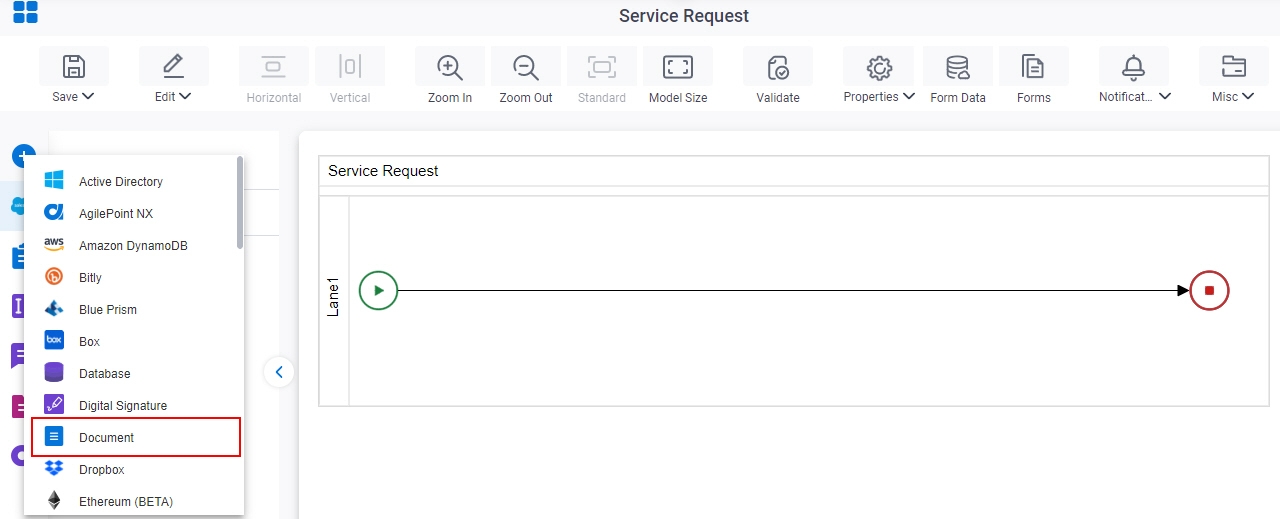
- On the Document
tab,
drag the Barcode Reader
activity onto your process.
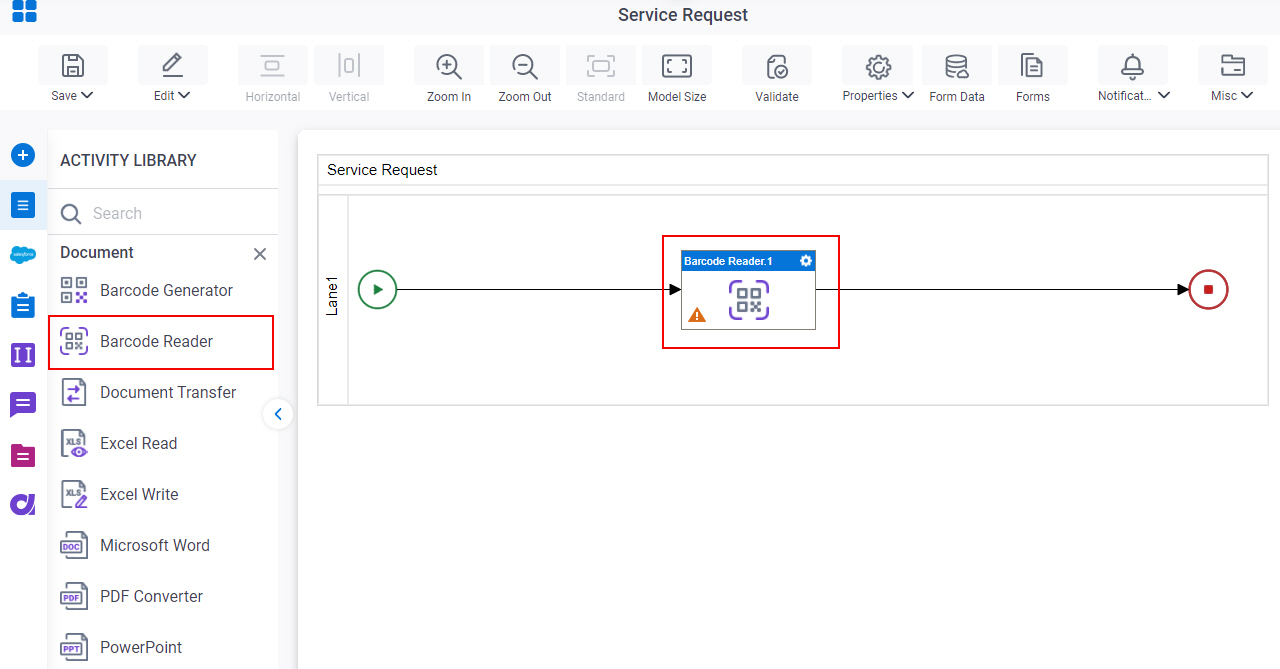
Procedure
- Complete the fields on the General Configuration screen.
- Click Source Configuration
 .
. - On the Source Repository screen, select the source location of your barcode image.
- Click Barcode Reader Configuration
 .
.
- Complete the fields on the
Barcode Reader Configuration screen.
For more information, refer to Read a Barcode Image.
- (Optional) Click Advanced
 >
Email Notifications
>
Email Notifications  .
.
For more information, refer to Email Notifications screen (Process Activities).
General Configuration
Specifies the basic settings for the Barcode Reader activity.
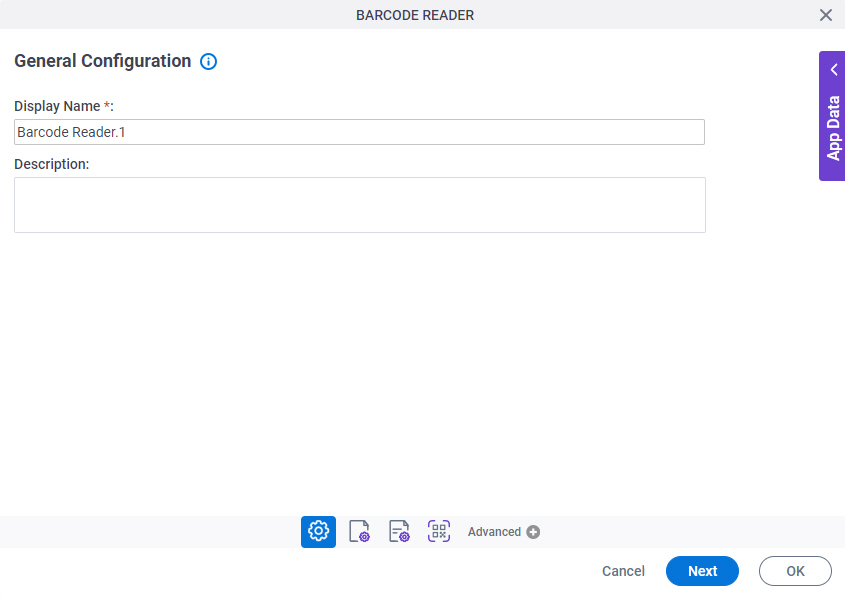
Good to Know
- Documentation for this screen is provided for completeness. The fields are mostly self-explanatory.
Fields
| Field Name | Definition |
|---|---|
|
Display Name |
|
|
Description |
|
Source Repository
Specifies the original, or source, location type for your barcode image.
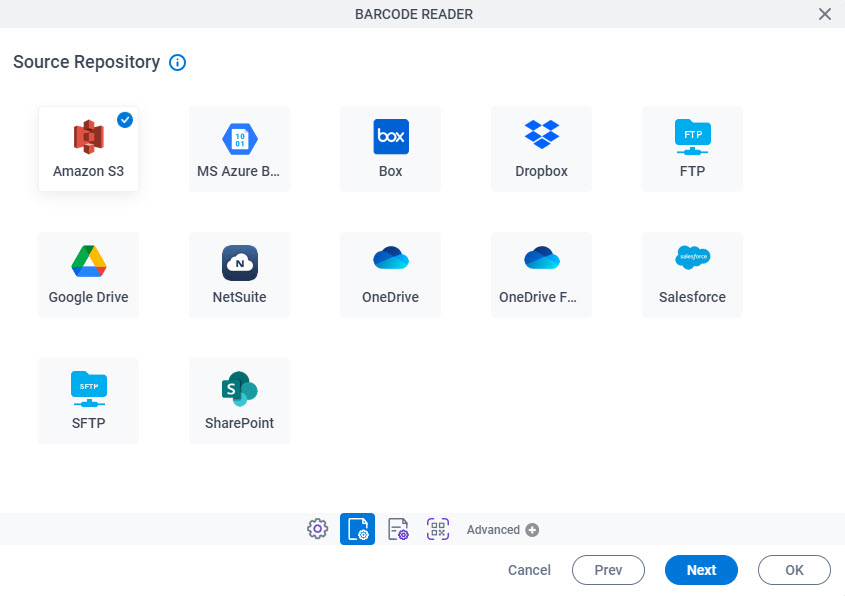
Fields
| Field Name | Definition |
|---|---|
|
Source Repository |
|
Barcode Reader Configuration
Specifies the configuration to store the barcode text in a process data variable.
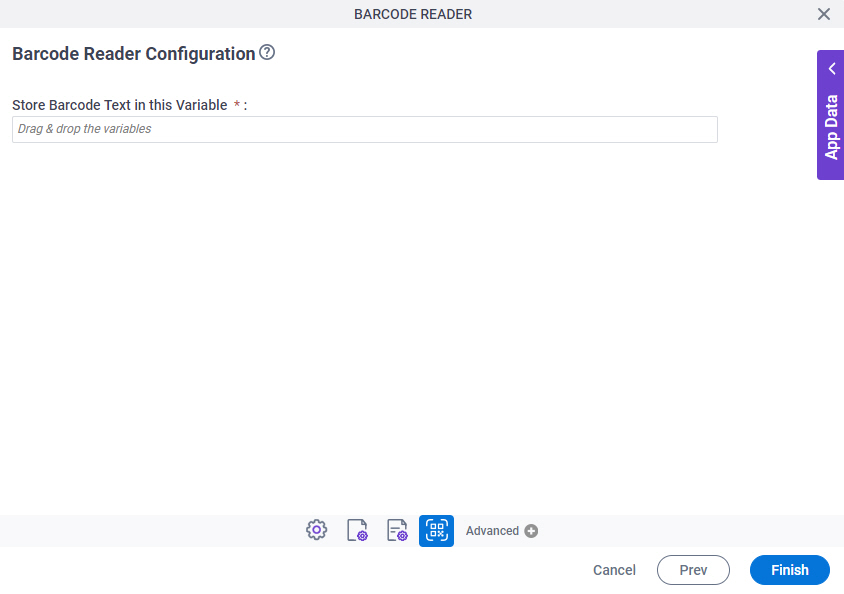
Fields
| Field Name | Definition |
|---|---|
|
Stores Barcode Text in this Variable |
|


