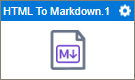HTML To Markdown activity
Configure the HTML To Markdown activity
Prerequisites
- AgilePoint NX OnDemand (public cloud), AgilePoint NX PrivateCloud, or AgilePoint NX OnPremises v9.0 Software Update 1 or higher.
Good to Know
- To send an email notification, click
Advanced
 >
Email Notifications
>
Email Notifications  .
. For more information, refer to Email Notifications screen (Process Activities).
- In most text fields, you can use process data variables as an alternative to literal data values.
- You can configure whether this activity waits for other activities before it runs.
For more information, refer to How Do I Configure an Activity to Wait for Other Incoming Activities?
- This section shows the configuration settings on the configuration screens for this activity. Other configuration settings apply to system activities. For more information, refer to:
How to Start
- Open Process Builder.
For information about how to open this screen, refer to Process Builder.

- In Process Builder, in the Activity Library,
open the Document tab.
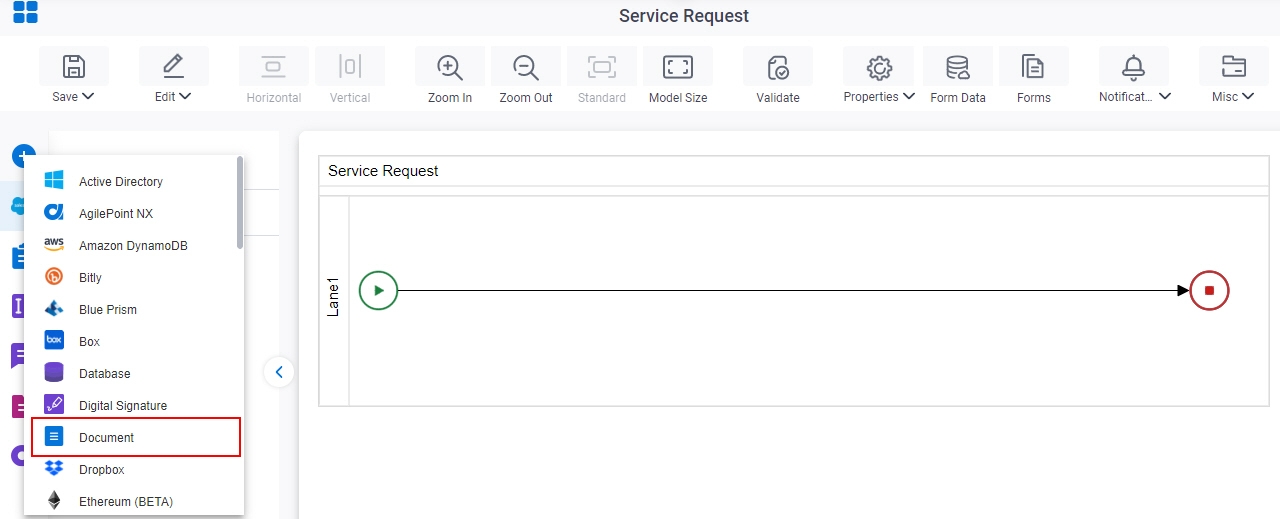
- On the Document
tab,
drag the HTML To Markdown
activity onto your process.
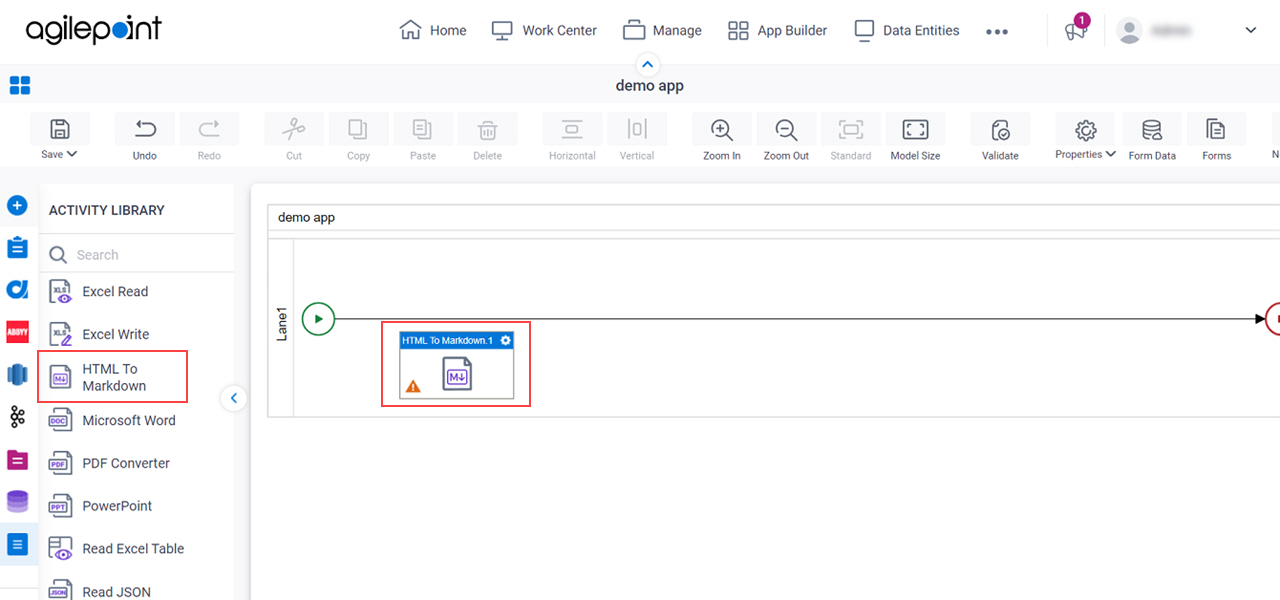
General Configuration
Specifies the basic settings for the HTML To Markdown activity.

Good to Know
- Documentation for this screen is provided for completeness. The fields are mostly self-explanatory.
Fields
| Field Name | Definition |
|---|---|
|
Display Name |
|
|
Description |
|
HTML To Markdown Configuration
Specifies the information to convert HTML code to Markdown format.
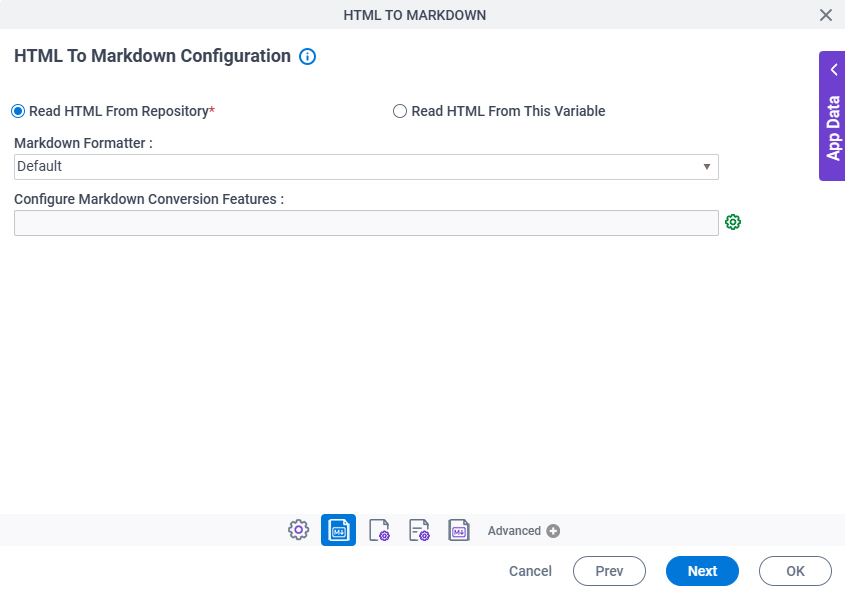
Fields
| Field Name | Definition |
|---|---|
|
Read HTML From Repository / Read HTML From This Variable |
|
Markdown Formatter |
|
Configure Markdown Conversion Features |
|
Select Features |
|
HTML To Markdown Configuration > Select Features
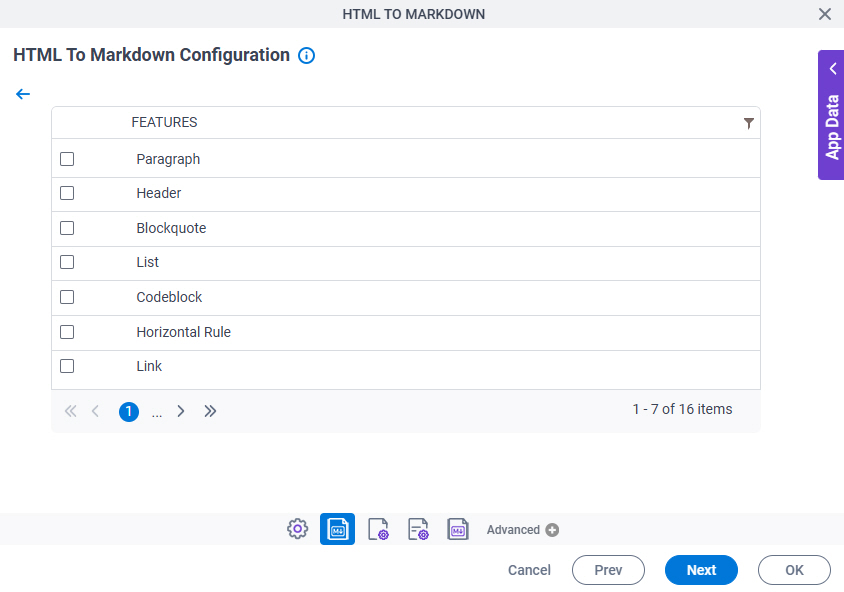
Fields
| Field Name | Definition |
|---|---|
|
Features |
|
Filter |
|
Source Repository
Specifies the original, or source, location for the HTML file.
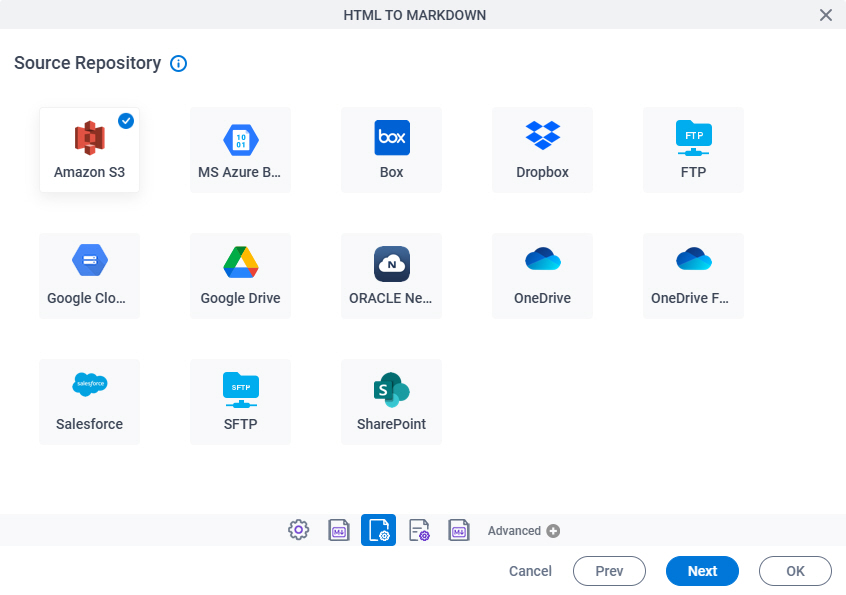
Fields
| Field Name | Definition |
|---|---|
|
Source Repository |
|
HTML To Markdown Target Configuration
Specifies where to store the content that is converted to Markdown format.
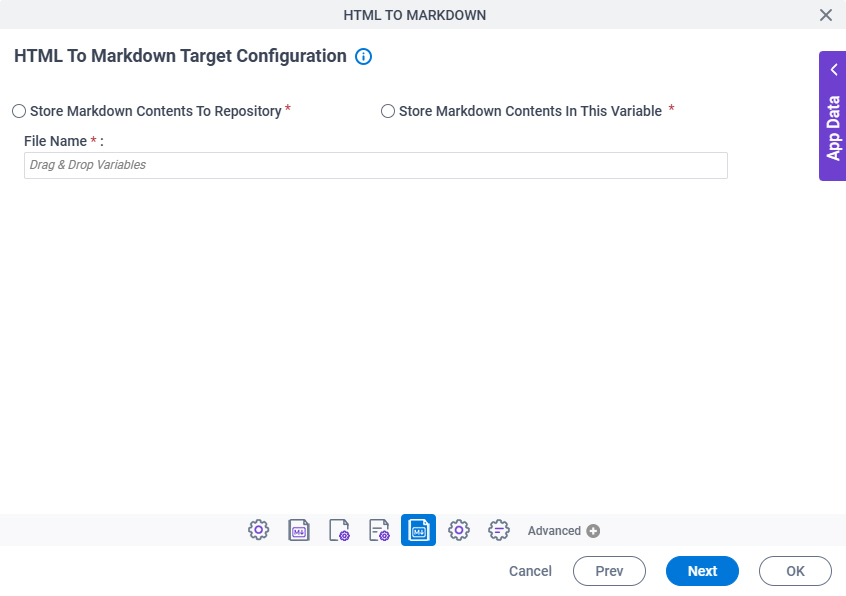
Fields
| Field Name | Definition |
|---|---|
|
Store Markdown Contents To Repository / Store Markdown Contents In This Variable |
|
|
File Name |
|
Target Repository
Specifies the target location for your output Markdown file.
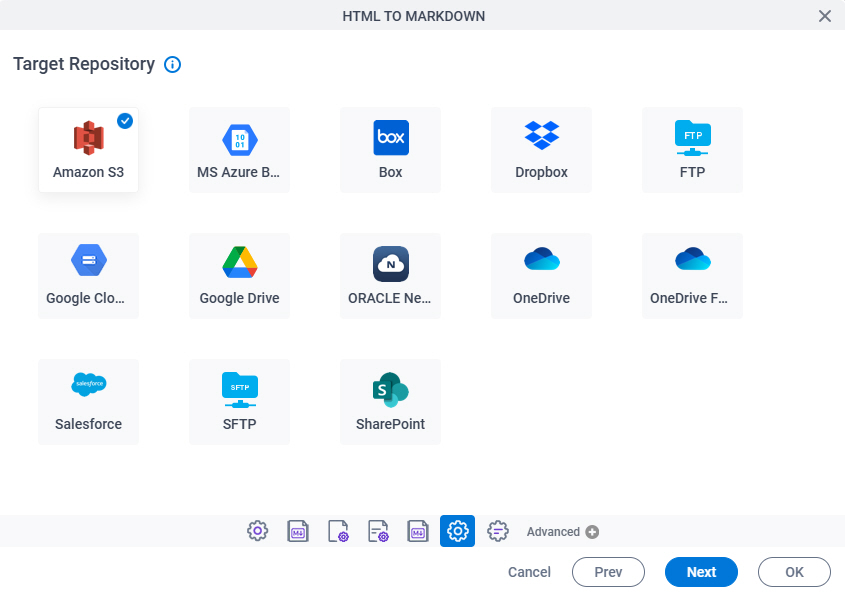
Fields
| Field Name | Definition |
|---|---|
|
Target Repository |
|