Read XML activity
An activity that maps data from an XML code snippet to your process schema.

Configure the Read XML activity
To configure the Read XML activity, do the procedure in this topic.
Prerequisites
- AgilePoint NX OnDemand (public cloud), or AgilePoint NX PrivateCloud or AgilePoint NX OnPremises v7.0 or higher.
Good to Know
- In most text fields, you can use process data variables as an alternative to literal data values.
- You can configure whether this activity waits for other activities before it runs.
For more information, refer to How Do I Configure an Activity to Wait for Other Incoming Activities?
- This section shows the configuration settings on the configuration screens for this activity. Other configuration settings apply to system activities. For more information, refer to:
How to Start
- Open Process Builder.
For information about how to open this screen, refer to Process Builder.

- In Process Builder, in the Activity Library,
open the Document tab.
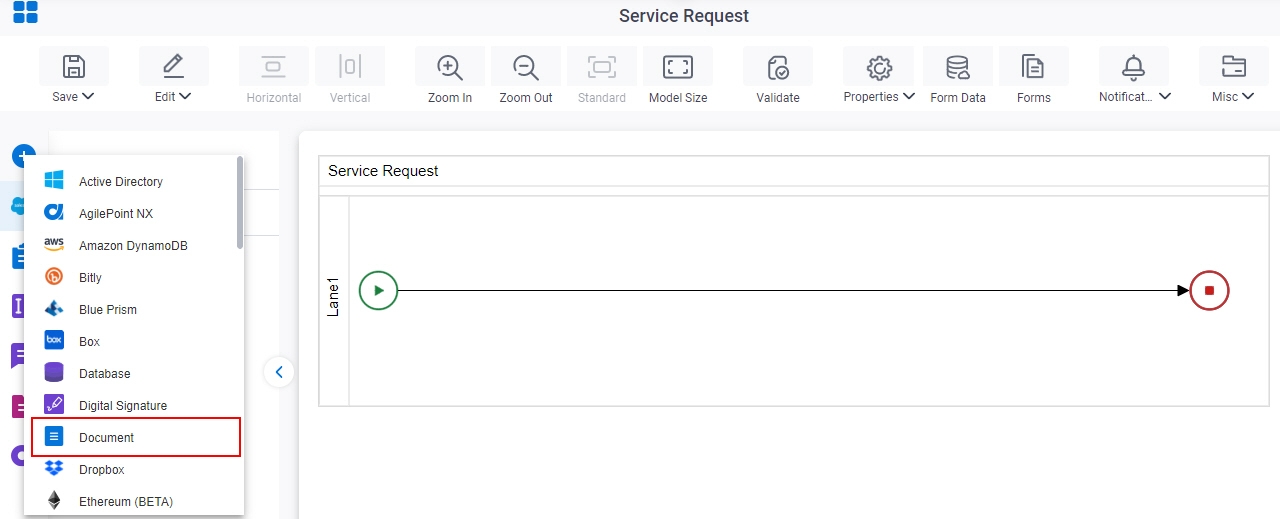
- On the Document
tab,
drag the Read XML
activity onto your process.
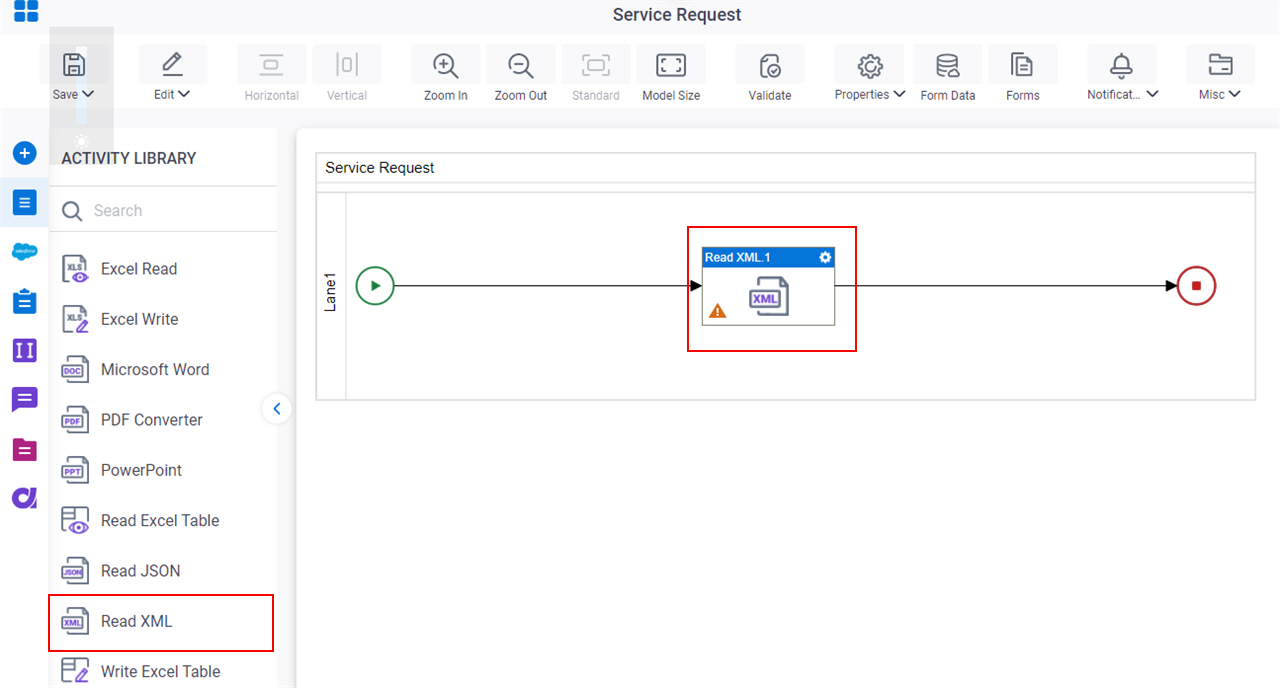
Procedure
- Complete the fields on the General Configuration screen.
- Click Source Configuration
 .
. - On the Source Repository screen, select the source location of your XML code snippet to map the values in your process schema.
- Click XML Reader Template Configuration
 .
. - Complete the fields on the
XML Reader Template Configuration screen.
For more information, refer to Read a XML File.
- Click XML Reader Schema Configuration
 .
. - Complete the fields on the XML Reader Schema Configuration screen.
- (Optional) Click Advanced
 >
Email Notifications
>
Email Notifications  .
.
For more information, refer to Email Notifications screen (Process Activities).
General Configuration
Specifies the basic settings for the Read XML activity.
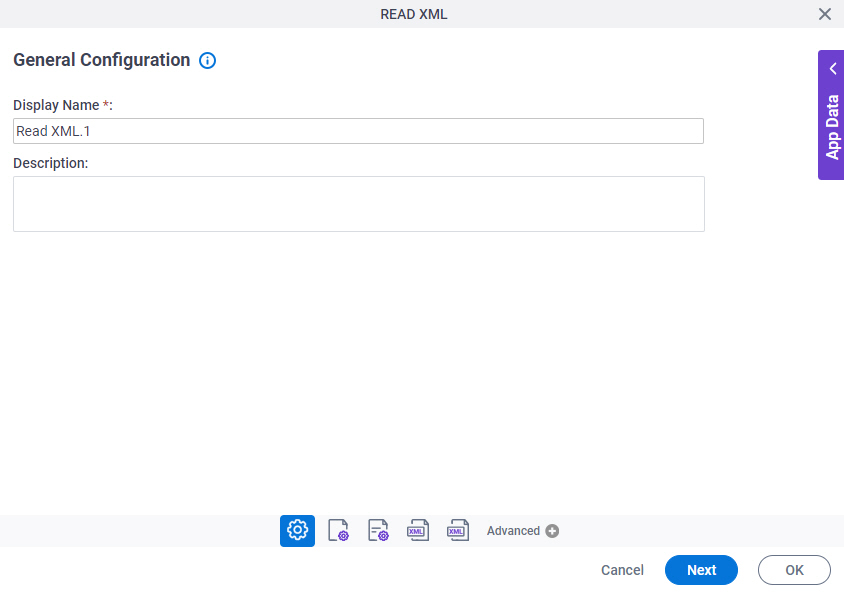
Good to Know
- Documentation for this screen is provided for completeness. The fields are mostly self-explanatory.
Fields
| Field Name | Definition |
|---|---|
|
Display Name |
|
|
Description |
|
Read XML Selection Configuration
Specifies the source for the XML code snippet to connect to your process.
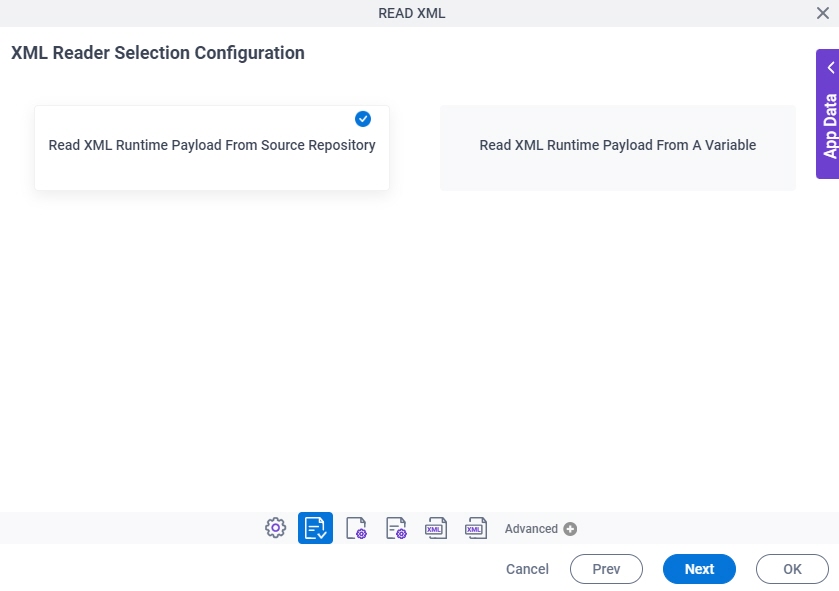
Prerequisites
- AgilePoint NX OnDemand (public cloud), AgilePoint NX PrivateCloud, or AgilePoint NX OnPremises v9.0 or higher.
Fields
| Field Name | Definition |
|---|---|
|
Read XML Runtime Payload From Source Repository / Read XML Runtime Payload From A Variable |
|
Source Repository
Specifies the source location of your XML code snippet to map the values in your process schema.
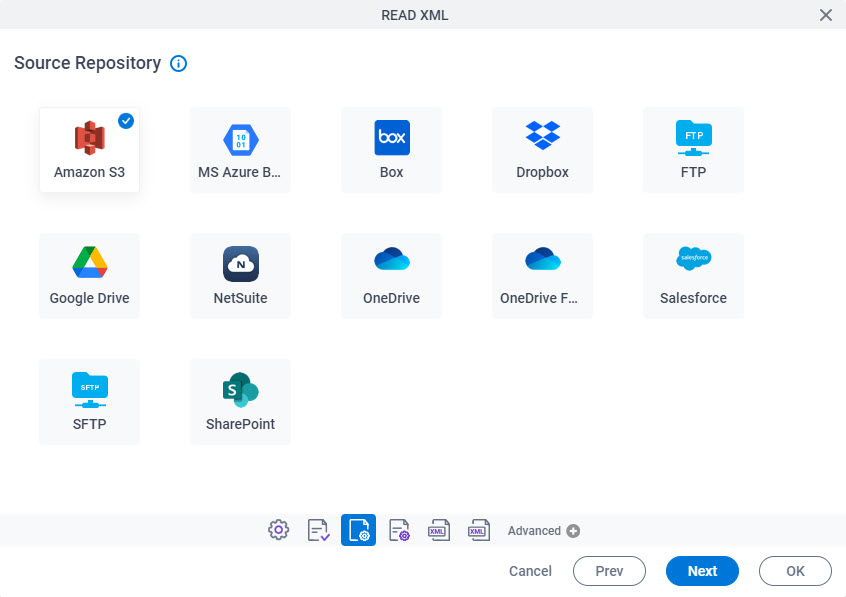
Fields
| Field Name | Definition |
|---|---|
|
Source Repository |
|
XML Reader Template Configuration
Loads your XML code snippet to connect with your process.
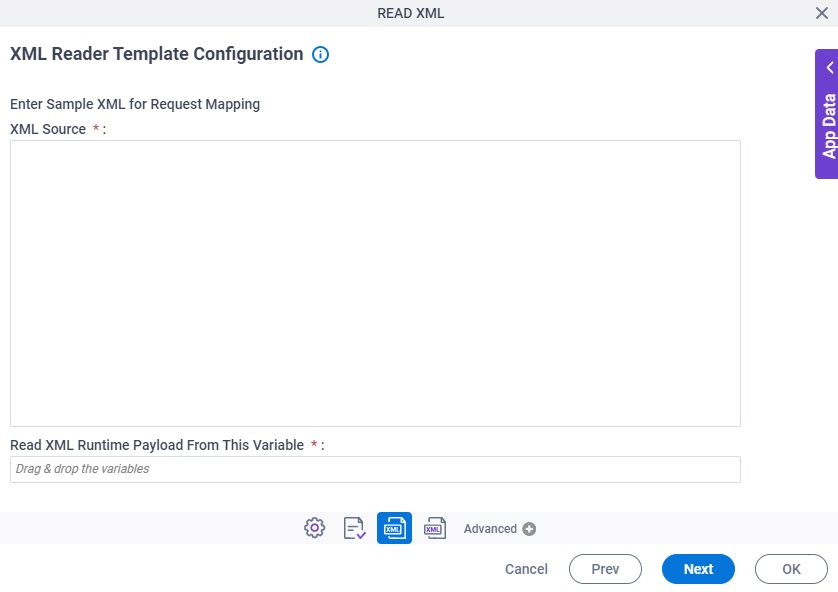
Fields
| Field Name | Definition |
|---|---|
|
XML Source |
|
|
Load |
|
|
Read XML Runtime Payload From This Variable |
|
XML Reader Schema Configuration
Maps the values in your XML code snippet to schema elements in your process.
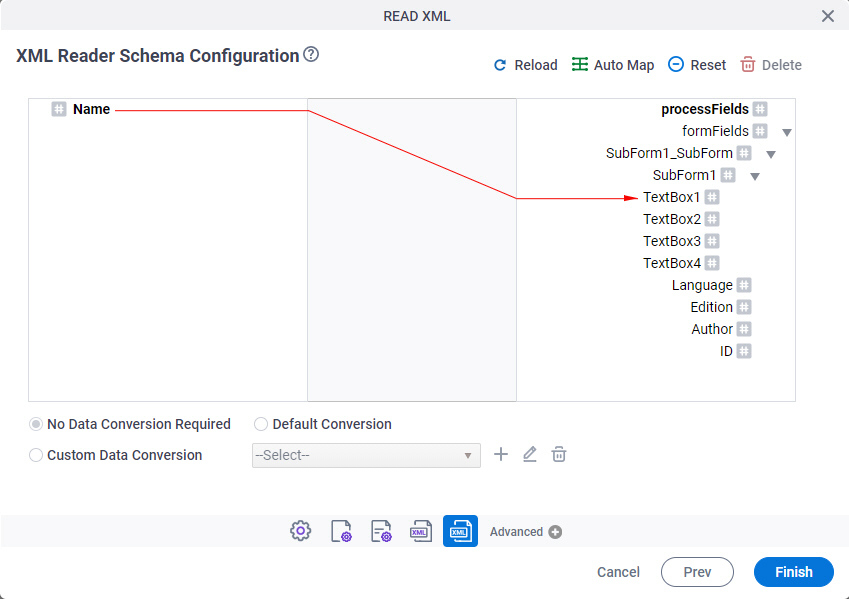
Fields
| Field Name | Definition |
|---|---|
|
Mapping Schema |
|
|
AutoMap |
|
|
Reset |
|
|
Data Conversion |
|
|
Add |
|
|
Edit |
|
|
Delete |
|
Reload |
|


