New Data Source screen (Salesforce)
Configures a Salesforce entity as your data source.
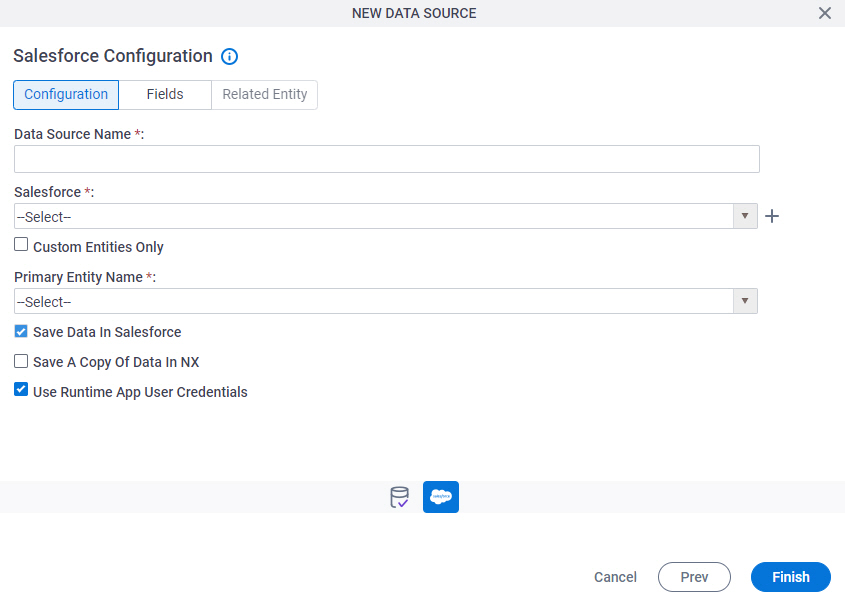
Background and Setup
Prerequisites
How to Start
- Open the Data Model screen.
For information about how to open this screen, refer to Data Model screen.
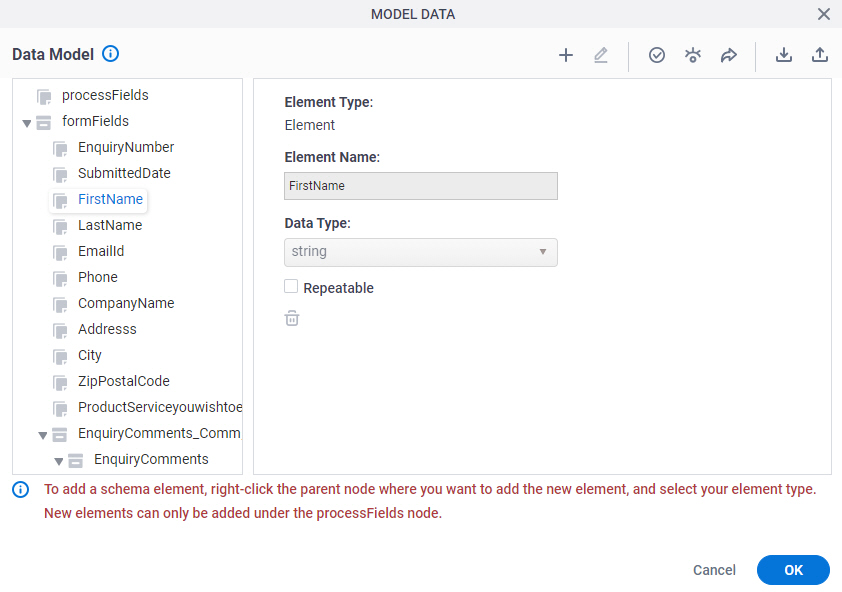
- On the Data Model screen, click Add Data Source
 .
.
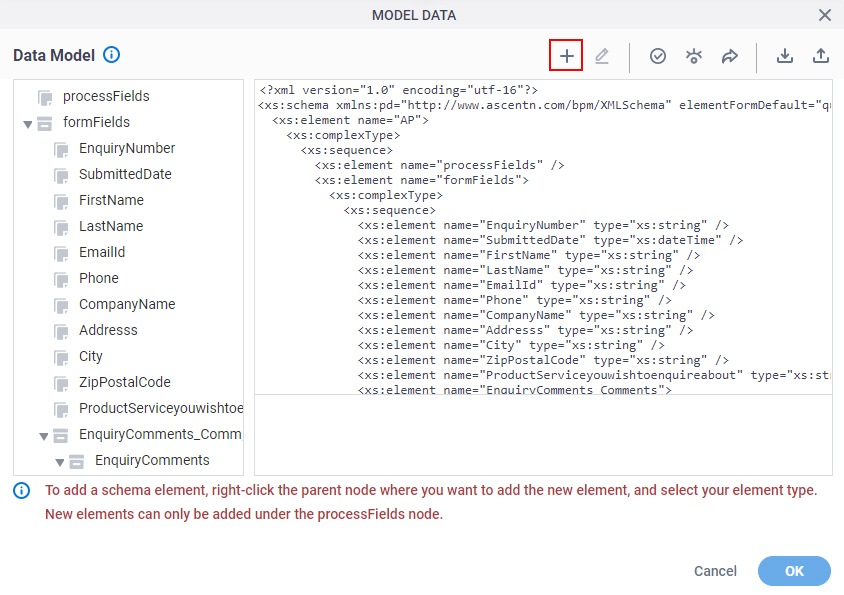
- On the Select Data Source screen, select Salesforce.
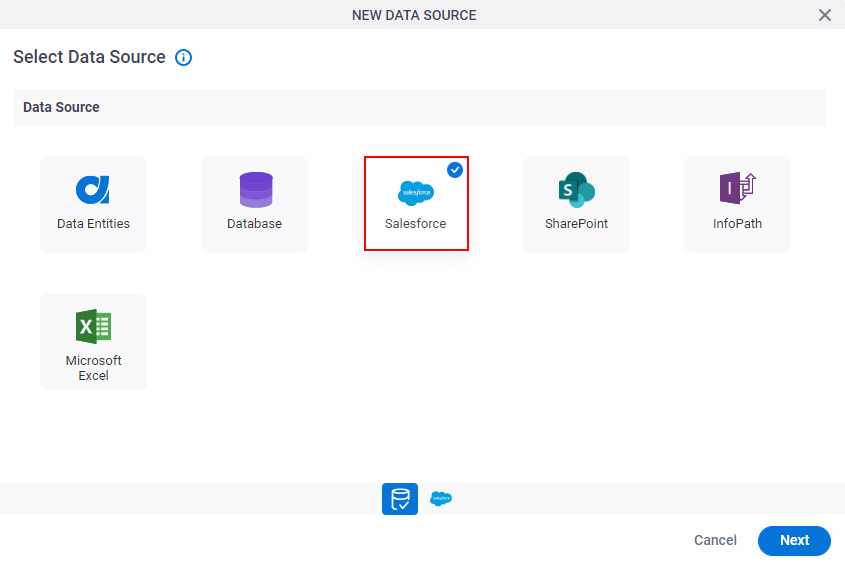
- Click Next.
Salesforce Configuration screen > Configuration tab
Configures how to collect data from Salesforce for your application or process.
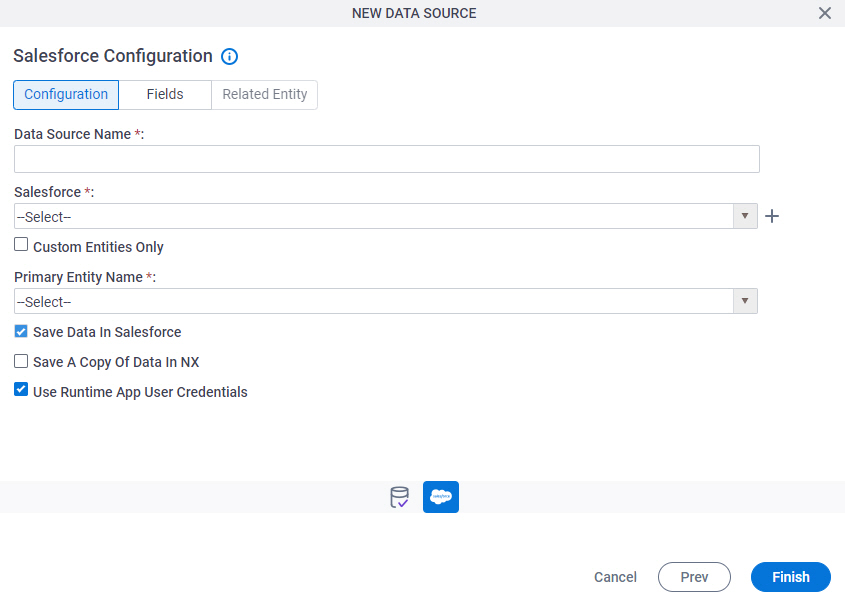
Fields
| Field Name | Definition |
|---|---|
|
Data Source Name |
|
|
Salesforce |
|
|
Create |
|
|
Custom Entities Only |
|
|
Primary Entity Name |
|
|
Autosave Data In Salesforce |
|
|
Save A Copy Of Data In AgilePoint NX |
|
Use Runtime App User Credentials |
|
Salesforce Configuration screen > Fields tab
Specifies the fields from your Salesforce entity to use in your application or process.
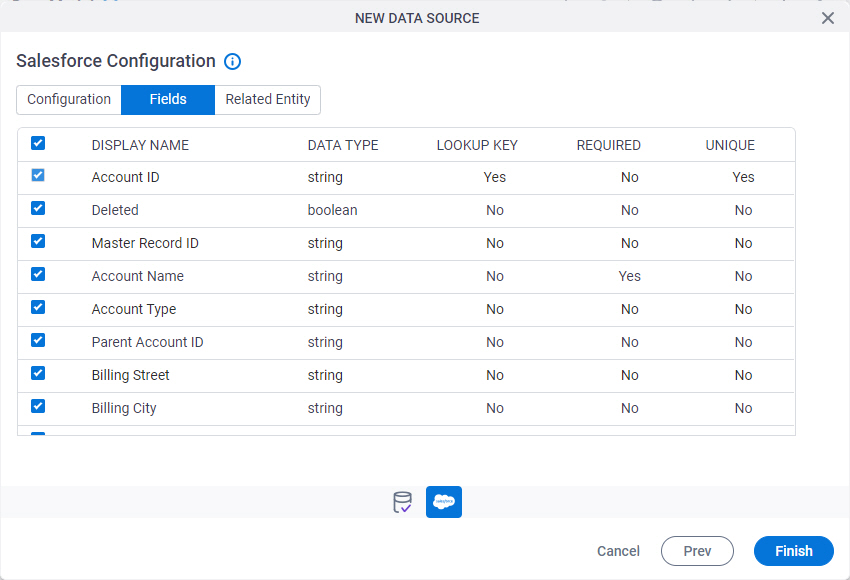
Prerequisites
- Complete the Salesforce Configuration screen > Configuration tab.
Fields
| Field Name | Definition |
|---|---|
Check box | |
|
Display Name | |
|
Data Type | |
|
Lookup Key |
|
|
Required |
|
|
Unique |
|
Salesforce Configuration screen > Related Entity
Specifies related entity to use on your application or process for Salesforce.
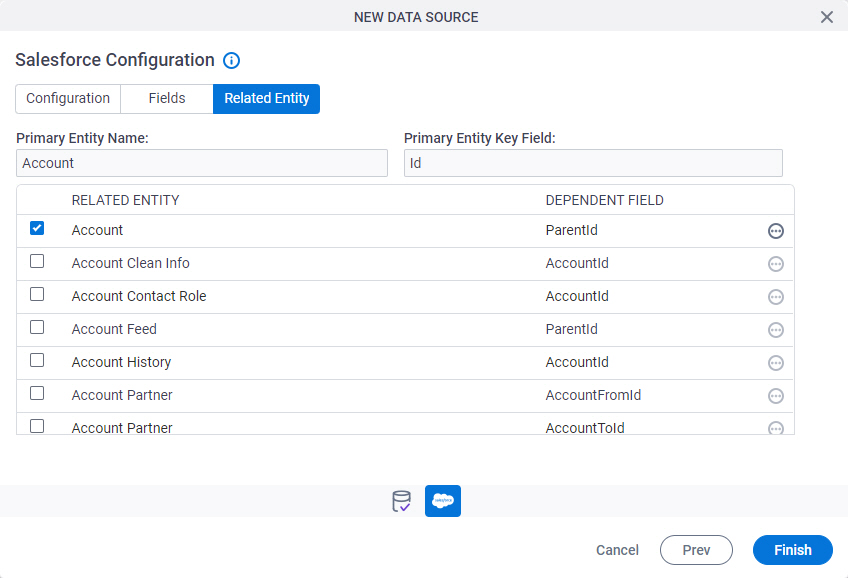
Prerequisites
- Complete the Salesforce Configuration screen > Configuration tab.
- The Related Entity tab is available if the primary entity has a related entity.
Fields
| Field Name | Definition |
|---|---|
Check box |
|
|
Primary Entity Name |
|
|
Primary Entity Key Field |
|
|
Related Entity |
|
|
Dependent Field |
|
|
Field |
|



