Single Select Lookup > SAP
This topic shows how to create a lookup with SAP as the data source for the Single Select Lookup form control.
Background and Setup
Prerequisites
- AgilePoint NX OnDemand (public cloud), or AgilePoint NX Private Cloud or AgilePoint NX OnPremises v7.0 Software Update 2 or higher.
Good to Know
- Some information about third-party integrations is outside the scope of the AgilePoint NX Product Documentation. It is the responsibility of the vendors who create and maintain these technologies to provide this information. This includes specific business use cases and examples; explanations for third-party concepts; details about the data models and input and output data formats for third-party technologies; and various types of IDs, URL patterns, connection string formats, or other technical information that is specific to the third-party technologies. For more information, refer to Where Can I Find Information and Examples for Third-Party Integrations?
How to Start
- On the Single Select Lookup form control configuration screen, on the Configure tab,
click Add Lookup.
For information about how to open this screen, refer to Single Select Lookup form control.
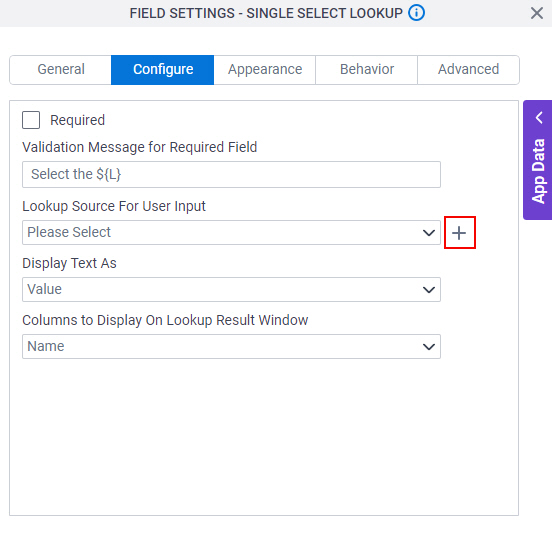
- On the Select Data Source Type screen,
select
SAP.
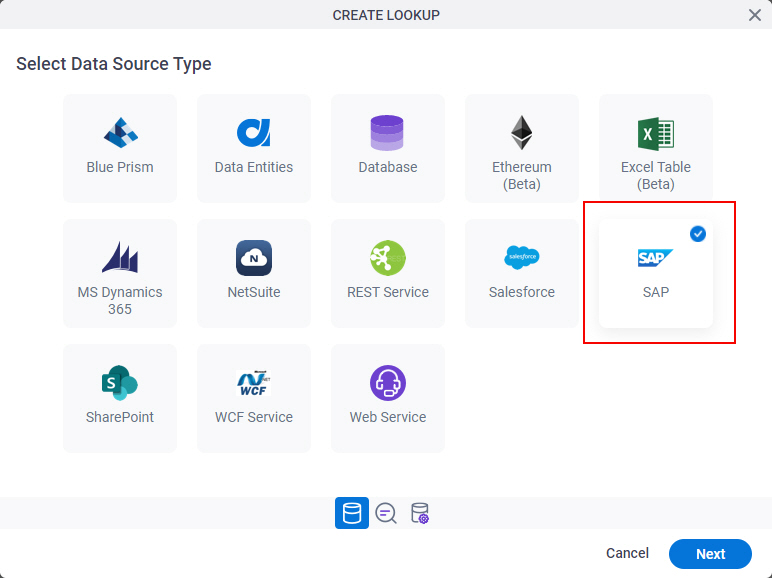
- Click Next.
Lookup Details
Specifies the basic configuration for a lookup.
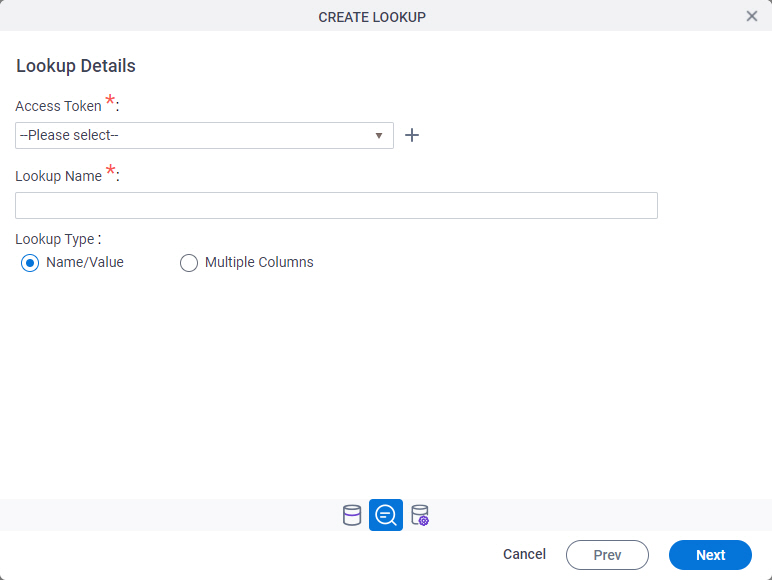
Fields
| Field Name | Definition |
|---|---|
Access Token |
|
Add New |
|
Lookup Name |
|
Lookup Type |
|
Configure Lookup > Request tab
Configures a lookup with the existing data format from your data source.
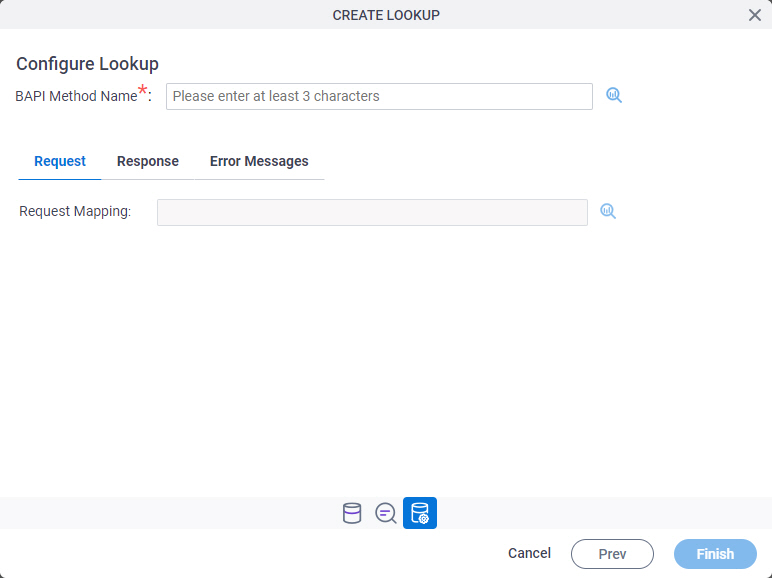
Fields
| Field Name | Definition |
|---|---|
BAPI Method Name |
|
Request Mapping |
|
Configure Lookup > Response tab
Connects the response data from the NetSuite call to your app.
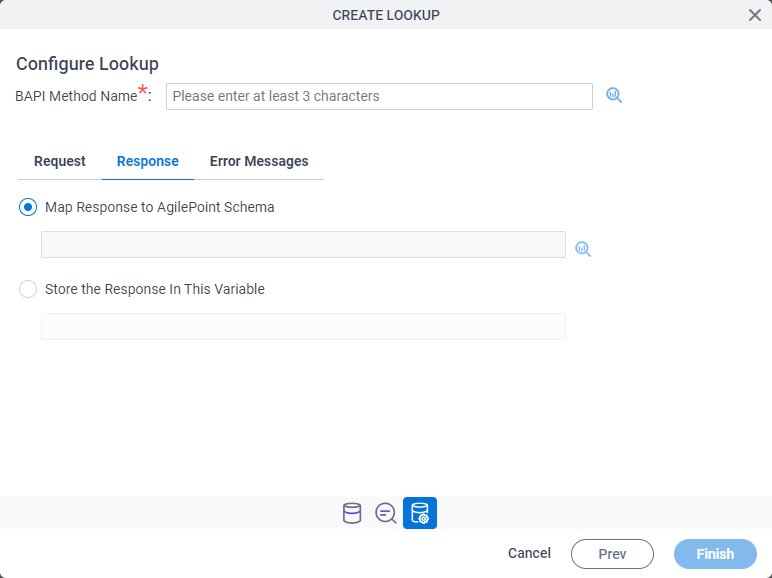
| Field Name | Definition |
|---|---|
BAPI Method Name |
|
Map Response to AgilePoint Schema |
|
Store the Response In This Variable |
|
Configure Lookup > Error Messages tab
Configures the message to show if the lookup does not return any data.
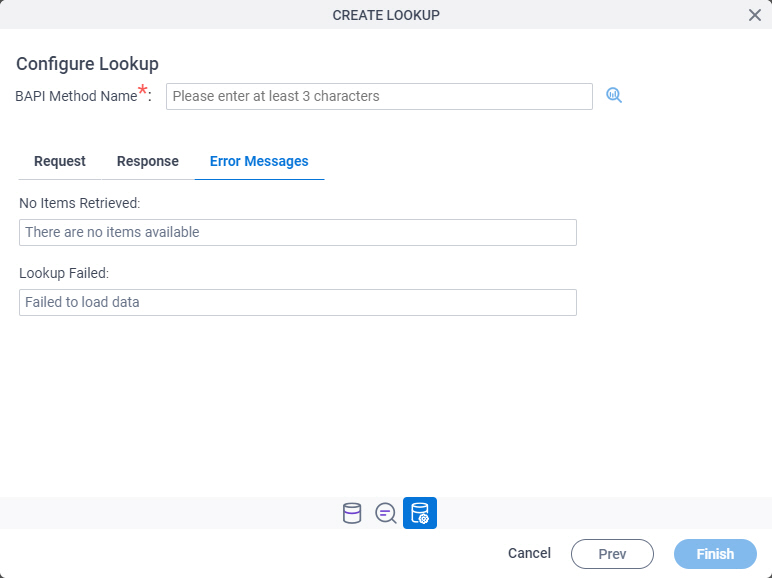
Fields
| Field Name | Definition |
|---|---|
BAPI Method Name |
|
No Items Retrieved |
|
Lookup Failed |
|



