Tenant Settings screen
Configures your AgilePoint NX tenant.
Background and Setup
Video: App Permissions
Video: Change the Look and Feel of the eForm in Mobile Device
Prerequisites
- Sign in with an AgilePoint NX account that has the Administrators role.
Good to Know
- Only the current Tenant Administrator can change the Tenant Administrator setting.
How to Start
- Click Settings.
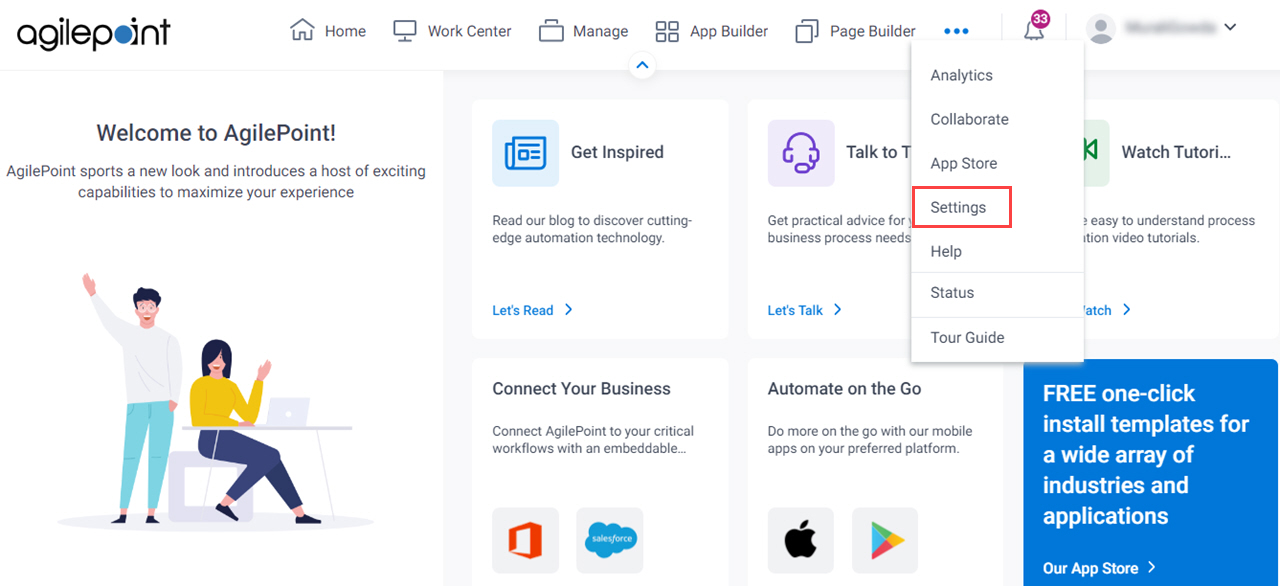
- Click Tenant Settings.
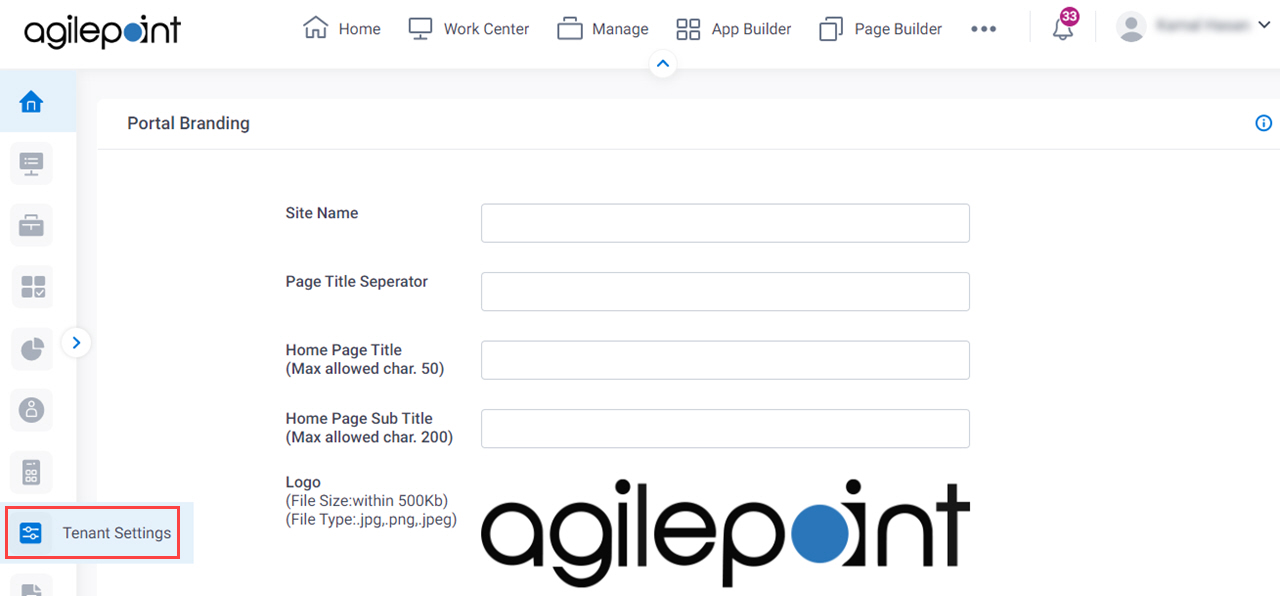
Tenant Settings > Tenant Information tab
Configures the tenant information for your NX tenant.
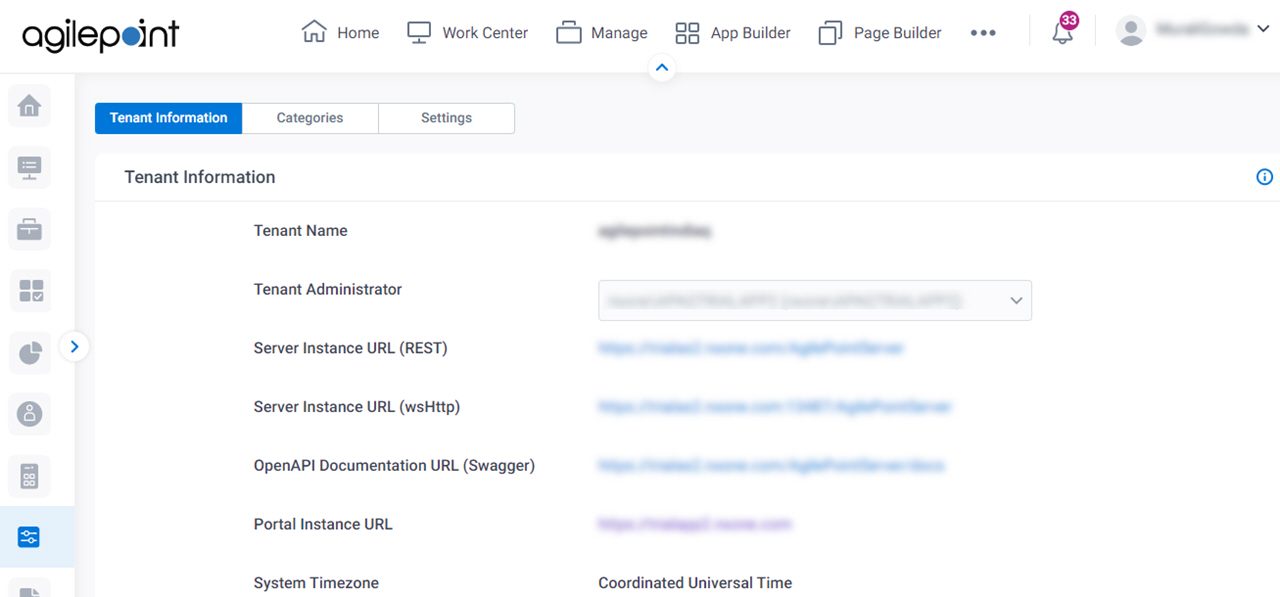
Fields
| Field Name | Definition |
|---|---|
Tenant Name |
|
Tenant Administrator |
|
Server Instance URL (REST) |
|
Server Instance URL (WsHttp) |
|
OpenAPI Documentation URL (Swagger) | |
Portal Instance URL |
|
System Time Zone |
|
Access Key |
|
Secret Key |
|
Tenant Settings > Categories tab
Configures the category settings in AgilePoint NX.
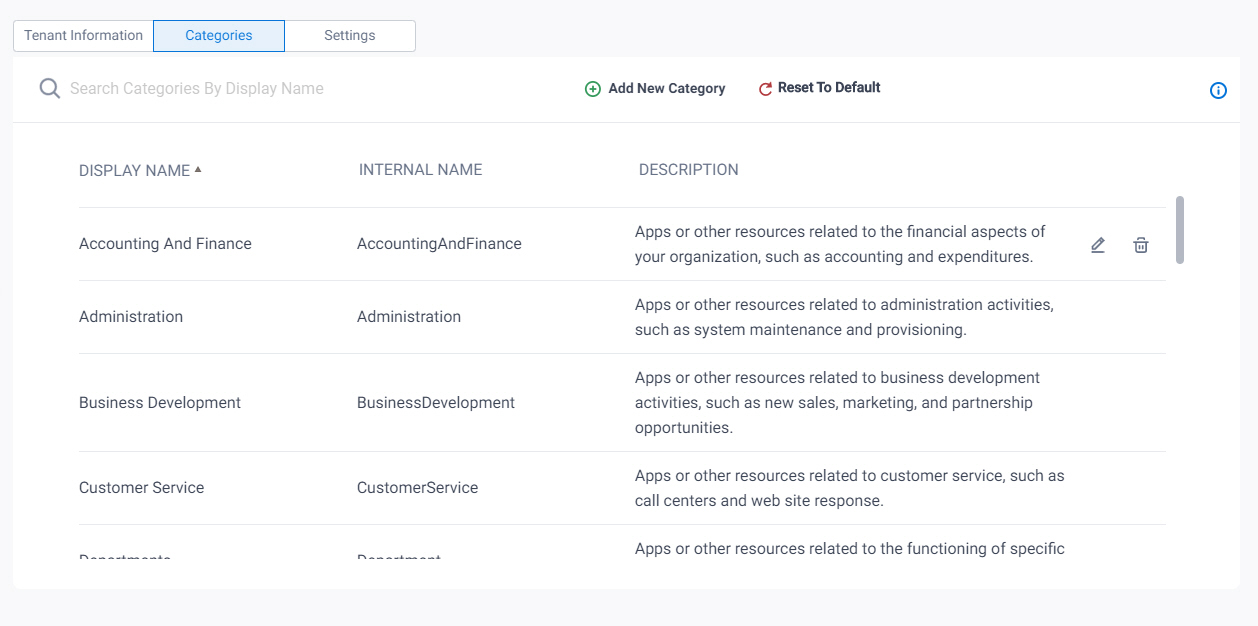
Prerequisites
- AgilePoint NX OnDemand (public cloud), or AgilePoint NX Private Cloud or AgilePoint NX OnPremises v8.0 or higher.
Good to Know
- A category that is associated with an app can not be deleted.
Fields
| Field Name | Definition |
|---|---|
| Search Categories By Display Name |
|
| Add New Category |
|
Export |
|
Import |
|
Reset To Default  |
|
Display Name |
|
Internal Name |
|
Description |
|
| Edit |
|
| Delete |
Add Category screen
Creates a category in AgilePoint NX.
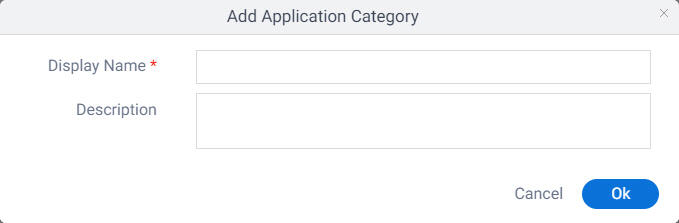
Prerequisites
- AgilePoint NX OnDemand (public cloud), or AgilePoint NX Private Cloud or AgilePoint NX OnPremises v8.0 or higher.
Fields
| Field Name | Definition |
|---|---|
Display Name |
|
Description |
|
Tenant Settings > Settings tab
Specifies the settings for your apps and mobile eForms for your tenant.
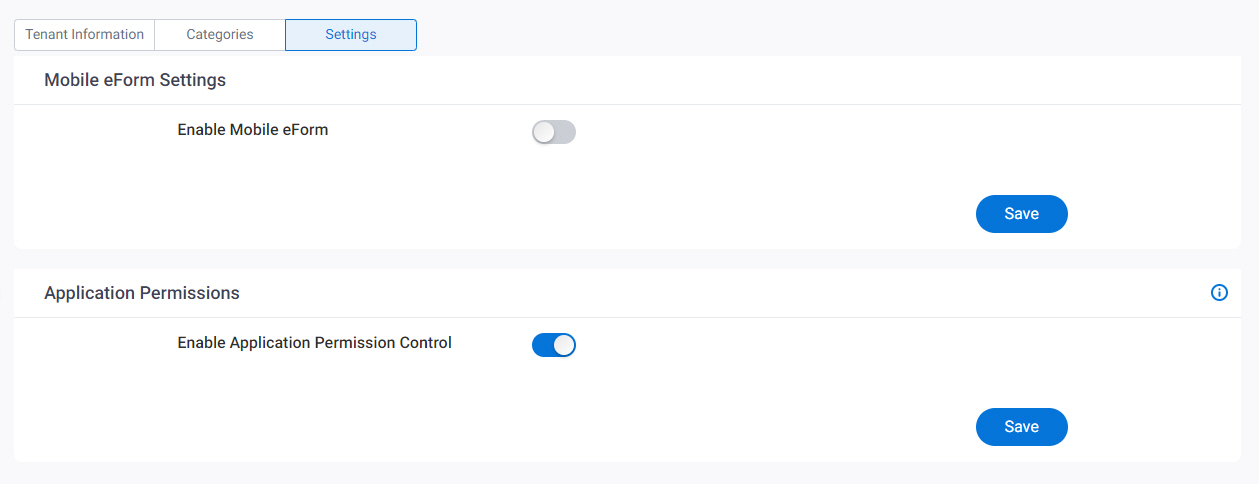
Fields
| Field Name | Definition |
|---|---|
Enable Mobile eForms |
|
Enable Application-Level Permissions |
|
Tenant Settings > Maintenance Notification tab
Configures the maintenance notification for your tenant.
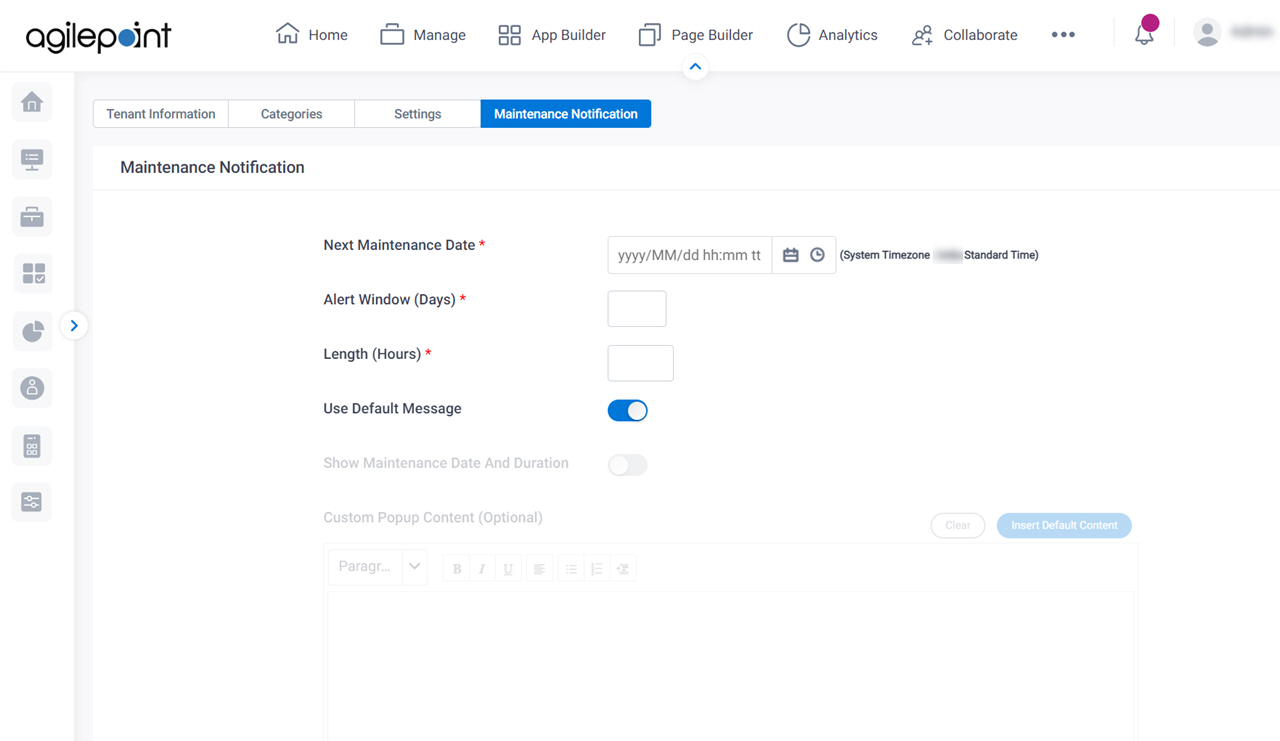
Prerequisites
- You must sign in to AgilePoint NX as a user specifed in the key EnableServiceMaintenanceForUsers in NX Portal web.config file.
- AgilePoint NX OnDemand (public cloud), or AgilePoint NX Private Cloud or AgilePoint NX OnPremises v8.0 Software Update 2, Cumulative Update 4 or higher.
Good to Know
- Users can create, change, and delete maintenance notifications if they have access rights for the Settings module, and they are named in the NX Portal web.config file in the key EnableServiceMaintenanceForUsers.
Fields
| Field Name | Definition |
|---|---|
Next Maintenance Date |
|
Alert Window |
|
Length |
|
|
Use Default Message |
|
|
Show Maintenance Date And Duration |
|
|
Custom Popup Content |
|
Clear |
|
Insert Default Content |
|
Reset |
|
Preview |
|
Save |
|


