Roles screen
Manages roles in AgilePoint NX. For example, you can view, create, and change roles.
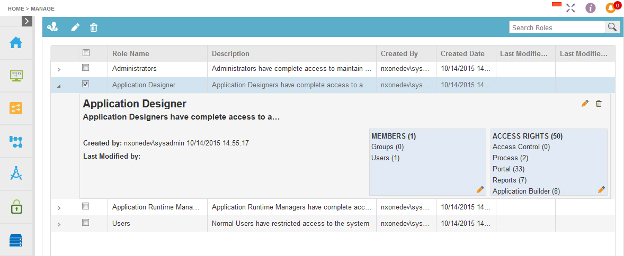
Video: Access Control
Video: Manage Your Organization
Examples
- (Example) Use Anonymous Authentication in a Form-Based App
- (Example) Use Anonymous Authentication in a Process-Based App
- (Example) Add System Administrators
- Examples - Step-by-step use case examples, information about what types of examples are provided in the AgilePoint NX Product Documentation, and other resources where you can find more examples.
How to Start
- In the Manage Center, click
Access Control
 > Roles.
> Roles.
Fields
| Field Name | Definition |
|---|---|
Add Role |
|
Edit Role |
|
Import |
|
Export |
|
Remove Role |
|
Search |
|
Role Name |
|
Description |
|
Created By |
|
Created Date |
|
Last Modified By |
|
Last Modified Date |
|
Members Edit |
|
Access Rights Edit |
|



