Groups screen
Manages your AgilePoint NX groups. For example, you can view, add, or change groups.
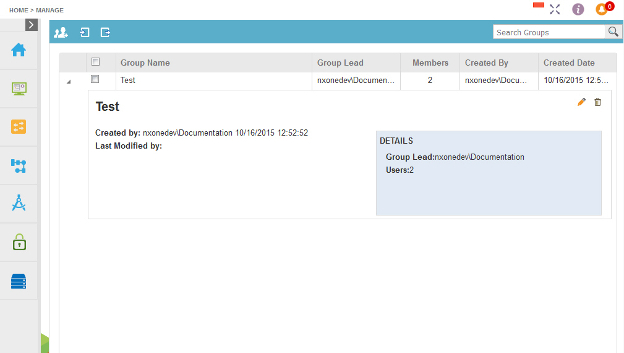
Video: Access Control
Video: Synchronize Users with Active Directory
Video: Manage Your Organization
How to Start
- In the Manage Center, click
Access Control
 > Groups.
> Groups.
Fields
| Field Name | Definition |
|---|---|
Add Group |
|
Edit Group |
|
Import |
|
Export |
|
Remove Group |
|
Search |
|
Group Name |
|
Group Lead |
|
Members |
|
Created By |
|
Created Date |
|



