Lets you quickly access system management options.
Figure: Manage Center Home screen
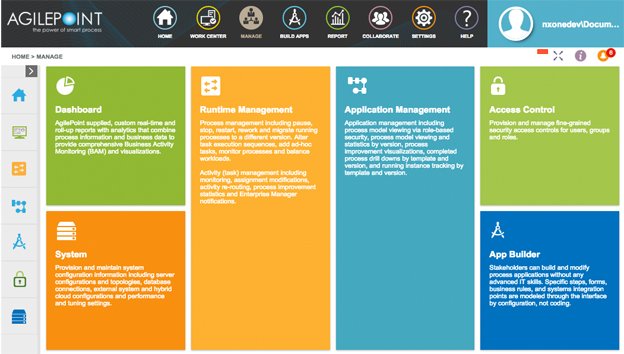
Fields
| Field Name |
Definition |
Dashboard  |
- Opens this Screen:
- Dashboard
- Function of this Screen:
- Shows a summary of your system data and business data.
|
Runtime Management  |
- Opens this Screen:
- Processes screen
- Function of this Screen:
- The processes screen gives information about your process instances, such as template name, status, start date, due date, and completion date.
|
Application Management  |
- Opens this Screen:
- Application Management screen
- Function of this Screen:
- Shows information about your process models.
|
App Builder  |
- Opens this Screen:
- Shared Variables screen
- Function of this Screen:
- Manages your shared variables. For example, you can create,
change, and delete shared variables.
|
Access Control  |
- Opens this Screen:
- Users screen
- Function of this Screen:
- Manages your process users. For example,
you can view, add, delete, and change users.
|
System  |
- Opens this Screen:
- Performance Screen
- Function of this Screen:
- Shows information about the performance of
your
AgilePoint NX
tenant.
|
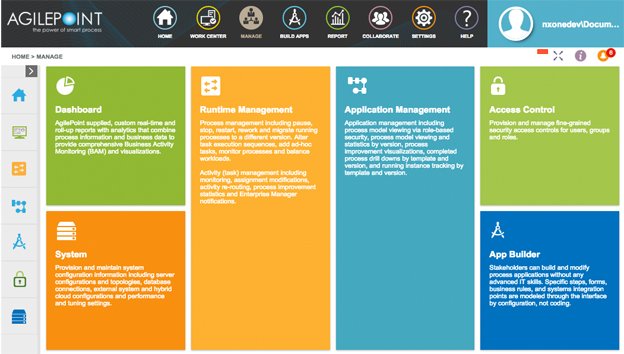
 .
.






