Users screen
Manages your process users. For example, you can view, add, delete, and change users.
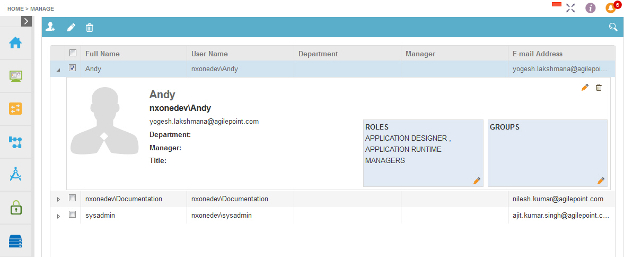
Video: Manage Your Organization
Video: Set Up Your Workspace
Video: Access Control
How to Start
- In the Manage Center, click
Access Control
 > Users.
> Users.
Fields
| Field Name | Definition |
|---|---|
Add User |
|
Edit User |
|
Remove User |
|
Search |
|
Full name |
|
User name |
|
Department |
|
Manager |
|
E-mail Address |
|
RolesEdit |
|
GroupsEdit |
|



