Edit Role > Add Member screen
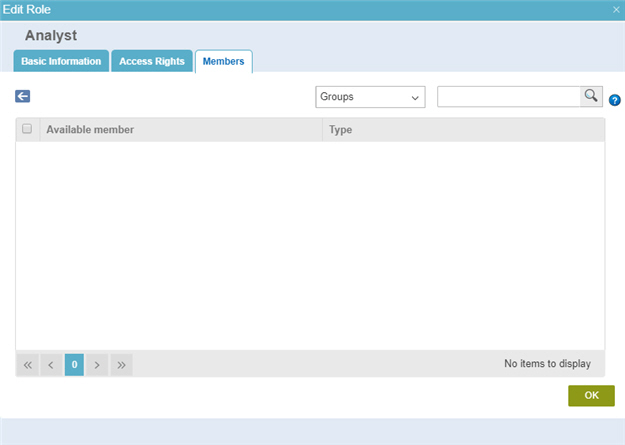
Examples
- (Example) Add System Administrators
- Examples - Step-by-step use case examples, information about what types of examples are provided in the AgilePoint NX Product Documentation, and other resources where you can find more examples.
How to Start
- In the Manage Center, click
Access Control
 > Roles.
> Roles. - On the Roles screen,
click Expand
 for your role.
for your role. - Click Edit
 .
.
- Click the Members tab.
- Click Add Member

Fields
| Field Name | Definition |
|---|---|
Back |
|
Groups / Users |
|
Search |
|


