Create Style Sheet screen
Lets you add a Cascading Style Sheet (CSS).
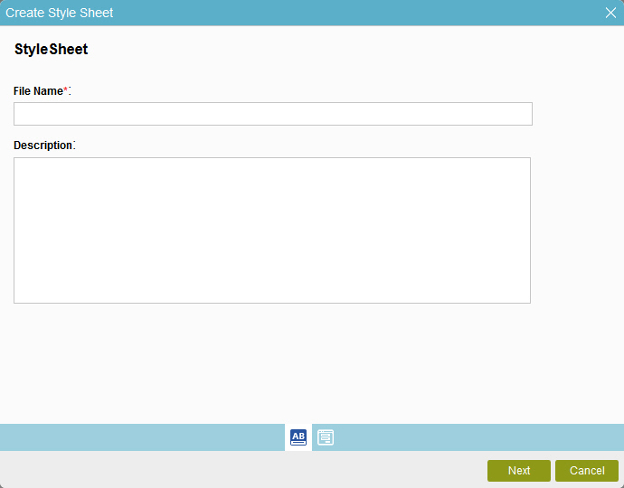
Video: Use Custom CSS with eForms
Examples
- (Example) Use Custom CSS in an eForm
- (Example) Create a Shared CSS Class to Change the Logo Image Size
- Advanced Examples
For more advanced or complex examples or specific information about how to solve a specific business problem or use case, AgilePoint recommends the following resources:
- AgilePoint Community Forums - A free, AgilePoint-moderated, crowd-sourcing user forum where you can ask questions about specific techniques, the solutions to use cases, workarounds, or other topics that may not be covered in the Product Documentation.
- Video Portal - Video walkthroughs for a range of simple and advanced tasks in AgilePoint NX.
- Professional Services - If you can not find the information you need for your specific business problem, mentoring is available through AgilePoint Professional Services.
- Personalized Training - AgilePoint can provide personalized training for your organization. To request personalized training, contact AgilePoint Sales.
How to Start
- Do one of these:.
- To add a Shared CSS from an application,
do this procedure.
- In the Application Explorer, in the My Applications pane, select an application, and click Show All Files
 .
. - Expand [Application Name] > Shared Resources > Style Sheets.
- Click New
 .
.
- In the Application Explorer, in the My Applications pane, select an application, and click Show All Files
- To add a Shared CSS from an eForm,
do this procedure.
- On the Application Explorer screen, do one of these:
- On the eForm Builder screen, click CSS
 .
. - Click Shared CSS
 .
. - Click Add.
- To add a Shared CSS from an application,
do this procedure.
Fields
| Field Name | Definition |
|---|---|
File Name |
|
Description |
|


