Translator screen
Lets you configure translator to translate the language for your eForm and it's form controls.
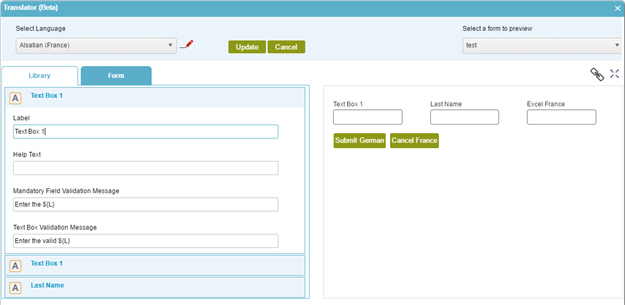
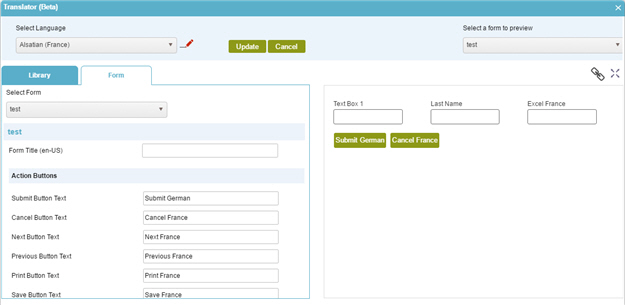
Video: eForm Builder Interface
Prerequisites
Good to Know
- These form controls are not supported in multilingual eForms.
- Chart form control
- Raw HTML form control
- Credit Card form control
- Chart form control
- These form controls do not support Inline List Options in multilingual eForms.
- Multi-Select List Box form control
- Auto-Suggest form control
- In Data Grid form control the Data Type Enum is not supported in multilingual eForms.
How to Start
- On the Application Explorer screen, do one of these:
- On the eForm Builder screen,
click Rules
 >
Translator
>
Translator  .
.
Fields
| Field Name | Definition |
|---|---|
Select Language |
|
Library |
|
Form |
|
Select Form |
|
Form Title (en-US) |
|
Select a Form to Preview |
|
Save |
|
Open in New Tab  |
|
Maximize  |
|


