My Control Library screen
Shows a list of form controls you have created on all of your eForms across all of your applications. You can add any of these pre-configured controls to your eForm.
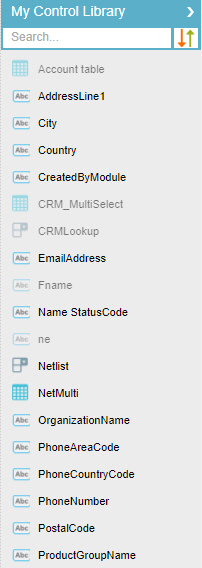
Video: eForm Builder Interface
How to Start
- On the Application Explorer screen, do one of these:
- Do one of these:
- On the eForm Builder screen, click Library
 .
. - On the eForm Builder screen, click the My Control Library tab.
- On the eForm Builder screen, click Library
Fields
| Field Name | Definition |
|---|---|
My Control Library |
|
Search |
|
Sort |
|


