Print Configuration screen
Lets set configuration options when you print an eForm.
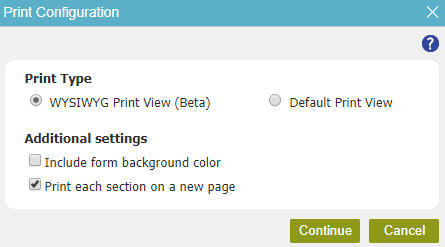
Good to Know
- The WYSIWYG print feature does not support:
- Internet Explorer, Firefox, or Microsoft Edge browsers. (It operates only in the Google Chrome browser.)
- Raw HTML form controls that connect to third-party APIs.
- The HTML inline frame and canvas elements in the Raw HTML form control.
- Background images.
- In the Map form control:
- The street view mode in Google Maps
- Bing Maps
- WYSIWYG print does not show content that is not displayed on an eForm because the content of a form control extends beyond the size limits of the control. This limitation has an effect on these form controls:
- Data Grid form controls with a horizontal scroll bar
- Chart form controls where the page width for the print configuration is smaller than the width of the chart.
Fields
| Field Name | Definition |
|---|---|
Print Type |
|
Include form background color |
|
Print each section on a new page |
|
Continue |
|
Cancel |
|


