Configure a Subprocess With InfoPath
To configure a subprocess with InfoPath, do the procedure in this topic.
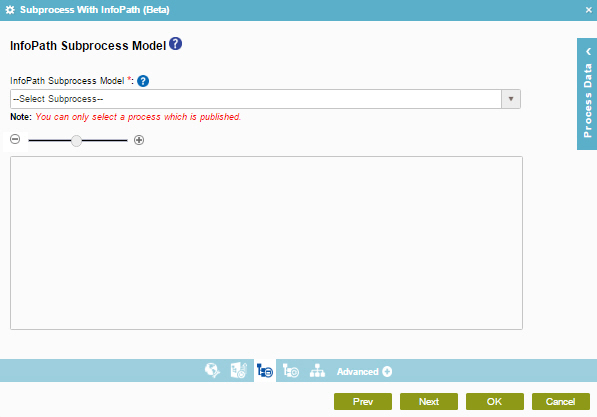
Examples
Good to Know
- In most text fields, you can use process data variables as an alternative to literal data values.
- You can configure whether this activity waits for other activities before it runs.
For more information, refer to How Do I Configure an Activity to Wait for Other Incoming Activities?
- Some information about third-party integrations is outside the scope of the AgilePoint NX Product Documentation, and it is the responsibility of the vendors who create and maintain these technologies to provide this information. This includes specific business uses cases and examples; explanations for third-party concepts; details about the data models and input and output data formats for third-party technologies; and various types of IDs, URL patterns, connection string formats, and other technical information that is specific to the third-party technologies. For more information, refer to Where Can I Find Information and Examples for Third-Party Integrations?
How to Start
- On the Application Explorer screen, do one of these:
- Do one of these:
- Add an activity:
- In the Process Builder, go to the Activity Library, and
open the SharePoint
 tab.
tab. - On the SharePoint
 tab,
drag the SubProcess With infoPath
tab,
drag the SubProcess With infoPath  activity onto your process.
activity onto your process.
- In the Process Builder, go to the Activity Library, and
open the SharePoint
- Change an activity:
- In your process, double-click your activity.
- Add an activity:
Procedure
- Complete the fields on the
General Configuration screen.
For more information, refer to Configure General Options for a System Activity.
- Click Configuration Properties
 .
. - Configure Subprocess With InfoPath Configuration screen.
- Click Subprocess Template
 .
. - On the InfoPath Subprocess Model screen , in the InfoPath Subprocess Model field, select the process from InfoPath form services from the list.
- Click Subprocess Configuration
 .
. - On the Subprocess Configuration screen, do this procedure.
- To specify the format for the name of the subprocess, do one of these:
- To use the name of the process model to create the process instance name, in the Subprocess Instance Name Format field, select Name .
- Select Custom to specify a different format.
In the Custom field, enter the name of the process, or drag a process data variable from the Process Data screen.
- (Optional) To add a GUID to the custom subprocess name, select If the subprocess name already exists, append the name with @${GUID}.
- To specify the participant who starts the subprocess, do one of these:
- To let the process initiator start the subprocess, in the Subprocess Initiator Name, select Process Initiator.
- To let a different participant start the subprocess, select Custom.
In the Custom field, drag a participant from the Process Data screen.
- To specify the format for the name of the subprocess, do one of these:
- Click Schema Mapping
 .
. - On the Schema Mapper screen, drag the variables from the parent process model schema to child process model schema as necessary to connect them.


