Send a Message to an IoT Device
To send a cloud-to-device message to a device that is registered in Microsoft Azure IoT, do the procedure in this topic.
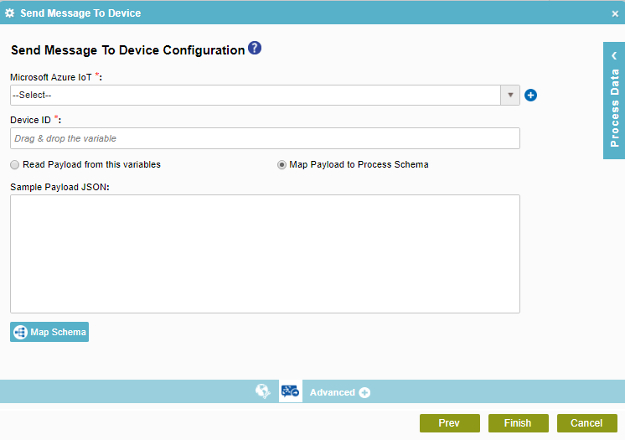
Good to Know
- In most text fields, you can use process data variables as an alternative to literal data values.
- You can configure whether this activity waits for other activities before it runs.
For more information, refer to How Do I Configure an Activity to Wait for Other Incoming Activities?
- Some information about third-party integrations is outside the scope of the AgilePoint NX Product Documentation, and it is the responsibility of the vendors who create and maintain these technologies to provide this information. This includes specific business uses cases and examples; explanations for third-party concepts; details about the data models and input and output data formats for third-party technologies; and various types of IDs, URL patterns, connection string formats, and other technical information that is specific to the third-party technologies. For more information, refer to Where Can I Find Information and Examples for Third-Party Integrations?
How to Start
- On the Application Explorer screen, do one of these:
- Do one of these:
- Add an activity:
- In the Process Builder, in the Activity Library
open the Microsoft Azure IoT
 tab.
tab. - On the
Microsoft Azure IoT
 tab,
drag the Send Message To Device
tab,
drag the Send Message To Device  activity onto your process.
activity onto your process.
- In the Process Builder, in the Activity Library
open the Microsoft Azure IoT
- Change an activity:
- In your process, double-click your activity.
- Add an activity:
- Click
Send Message To Device Configuration
 .
.
Procedure
- On the Send Message to Device screen, in the Microsoft Azure IoT field,
select your Microsoft Azure IoT access token.
To create a new access token, click Access Token for Microsoft Azure IoT.
- Complete these fields
as necessary.
Field Name Definition Device ID
- Function:
- Specifies the device ID for your IoT device.
- Accepted Values:
- A valid device ID.
- Default Value:
- None
- Accepts Process Data Variables:
- Yes
- Limitations:
-
Some information about third-party integrations is outside the scope of the AgilePoint NX Product Documentation, and it is the responsibility of the vendors who create and maintain these technologies to provide this information. This includes specific business uses cases and examples; explanations for third-party concepts; details about the data models and input and output data formats for third-party technologies; and various types of IDs, URL patterns, connection string formats, and other technical information that is specific to the third-party technologies. For more information, refer to Where Can I Find Information and Examples for Third-Party Integrations?
Payload
- Function:
- Specifies the payload to use when the process runs.
- Accepted Values:
-
- Read Payload from This Variable - Specifies a process data variable that stores the payload. The value of the process data variable must be in a valid JSON format.
- Map Payload to Process Schema - Connects the values in your payload with your AgilePoint schema.
Click Map to Schema button to open the Schema Mapper. Use this screen to connect the response to process schema.
- Default Value:
- None
- Accepts Process Data Variables:
- Yes
- Limitations:
-
Some information about third-party integrations is outside the scope of the AgilePoint NX Product Documentation, and it is the responsibility of the vendors who create and maintain these technologies to provide this information. This includes specific business uses cases and examples; explanations for third-party concepts; details about the data models and input and output data formats for third-party technologies; and various types of IDs, URL patterns, connection string formats, and other technical information that is specific to the third-party technologies. For more information, refer to Where Can I Find Information and Examples for Third-Party Integrations?
Sample Payload JSON
Map Schema

- Opens this Screen:
- Schema Mapper
- To Open this Field:
-
- On the Read Message from Device Configuration screen, click Map Response to Process Schema.
- Function of this Screen:
- Maps SharePoint fields, form fields, web methods, or other input sources to an XML schema..
- Limitations:
-
Some information about third-party integrations is outside the scope of the AgilePoint NX Product Documentation, and it is the responsibility of the vendors who create and maintain these technologies to provide this information. This includes specific business uses cases and examples; explanations for third-party concepts; details about the data models and input and output data formats for third-party technologies; and various types of IDs, URL patterns, connection string formats, and other technical information that is specific to the third-party technologies. For more information, refer to Where Can I Find Information and Examples for Third-Party Integrations?


