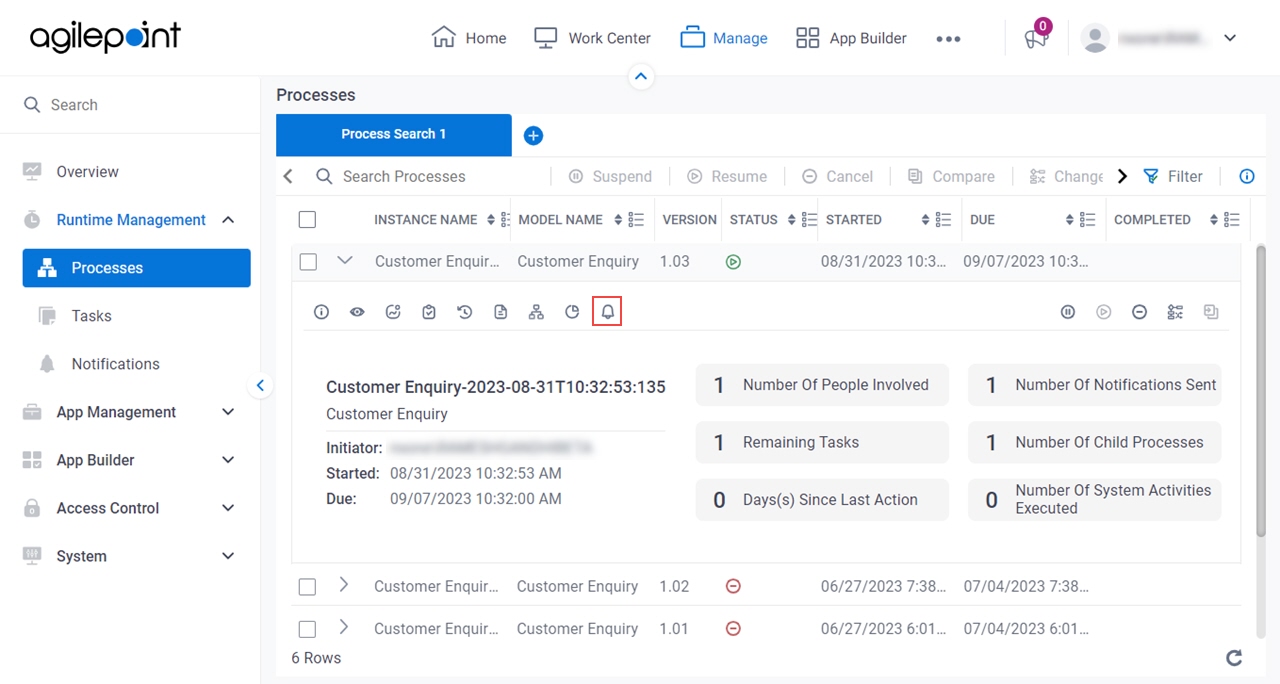Figure 1. Process Detail > Notifications tab
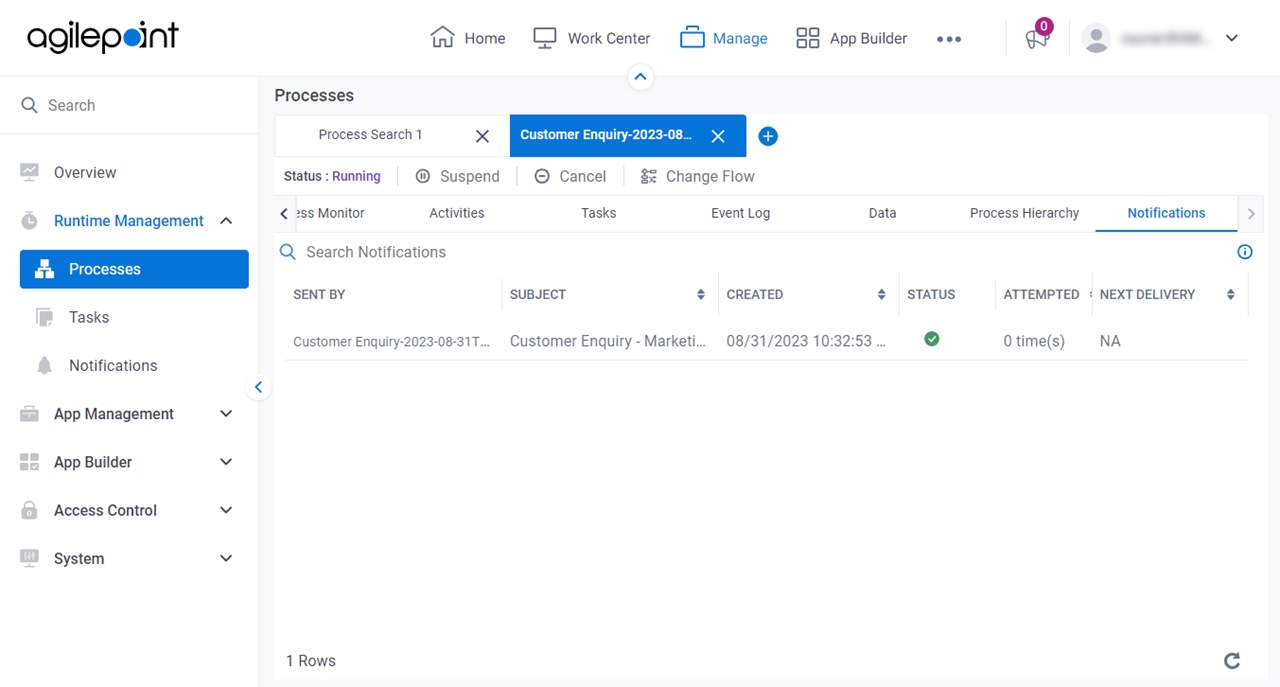
Video: Manage Your App
How to Start
- Click Manage.

- In Manage Center,
click Runtime Management > Processes.
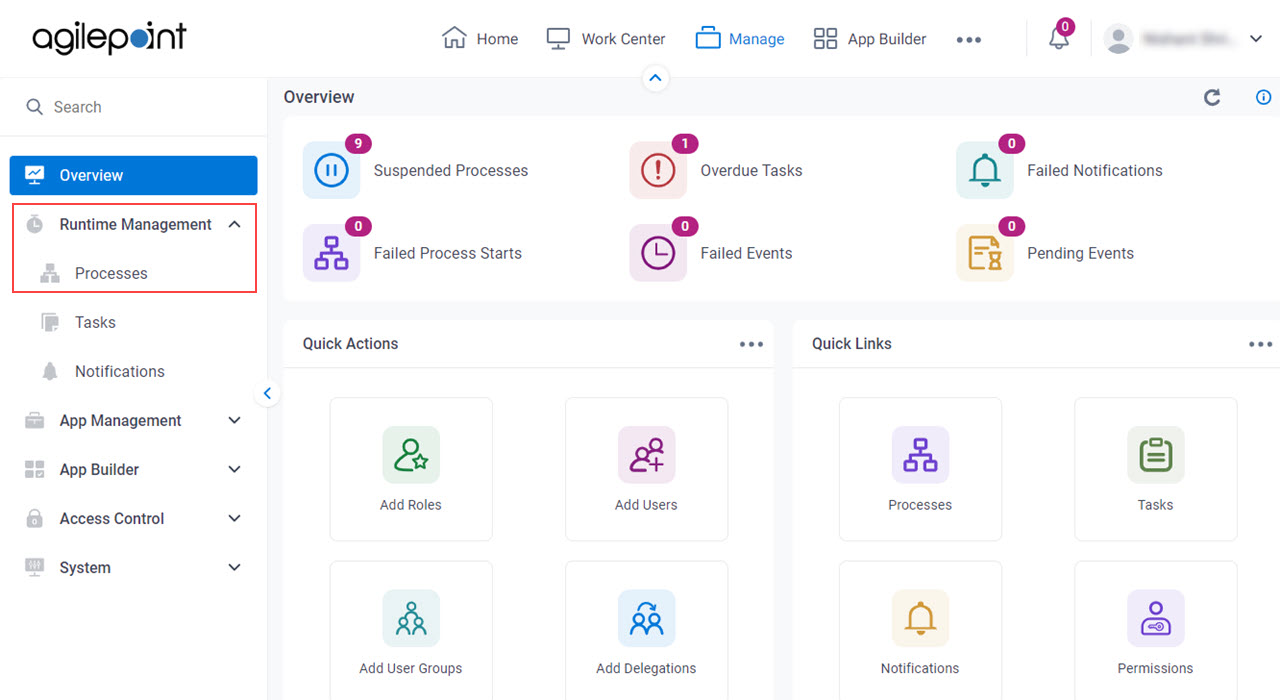
- On the Processes screen,
click Expand
 to expand a process.
to expand a process.
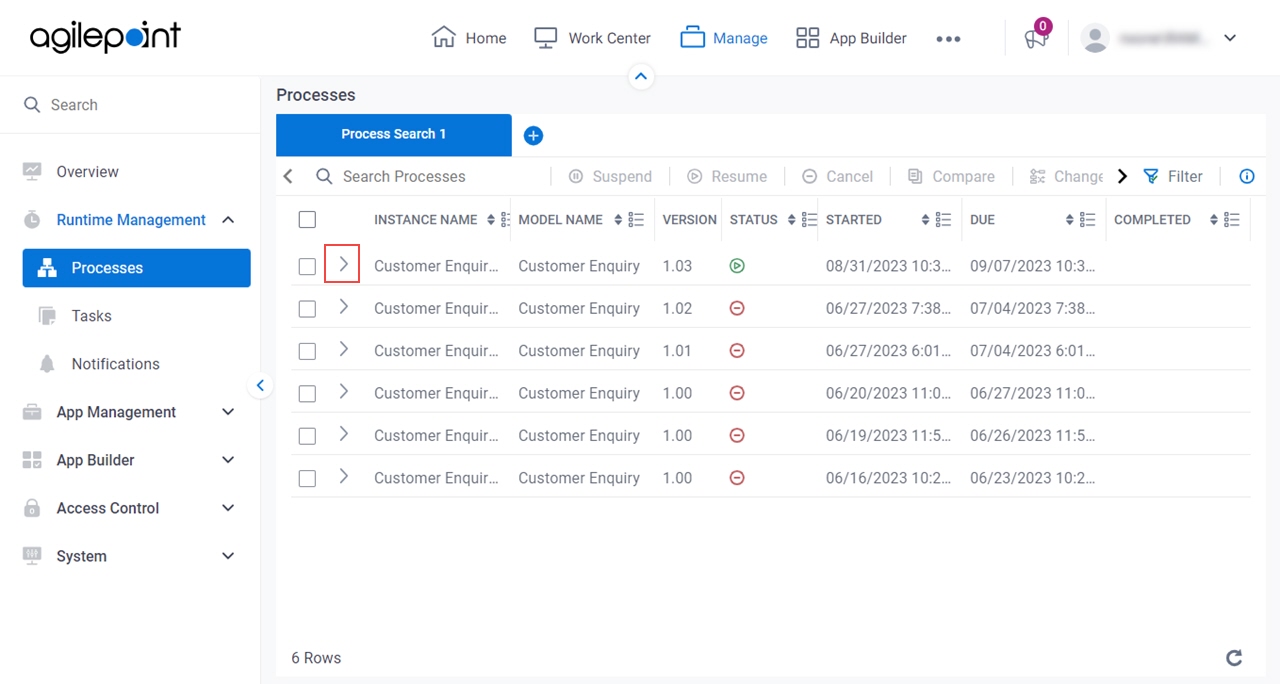
- Click Notifications
 .
.
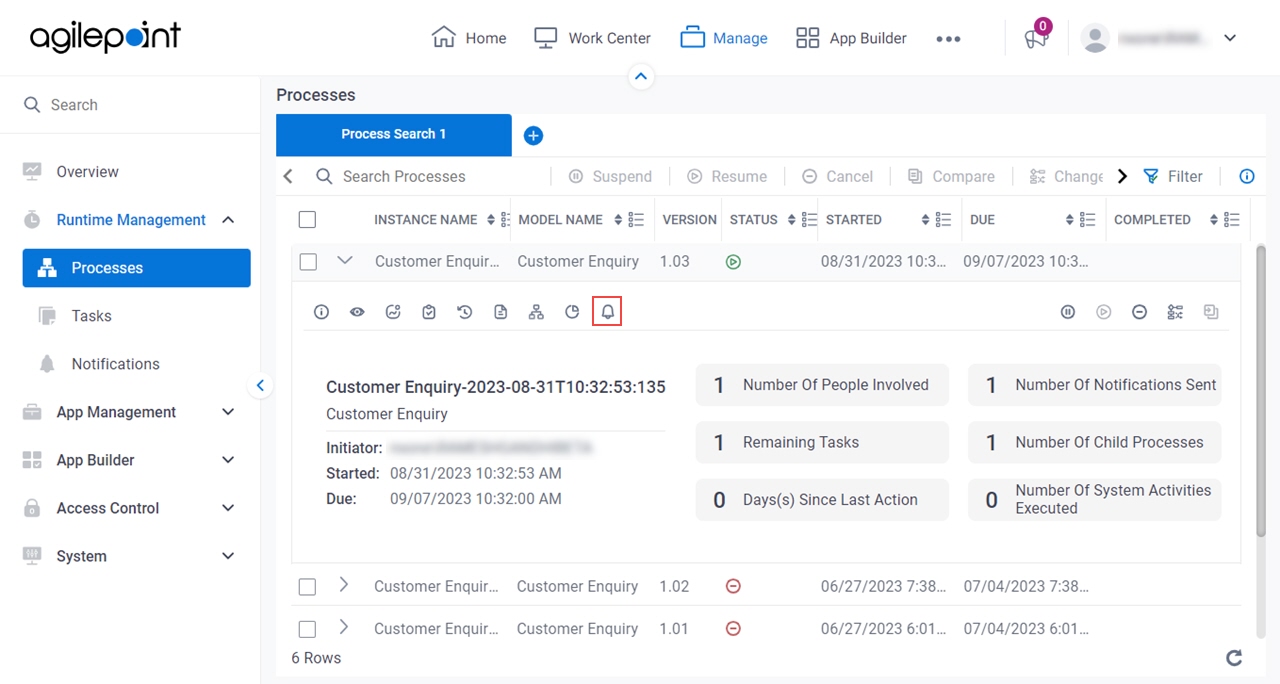
Fields
| Field Name | Definition |
|---|
Resume  |
- Function:
- Resumes a Suspended process.
|
Suspend  |
- Function:
- Suspends a running process.
|
Migrate

|
- Function:
- Migrates a Suspended process instance
from one process template version to another version.
|
Change Flow  |
- Function:
- Moves a process instance backward or forward to a specified activity.
|
Cancel Process  |
- Function:
- Cancels a process instance.
|
Sent By |
- Description:
- Shows the process instance name from which the email notification was sent.
- Allowed Values:
- Read only.
|
Subject |
- Description:
- Shows the subject line of the email notification.
- Allowed Values:
- Read only
|
Created |
- Description:
- Shows the date and time the email notification was made.
- Allowed Values:
- Read only.
|
Status |
- Description:
- Shows the status of the notifications.
- Allowed Values:
- Read only.
The status can be one of these:
- Created
 - Sent
 - Cancelled
 - Suspended
 - Deferred
 - Failed

|
Attempted |
- Description:
- Shows the number of times that AgilePoint tried to send the notification.
- Allowed Values:
- Read only.
|
Next Delivery |
- Function:
- Shows the next date and time to send the notifications.
|
Refresh  |
- Function:
- Refreshes the selected process instance.
|
Zoom In / Zoom Out |
- Function:
- Lets the user zoom in / zoom out the process instance to see more information or less information about the process.
|
Open in New Tab  |
- Description:
- Opens a process instance in a
new tab with full screen mode.
|
Apply Change Flow  |
- Description:
- Changes the order of the specified activity
in the process flow.
|
Refresh  |
- Function:
- Refreshes the information of the selected tab.
|
Maximize  |
- Function:
- Shows the process at its maximum size.
|
Minimize  |
- Function:
- Shows the process at its default size.
|
To |
- Description:
- Shows the recipients for the email.
- To Open this Field:
-
- Click Expand
 . .
- Allowed Values:
- Read only.
- Limitations:
-
This field
is available in these releases:
|
CC |
- Description:
- Shows all the recipients who receive the email notification.
- To Open this Field:
-
- Click Expand
 . .
- Allowed Values:
- Read only.
- Limitations:
-
This field
is available in these releases:
|
Attachments |
- Description:
- Shows the name of the files attached to an email notification.
- To Open this Field:
-
- Click Expand
 . .
- Allowed Values:
- Read only.
- Limitations:
-
This field
is available in these releases:
|
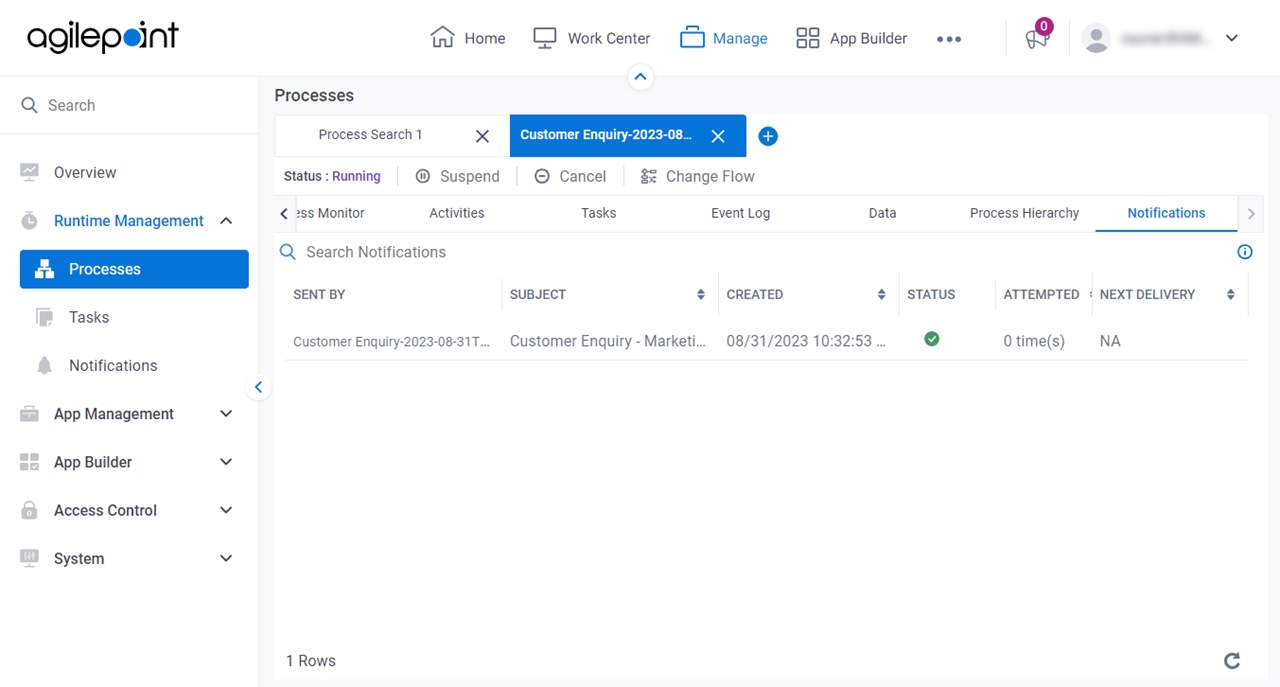

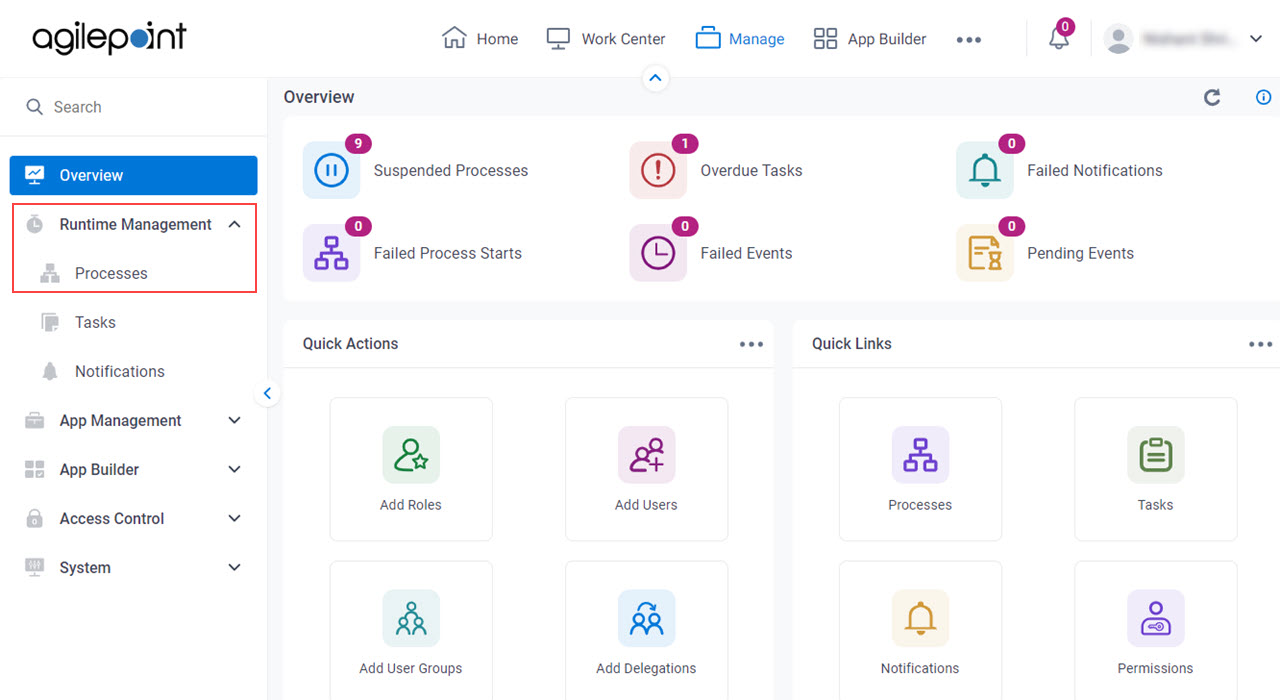
 to expand a process.
to expand a process.
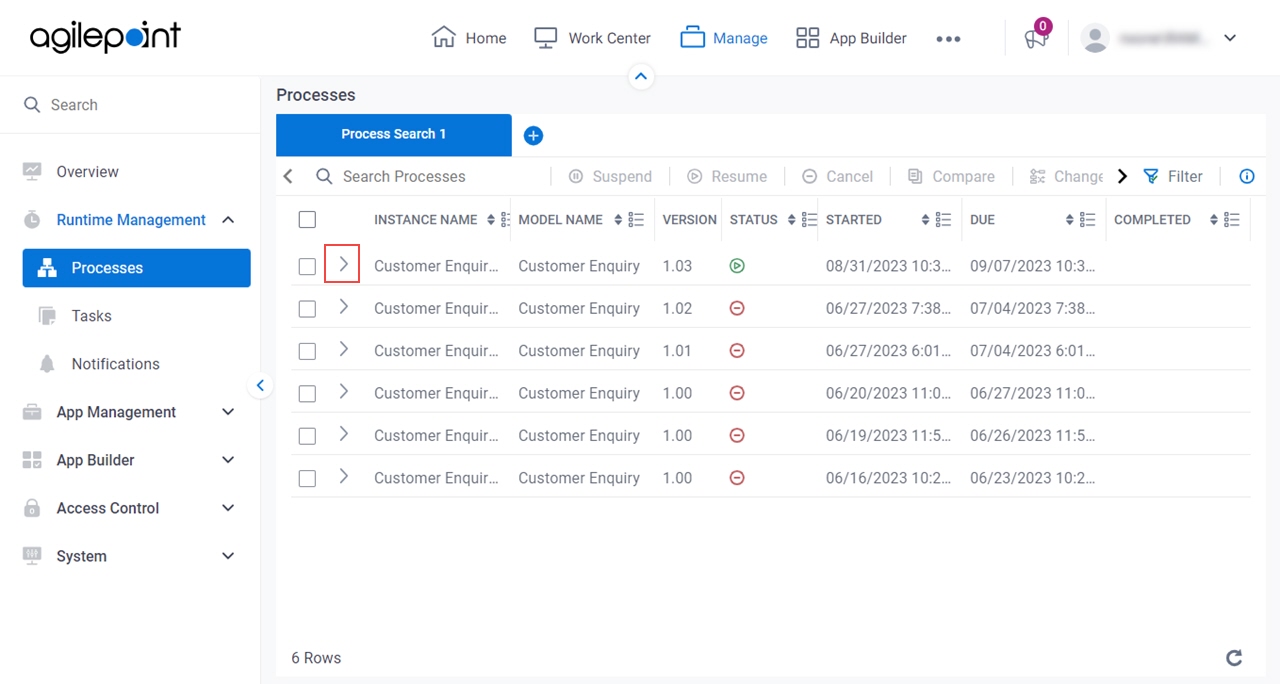
 .
.