Process Detail > Process Monitor tab
Shows a picture of your process with the task status updated in real time.
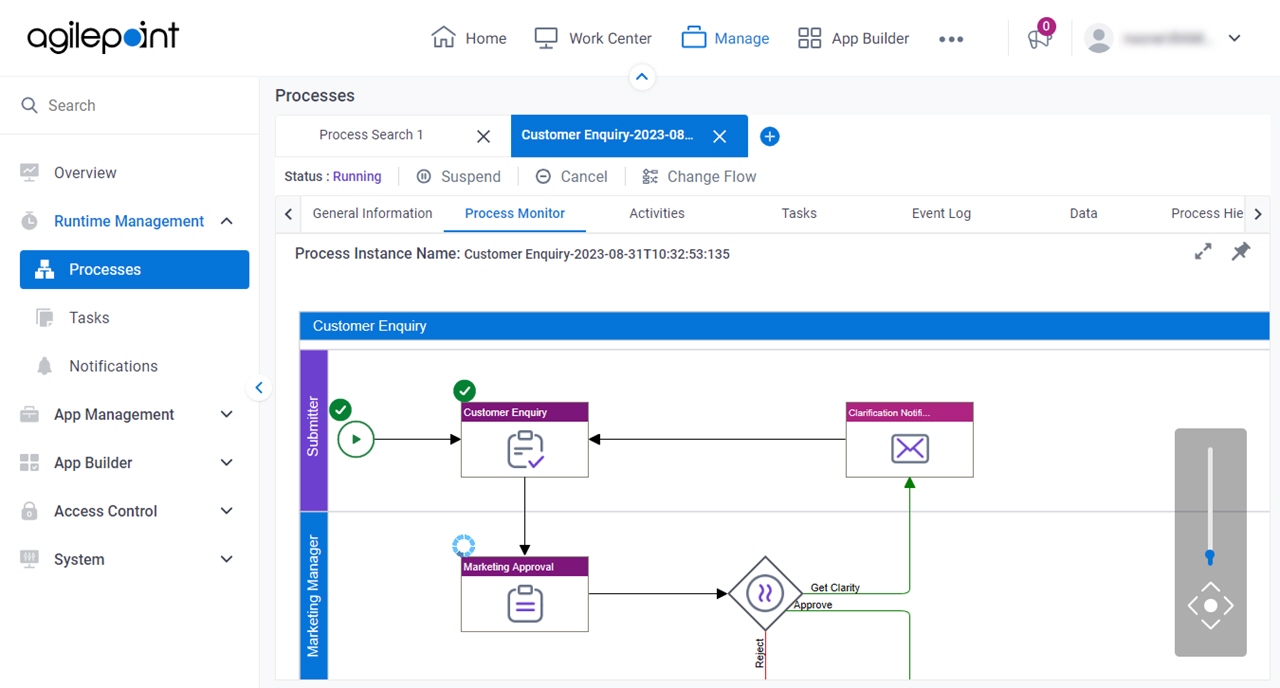
Video: Manage Your App
How to Start
- Click Manage.

- In Manage Center,
click Runtime Management > Processes.
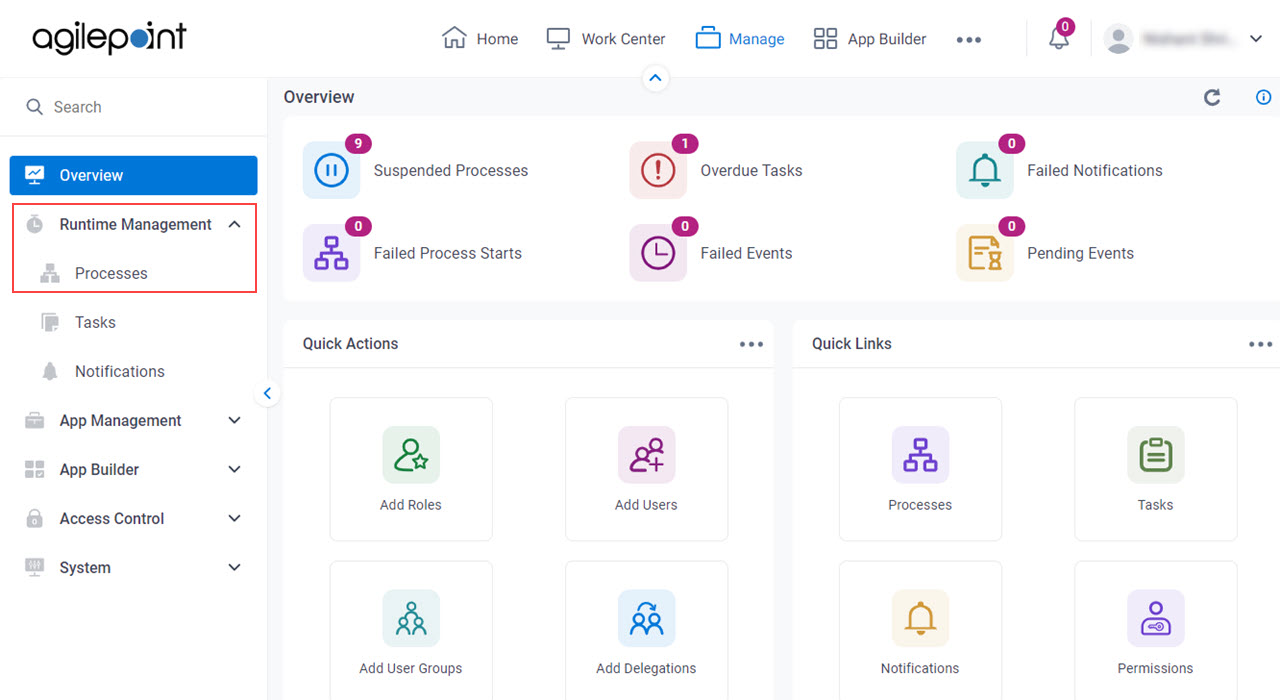
- On the Processes screen,
click Expand
 to expand a process.
to expand a process.
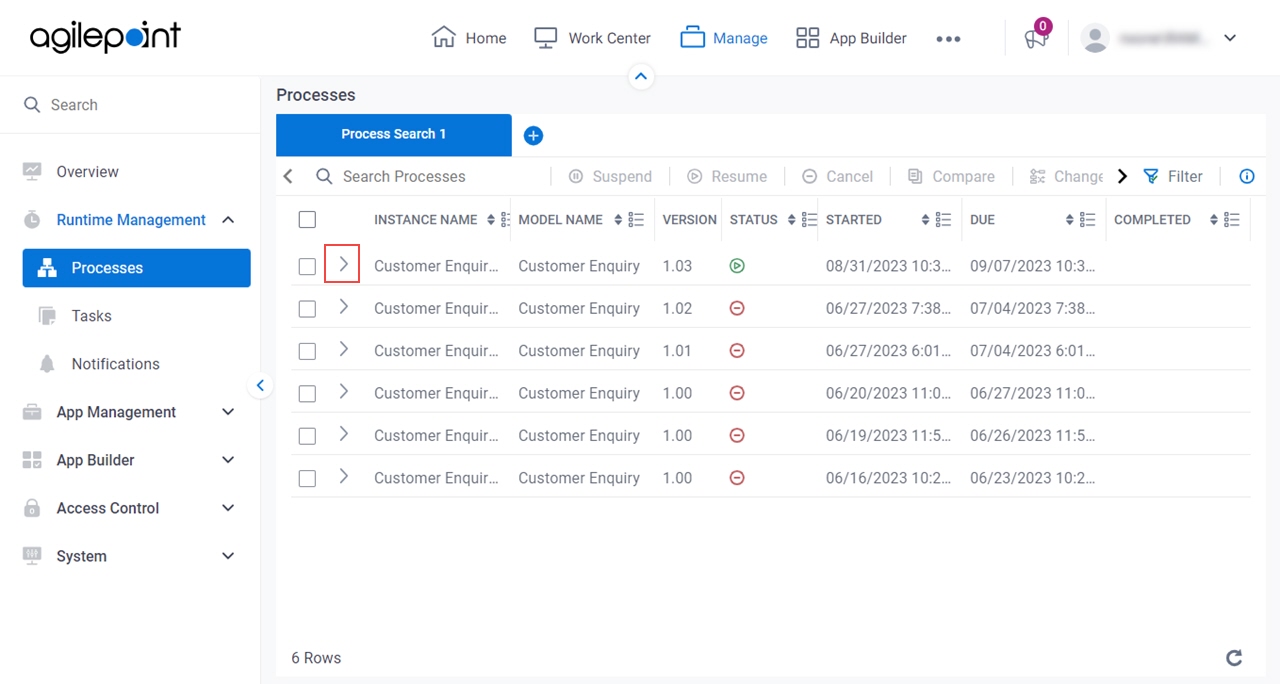
- Click Process Monitor
 .
.
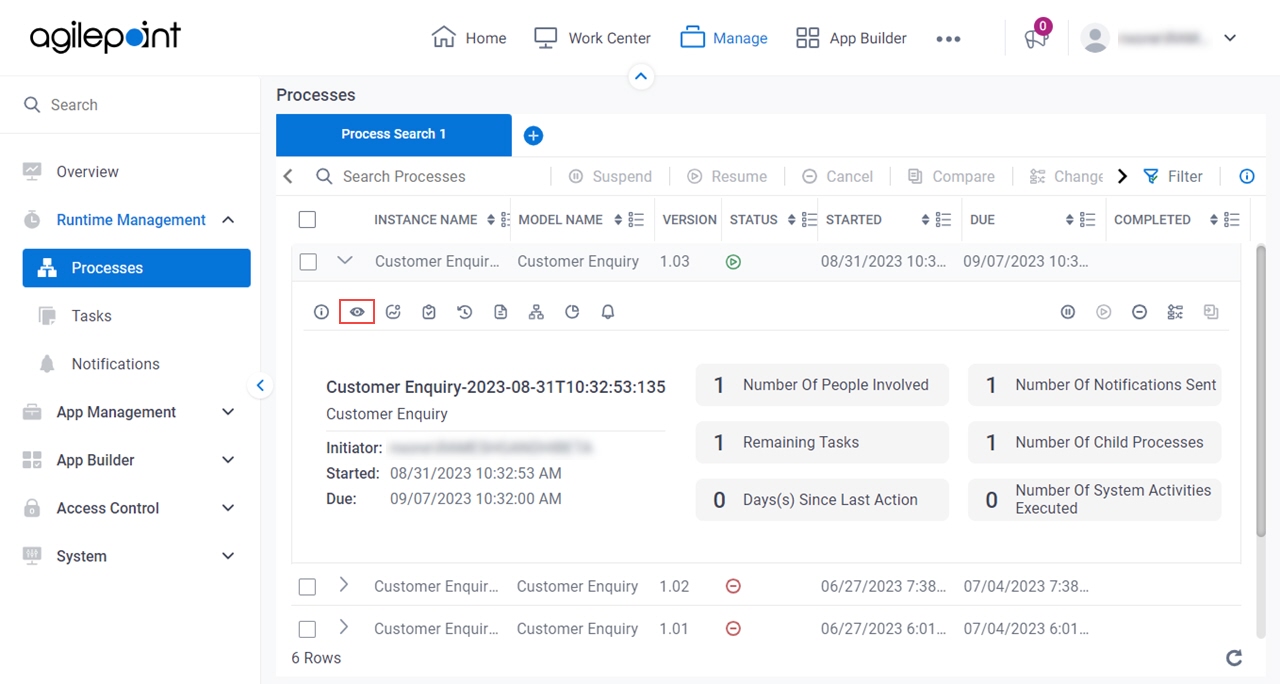
Fields
| Field Name | Definition |
|---|---|
Resume | |
Suspend | |
Migrate
|
|
Change Flow |
|
Cancel |
|
Maximize |
|
Minimize |
|
Open in New Tab |
|







