Process Detail > Event Log tab
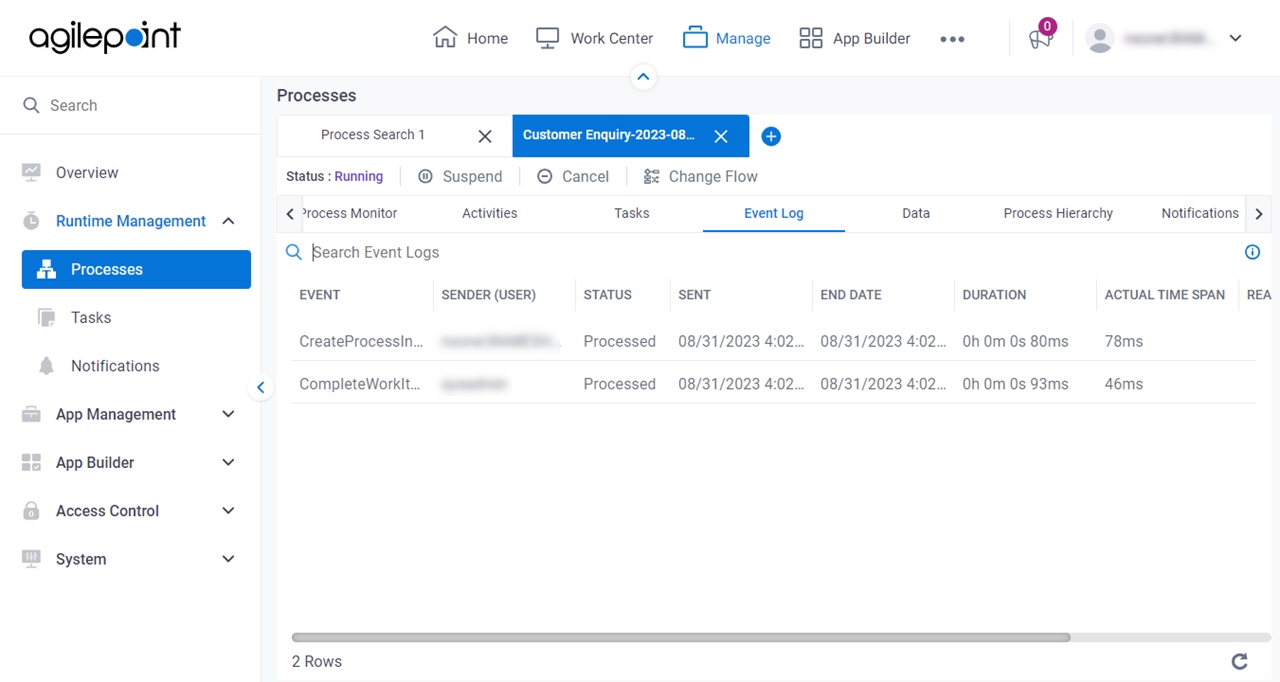
Video: Manage Your App
How to Start
- Click Manage.

- In Manage Center,
click Runtime Management > Processes.
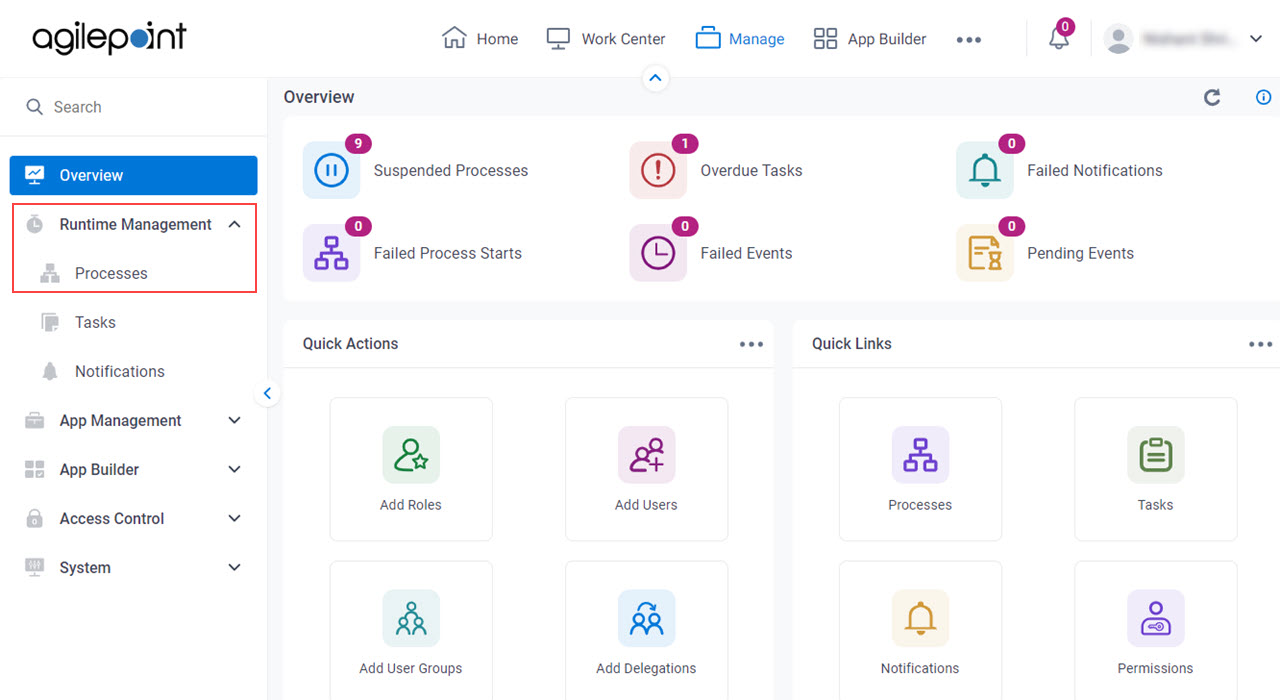
- On the Processes screen,
click Expand
 to expand a process.
to expand a process.
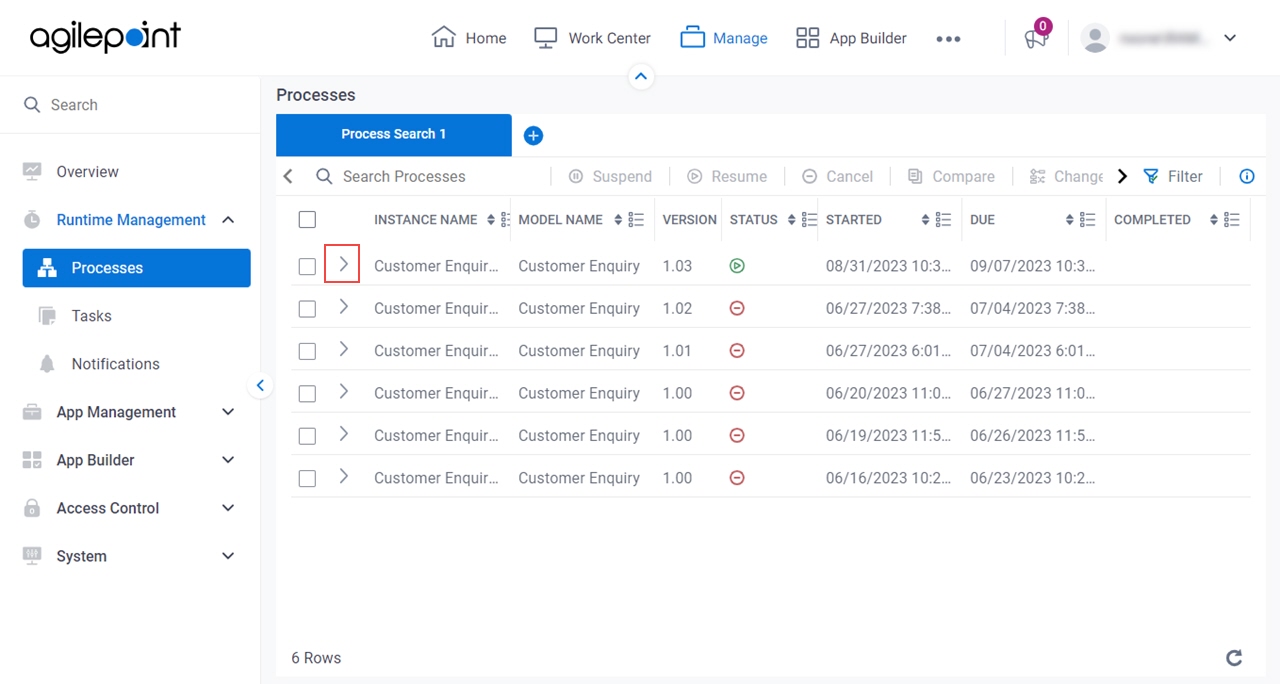
- Click Event Log
 .
.

Fields
| Field Name | Definition |
|---|---|
Search Event Logs |
|
Resume | |
Suspend | |
Migrate
|
|
Change Flow |
|
Cancel Process |
|
Refresh |
|
Apply Change Flow |
|
Open in New Tab |
|
Maximize |
|
Minimize |
|








