Clone View screen
Creates a custom view that is a copy of another custom view in Data Entities.
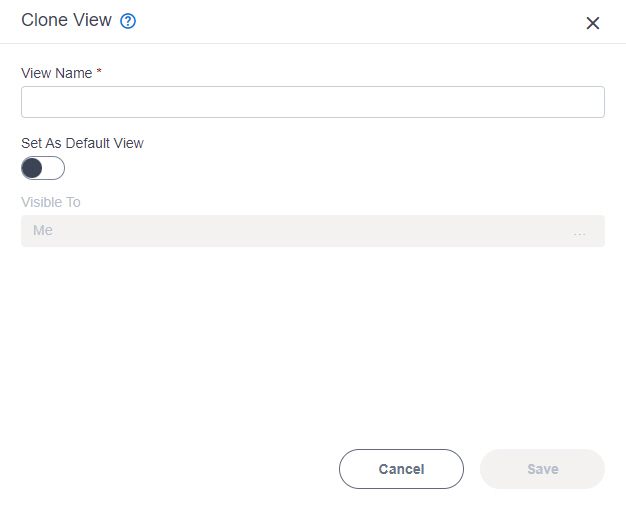
Prerequisites
- A custom view.
For more information, refer to:
- You must have the Create, Update, Remove Custom Views and Quick Launch
access right to clone the custom view.
For more information, refer to Roles.
- AgilePoint NX OnDemand (public cloud), or AgilePoint NX PrivateCloud or AgilePoint NX OnPremises v8.0 Software Update 2 or higher.
How to Start
- Click Data Entities.

- On the Data Entities Home screen,
click Entities
 .
.
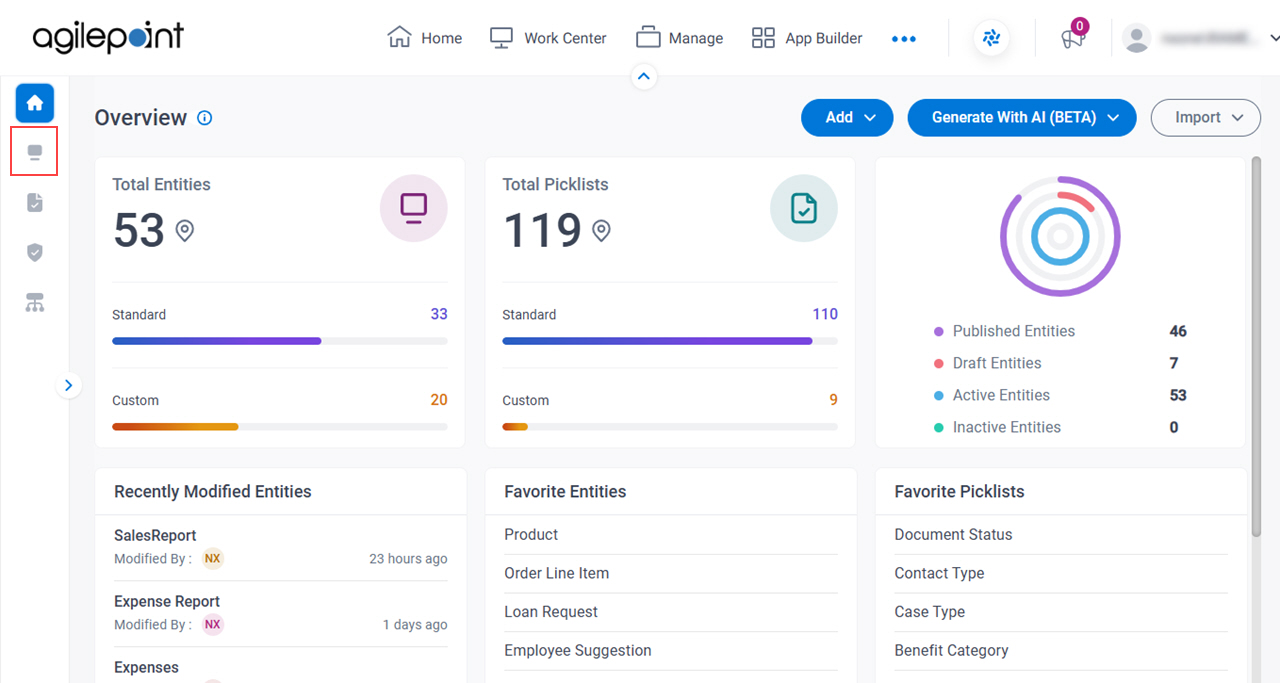
- On the Entities screen,
click an entity.
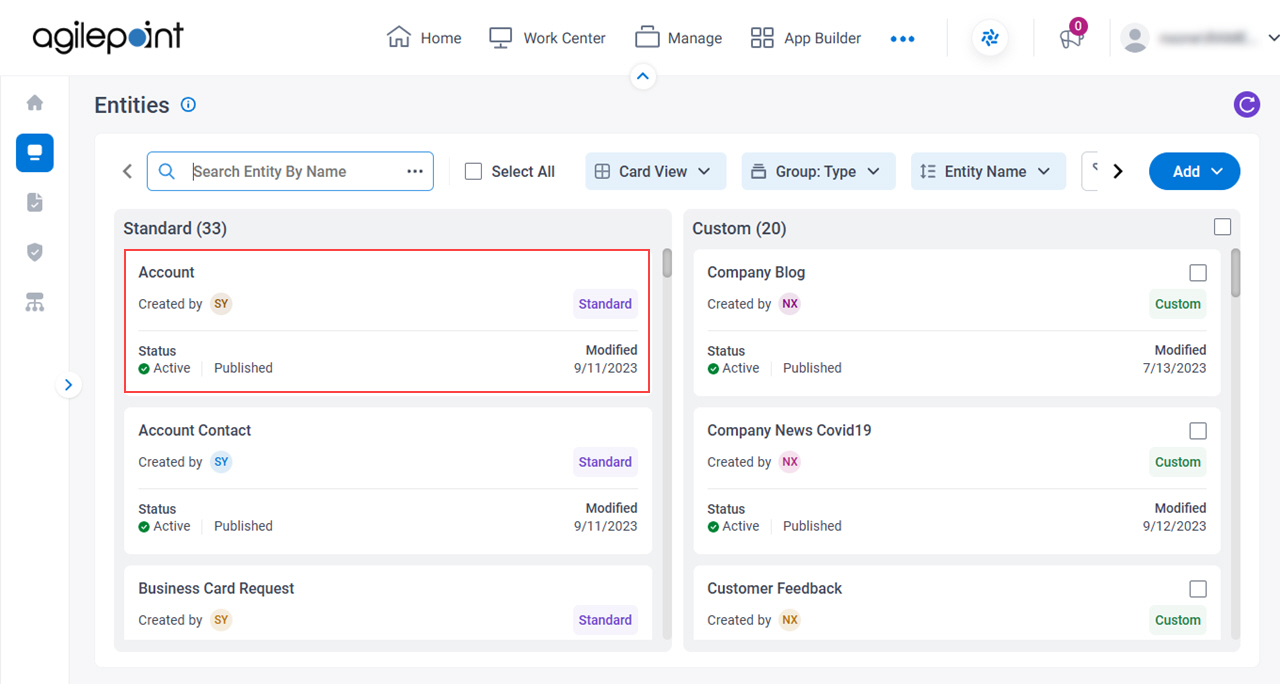
- Click the Data tab.
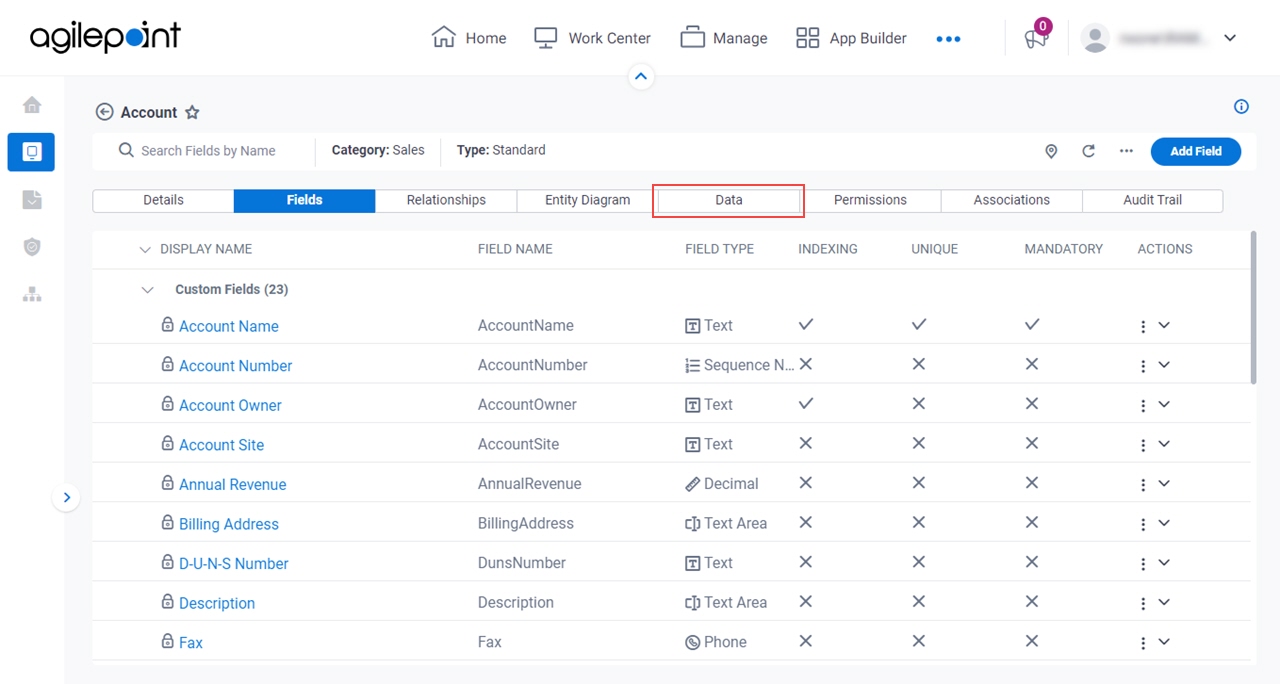
- On the Data tab,
in the Views List field, select a view.
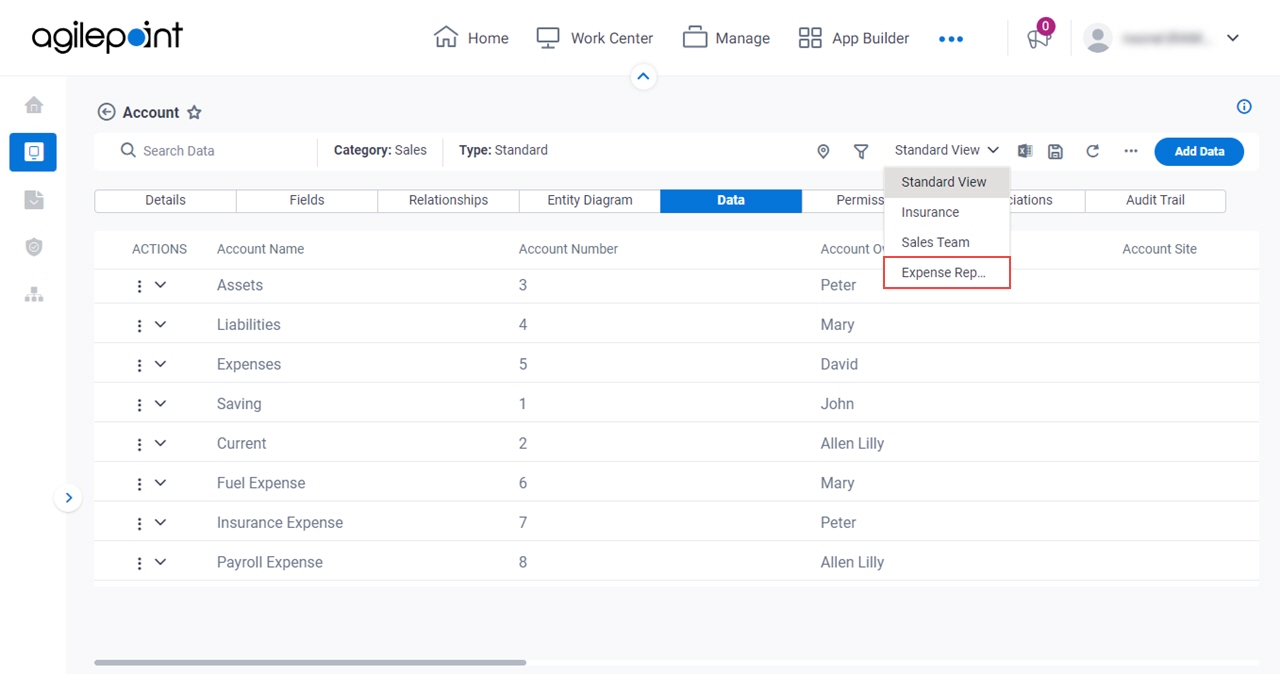
- On the custom view,
click Manage Views
 > Clone View.
> Clone View.
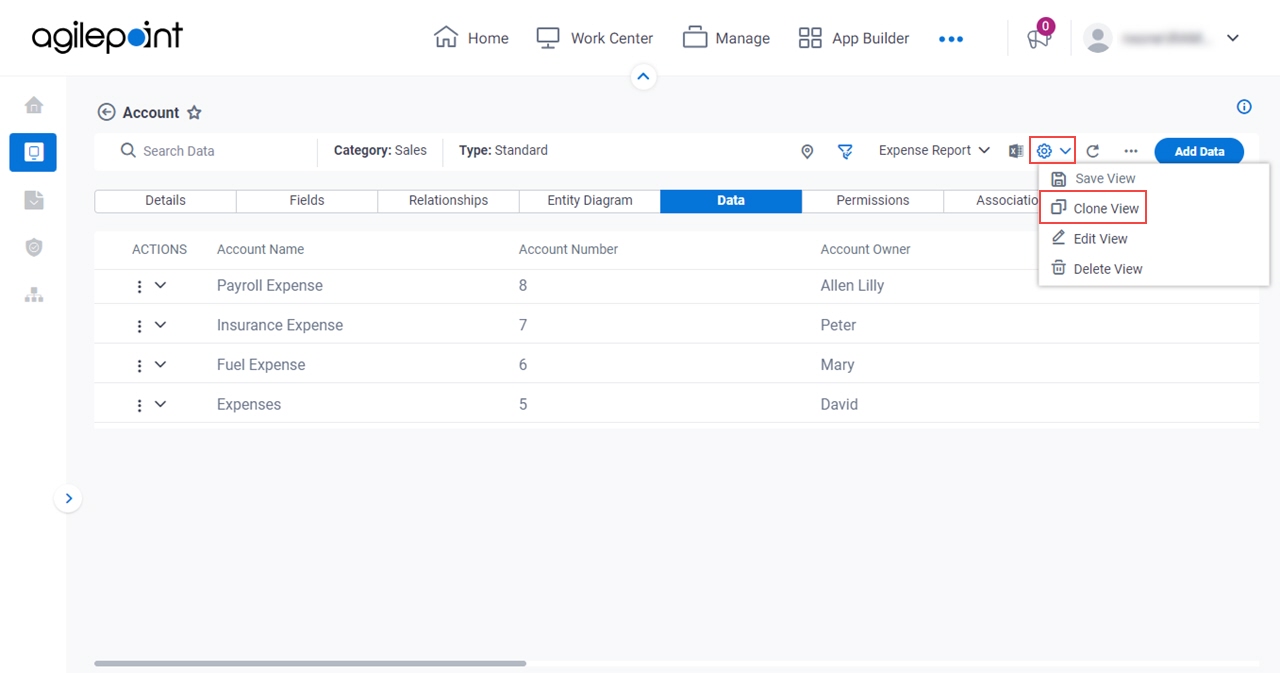
Fields
| Field Name | Definition |
|---|---|
View Name |
|
Set As Default View |
|
|
Visible To |
|
|
Save |
|


