Data Tracking screen
Shows information about the changes made to a record.
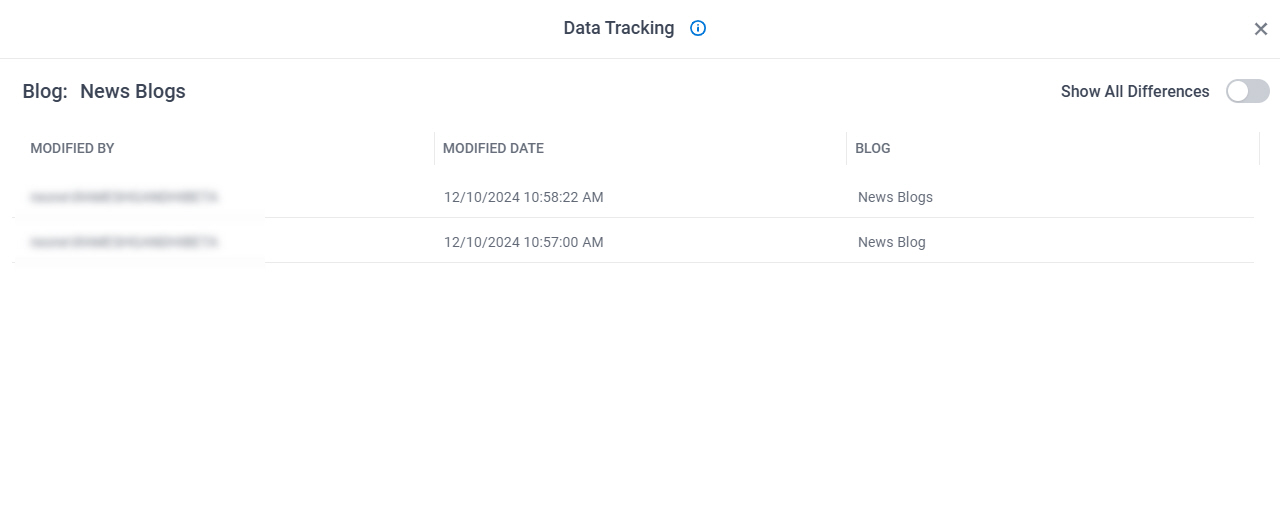
Prerequisites
- Turn on data tracking for an entity and its entity fields.
- To turn on data tracking for a new entity, refer to New Entity screen.
- To turn on data tracking for an existing entity, refer to Entity screen > Details tab.
- To turn on data tracking for a new entity field, refer to New Field > Common Fields screen.
- To turn on data tracking for an existing entity field, refer to Entity screen > Fields tab.
- AgilePoint NX OnDemand (public cloud), AgilePoint NX PrivateCloud, or AgilePoint NX OnPremises v9.0 Software Update 1 or higher.
Good to Know
- This screen only shows the entity fields for which data tracking is enabled.
- To view the changes made to a specific entiy field, click the column associated with the field. The column highlights the changes made in the field.
How to Start
- Click Data Entities.

- On the Data Entities Home screen,
click Entities
 .
.
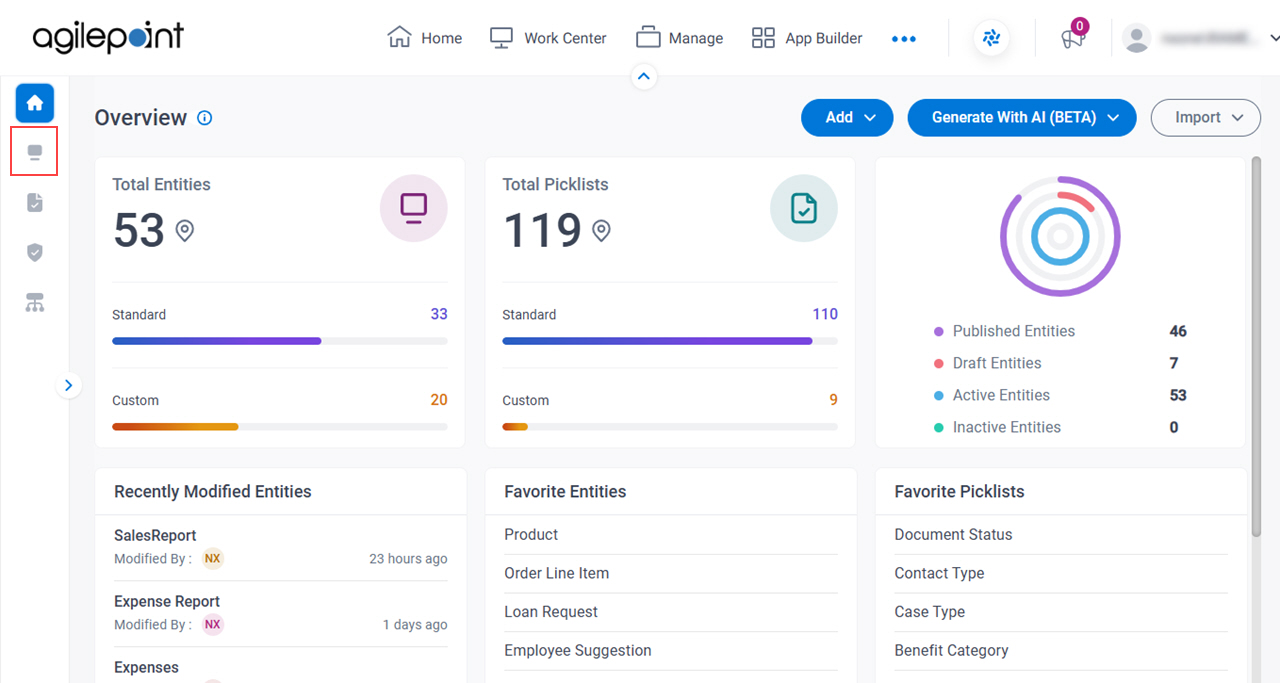
- On the Entities screen,
click an entity.
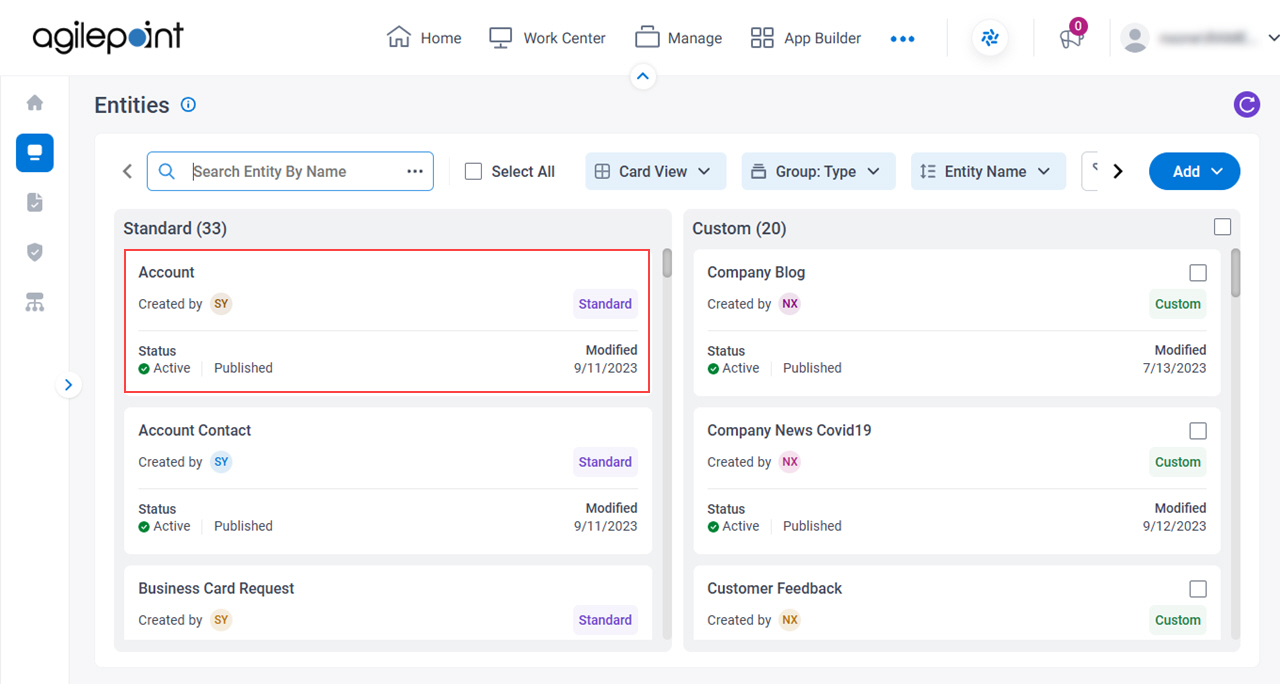
- Click the Data tab.
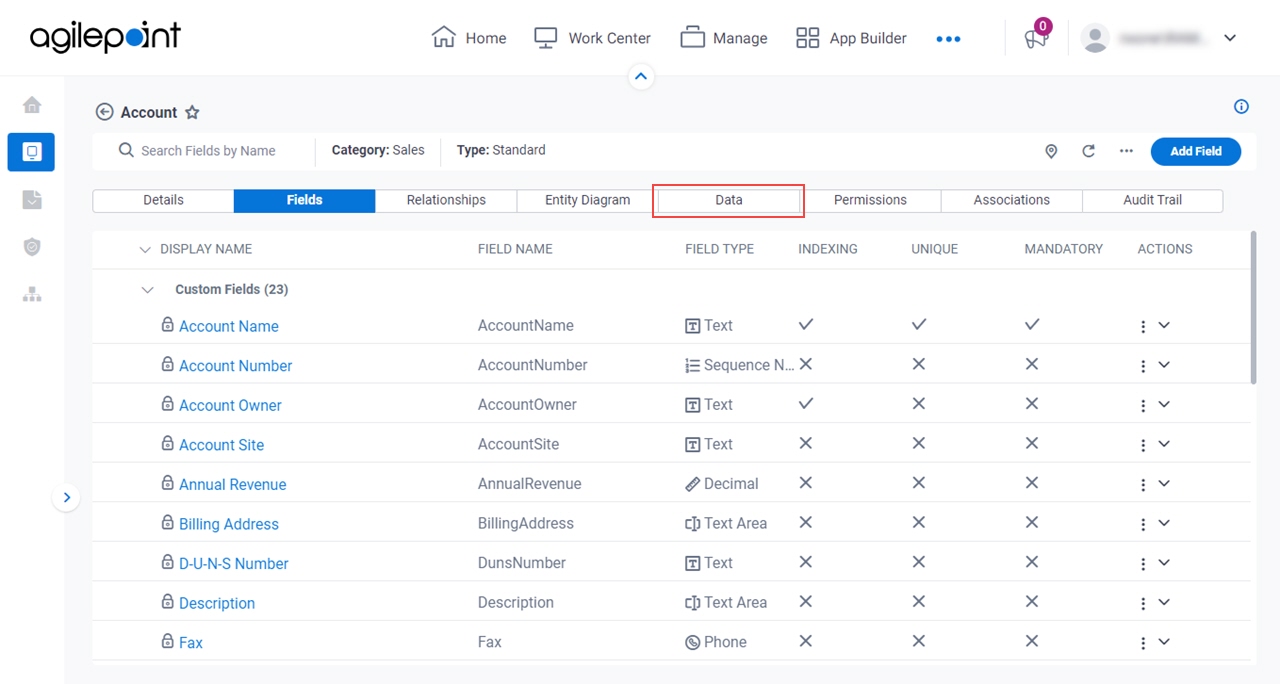
- On the Data tab, click Ellipses (...) > Data Tracking.
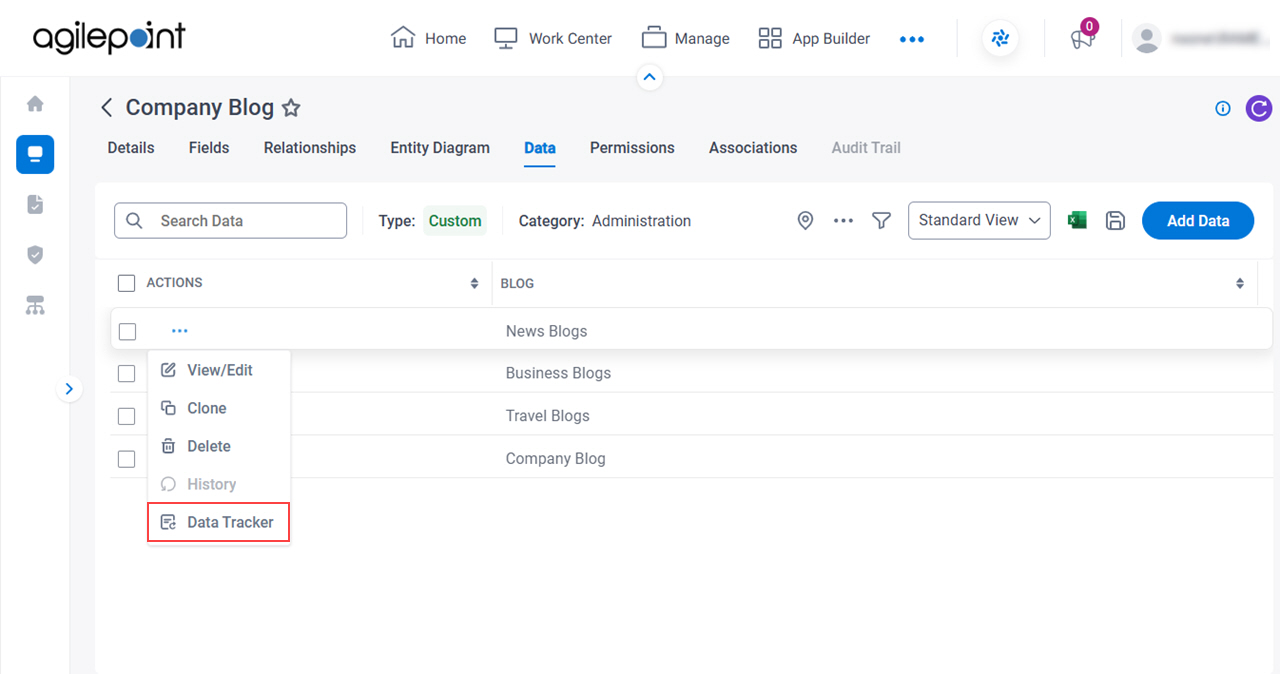
Fields
| Field Name | Definition |
|---|---|
Modified By |
|
Modified Date |
|
Show All Differences |
|


