Filter Entities screen
Specifies the types of entities to show.
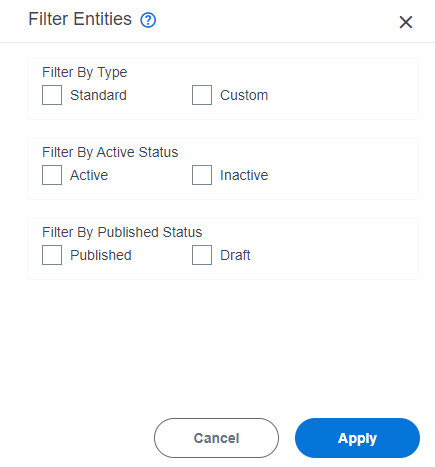
Video: Know Your Data Entity Designer
Prerequisites
- AgilePoint NX OnDemand (public cloud), or AgilePoint NX PrivateCloud or AgilePoint NX OnPremises v7.0 or higher.
How to Start
- Click Data Entities.

- On the Data Entities Home screen,
click Entities
 .
.
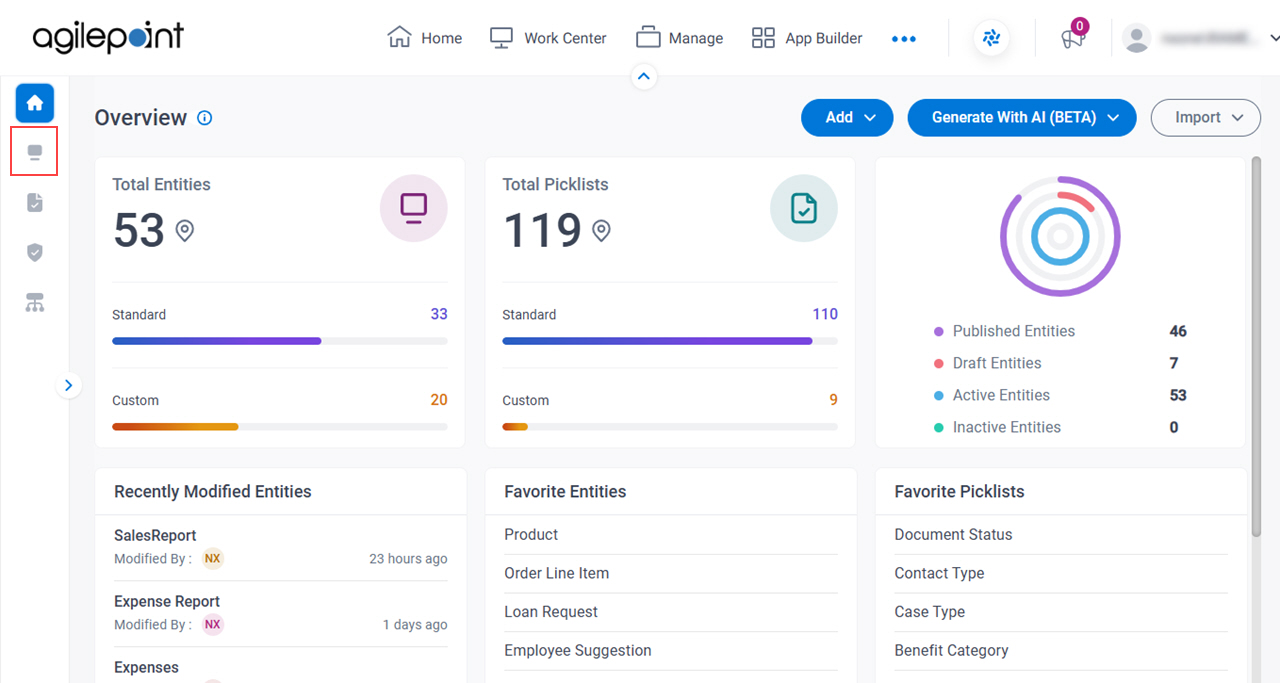
- On the Entities screen,
click Filter.
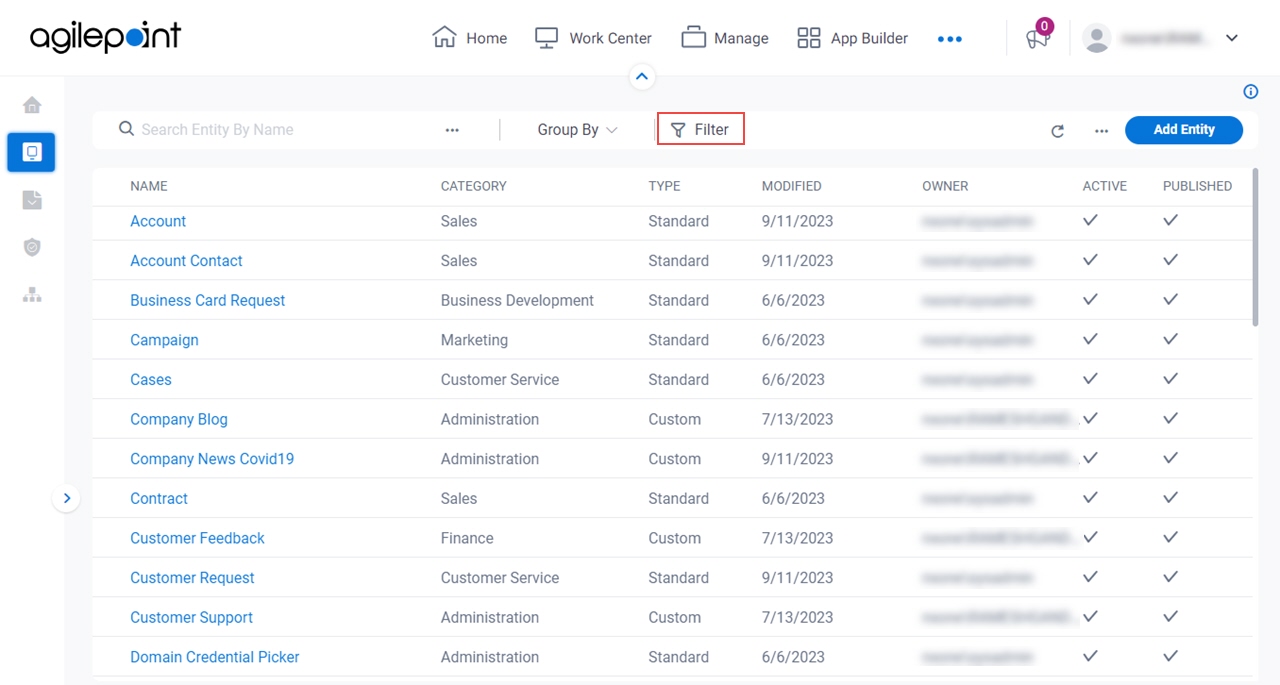
Fields
| Field Name | Definition |
|---|---|
Filter By Type |
|
Filter By Active Status |
|
Filter By Published Status |
|


