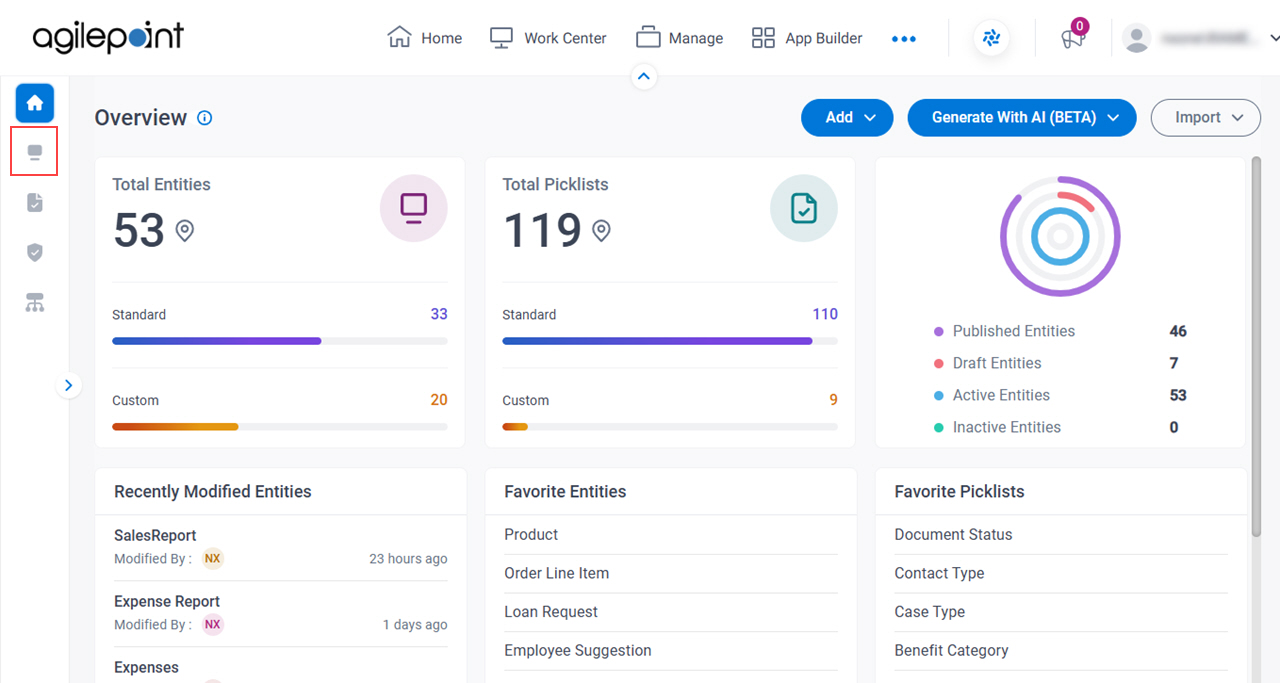Figure 1 . Entities screen Video: Know Your Data Entity Designer
VIDEO
Video: Build Your First Data Entity
VIDEO
How to Start Click Data Entities .
On the Data Entities Home screen ,
click Entities Fields Field Name Definition Search
Function: Does a search for entities To Open this Field: Next to the search box, click the Ellipses (...) button. Allowed Values:
Search Entity By Name - Searches for an entity based on the display name.Search Entity By Category - Searches for an entity based on the category.Search Entity By Type - Searches for an entity based on the entity type. Default Value: Search Entity By Name Example: Refer to :
Group By
Description: Specifies how to group the
entities Allowed Values:
Clear Grouping - Removes the specified group.Group By Category - Groups the
entities Group By Type - Groups the entities by the entity type.Group By Owner - Groups the entities by the
Entity Owners Default Value: None Example: Refer to :
Filter
Opens this Screen: Filter Entities screen .Function of this Screen: Specifies the types of entities .Example: Refer to :
Delete Entities
Opens this Screen: Type CONFIRM To... screen To Open this Field:
On the right side of the screen, click the Ellipses (...) . Function of this Screen: Deletes your custom entity To delete an entity, set Custom Entities Can Be Deleted to Yes on the
Data Entities screen (Settings)
You can not delete a standard entity
Example: Refer to :
Import Template
Opens this Screen: Import Template screen .To Open this Field:
On the right side of the screen, click the Ellipses (...) . Function of this Screen: Uploads an
entity entity template Data Entities .Example: Refer to :
Add Entity
Opens this Screen: New Entity screen .Function of this Screen: Creates a
custom entity Example: Refer to :
Generate Entity With AI
Description: Generate Entity With AI screen Function of this Screen: Creates a custom entity GenAI .Example: Refer to :
Limitations:
This field
is available in these releases
Refresh
Function: Updates the information on the screen. Name
Opens this Screen: Entity screen > Fields tab .Function of this Screen: Creates custom entity fields for a custom entity Category
Description: Shows the category name for an entity Allowed Values: Read only . Type
Description: Shows the type of entity Allowed Values:
Modified
Description: Shows the date of the last change made to the
entity Allowed Values: Read only . Owner
Description: Shows the name of the user who created the
entity Allowed Values: Read only . Active
Description: Specifies whether an entity app Allowed Values:
On - The entity can be used in apps.Off - The entity can be viewed or changed in
Data Entities App Builder Default Value: On Published
Description: Shows whether an entity Allowed Values:
On - An entity is ready to use .Off - An entity is in draft .
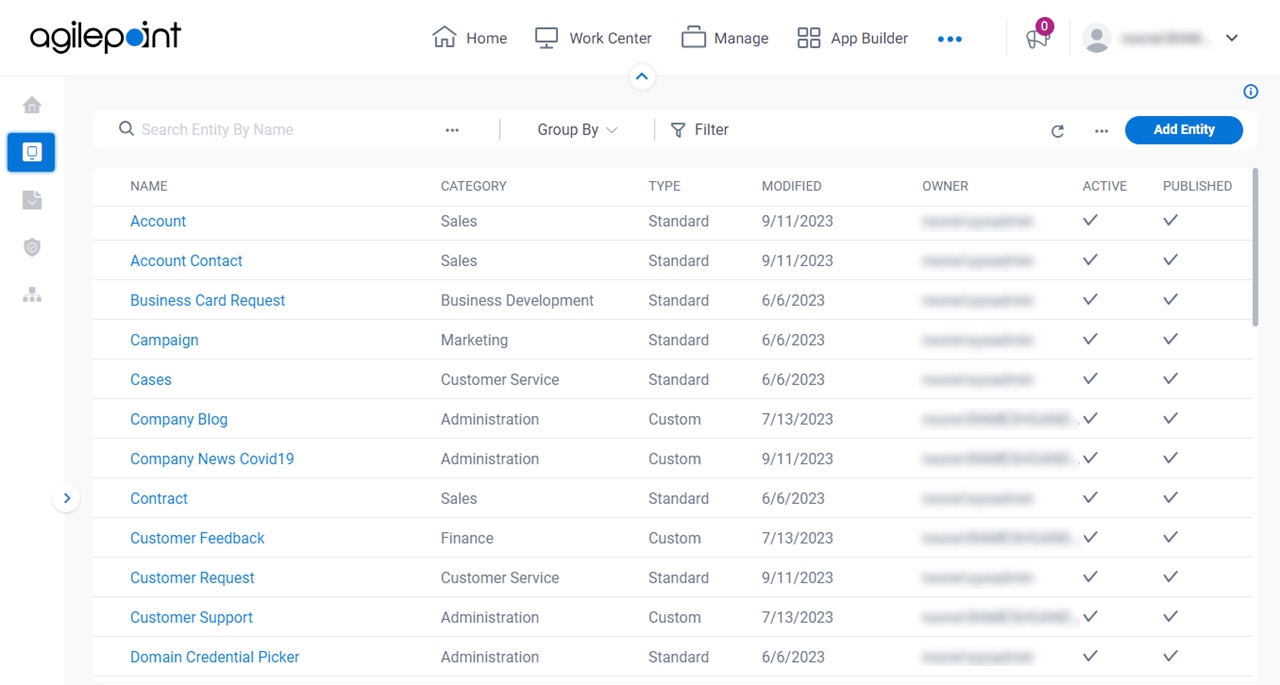

 .
.