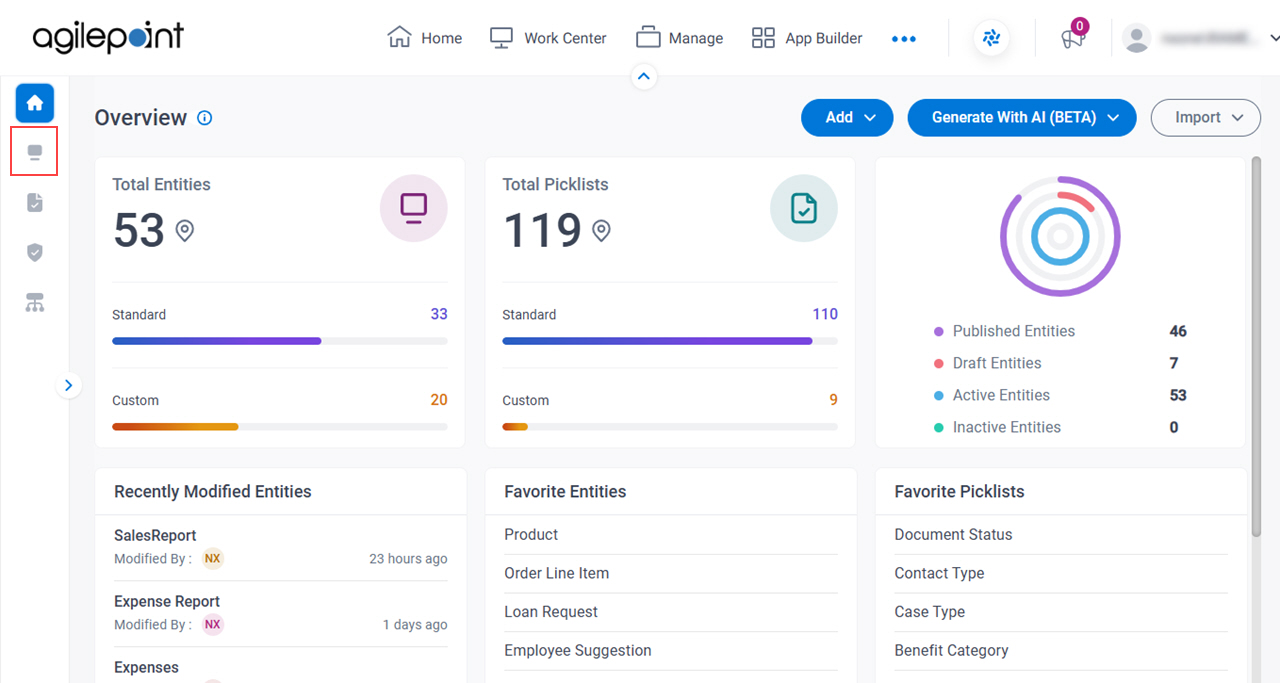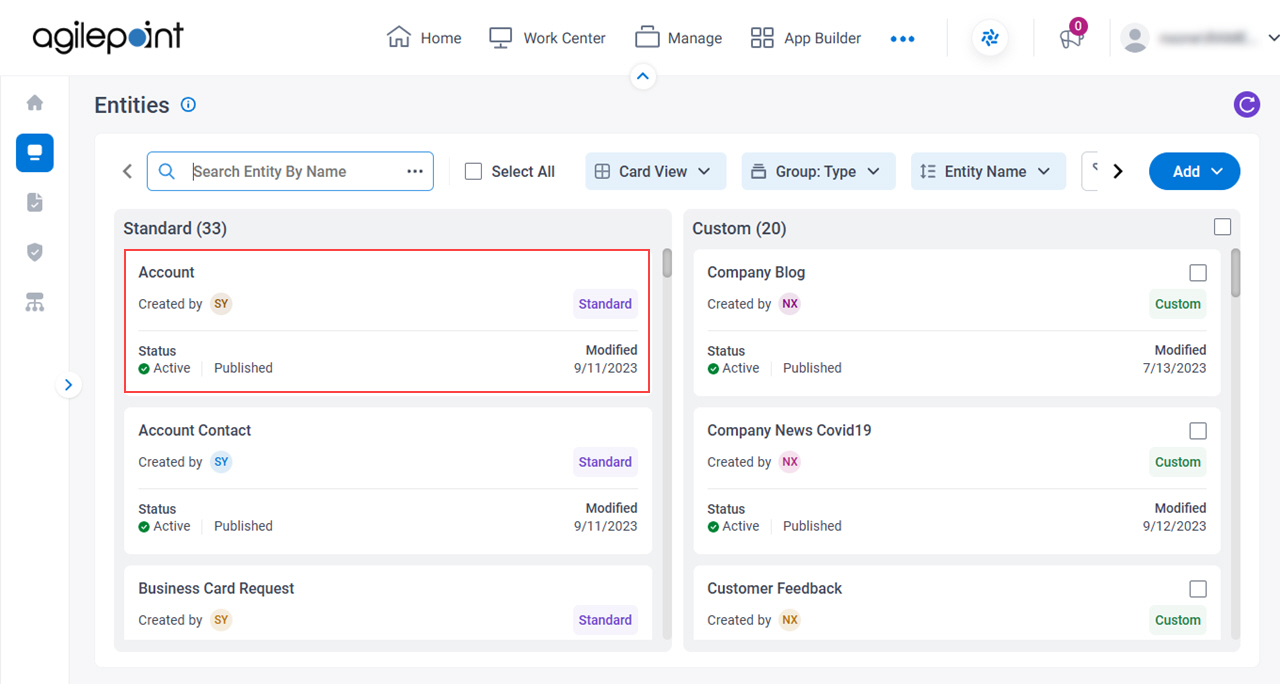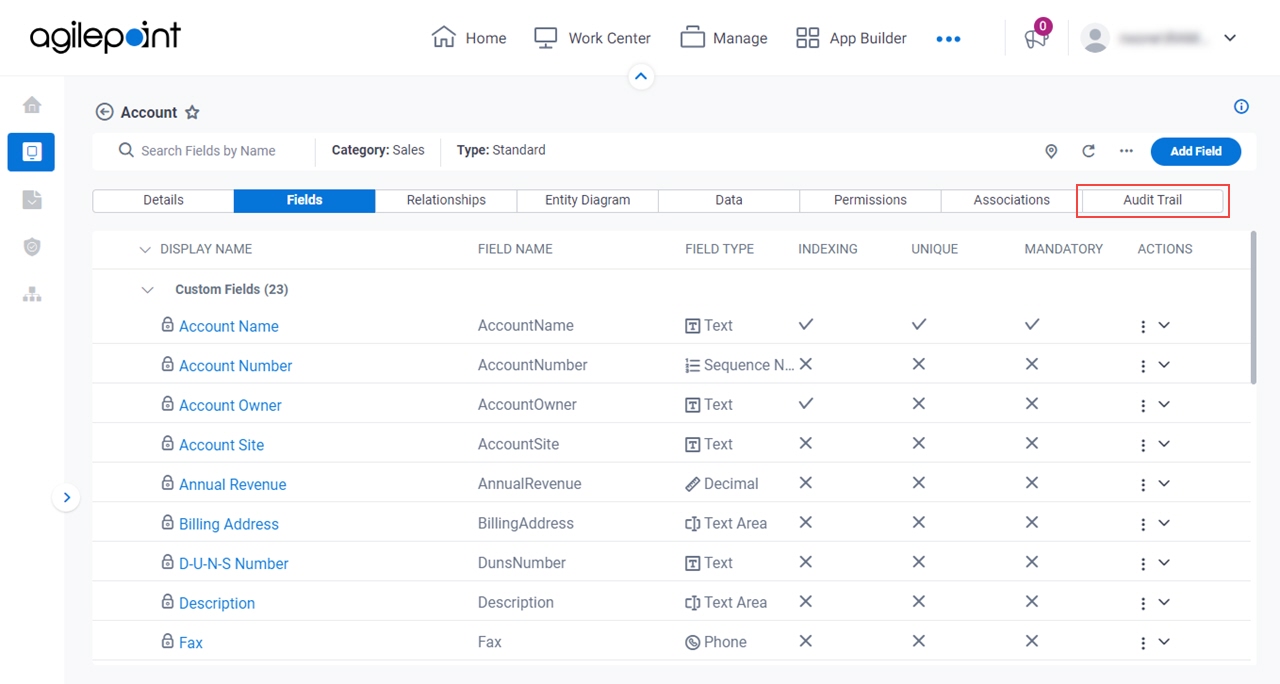Shows a record of the actions for an entity.
Figure 1. Audit Trail tab
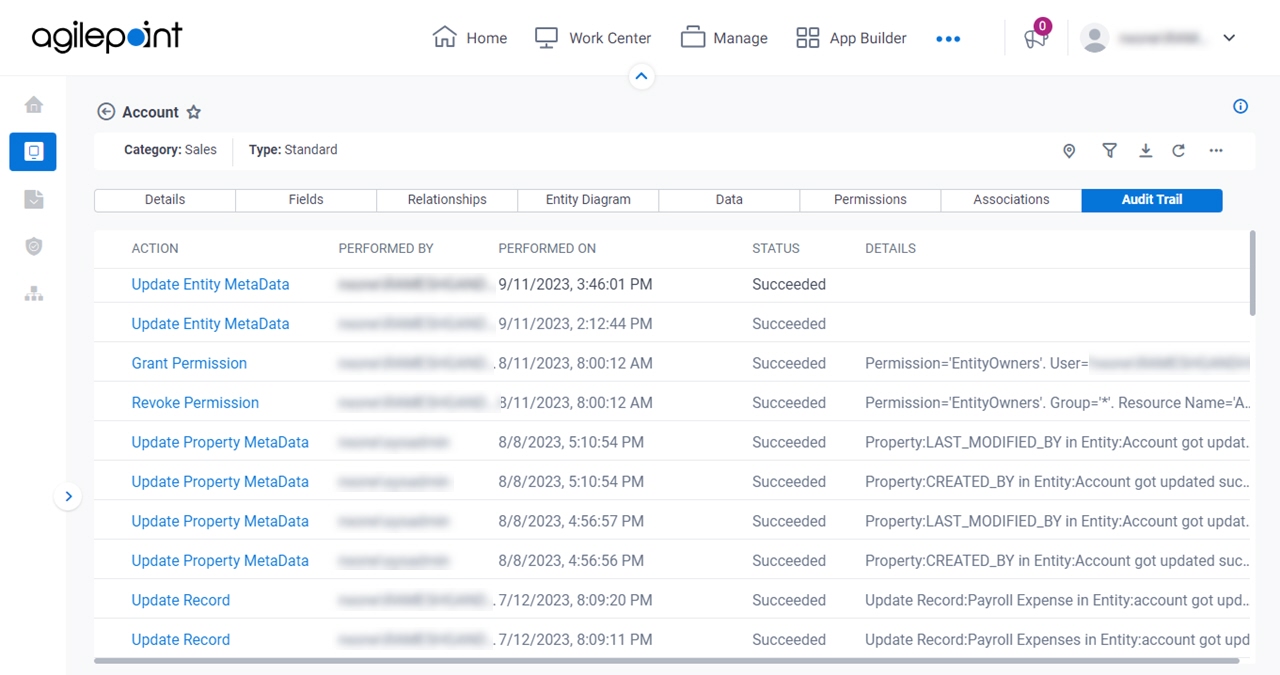
How to Start
- Click Data Entities.

- On the Data Entities Home screen,
click Entities
 .
.
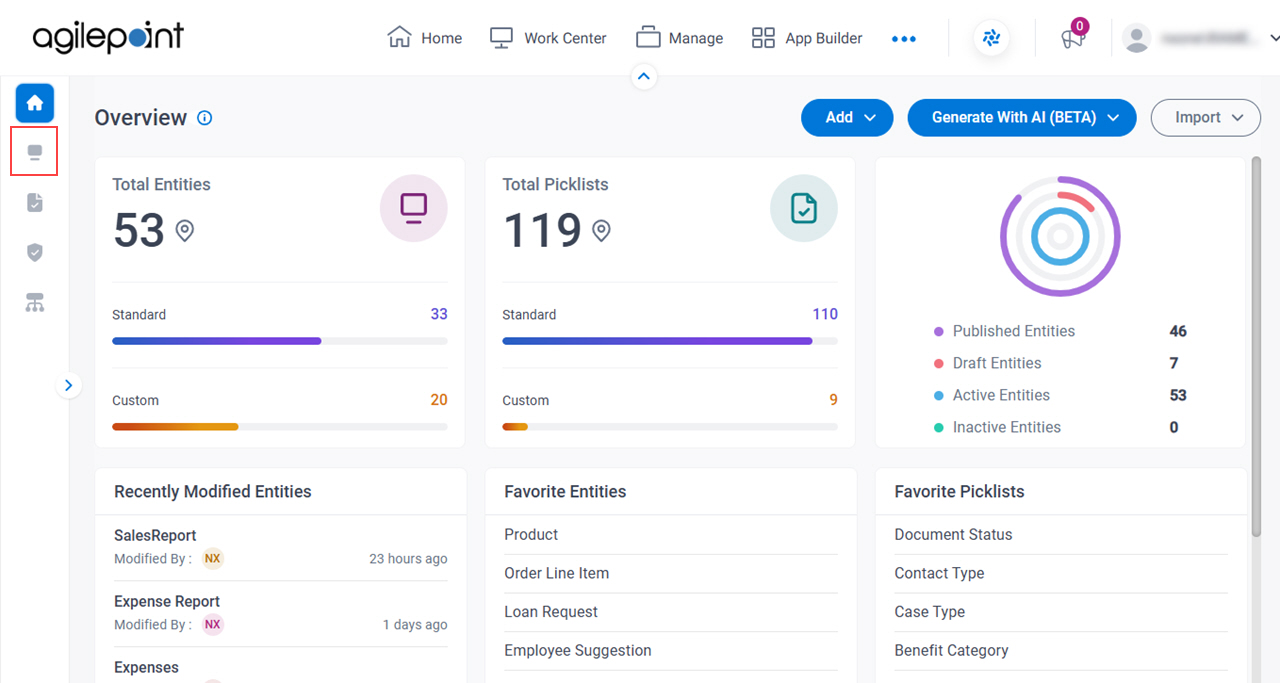
- On the Entities screen,
click an entity.
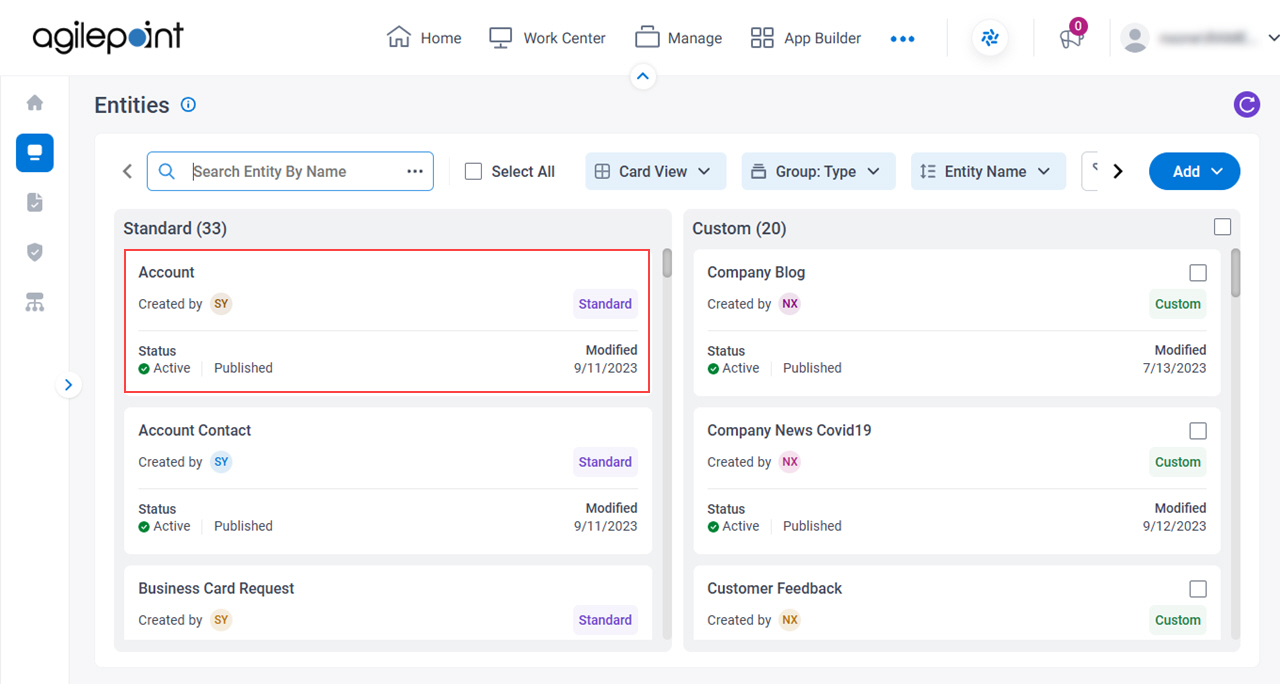
- Click the Audit Trail tab.
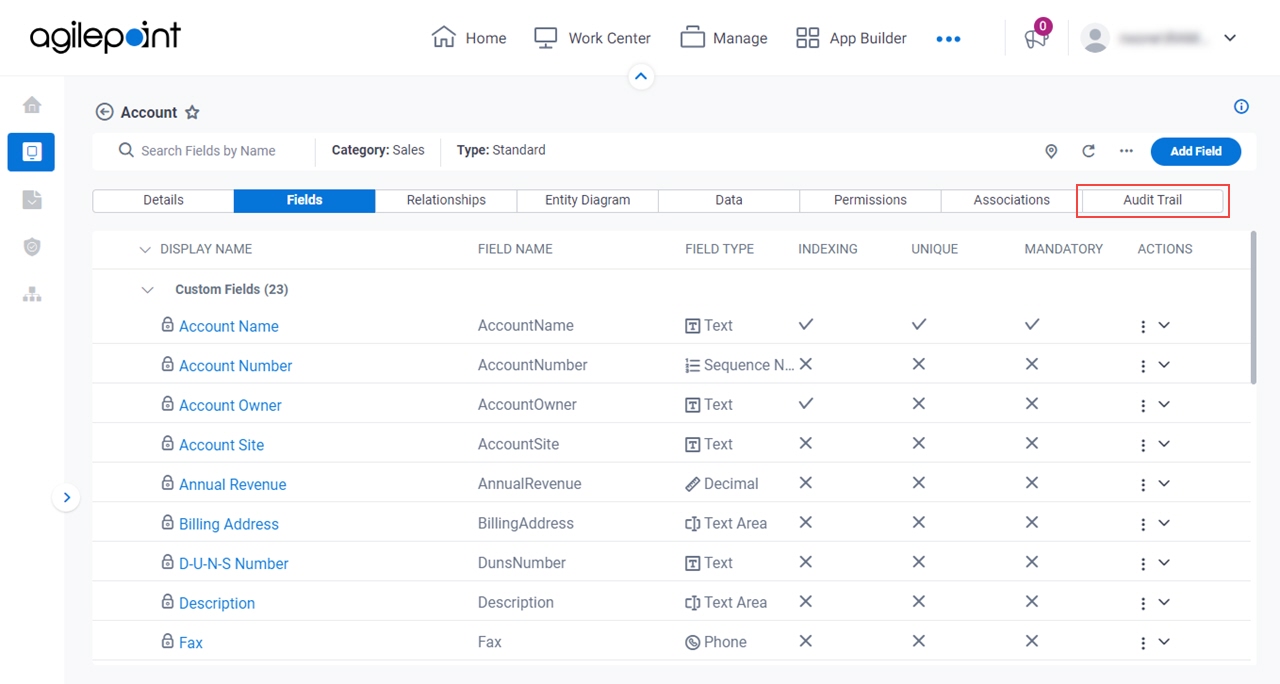
Fields
| Field Name | Definition |
|---|
Navigate To Other Entity 
|
- Opens this Screen:
- Navigate To Entity screen.
- Function of this Screen:
- Shows the list of AgilePoint NX entities. You can click the entity names to see or configure the entity.
|
Action
|
- Opens this Screen:
- Filter Audit Trail screen
- Function of this Screen:
- Specifies the types of entity actions to show.
|
Refresh 
|
- Function:
- Updates the information on the screen.
|
Clone Entity  |
- Opens this Screen:
- Clone Entity screen
- To Open this Field:
- On the right side of the screen, click the Ellipses (...).
- Function of this Screen:
- Creates a copy of an
entity.
- Example:
- Refer to:
|
Export Entity Model
|
- Opens this Screen:
- Export Entity Model screen.
- To Open this Field:
-
- On the right side of the screen, click
Ellipses (...).
- Function of this Screen:
- Downloads an entity template from AgilePoint NX
Data Entities to your local machine
as an XML file,
a JSON file, or
a Microsoft Excel file.
- Example:
- Refer to:
|
Export Data
|
- Opens this Screen:
- Export Data screen.
- To Open this Field:
-
- On the right side of the screen, click
Ellipses (...).
- Function of this Screen:
- Downloads records from an entity as an XML file, a JSON file, or a Microsoft Excel file to your local machine.
- Example:
- Refer to:
|
Import Data
|
- Opens this Screen:
- Import Data screen.
- To Open this Field:
-
- On the right side of the screen, click
Ellipses (...).
- Function of this Screen:
- Uploads a collection of exported records from your local machine, and adds it to an entity in AgilePoint NX Data Entities.
- Example:
- Refer to:
|
|
Sync Analytics
|
- Function:
- Creates a connection between an entity with the Analytics database where the entity data is updated for reporting and analytics.
- To Open this Field:
-
- On the right side of the screen, click
Ellipses (...).
|
Action
|
- Opens this Screen:
- Audit Trail Record Details
- Function of this Screen:
- Shows the details of the action performed on an
entity.
|
Performed By
|
- Description:
- Shows the user name associated with the action specified in the
Action column.
- Allowed Values:
- Read only.
|
Performed On
|
- Description:
- Shows the date and time of the action specified in the Action column.
- Allowed Values:
- Read only.
|
Status
|
- Description:
- Shows the status of the action specified in the Action column.
- Allowed Values:
- Read only.
|
Details
|
- Description:
- Shows information about the action specified in the Action column.
- Allowed Values:
- Read only.
|
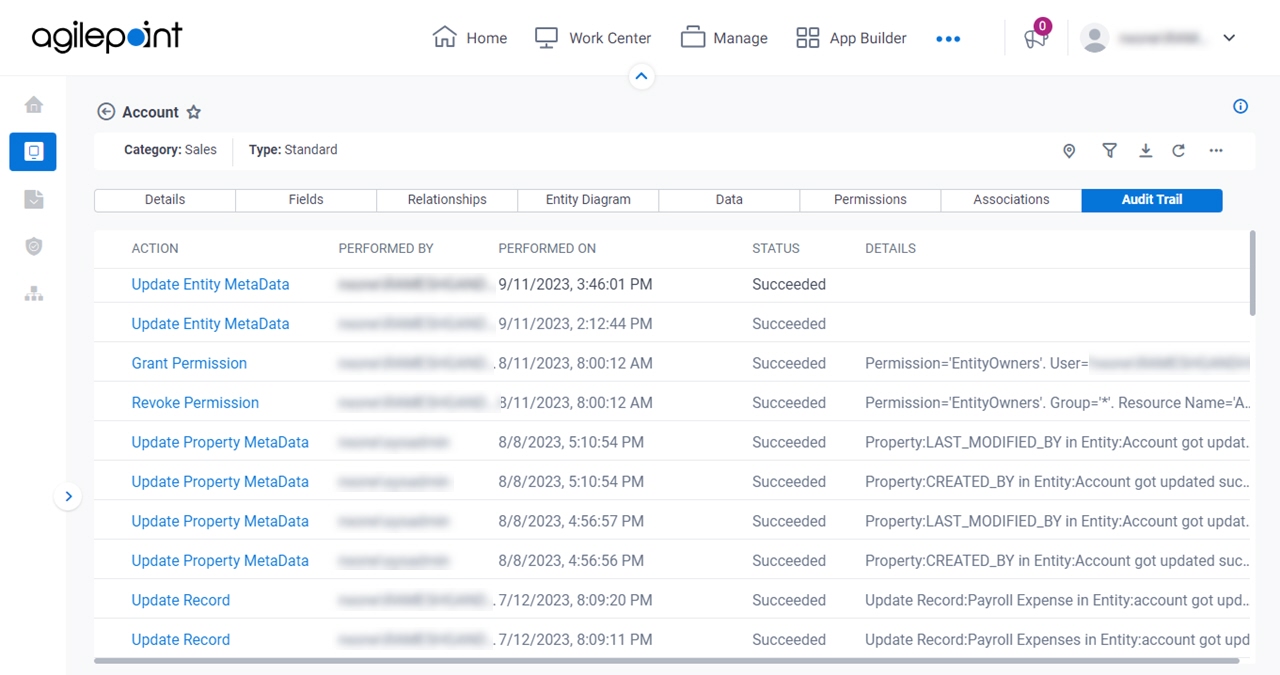

 .
.