Auto-Lookup > Web Service > Name/Value
This topic shows how to create a lookup with web service as the data source based on a name/value pair for the Auto-Lookup form control.
Background and Setup
Good to Know
- There is more than one path to configure a lookup. Make sure you use the document that shows the path for your lookup..
How to Start
- On the Auto-Lookup form control configuration screen, on the Configure tab,
click Add Lookup.
For information about how to open this screen, refer to Auto-Lookup form control.
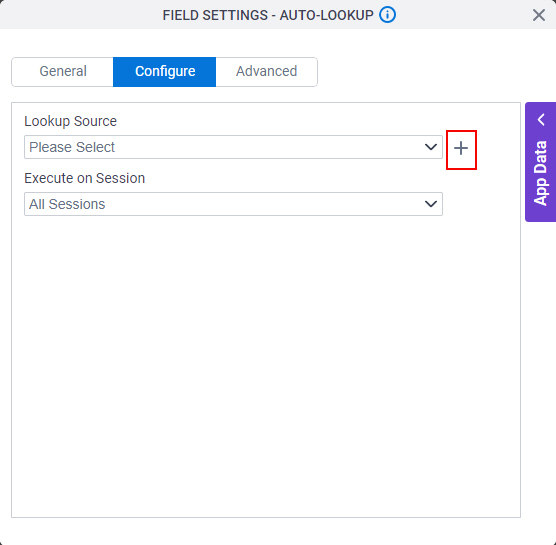
- On the Select Data Source Type screen,
select
Web Service.
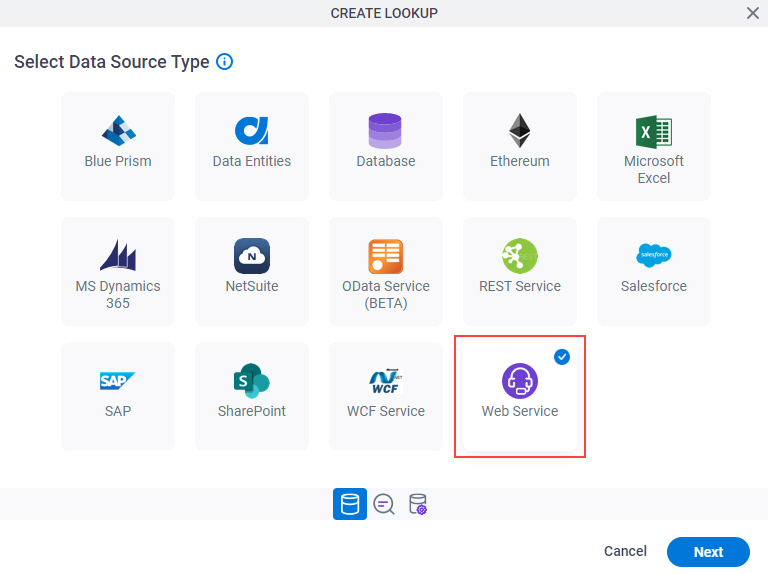
- Click Next.
Lookup Details
Specifies the basic configuration for a lookup.

Good to Know
- There is more than one path to configure a lookup. Make sure you use the document that shows the path for your lookup..
Fields
| Field Name | Definition |
|---|---|
Access Token |
|
Add New |
|
Lookup Name |
|
Lookup Type |
|
Configure Lookup > Request tab
Configures a lookup with the existing data format from your data source.
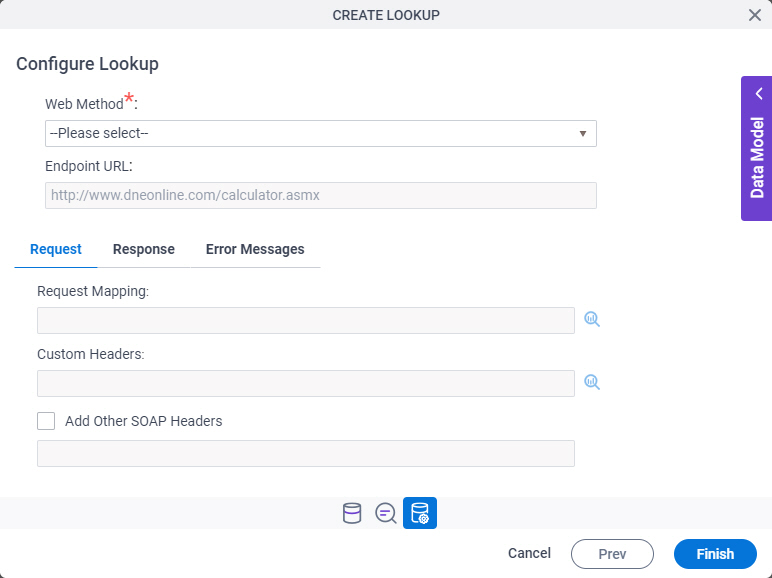
Fields
| Field Name | Definition |
|---|---|
Web Method |
|
Endpoint URL |
|
Request Mapping |
|
Custom Headers |
|
Add Other SOAP Headers |
|
Custom Headers
Configures the custom headers for your web service.
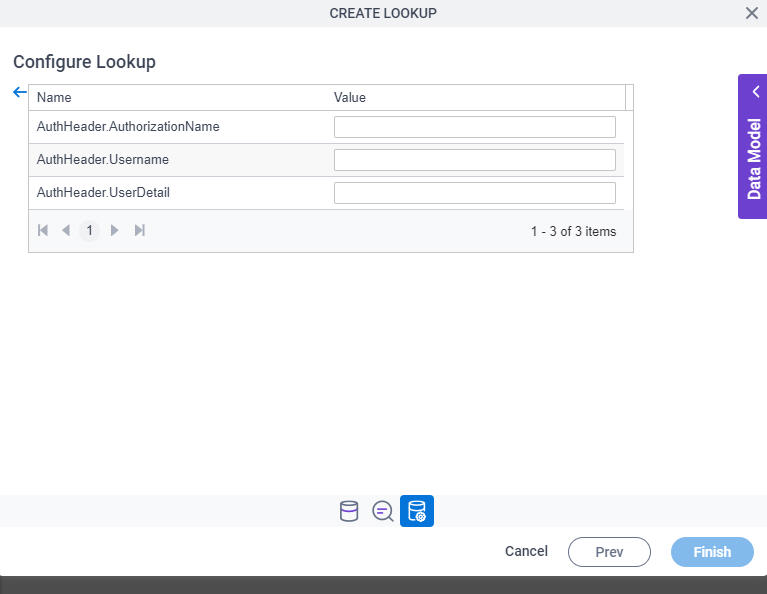
Fields
| Field Name | Definition |
|---|---|
|
Name |
|
|
Value |
|
Configure Lookup > Response tab
Connects the response data from the web service call to your app.
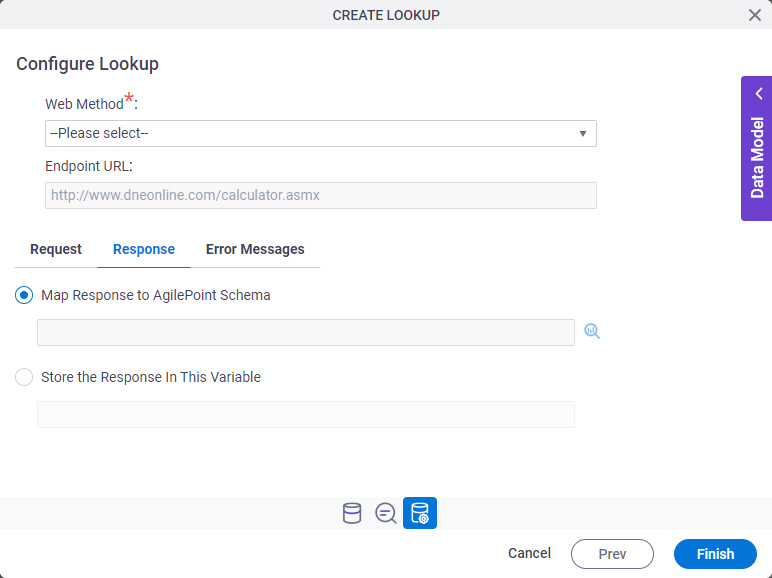
Fields
| Field Name | Definition |
|---|---|
Web Method |
|
Endpoint URL |
|
Map Response to AgilePoint Schema |
|
Store the Response In This Variable |
|
Configure Lookup > Error Messages tab
Configures the message to show if the lookup does not return any data.
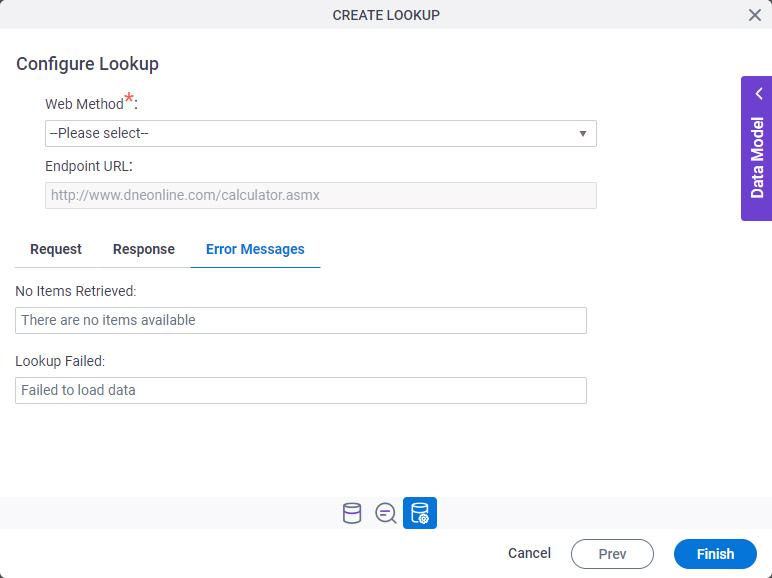
Fields
| Field Name | Definition |
|---|---|
Web Method |
|
Endpoint URL |
|
No Items Retrieved |
|
Lookup Failed |
|



