Auto-Lookup > Ethereum > Ethereum Query Smart Contract > Name/Value
This topic shows how to create a lookup with Ethereum as the data source and uses a query smart contract function based on a name/value pair for the Auto-Lookup form control.
Background and Setup
Prerequisites
- AgilePoint NX OnDemand (public cloud), or AgilePoint NX PrivateCloud or AgilePoint NX OnPremises v8.0 or higher.
Good to Know
- There is more than one path to configure a lookup. Make sure you use the document that shows the path for your lookup.
- If you use the Execute Smart Contract type to create an Ethereum lookup, by default it creates a lookup with multiple columns.
How to Start
- On the Auto-Lookup form control configuration screen, on the Configure tab,
click Add Lookup.
For information about how to open this screen, refer to Auto-Lookup form control.
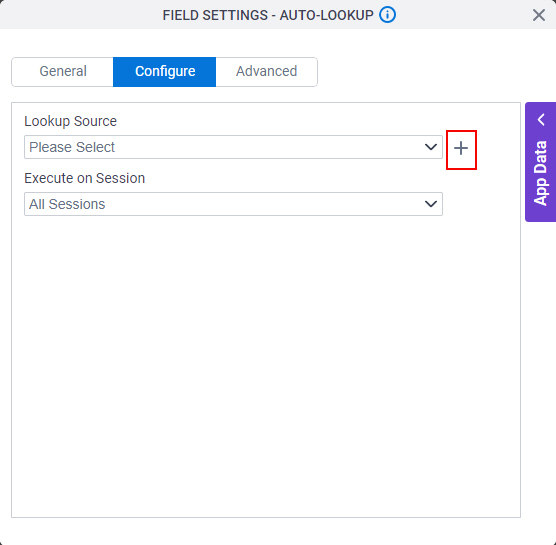
- On the Select Data Source Type screen,
select
Ethereum.
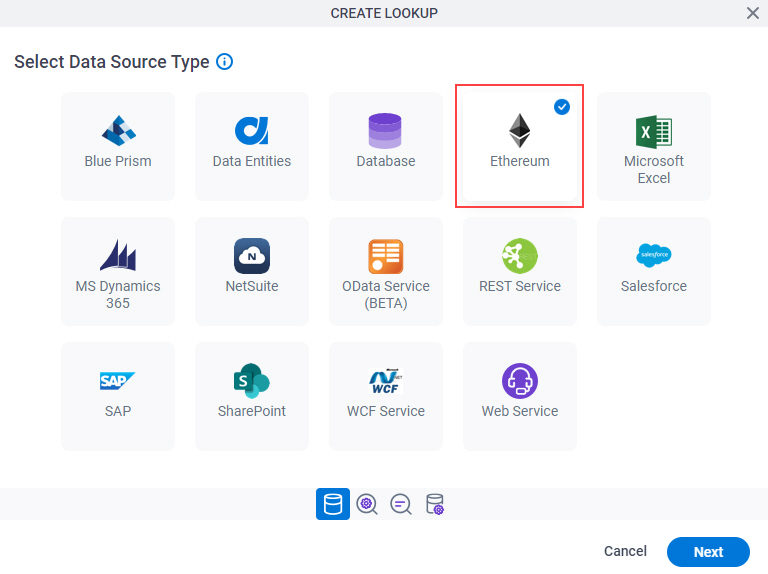
- Click Next.
Ethereum Type
Specifies the type of Ethereum lookup.
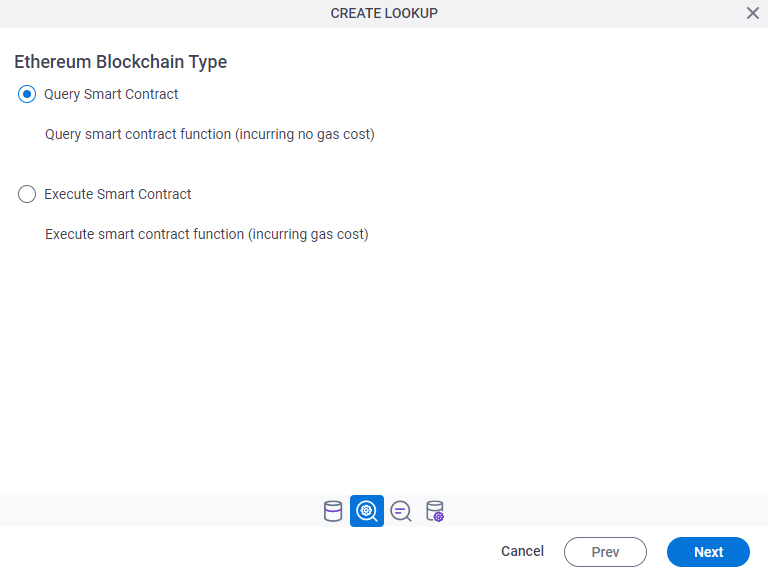
Good to Know
- There is more than one path to configure a lookup. Make sure you use the document that shows the path for your lookup.
Fields
| Field Name | Definition |
|---|---|
Ethereum Type |
|
Lookup Details
Specifies the basic configuration for a lookup.
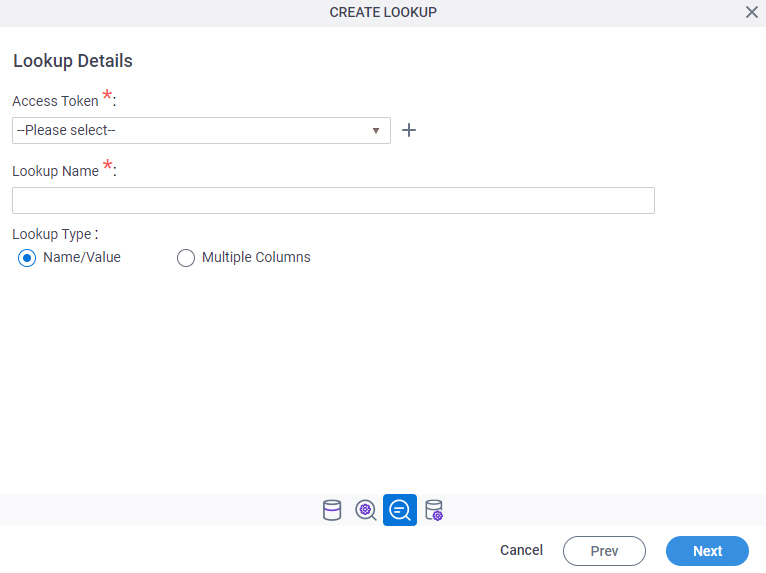
Fields
| Field Name | Definition |
|---|---|
Access Token |
|
Add New |
|
Lookup Name |
|
Lookup Type |
|
Configure Lookup > Response tab
Specifies the information about a contract function to connect response data from the Ethereum data model to your AgilePoint NX schema.
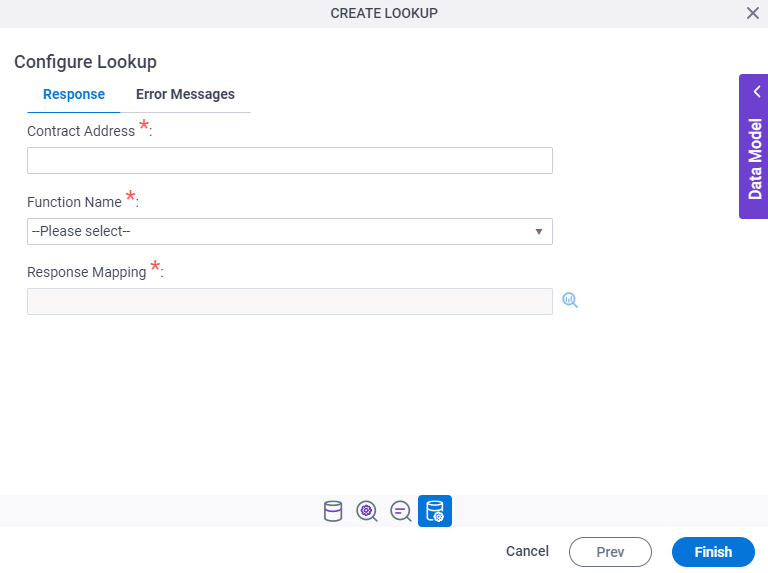
Fields
| Field Name | Definition |
|---|---|
Contract Address |
|
|
Function Name |
|
|
Request Mapping |
|
Configure Lookup > Error Messages tab
Configures the message to show if the lookup does not return any data.
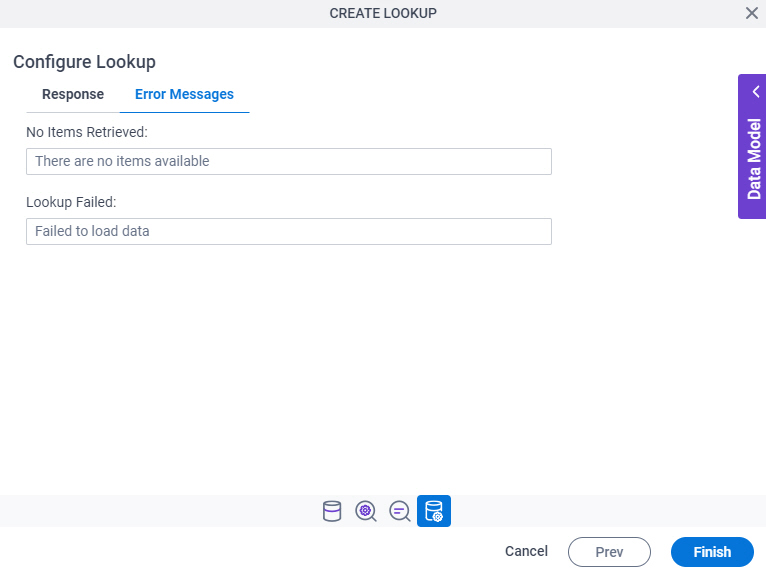
Fields
| Field Name | Definition |
|---|---|
No Items Retrieved |
|
Lookup Failed |
|



