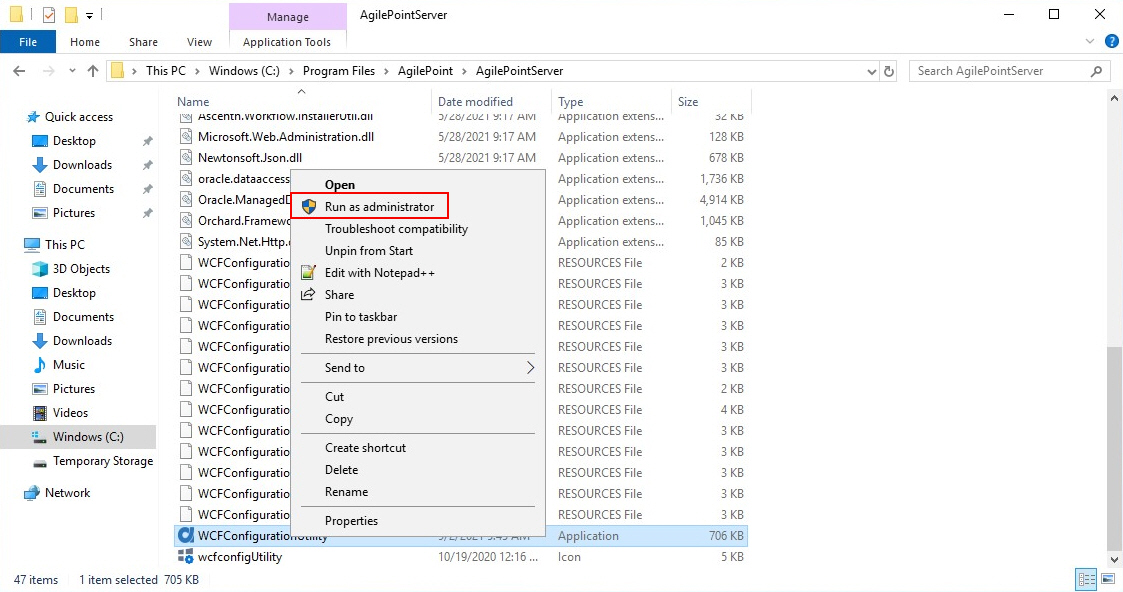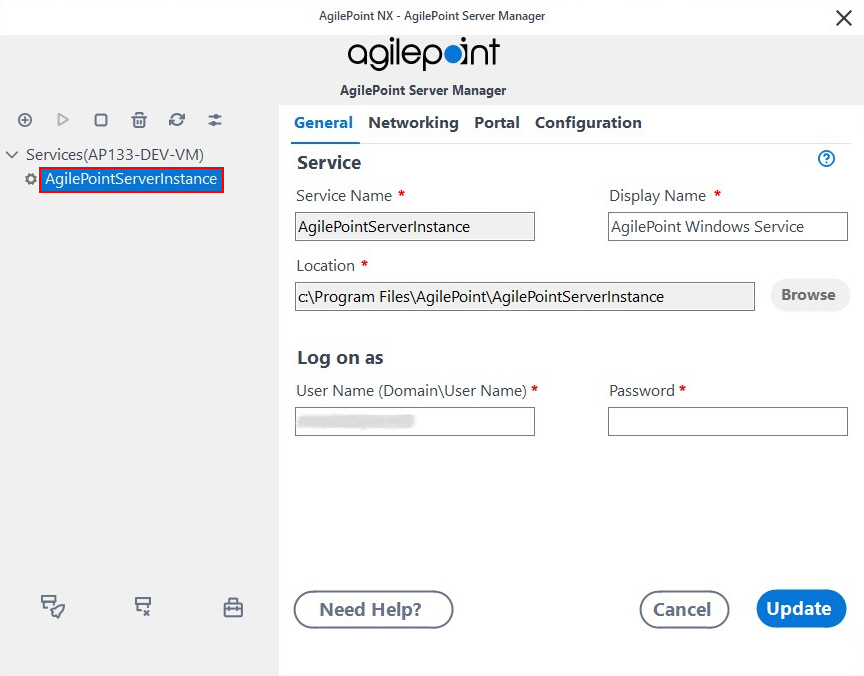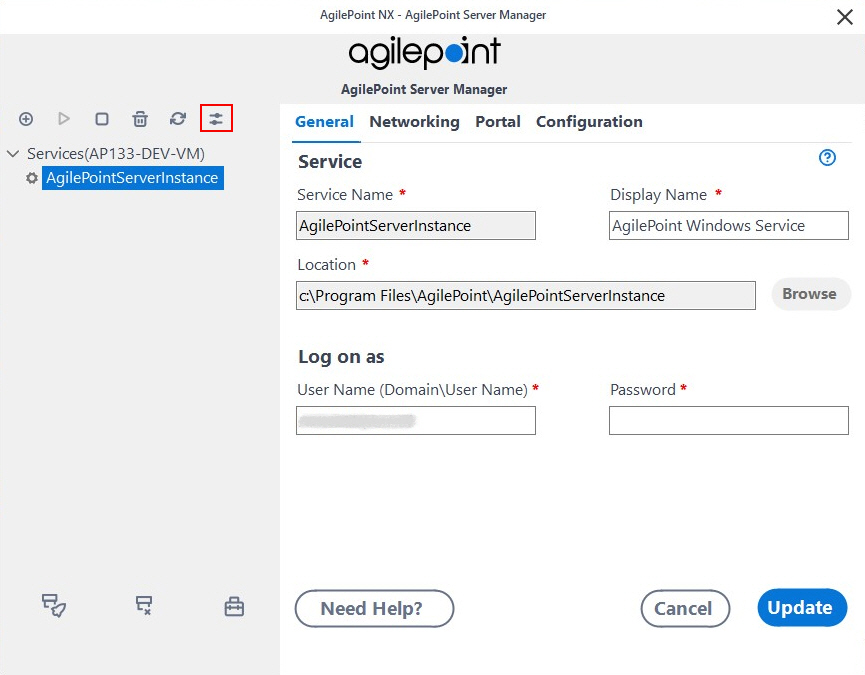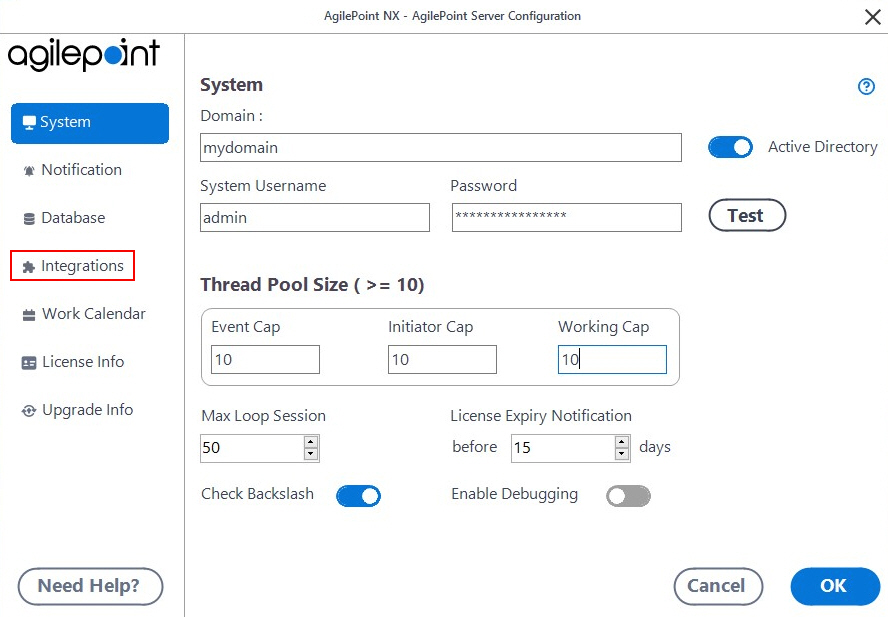Enabling the Email Approval AgileConnector
To enable the Email Approval AgileConnector, do the procedure in this topic.
Prerequisites
Procedure
- On the Extensions tab, click Add.
- In the Impersonator field, enter the AgilePoint
user name that is used to connect to your e-mail server.
By default, this is the AgilePoint Service Account.
- Browse to the assembly (AgilePoint Server installation folder) C:\Program Files\AgilePoint\AgilePoint Server\bin\Ascentn.AgileConnector.MailApproval.dll, and then click OK to add this extension to AgilePoint Server.