AgilePoint Analytics Center Management Utility screen
This utility changes the configuration for Analytics Center and the Analytics Center Starter Pack.
Background and Setup
Prerequisites
- AgilePoint NX OnPremises or AgilePoint NX Private Cloud.
- Analytics Center is installed.
- A license key that includes Analytics Center.
How to Start
- On your AgilePoint Server machine, right-click the file (Analytics Center Management Utility installation folder)
C:\Program Files\AgilePoint\AgilePointServer\Master_Analytics\bin\AgilePoint.Analytics.Management.exe,
and click Run as Administrator.

Update URL tab
Configures the connection between Analytics Center and AgilePoint Server.
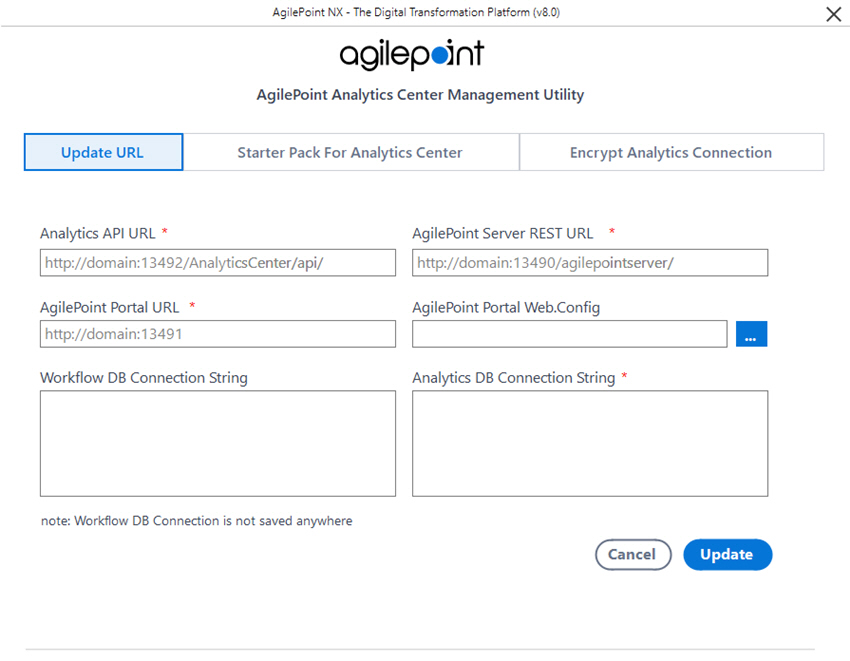
Good to Know
- The Update URL tab on the Analytics Center Management Utility does not show or retain configuration values. Each time you change configuration values on this screen, you must change all of the configuration values.
It is recommended that you store your configuration information for Analytics Center in a secure location that is easy to find.
- The Analytics Center Management Utility will not change any configuration values unless values for all of the configuration fields are complete.
Fields
| Field Name | Definition |
|---|---|
Analytics API URL |
|
AgilePoint Server REST URL |
|
AgilePoint Portal URL |
|
AgilePoint Portal Web.Config |
|
Workflow DB Connection String |
|
Analytics DB Connection String |
|
Update |
|
Starter Pack For Analytics Center tab
Configures to install the Analytics Center Starter Pack.
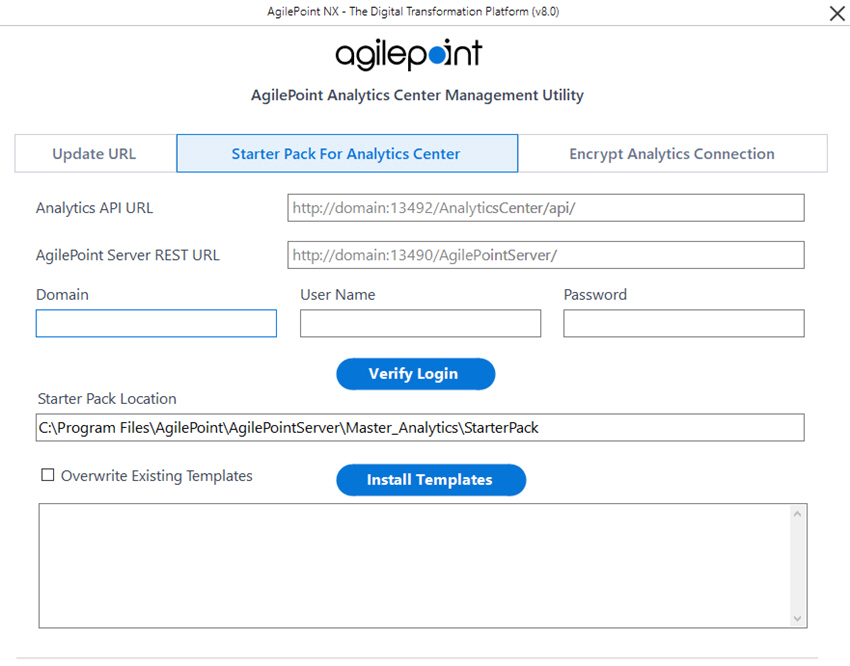
Good to Know
- When the Analytics Center installation completes, it must synchronize data with the AgilePoint NX databases. This synchronization can take up to one hour. The Analytics Center Starter Pack cannot be installed until this synchronization is complete. It is recommended to wait at least one hour after installing Analytics Center before installing the Starter Pack.
- This installs sample reports (canned reports) for Analytics Center.
- Installing the Analytics Center Starter Pack is optional.
- Some of the reports in the Analytics Center Starter Pack require an app to be associated with a category. If you want to use these reports, it is recommended to associate all apps with a category.
For more information, refer to Edit App screen.
- After you install the Analytics Center Starter Pack, if you see errors in the logs, refer to Troubleshooting Analytics Center Installation.
Fields
| Field Name | Definition |
|---|---|
Analytics API URL |
|
AgilePoint Server REST URL |
|
Domain Name |
|
User Name |
|
Password |
|
Verify Login |
|
Starter Pack Location |
|
Overwrite Existing Templates |
|
Encrypt Analytics Connection tab
Encrypts the connection strings for the Analytics database.
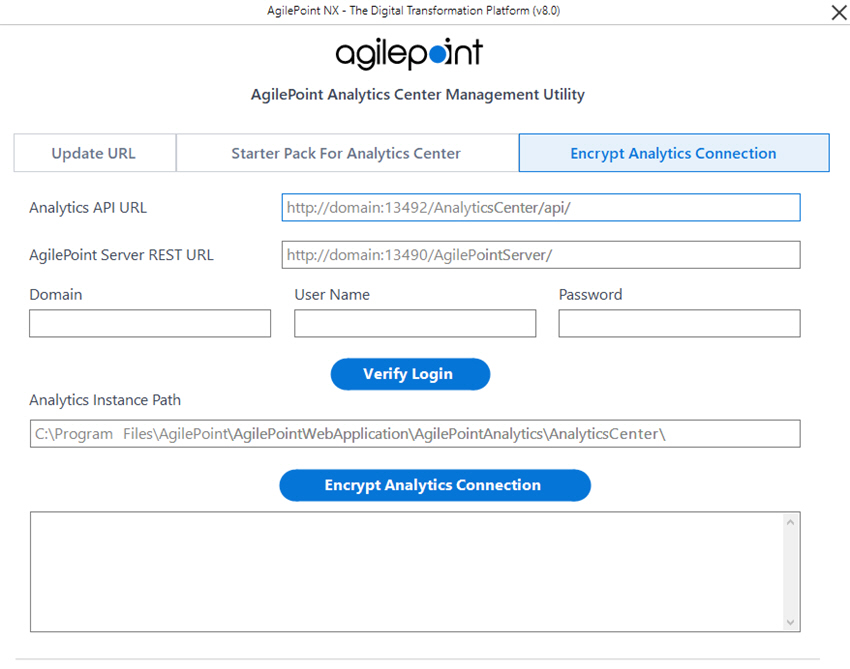
Prerequisites
- AgilePoint NX OnDemand (public cloud), or AgilePoint NX Private Cloud or AgilePoint NX OnPremises v8.0 Software Update 1 or higher.
Fields
| Field Name | Definition |
|---|---|
Analytics API URL |
|
AgilePoint Server REST URL |
|
Domain Name |
|
User Name |
|
Password |
|
Verify Login |
|
Analytics Instance Path |
|
Encrypt Analytics Connection |
|


