ADSyncModule Extension
For most enterprises, Active Directories are changing continuously with users added or removed frequently. For enterprises with large numbers of groups and users, a mechanism to automate the synchronization of the member association in Active Directory plays an important role for any Active Directory integration.
This synchronization module provides the synchronization capability between Active Directory groups and AgilePoint groups automatically.
This synchronization module can be added to the AgilePoint system through the AgilePoint Global Server Control Extended Module. This server extension allows you to enable and configure automated synchronization of the AgilePoint authentication data with Active Directory. It will automate the member synchronization between Active Directory users and groups and AgilePoint users and groups.
Background and Setup
To configure an AgileConnector, do the procedure in this topic.
Video: Synchronize Users with Active Directory
Prerequisites
- AgilePoint NX OnPremises or AgilePoint NX Private Cloud.
- The AgilePoint System User (as defined in the AgilePoint Server Configuration Utility) should belong to the Active Directory domain.
- AgilePoint Server's Application Pool's Identity user account (as configured in IIS) needs to have read permissions to the Active Directory server and data.
Good to Know
- Group Synchronization Rules:
- Only groups that have already been added into AgilePoint will be synchronized with Active Directory. New Active Directory groups will not be added automatically to AgilePoint. The new Active Directory groups can be added manually through the Enterprise Manager interface.
- The changes of user members (adding or removing) in the Active Directory groups will be synchronized to AgilePoint but the changes in AgilePoint groups will NOT be synchronized back to the Active Directory.
- The synchronization only applies to member association (Add or Remove) within the groups. Group properties such as names and descriptions are NOT synchronized.
- When a new member is added to Active Directory, this member will also be added to the corresponding AgilePoint group. If the actual user entity is not registered in AgilePoint yet, the user entity will be registered to AgilePoint automatically.
- When a member is removed from Active Directory, this member in the corresponding AgilePoint group will also be removed. The actual user entity will NOT be removed from AgilePoint as the same user entity can also be associated with other groups in the system.
- If the Active Directory contains sub-groups (Nested groups), the members in the sub-groups will also be synchronized and the members will be added to or removed from the top level group.
- User Synchronization Rules:
- Changes to the following Active Directory user properties
will be synchronized to AgilePoint. Other properties will
NOT be synchronized.
- Full Name
- Email Address
- Department
- Title
- Manager
- Removal of an Active Directory User will result in the following AgilePoint synchronization actions:
- Changes to the following Active Directory user properties
will be synchronized to AgilePoint. Other properties will
NOT be synchronized.
How to Start
- On the AgilePoint Server machine,
in Windows Explorer, right-click the file
(AgilePoint Server installation folder)
C:\Program Files\AgilePoint\AgilePoint Server\WCFConfigurationUtility.exe,
and click Run as Administrator.
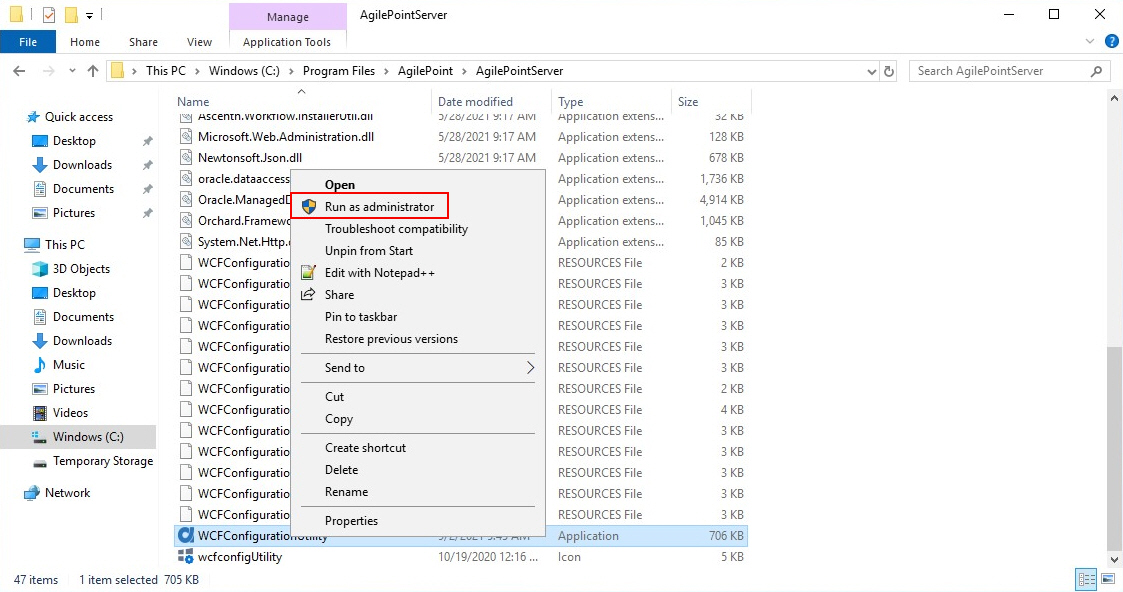
- On the AgilePoint Server Manager screen, in
the left pane, select your AgilePoint Server instance.
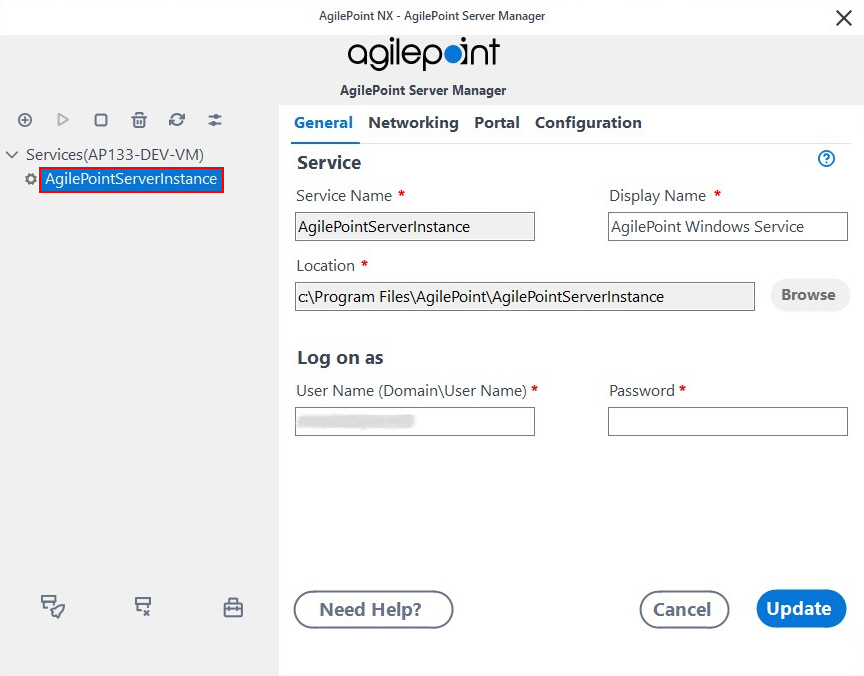
- Click Open Server Configuration
 .
.
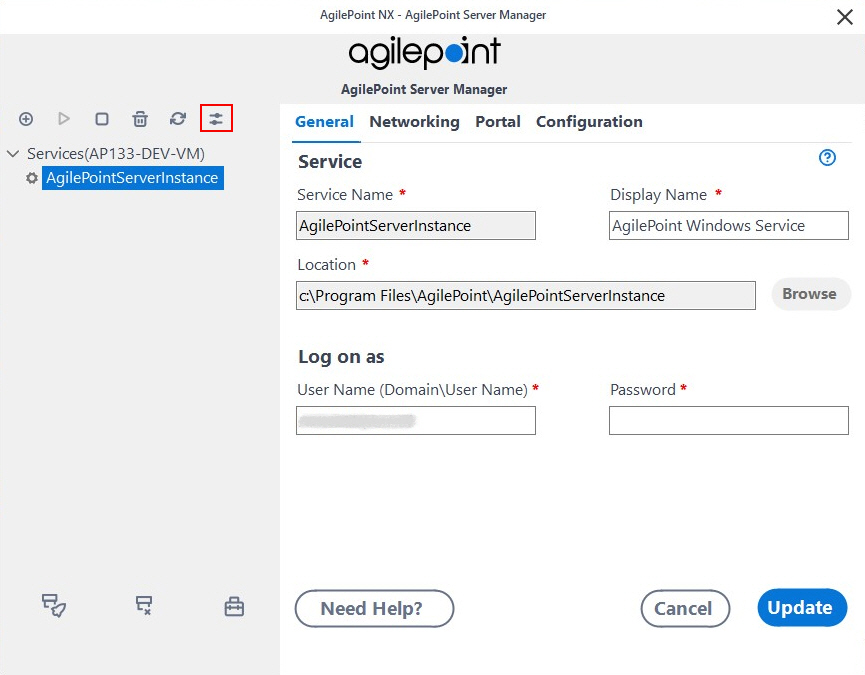
- On the AgilePoint Server Configuration screen, click the Integrations tab.
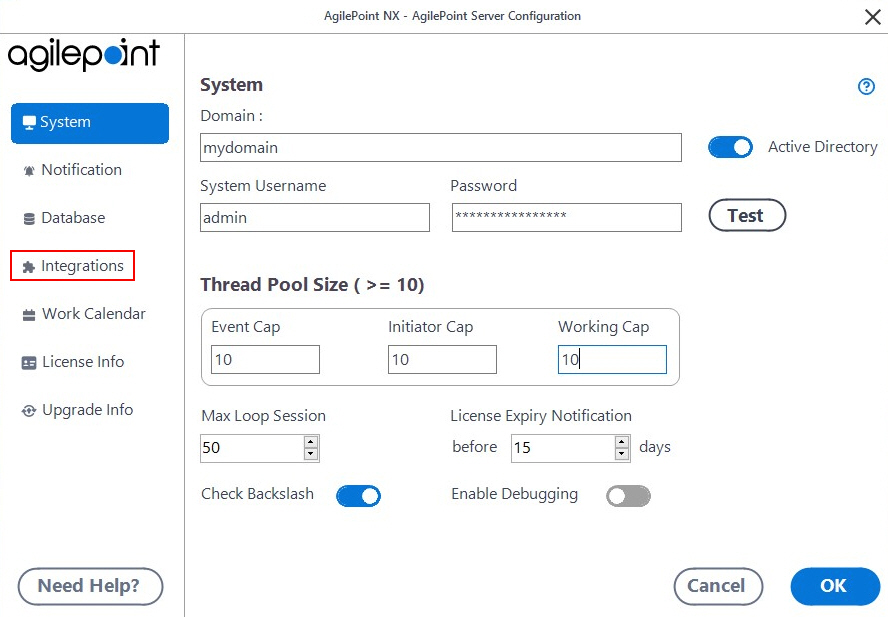
Enable the ADSyncModule Extension for Active Directory
To enable the ADSyncModule AgileConnector for Active Directory integration, do the procedure in this topic.
How to Start
- On the AgilePoint Server Configuration screen,
in the Integrations tab, click Add.
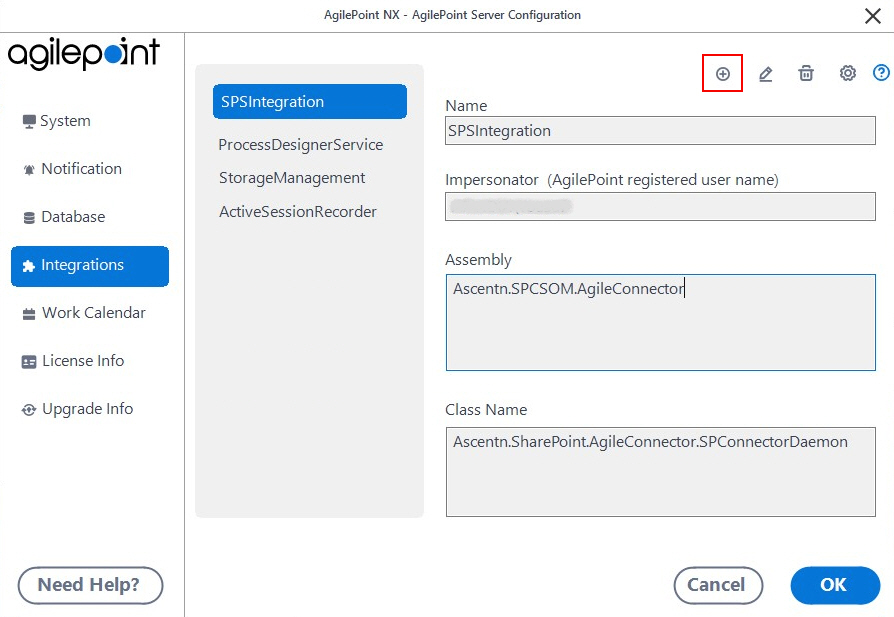
Procedure
- In the Impersonator field, enter the AgilePoint
user name that is used to connect to your e-mail server.
By default, this is the AgilePoint Service Account.
- Browse to the assembly (AgilePoint Server installation folder) C:\Program Files\AgilePoint\AgilePoint Server\bin\ADSyncModule.dll.
- Click OK.
Configuration for Active Directory Groups Synchronization Screen - Active Directory Configuration Tab
Synchronizes AgilePoint Server user data with Active Directory.
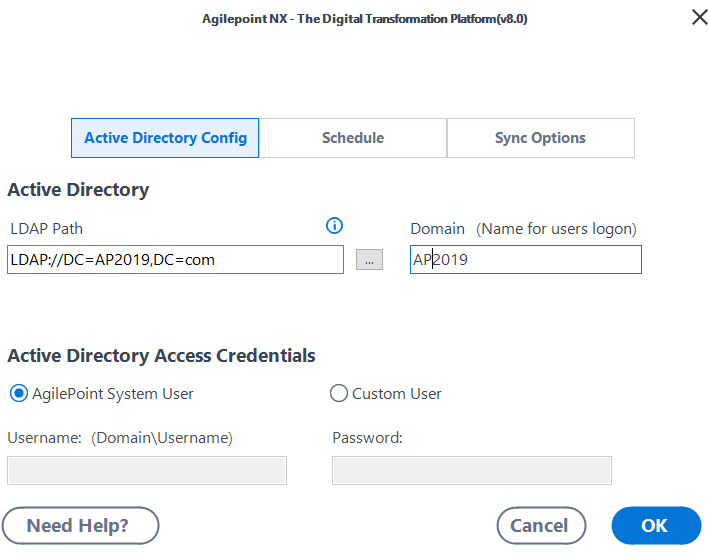
Prerequisites
How to Start
- On the AgilePoint Server Configuration screen, in the Integrations tab, select ADSyncModule.dll.
- Click Configure.
- On the Configuration for Active Directory Groups Synchronization screen, click the Active Directory Configuration tab.
Fields
| Field Name | Definition |
|---|---|
LDAP Path |
|
Domain |
|
... (LDAP configuration) |
|
AgilePoint System User |
|
Custom Account |
|
Username |
|
Password |
|
Sync Settings Tab |
|
Advanced LDAP Settings Screen
Specifies to map the LDAP connection string for your Active Directory with your tenant.
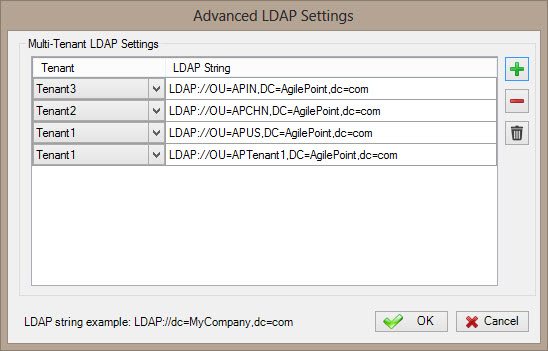
Prerequisites
- To access this screen, you must have a multi-tenant environment.
How to Start
- On the Configuration for Active Directory Groups Synchronization screen, in the Active Directory Configuration tab, click the ellipses button (...) to configure your LDAP settings for more than one tenant.
Fields
| Field Name | Definition |
|---|---|
Add (+) |
|
Tenant |
|
LDAP String |
|
Remove (-) |
|
Delete ( |
|
Configuration for Active Directory Groups Synchronization screen > Sync Settings tab
Specifies the how often Active Directory users and groups are synchronized.
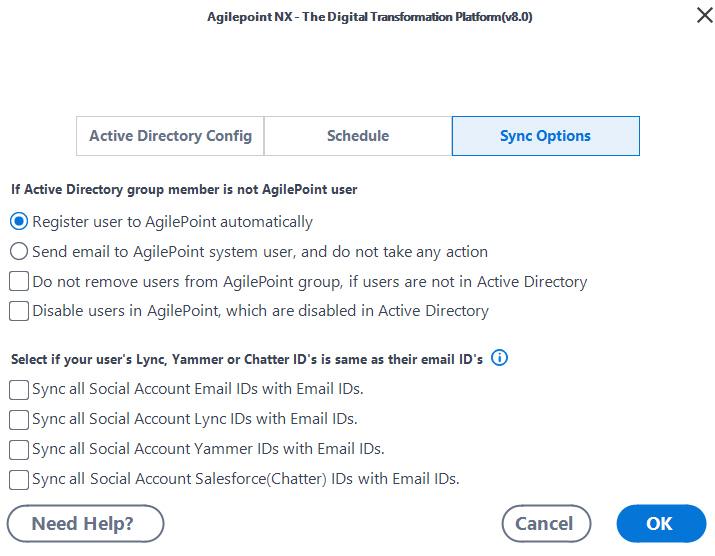
Prerequisites
How to Start
- On the Configuration for Active Directory Groups Synchronization screen, click the Sync Settings tab.
Fields
| Field Name | Definition |
|---|---|
Schedule |
|
Every |
|
At |
|
Week Day |
|
Date |
|
Disable Email Notification for Active Directory Activities |
|
If Active Directory group member is not AgilePoint user |
|
Do not remove users from AgilePoint group, if users are not in Active Directory Group |
|
Disable users in AgilePoint, which are disabled in Active Directory |
|
Sync all Social Email IDs with Email IDs |
|
Sync all Social Account Lync IDs with Email IDs |
|
Sync all Social Account Yammer IDs with Email IDs |
|
Sync all Social Account Salesforce (Chatter) IDs with Email IDs |
|


