Configuring Automatic Replies for Email Approval Success or Failure
You can set up the Email Approval AgileConnector so that it will send a custom automated reply message when an email approval succeeds or fails.
To set up automated approvals, do the procedure in this topic.
Prerequisites
How to Start
- On the AgilePoint Server machine,
in Windows Explorer, right-click the file
(AgilePoint Server installation folder)
C:\Program Files\AgilePoint\AgilePoint Server\WCFConfigurationUtility.exe,
and click Run as Administrator.
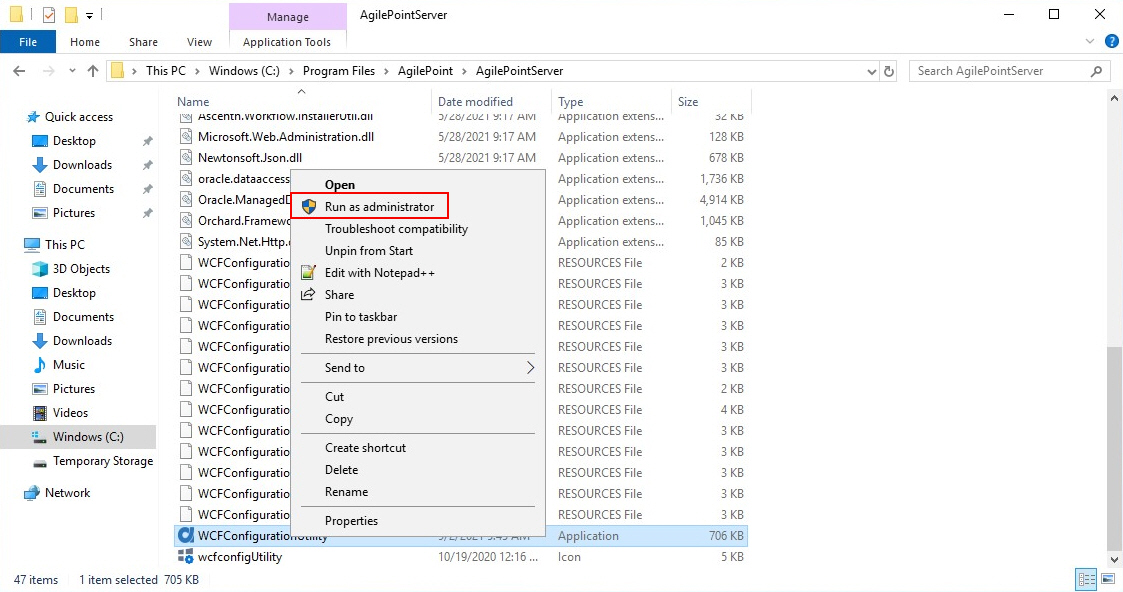
- On the AgilePoint Server Manager screen, in
the left pane, select your AgilePoint Server instance.
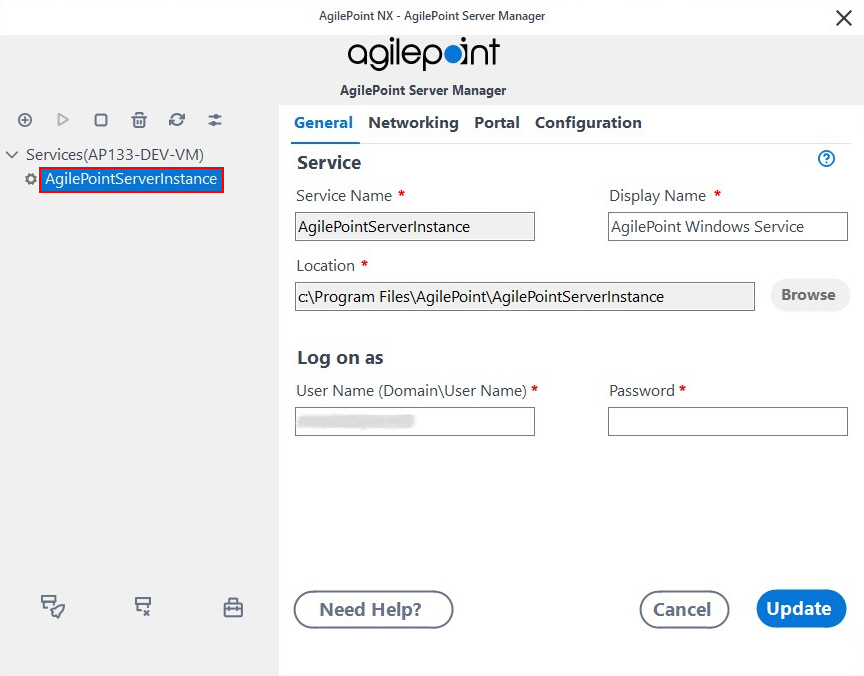
- Click Open Server Configuration
 .
.
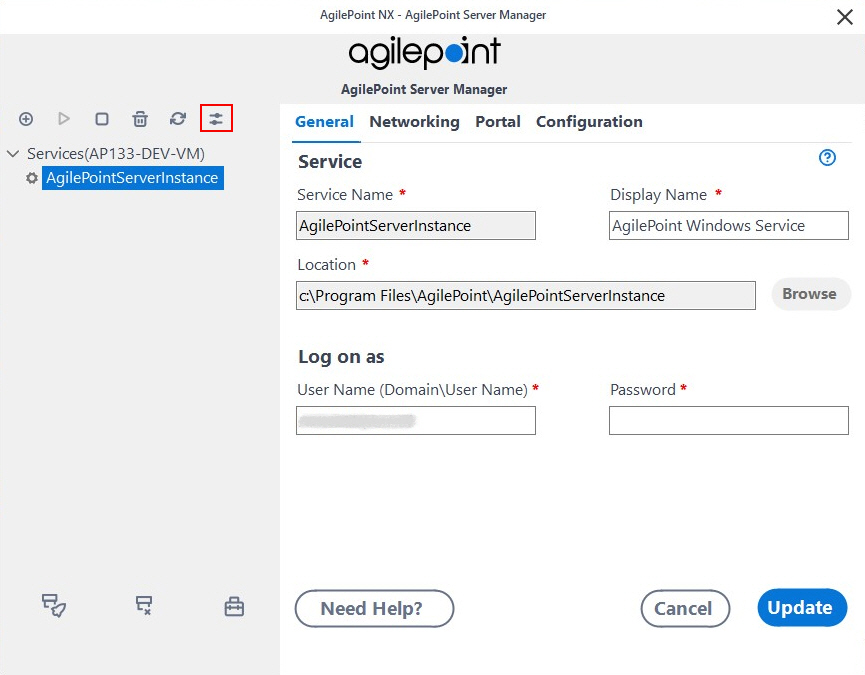
- On the AgilePoint Server Configuration screen, click the Integrations tab.
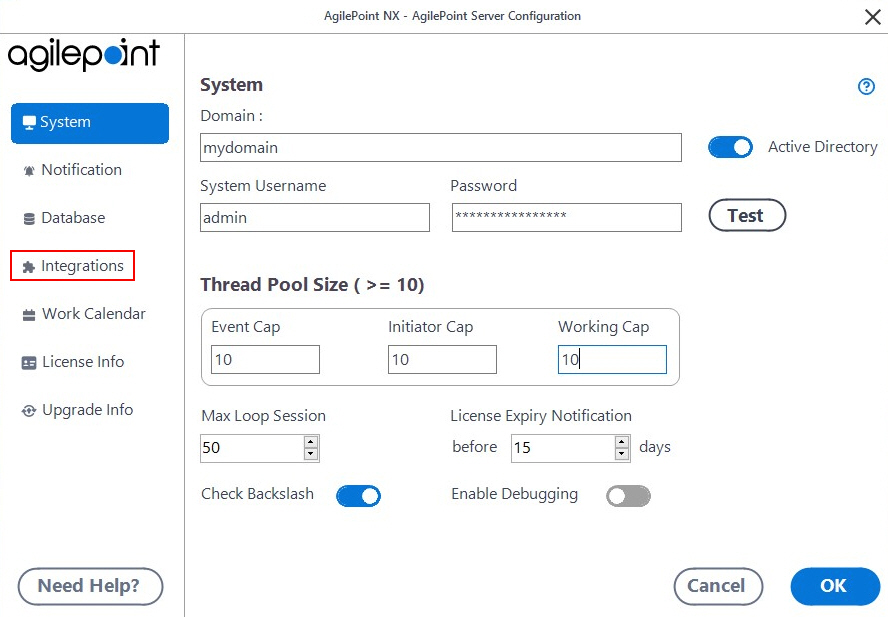
- On the Integrations tab, select MailApproval.
- Click Configure.
- On the Configure Email Approval screen, click the Acknowledgement tab.
Instructions
- On the Acknowledgement tab, complete these fields as necessary as necessary for your environment.
| Field Name | Definition |
|---|---|
Failed email approval reply message |
|
Successful email approval reply message |
|


