Email Approval Configuration screen - Acknowledgement tab
Specifies the configuration of Email Approval AgileConnector for sending a custom automated reply message when an email approval succeeds or fails.
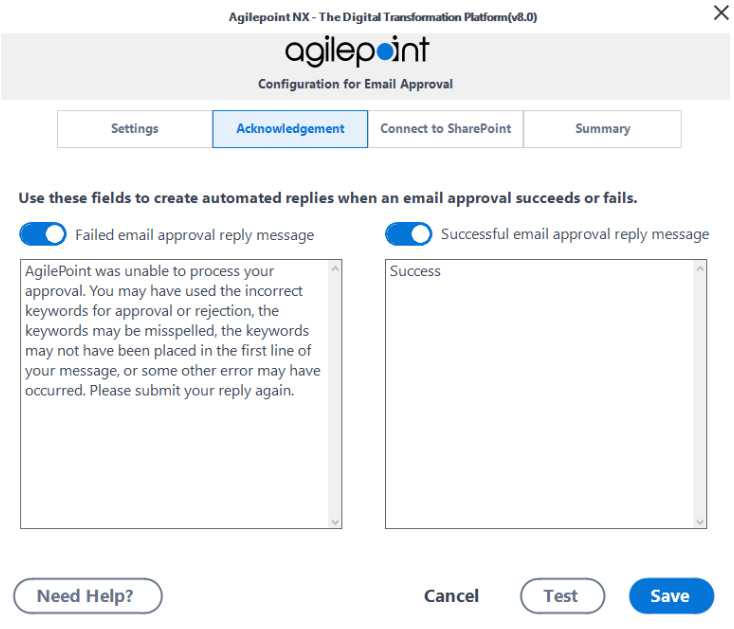
Prerequisites
- AgilePoint NX OnPremises or AgilePoint NX Private Cloud.
- Before you add the Email Approval AgileConnector, you must add the Event Service AgileConnector.
- Before you configure these settings, you must add the Email Approval AgileConnector.
How to Start
- On the AgilePoint Server machine,
in Windows Explorer, right-click the file
(AgilePoint Server installation folder)
C:\Program Files\AgilePoint\AgilePoint Server\WCFConfigurationUtility.exe,
and click Run as Administrator.
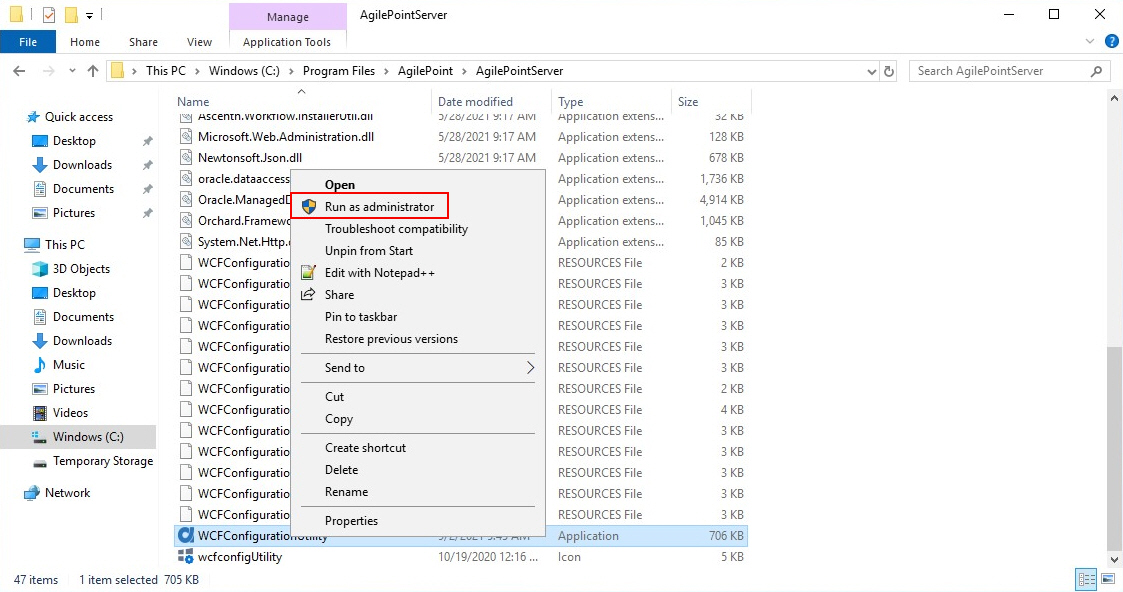
- On the AgilePoint Server Manager screen, in
the left pane, select your AgilePoint Server instance.
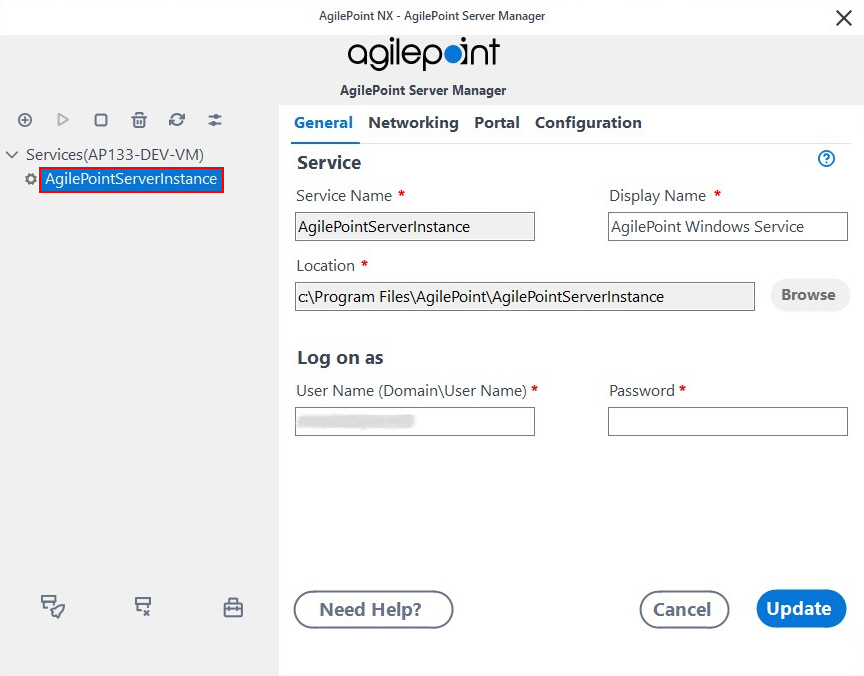
- Click Open Server Configuration
 .
.
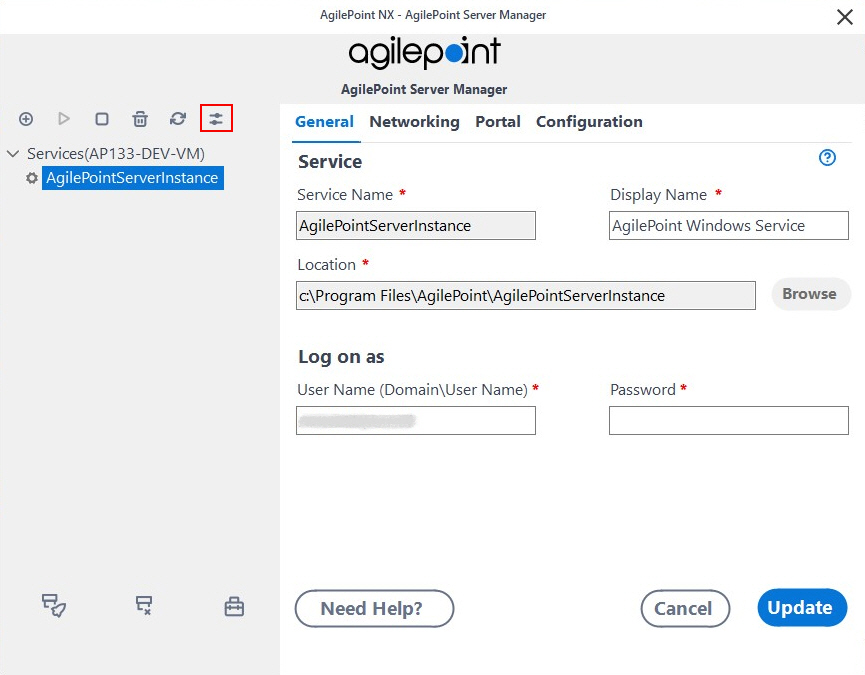
- On the AgilePoint Server Configuration screen, click the Integrations tab.
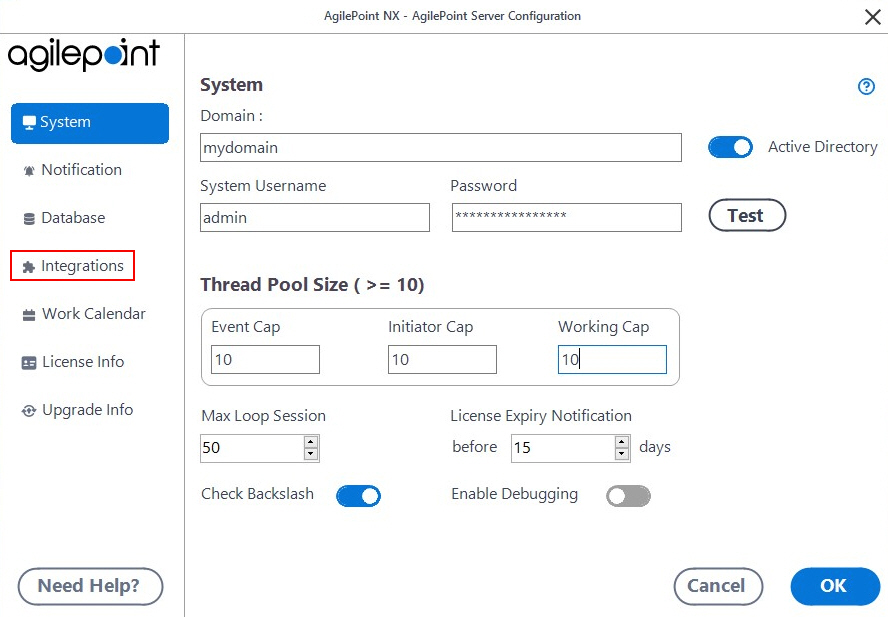
- On the Integrations tab, select MailApproval.
- Click Configure.
- On the Configure Email Approval screen, click the Acknowledgement tab.
Fields
| Field Name | Definition |
|---|---|
Failed email approval reply message |
|
Successful email approval reply message |
|


