Configuring the AgilePoint SharePoint Integration AgileConnector
This AgilePoint Server extension (AgileConnector) allows for the communication between AgilePoint Server and SharePoint.
Prerequisites
- AgilePoint NX OnPremises or AgilePoint NX Private Cloud.
- The credentials for the SharePoint Impersonator account.
The SharePoint Impersonator account is determined during pre-installation. For more information, refer to Set Up the AgilePoint Service Account.
How to Start
- On the AgilePoint Server machine, in Windows Explorer, right-click the file (AgilePoint Server installation folder) C:\Program Files\AgilePoint\AgilePoint Server\WCFConfigurationUtility.exe, and click Run as Administrator.
- On the AgilePoint Server Manager screen, in
the left pane, select your AgilePoint Server instance.
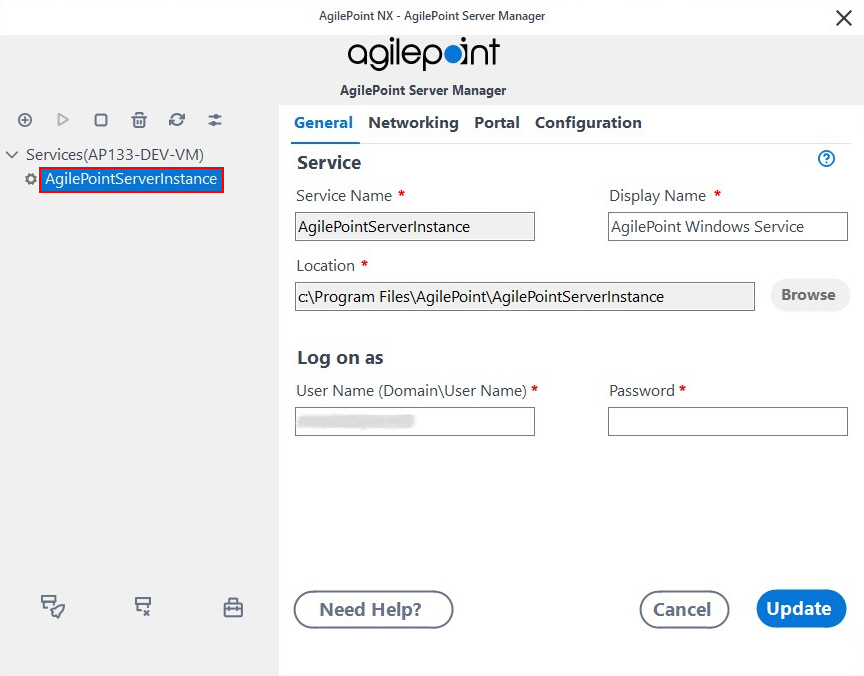
- Click Open Server Configuration
 .
.
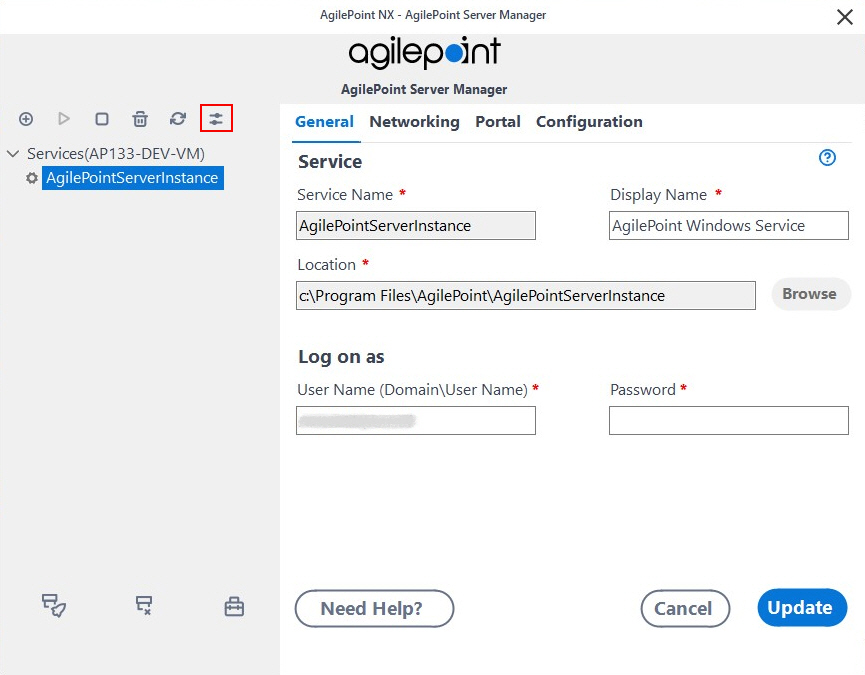
- On the AgilePoint Server Configuration screen, click the Extensions tab.
Procedure
- On the Extension tab, click Add.
- Browse one of the following locations to open the file
Ascentn.SharePoint.AgileConnector.dll:
- For IIS installations, this file is located in the bin folder under the AgilePoint Server installation folder.
- For Windows Service installations, this file is located in the bin folder under the path provided in the Location field in Windows Server Manager for the Windows Service instance you want to configure.
- Change the Name from AgileConnector to SPSIntegration.
- Enter the Impersonator (e.g. Administrator).
- Click OK.
- (Optional) Click Configure to set the maximum thread for SharePoint access and to set the credential for SharePoint access. By default it will use the AgilePoint System User Account credential.
- When you have finished the configuration, on the AgilePoint Configuration screen, click OK.
If you are prompted to restart IIS or the AgilePoint Service, click Yes.


