Microsoft Teams AgileConnector
This AgilePoint Server extension (AgileConnector) lets you connect to Microsoft Teams to send notifications in AgilePoint NX.
Background and Setup
To configure an AgileConnector, do the procedure in this topic.
Prerequisites
- AgilePoint NX Private Cloud or AgilePoint NX OnPremises v8.0 Software Update 1 or higher.
How to Start
- On the AgilePoint Server machine,
in Windows Explorer, right-click the file
(AgilePoint Server installation folder)
C:\Program Files\AgilePoint\AgilePoint Server\WCFConfigurationUtility.exe,
and click Run as Administrator.
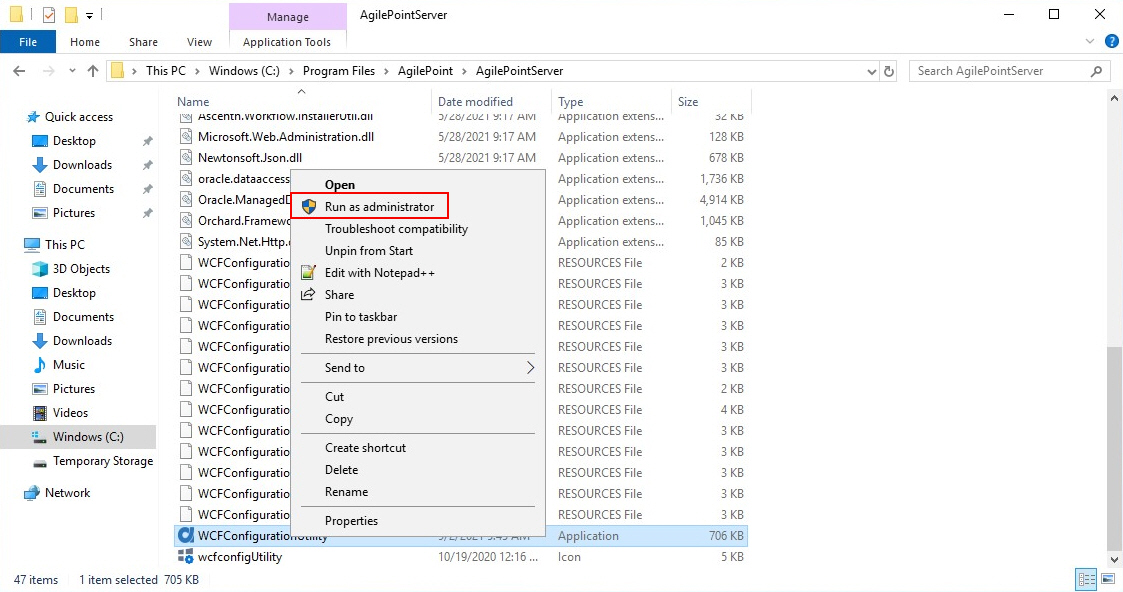
- On the AgilePoint Server Manager screen, in
the left pane, select your AgilePoint Server instance.
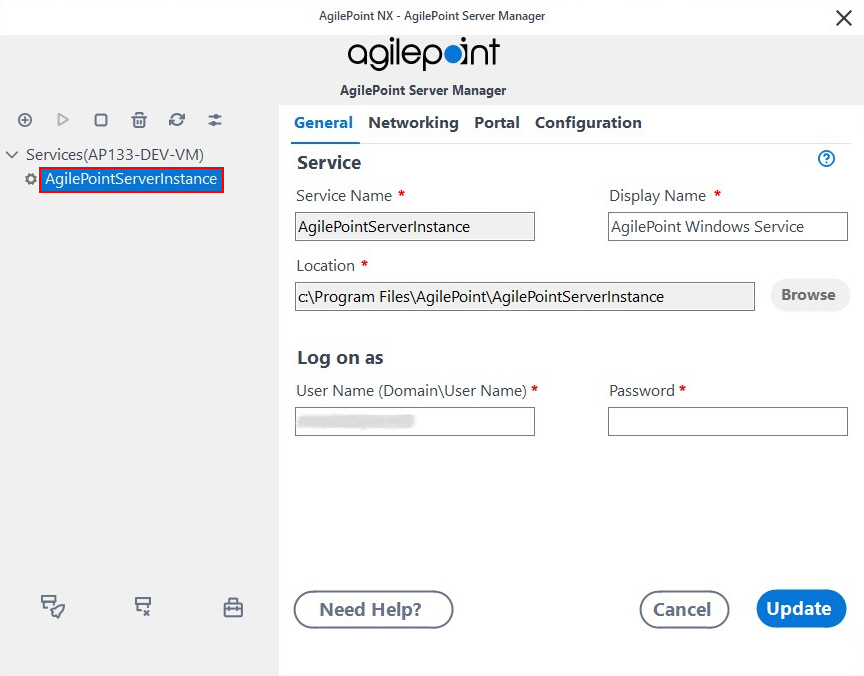
- Click Open Server Configuration
 .
.
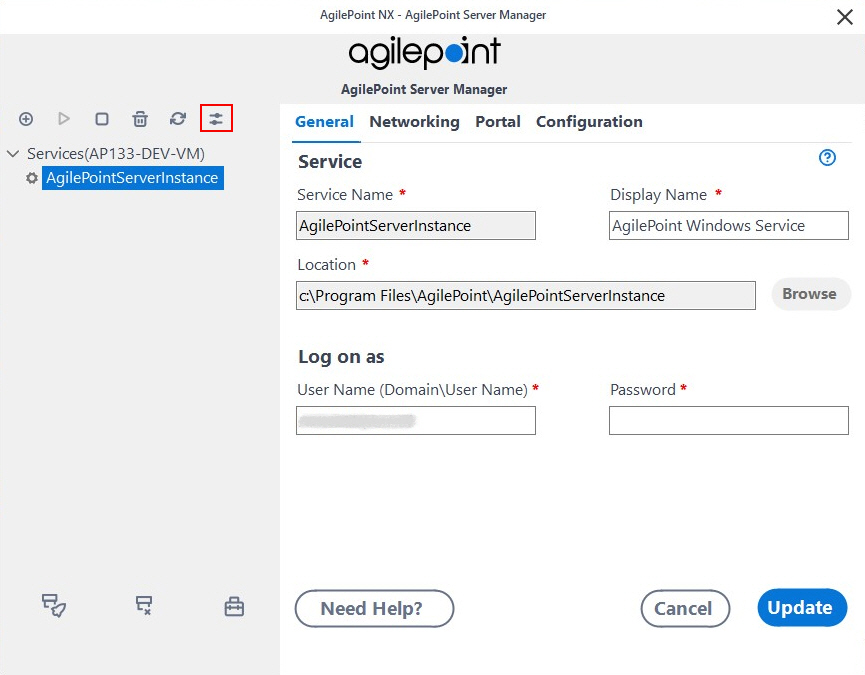
- On the AgilePoint Server Configuration screen, click the Integrations tab.
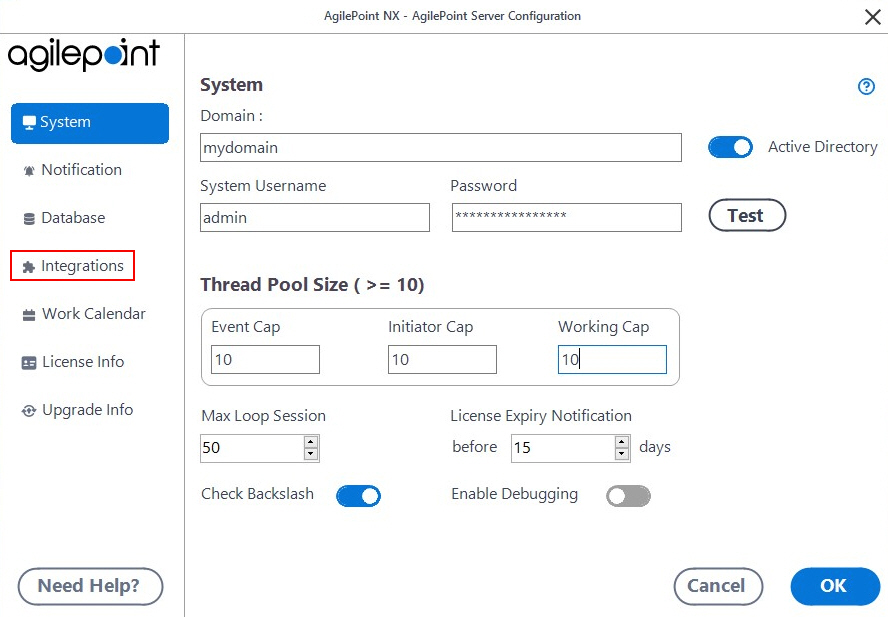
Enable the Microsoft Teams AgileConnector
To enable the Microsoft Teams AgileConnector, do the procedure in this topic.
How to Start
- On the AgilePoint Server Configuration screen,
in the Integrations tab, click Add.
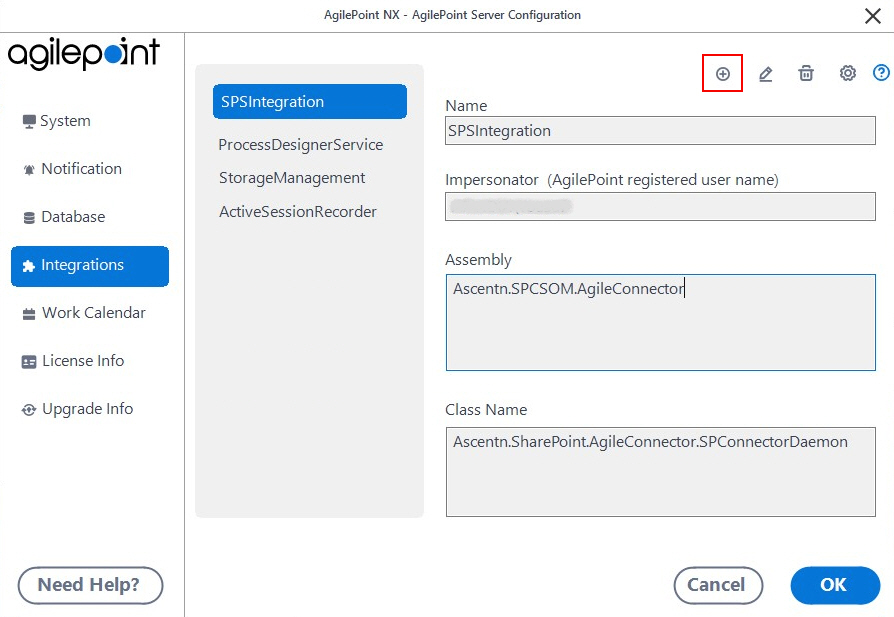
Procedure
- In the Impersonator field, enter the AgilePoint
user name that is used to connect to your e-mail server.
By default, this is the AgilePoint Service Account.
- Go to the assembly (AgilePoint Server installation folder) C:\Program Files\AgilePoint\AgilePoint Server\bin\AgilePoint.AgileConnector.MicrosoftTeams.dll.
Microsoft Teams AgileConnector Configuration screen
Configures the connections from AgilePoint NX to Microsoft Teams.
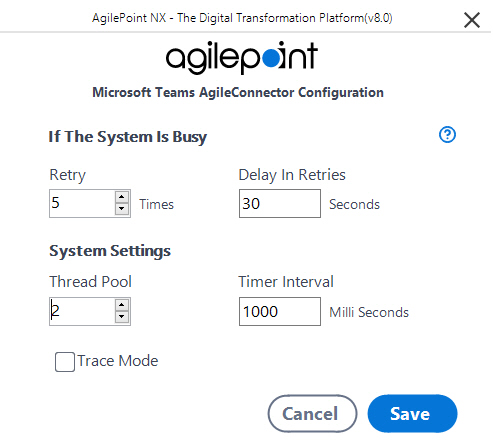
Prerequisites
How to Start
- On the AgilePoint Server Configuration screen, in the Integrations tab, select Microsoft Teams.
- Click Configure.
Fields
| Field Name | Definition |
|---|---|
Retry |
|
Delay in Retries |
|
Thread Pool |
|
Time Interval |
|
Trace Mode |
|


