Configure the Chatter Hashtag AgileConnector
To configure the Chatter Hashtag AgileConnector, do the procedure in this topic.
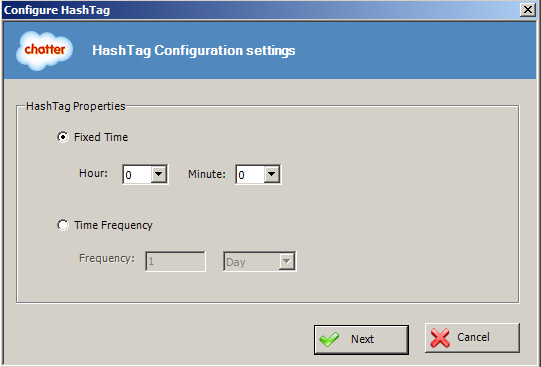
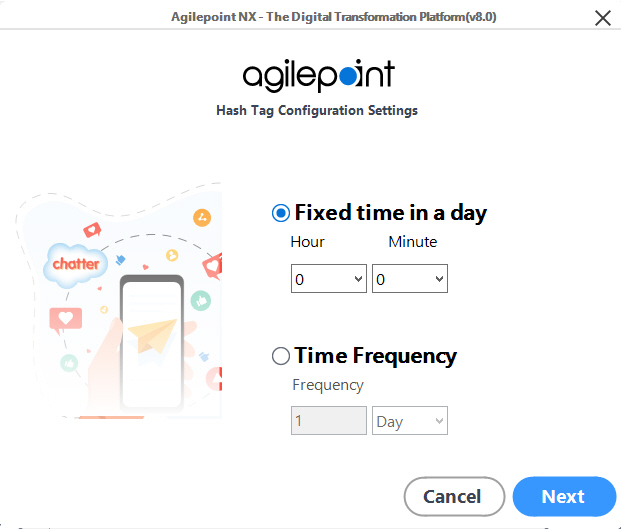
Prerequisites
How to Start
- On the AgilePoint Server machine,
in Windows Explorer, right-click the file
(AgilePoint Server installation folder)
C:\Program Files\AgilePoint\AgilePoint Server\WCFConfigurationUtility.exe,
and click Run as Administrator.
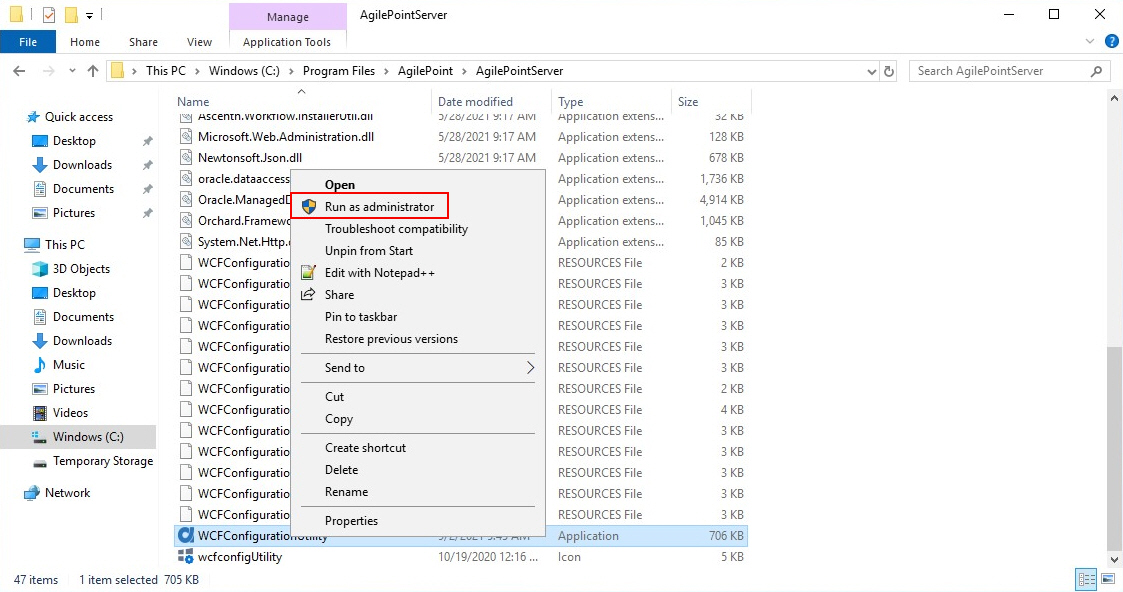
- On the AgilePoint Server Manager screen, in
the left pane, select your AgilePoint Server instance.
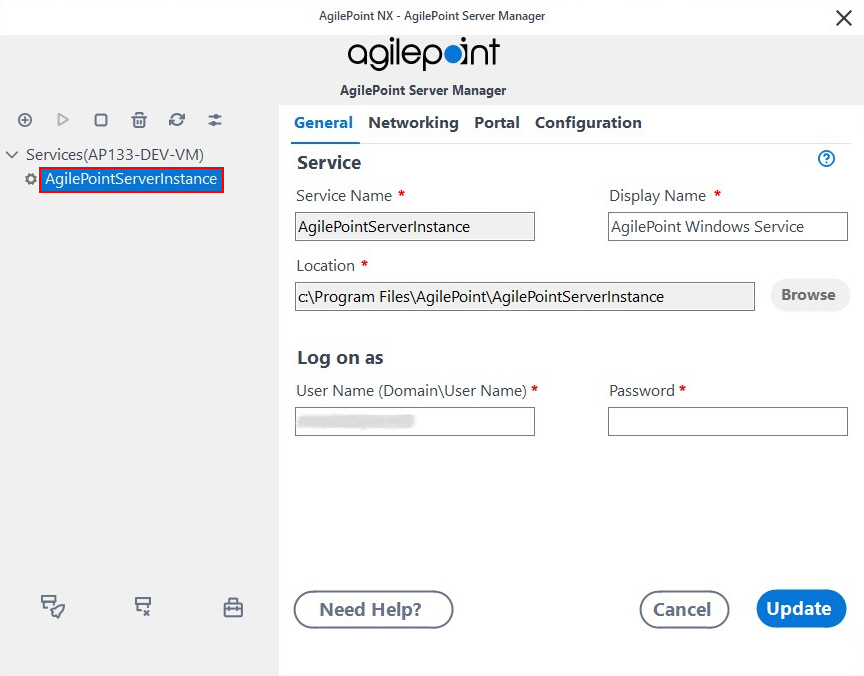
- Click Open Server Configuration
 .
.
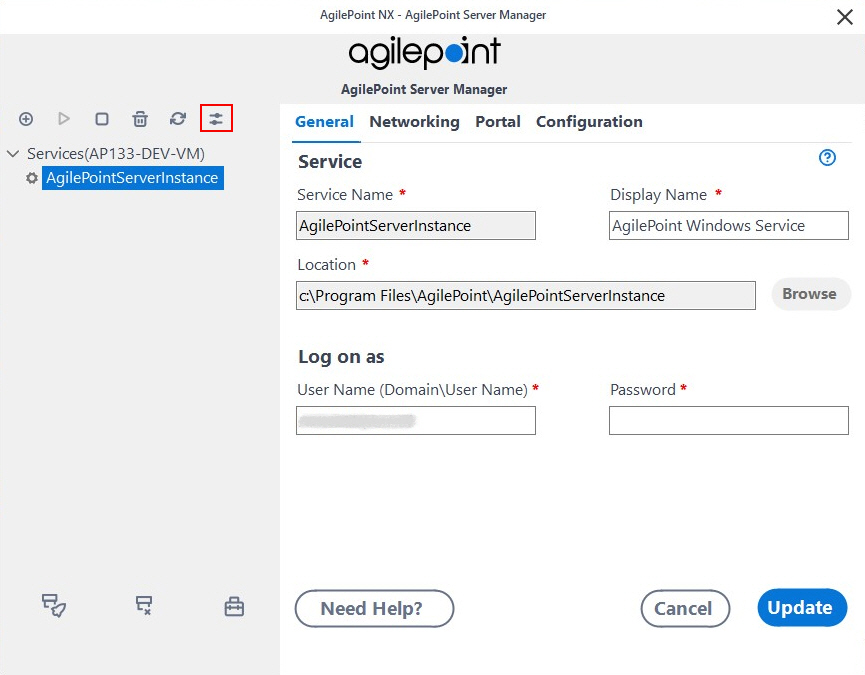
- On the AgilePoint Server Configuration screen, click the Integrations tab.
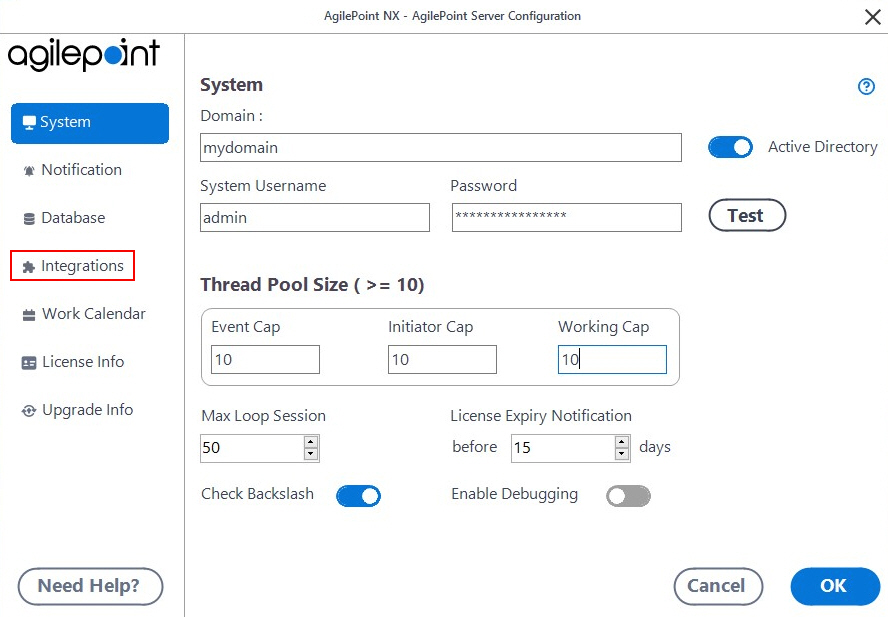
- On the Integrations tab, select ChatterHashTag.
- Click Configure.
Procedure
- On the Hashtag Configuration Settings screen, do one of these to
select the schedule to start a process
instance after the hashtag posts to Chatter.
- Fixed Time - A time of day after the hashtag shows.
For example, if the fixed time is set to Hour 22 and Minute 15, the process will start at the next occurrence of 10:15 pm.
- Time Frequency - A time interval following the time the hashtag is posted.
For example, if this is set to 15 Minutes, the process will start 15 minutes after the hashtag is used.
- Fixed Time - A time of day after the hashtag shows.
- Click Next.
- On the Chatter Configuration Settings screen, click Add.
- On the Add Chatter screen, in the Chatter Name field, enter a name to identify your Chatter hashtag configuration settings.
- Complete the fields on the Chatter Configuration Settings screen as necessary.
For more information, refer to:


