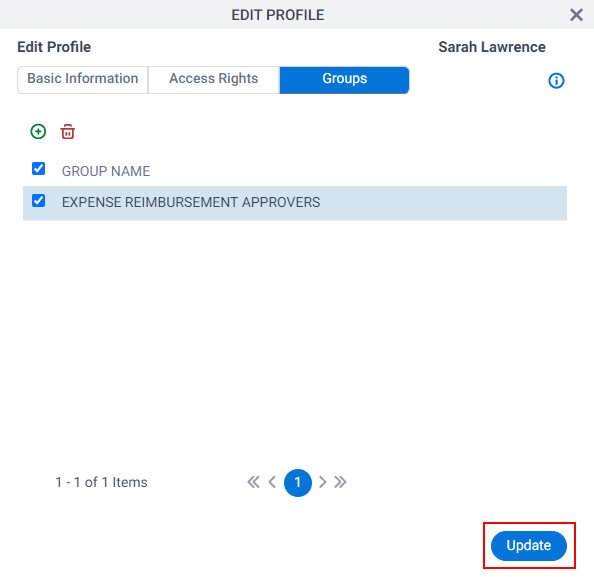(Example) Change the Groups for a User
This example shows how to change the groups for a user in Manage Center.
Background and Setup
Prerequisites
- A user account with an AgilePoint ID.
For more information, refer to:
- A group.
For more information, refer to:
- You must have the Create and Update Users and Create and Update Groups
access rights to add or change the groups for a user.
For more information, refer to:
How to Start
- Click Manage.
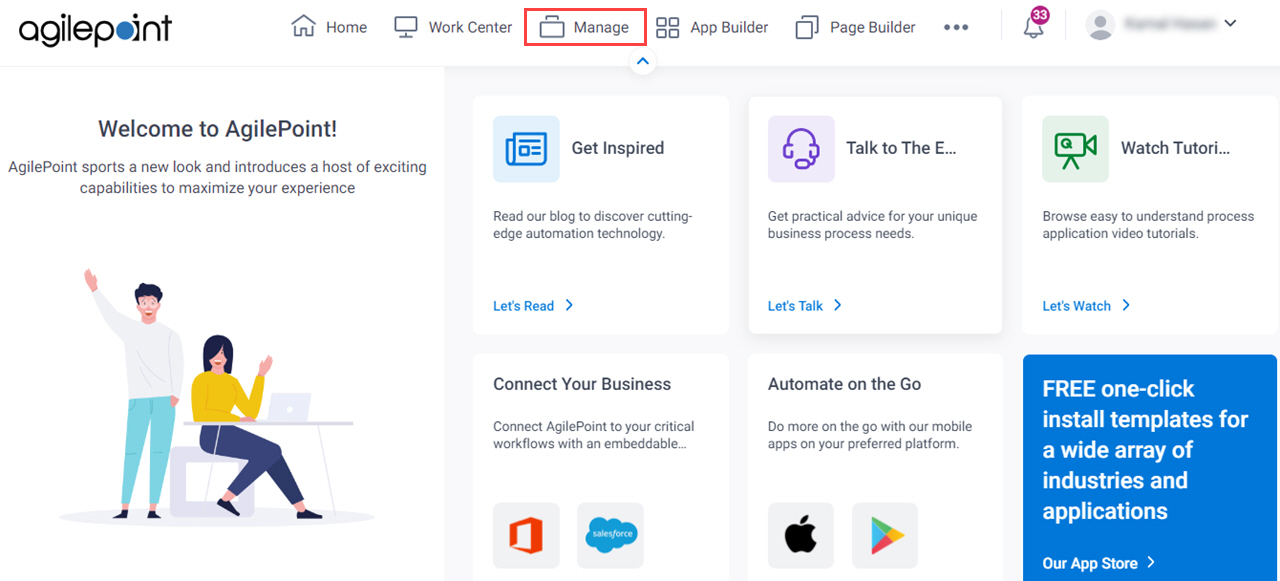
- In the Manage Center, click Access Control
> Users.
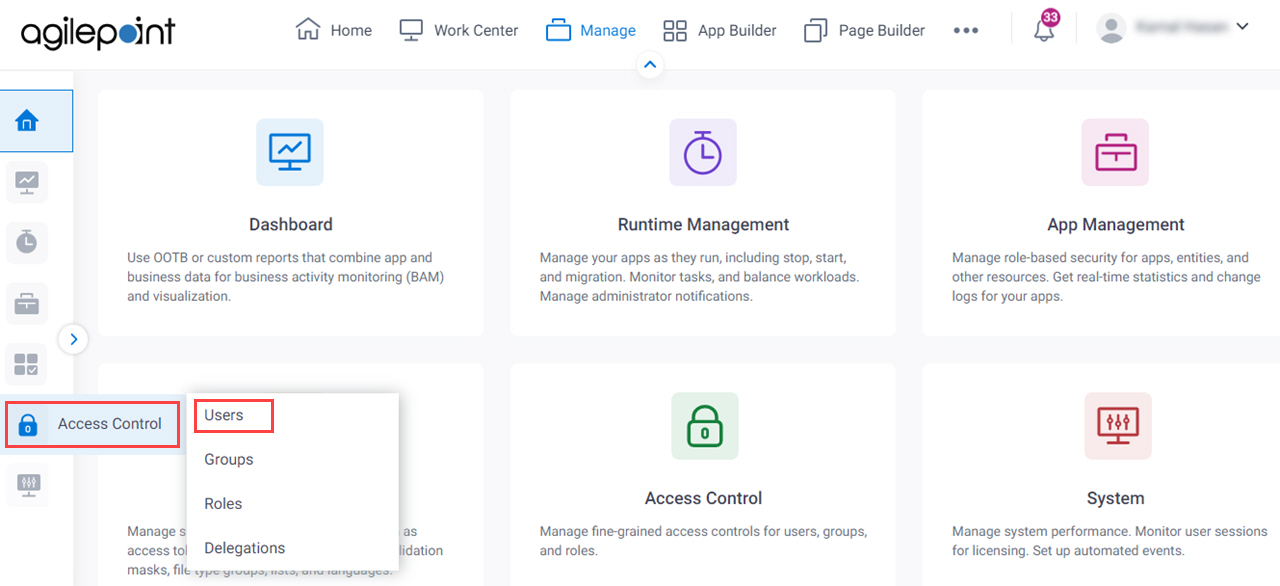
- On the Users screen,
click Expand a user.
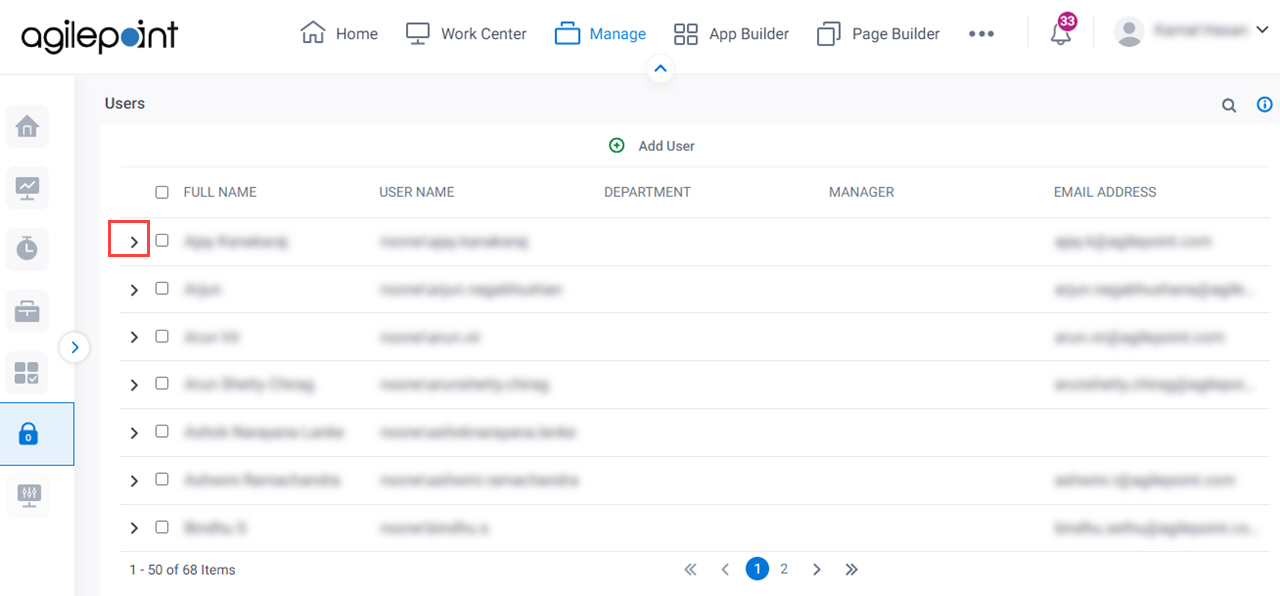
- On the user detail screen, click Edit User.
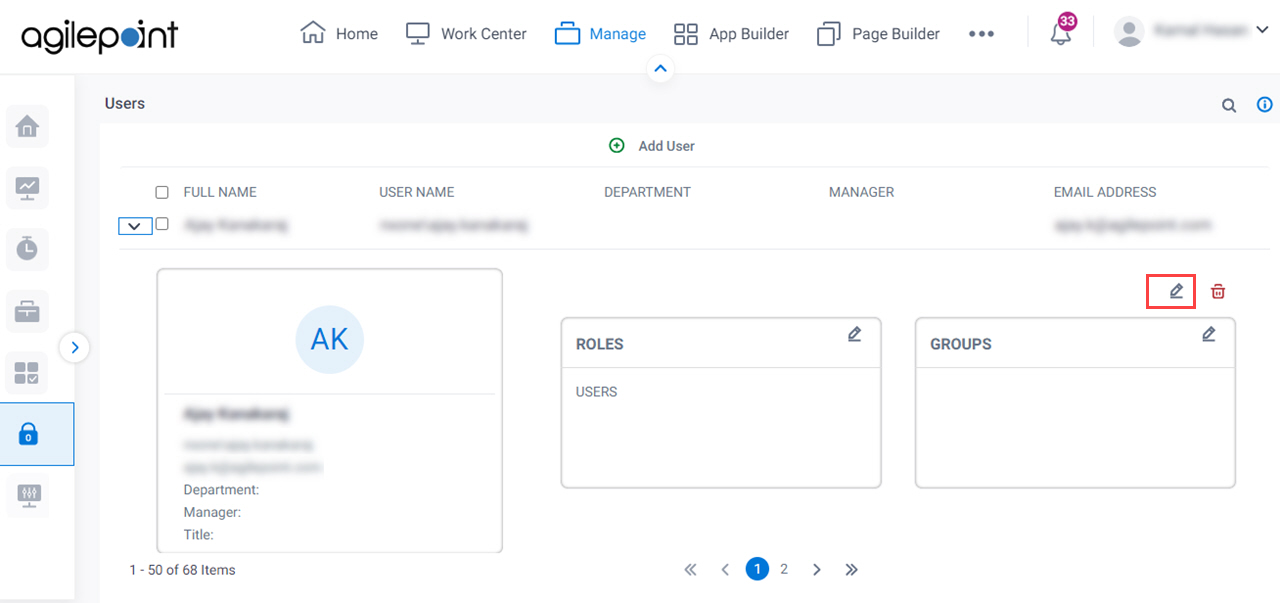
- On the Edit Profile screen, click the Groups tab.
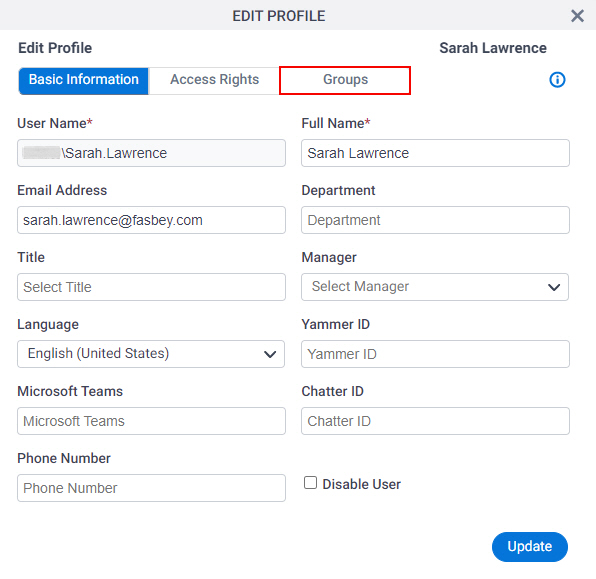
Procedure
- On the Groups tab, click Add.
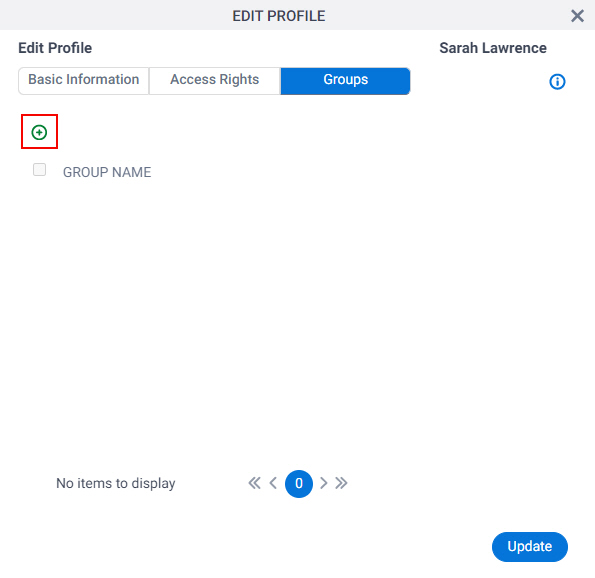
- On the Add Groups screen, in the Group Name field, enter Expense Reimbursement Approvers.
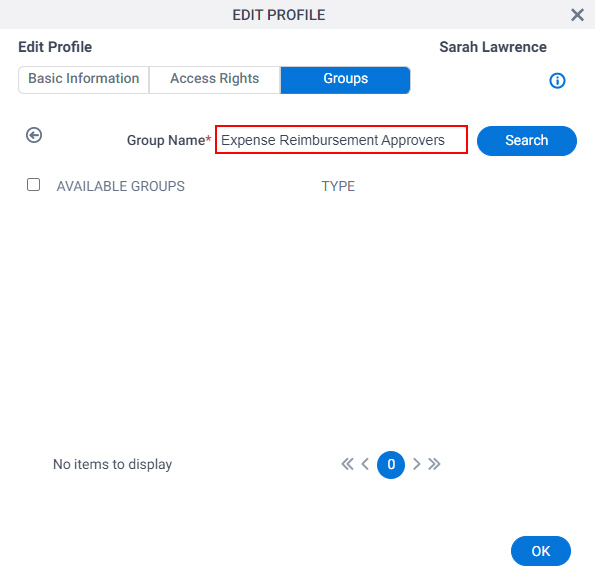
- Click Search.
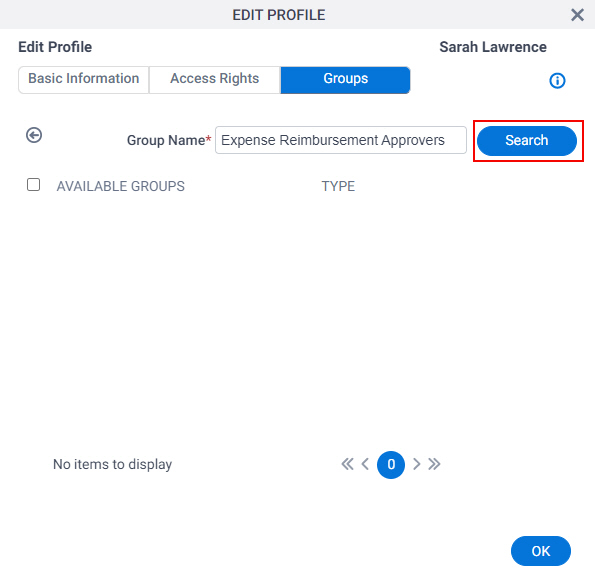
- In the Available Groups list, select Expense Reimbursement Approvers.
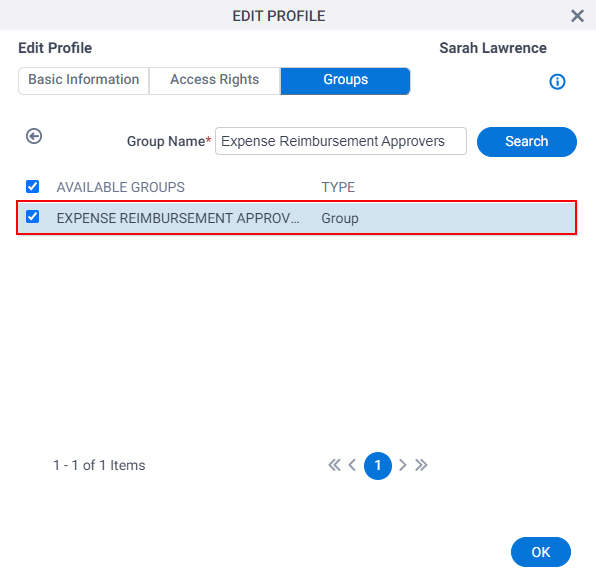
- Click Ok.
- On the Groups tab, click Update.