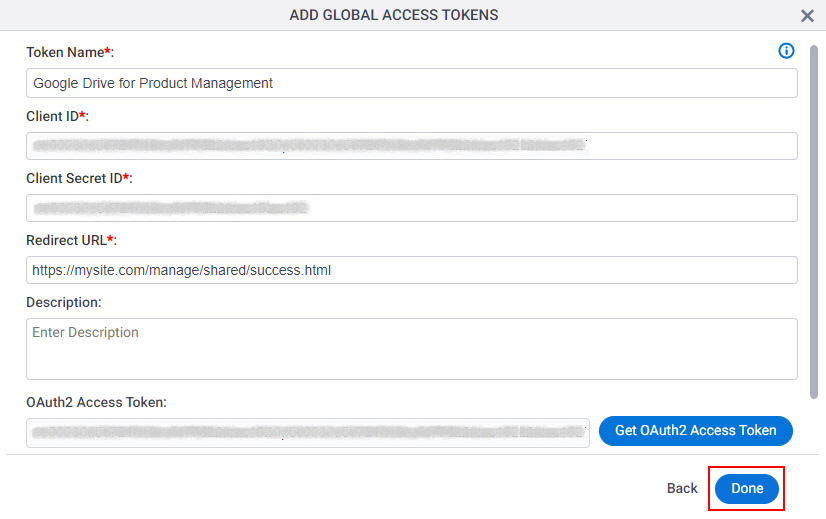(Example) How to Get the Access Token Credentials from Google Drive
To get the access token credentials from Google Drive, do the procedure in this topic.
Prerequisites
- One of these account types:
- Google account
- Google Workspace account
Good to Know
- OAuth 2.0 access tokens require a 2-way exchange of credentials between AgilePoint NX and the external service. This means that you must get the credentials from the third-party service to paste in the AgilePoint NX access token, and get the redirect URI from AgilePoint NX to paste in the external service. This requires you to open both the AgilePoint NX access token and the third-party service at the same time, so you can copy and paste from one screen to the other.
This topic shows the suggested procedure for Google Drive. The exact procedure for your access token depends on whether you already have a connection (usually called an app) configured in the external service.
- This topic gives one example. The procedure may vary depending on your configuration and account settings in the third-party service.
- Some information about third-party integrations is outside the scope of the AgilePoint NX Product Documentation. It is the responsibility of the vendors who create and maintain these technologies to provide this information. This includes specific business use cases and examples; explanations for third-party concepts; details about the data models and input and output data formats for third-party technologies; and various types of IDs, URL patterns, connection string formats, or other technical information that is specific to the third-party technologies. For more information, refer to Where Can I Find Information and Examples for Third-Party Integrations?
Step 1: Start Creating an Access Token in AgilePoint NX
First, create a new access token in AgilePoint NX for Google Drive.
How to Start
- There is more than one way to create an access token.
For more information, refer to Access token for Google Workspace.
Procedure
- In AgilePoint NX, open the access token configuration screen for Google Drive.
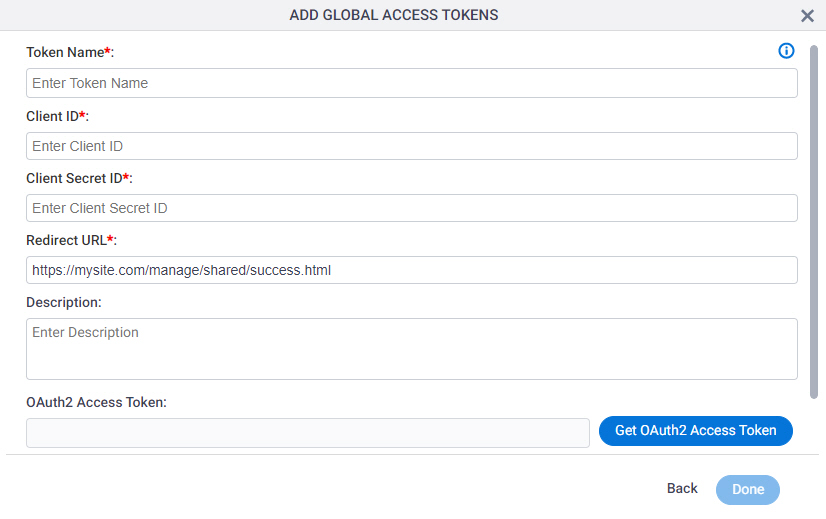
Do not configure the access token credentials.
Keep the access token configuration screen open in AgilePoint NX, but do not save it.
Step 2: Create a Project in Google APIs
Next, create a new project in Google APIs.
How to Start
- In a new web browser tab, sign in to your Google account:
Procedure
- In Google APIs, on the Manage resources section, click CREATE PROJECT.
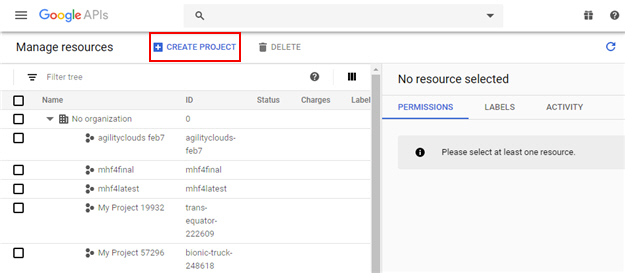
- On the New Project screen, in the Project name field,
enter a name for the project.
AgilePoint recommends you use a project name associated with AgilePoint NX or how you want to use the project in AgilePoint NX.
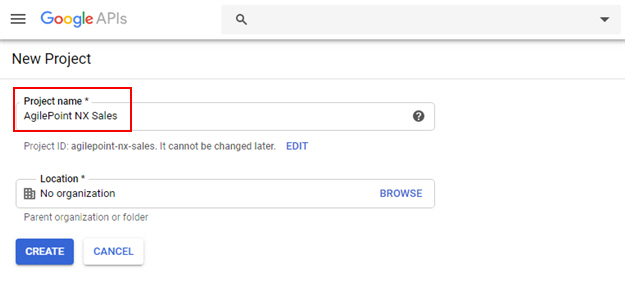
- Click CREATE.
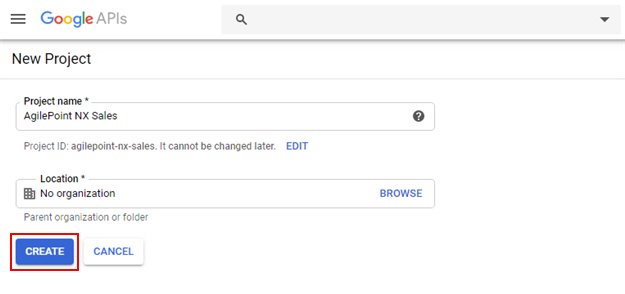
The Manage resources screen shows the new project.
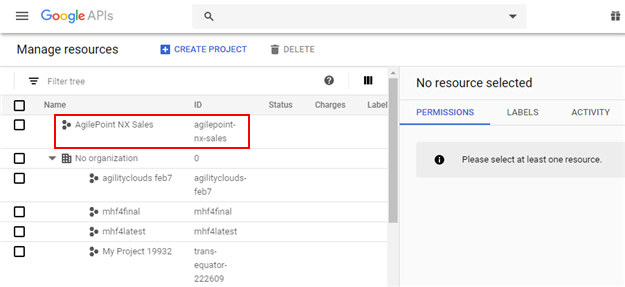
Step 3: Configure the Project for Google Drive
Next, configure the project for Google Drive.
Prerequisites
- Create a new project in Google APIs.
For more information, refer to Create a Project in Google APIs.
Procedure
- In Google APIs, on the navigation menu, click APIs & Services > Dashboard.
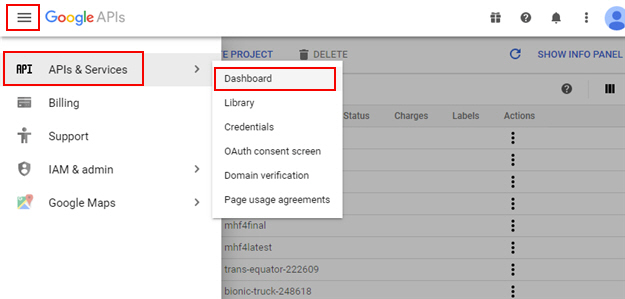
- In the Dashboard tab, on the top, click AgilePoint NX Sales.
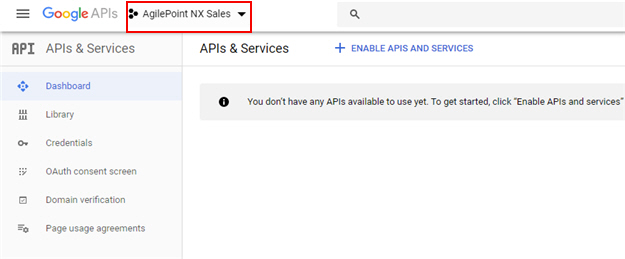
- On the Select a project screen, click the project you created.
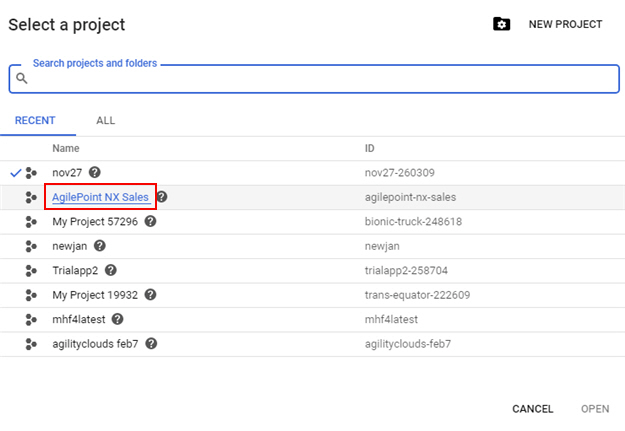
- On the APIs & Services screen, click Library.
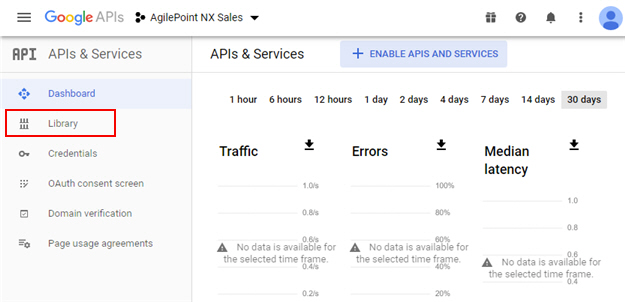
- On the API Library screen, in the G Suite category, click Google Drive API.
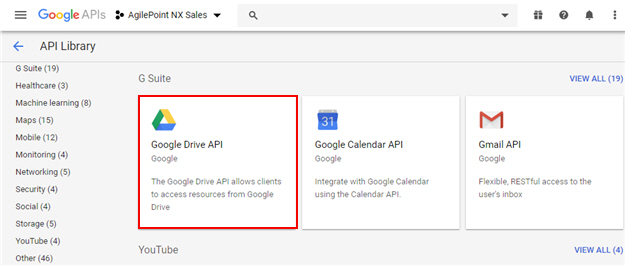
- In the Google Drive API section, click Enable.
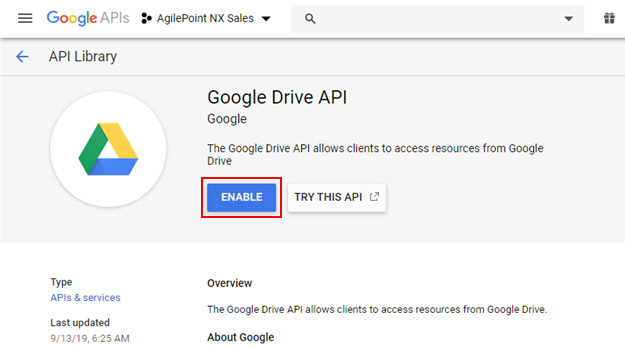
The Google Drive API screen shows.

Step 4: Configure the AgilePoint NX Domain in Google Drive
Next, configure the AgilePoint NX domain in Google Drive.
How to Start
- In one web browser tab, in Google APIs, open the Google Drive API screen.
For more information, refer to Configure the Project for Google Drive.
- In a different web browser tab, in AgilePoint NX, open the Google Drive access token configuration screen.
Procedure
- In Google APIs, on the navigation menu, click APIs & Services > OAuth consent screen.
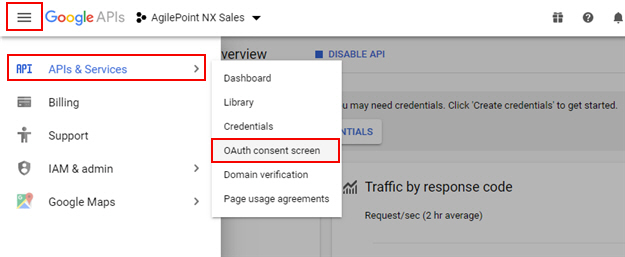
- On the OAuth consent screen tab, in the Application name field, enter an app name.
AgilePoint recommends you use an app name associated with your AgilePoint NX app or the way you want to use the app in AgilePoint NX.
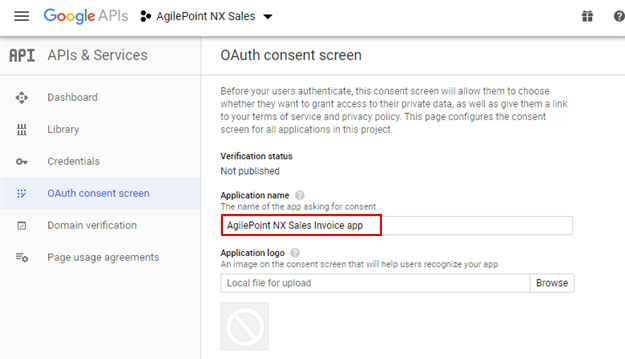
- In AgilePoint NX, on the Google Drive Access Token Configuration screen, in the Redirect URL field,
copy the domain name from the Redirect URL value.
This is an example value. In a production environment, copy the actual domain name from AgilePoint NX.
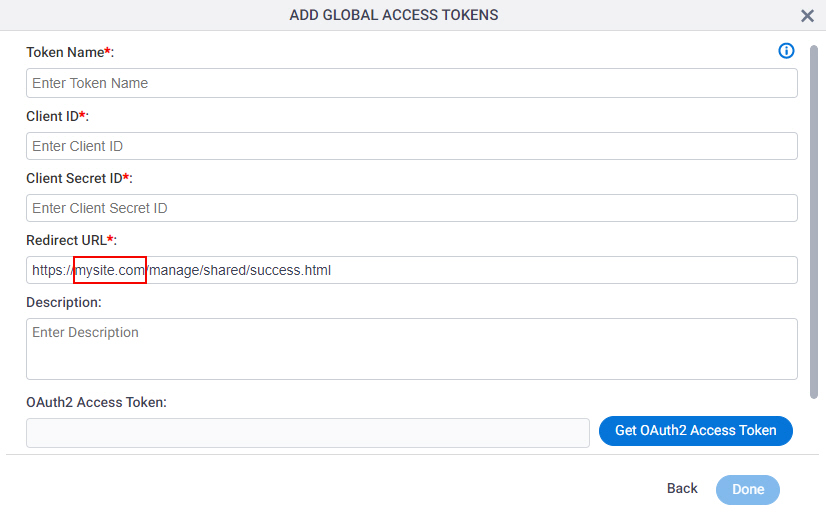
- In Google APIs, on the OAuth consent screen tab, in the Authorized domains field, paste the domain name from AgilePoint NX.
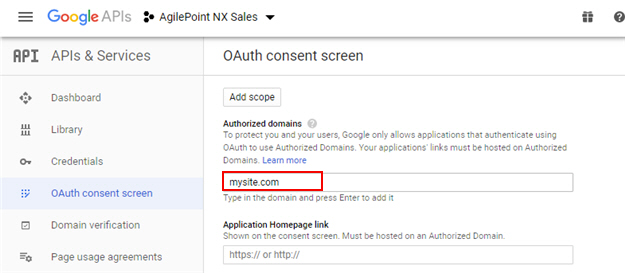
- Click Save.
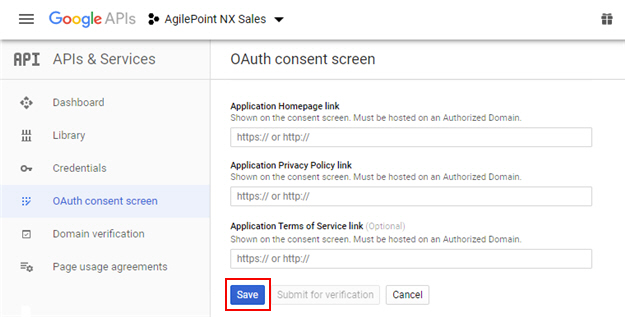
The Credentials screen shows.
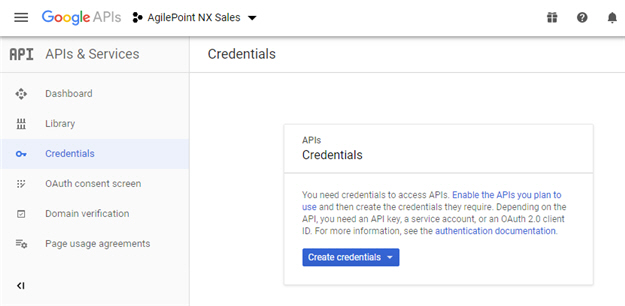
Step 5: Create Credentials in Google Drive
Next, create an access token credentials in Google Drive.
Prerequisites
- Configure your domain in Google Drive.
For more information, refer to Configure the AgilePoint NX Domain in Google Drive.
How to Start
- In one web browser tab, in Google APIs, open the Credentials tab.
- In a different web browser tab, in AgilePoint NX, open the Google Drive access token configuration screen.
Procedure
- In Google APIs, on the Credentials tab, click Create credentials > OAuth client ID.
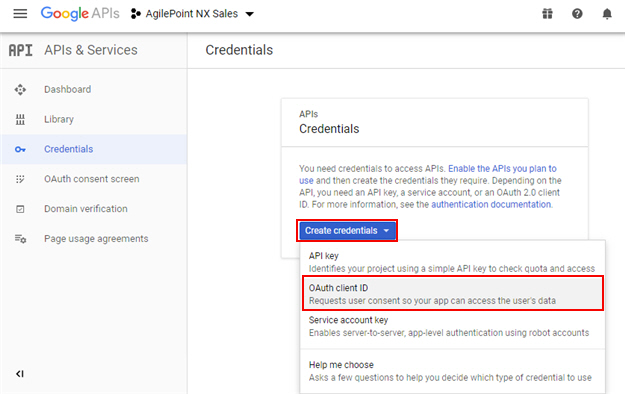
- On the Create OAuth client ID screen, in the Application type field, select Web application.
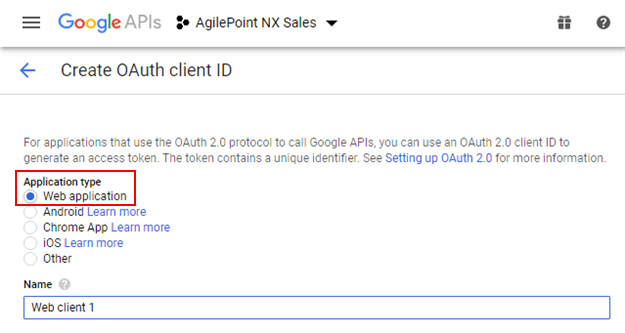
- In AgilePoint NX, on the Google Drive Access Token Configuration screen, in the Redirect URL field, copy the Redirect URL value.
This is an example value. In a production environment, copy the actual Redirect URL from AgilePoint NX.
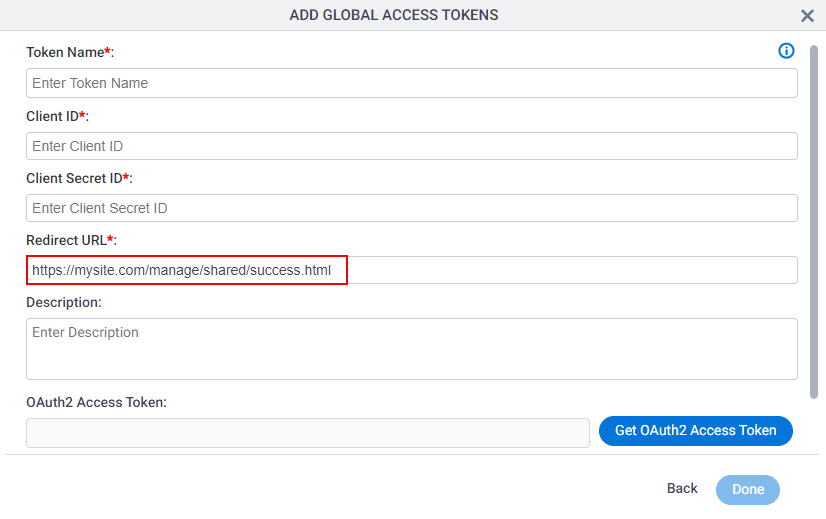
- In Google APIs, on the Create OAuth client ID screen, in the Authorized redirect URIs field,
paste the Redirect URL value from AgilePoint NX.
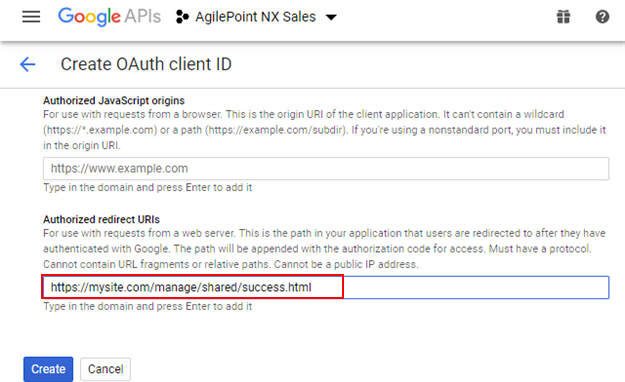
- Click Create.
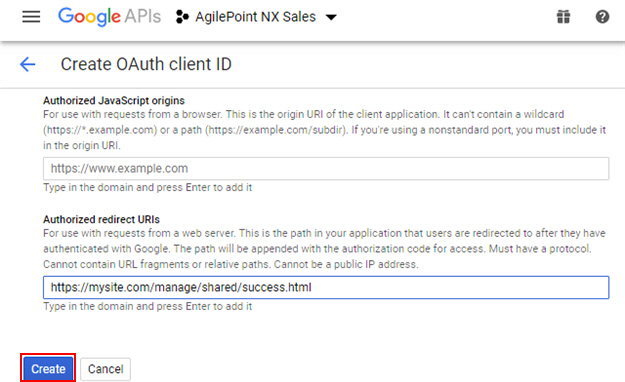
The OAuth client screen shows the client ID and client secret.
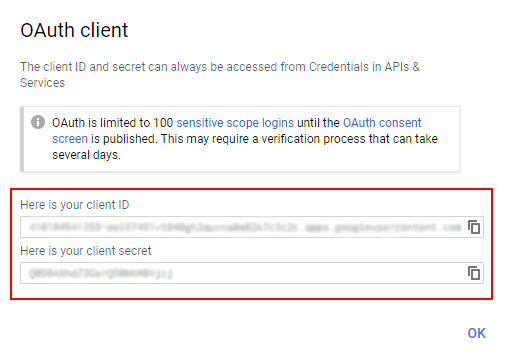
Step 6: Copy the Google Drive Credentials
Next, copy the Google Drive credentials to your AgilePoint NX access token.
How to Start
- In one web browser tab, in Google APIs, open the OAuth client screen.
For more information, refer to Create Credentials in Google Drive.
- In a different web browser tab, in AgilePoint NX, open the Google Drive access token configuration screen.
Procedure
- In Google APIs, to copy the client ID, on the OAuth client screen, in the Here is your client ID field, click Copy.
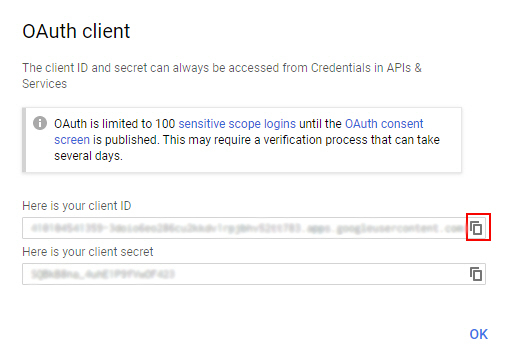
- In AgilePoint NX, on the Google Drive Access Token Configuration screen, in the Client ID field,
paste the Client ID value from Google Drive.
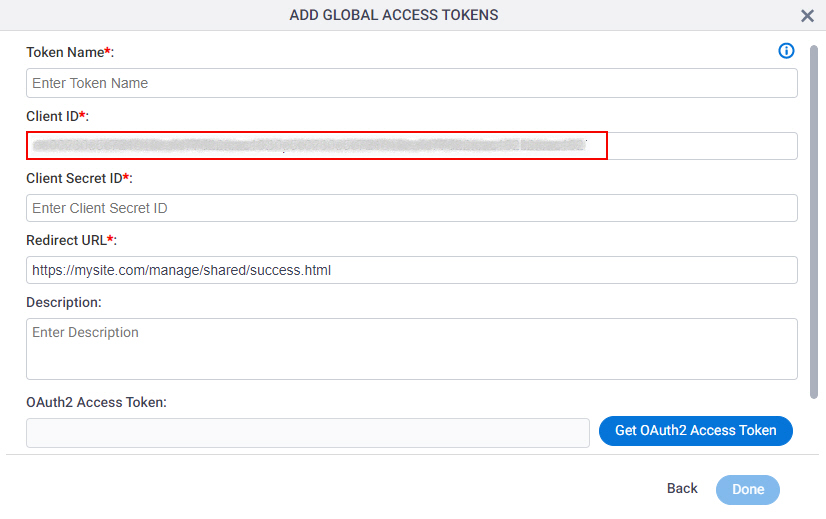
- In Google APIs, to copy the client secret, on the OAuth client screen, in the Here is your client secret field, click Copy.
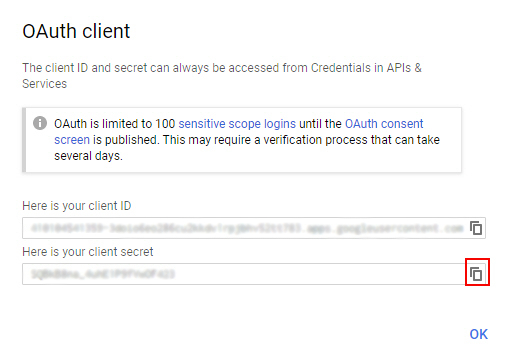
- In AgilePoint NX, on the Google Drive Access Token Configuration screen, in the Client Secret ID field,
paste the Client secret value from Google Drive.
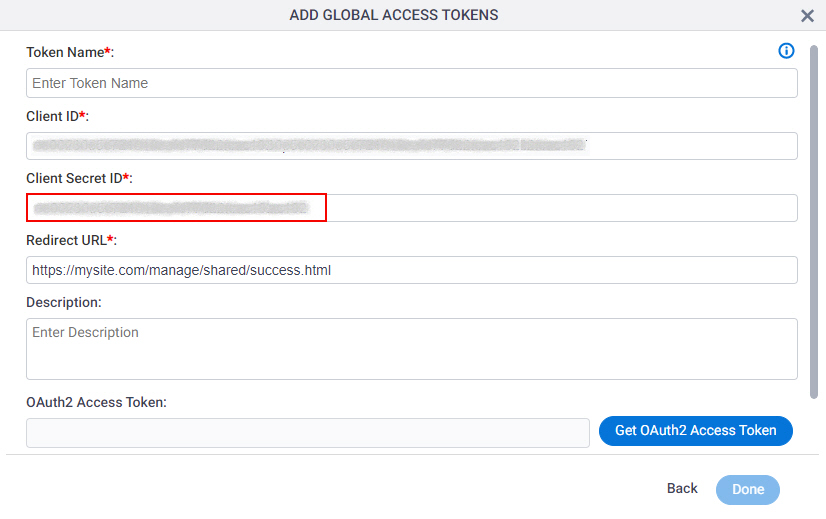
Step 7: Complete the AgilePoint NX Access Token
Next, complete the AgilePoint NX access token configuration for Google Drive.
How to Start
- In AgilePoint NX, open the Google Drive access token configuration screen.
Procedure
- In AgilePoint NX, on the Google Drive Access Token Configuration screen, in the Token Name field,
enter a name for the access token.
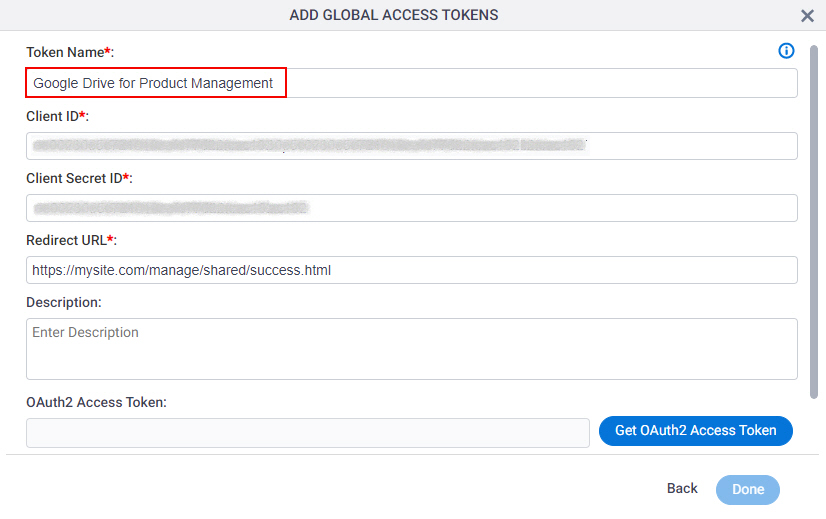
- Click Get OAuth2 Access Token.
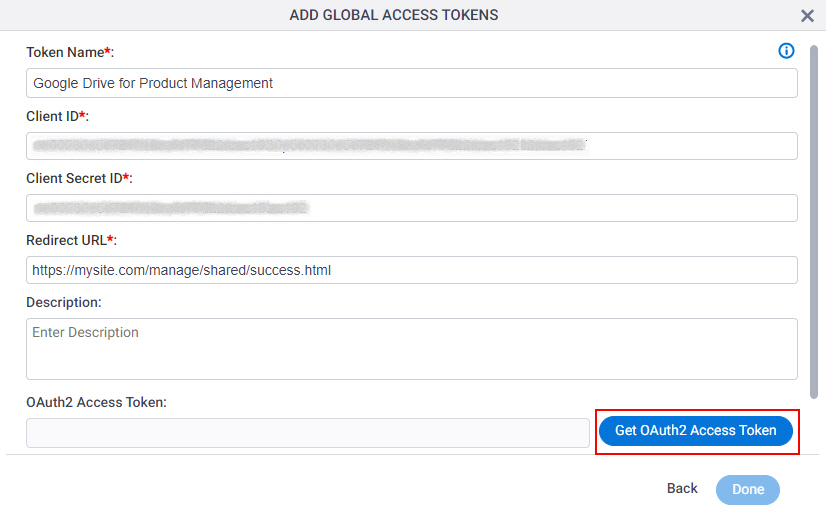
A new tab or window opens in your web browser.
- On the new tab, in the Sign in with Google screen, select your Google account.
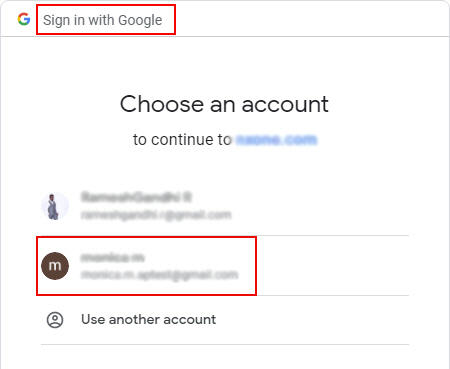
- In the This app isn't verified screen, click Advanced.
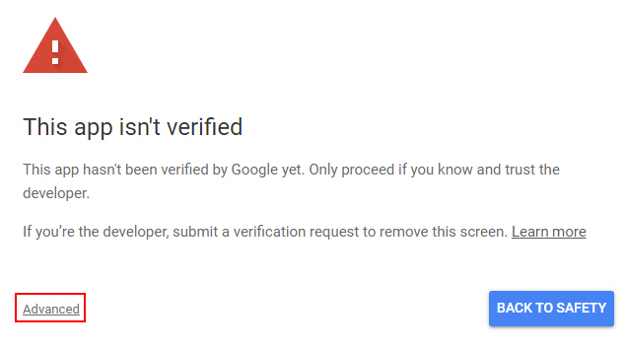
- Click Go to mysite.com.
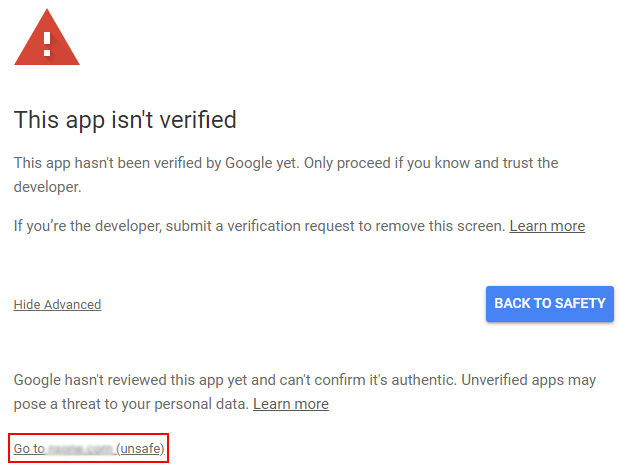
- In the Grant mysite.com permission screen, click Allow.
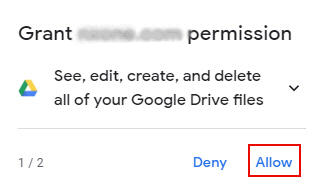
- Click Deny.
To create, delete, and change spreadsheets in Google Drive, click Allow.
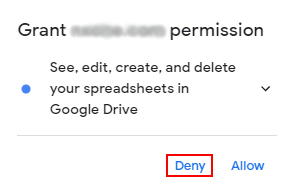
- In the Sign in with Google screen, click Allow.
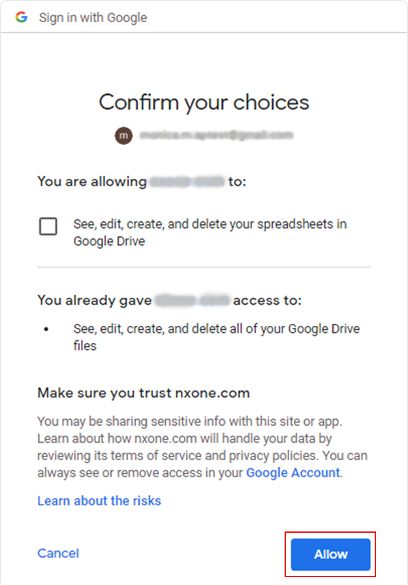
The new tab or window closes in your web browser, and the Google Drive access token screen shows the OAuth 2.0 access token in the OAuth 2.0 Access Token field.
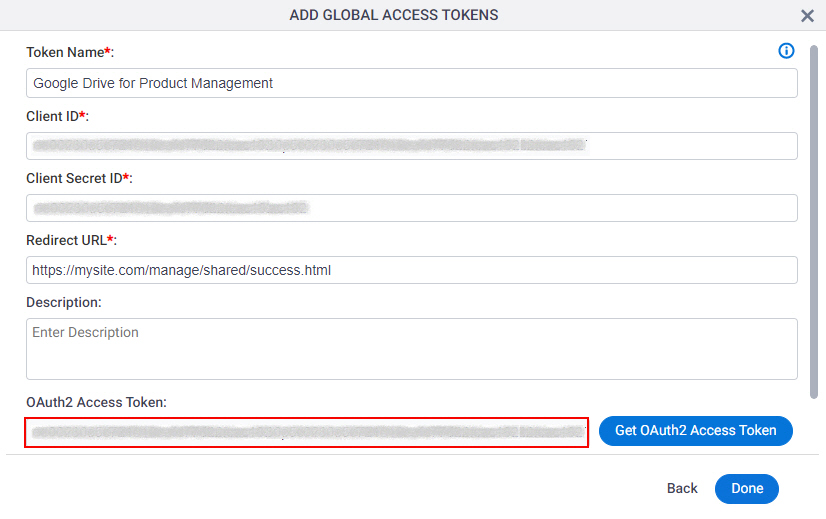
- Click Done.