(Example) Add a New User with an AgilePoint ID
This example shows how to add a new user to AgilePoint NX in Manage Center.
Background and Setup
Video: Authentication
Prerequisites
- You must have the Create and Update Users
access right to add a user and change the user information.
For more information, refer to:
Good to Know
- The nxone domain is shared across all tenants in AgilePoint NX OnDemand. If the user name you enter already exists, you will be prompted with a message when you click Add User. You must find a user name that is unique.
- If Auto Sync is enabled on the Admin Settings screen, new users can automatically sign in with the enabled authentication providers. In this case, users do not need to be added using their AgilePoint IDs.
- This topic shows how to create one user in AgilePoint NX. To create more than one user, refer to:
How to Start
- Click Manage.
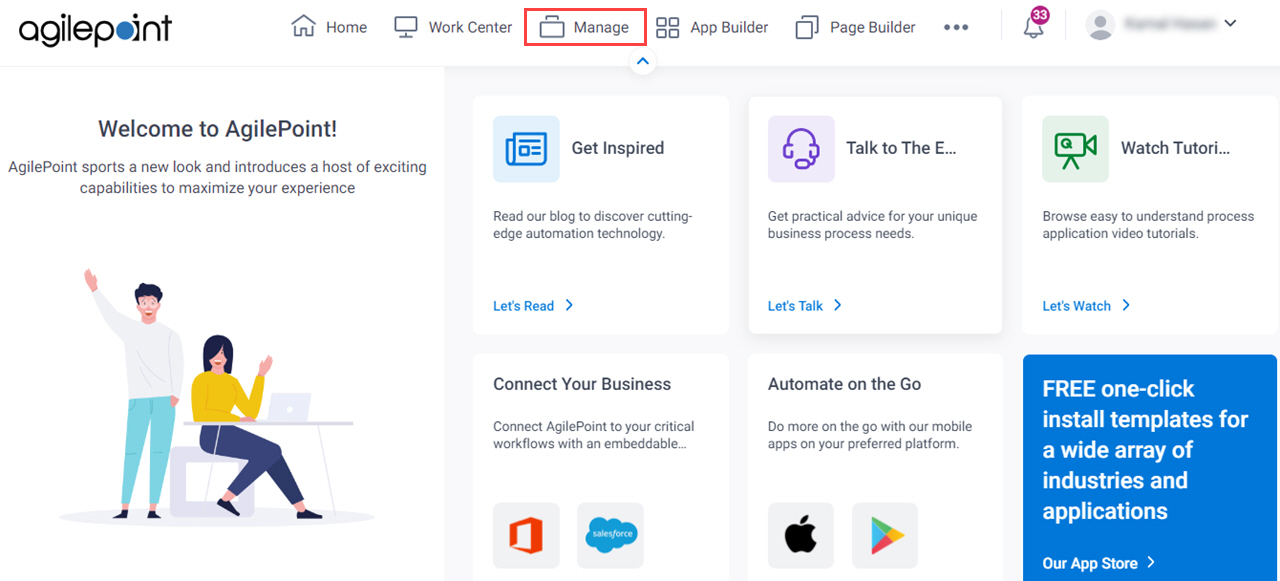
- In the Manage Center, click Access Control
> Users.
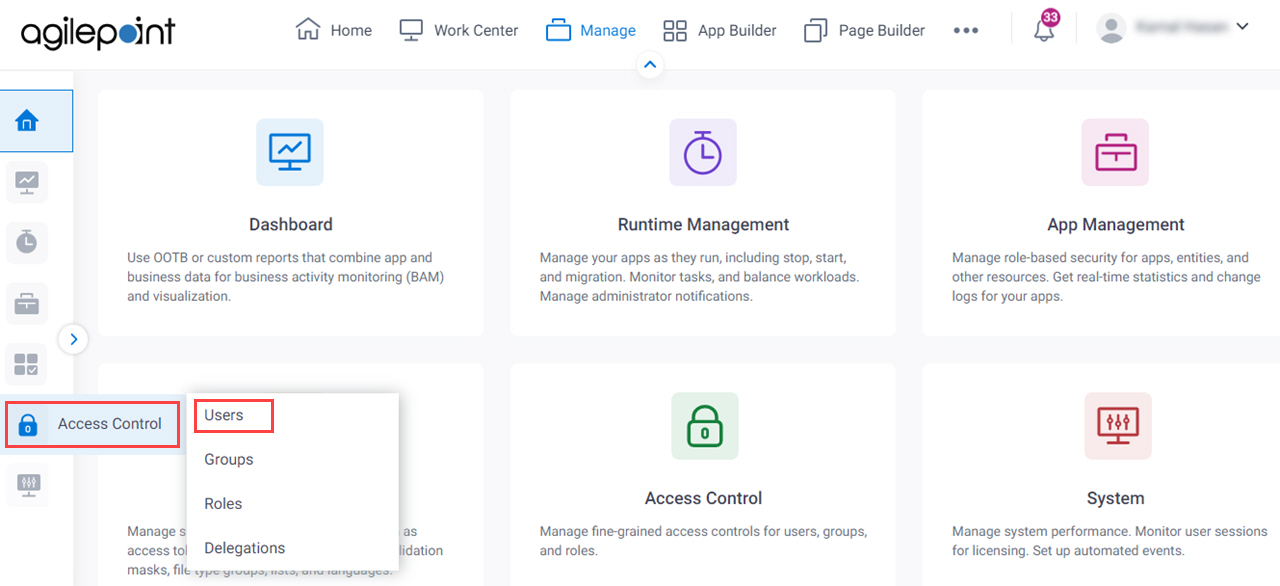
- On the Users screen, click Add User.
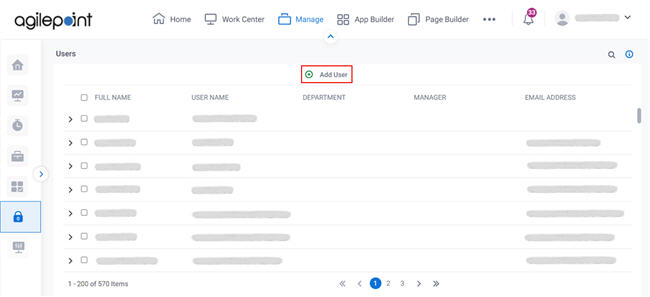
Procedure
- On the User Information screen, in the User Name field, enter Sarah.Lawrence.
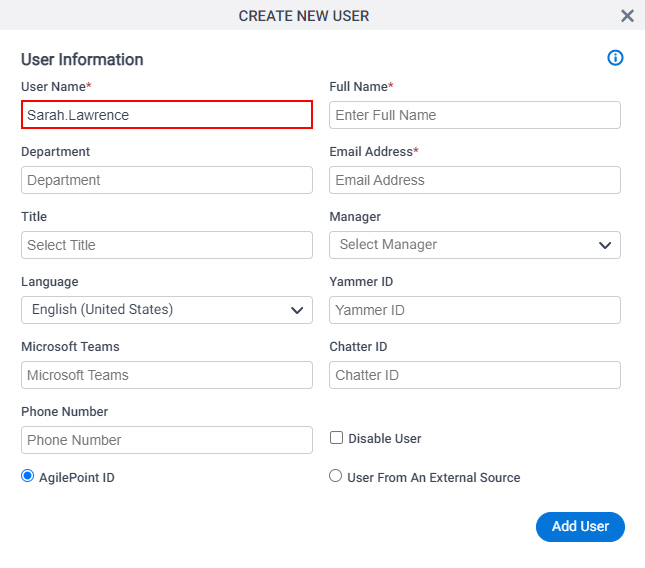
- In the Full Name field, enter Sarah Lawrence.
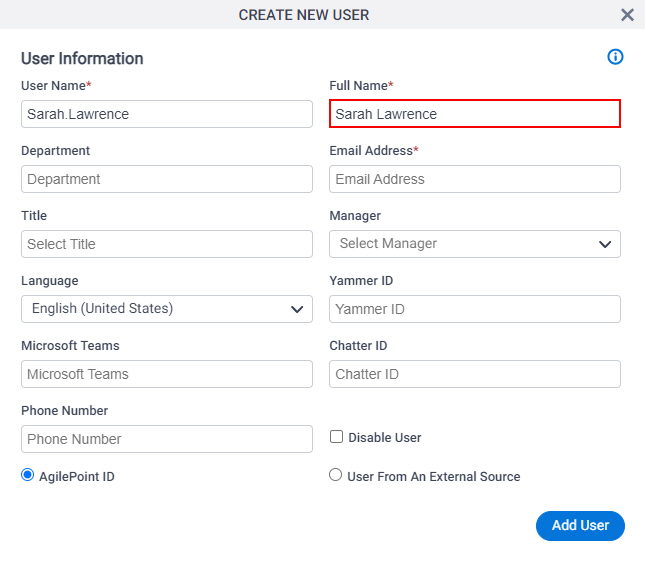
- In the Email Address field, enter sarah.lawrence@fasbey.com.
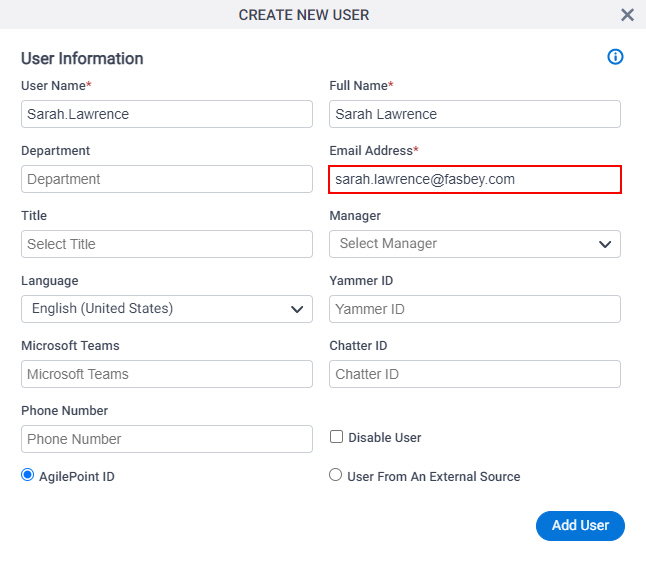
- In the User Authentication Type field, select AgilePoint ID.
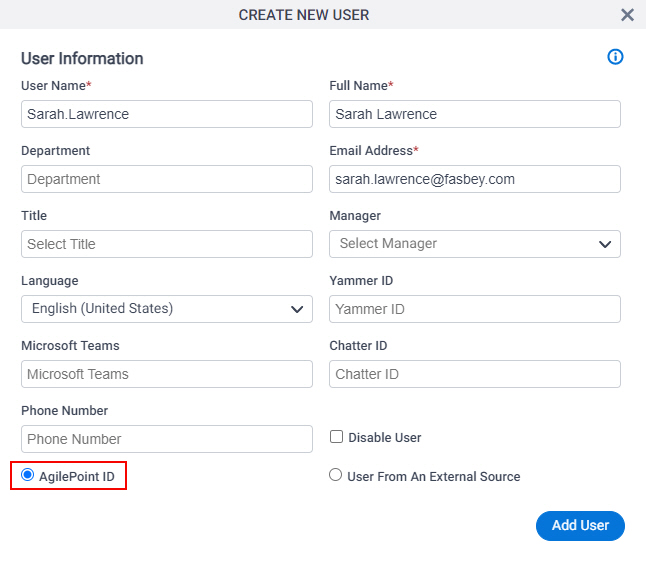
- Click Add User.
- On the New User Added screen, click Finish.
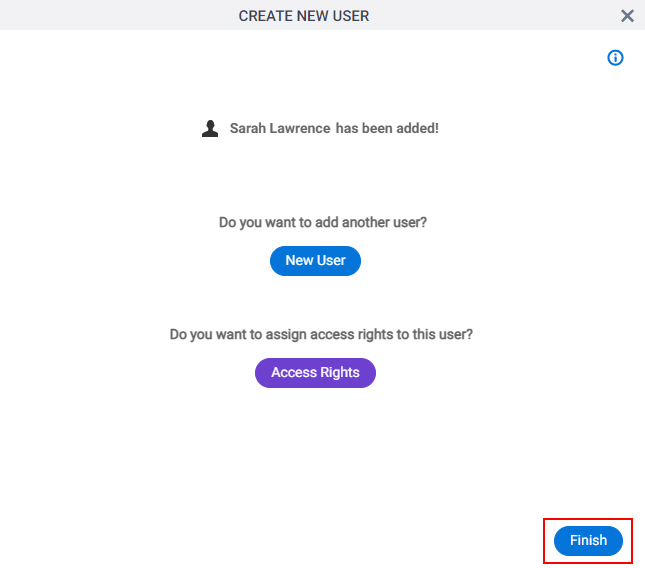
The AgilePoint NX system sends a confirmation email to the email address in the new user profile with a system-generated password.


