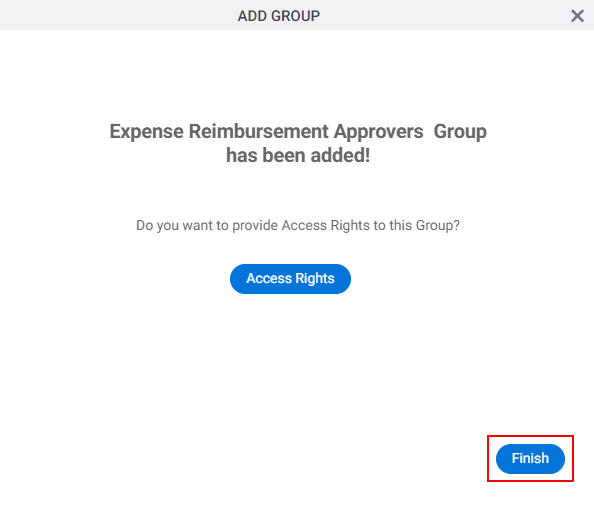(Example) Add a Group
This example shows how to add a group in Manage Center.
Background and Setup
Prerequisites
- More than one user account with an AgilePoint ID.
For more information, refer to:
- You must have the Create and Update Groups
access right to add and change a group.
For more information, refer to:
How to Start
- Click Manage.
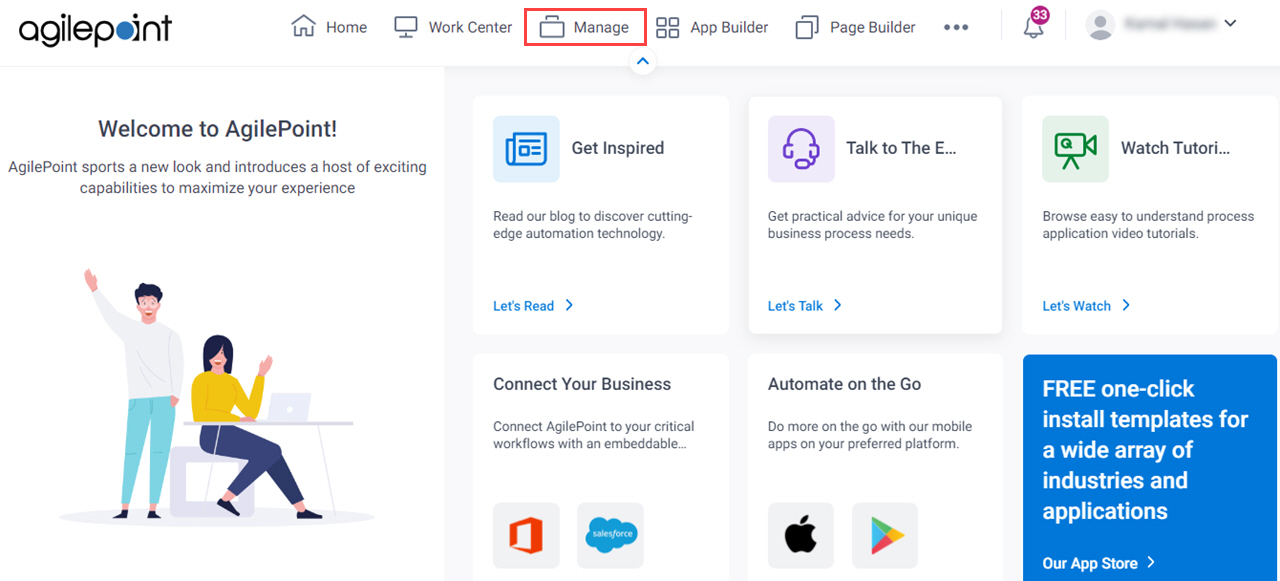
- In the Manage Center, click Access Control
> Groups.
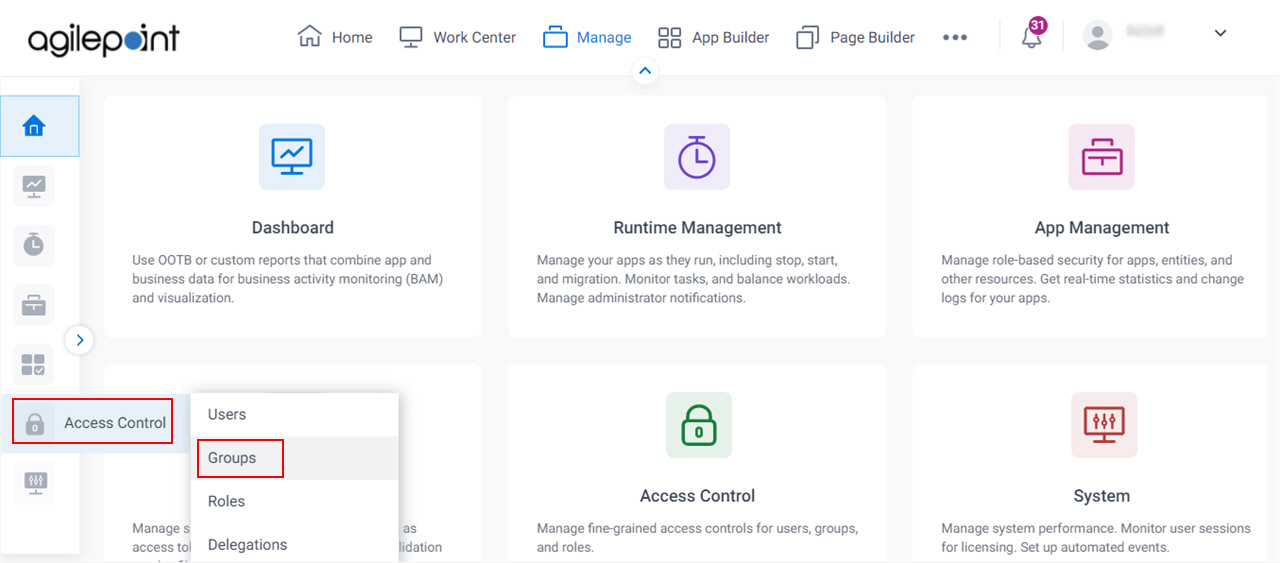
- On the
Groups screen,
click Add.
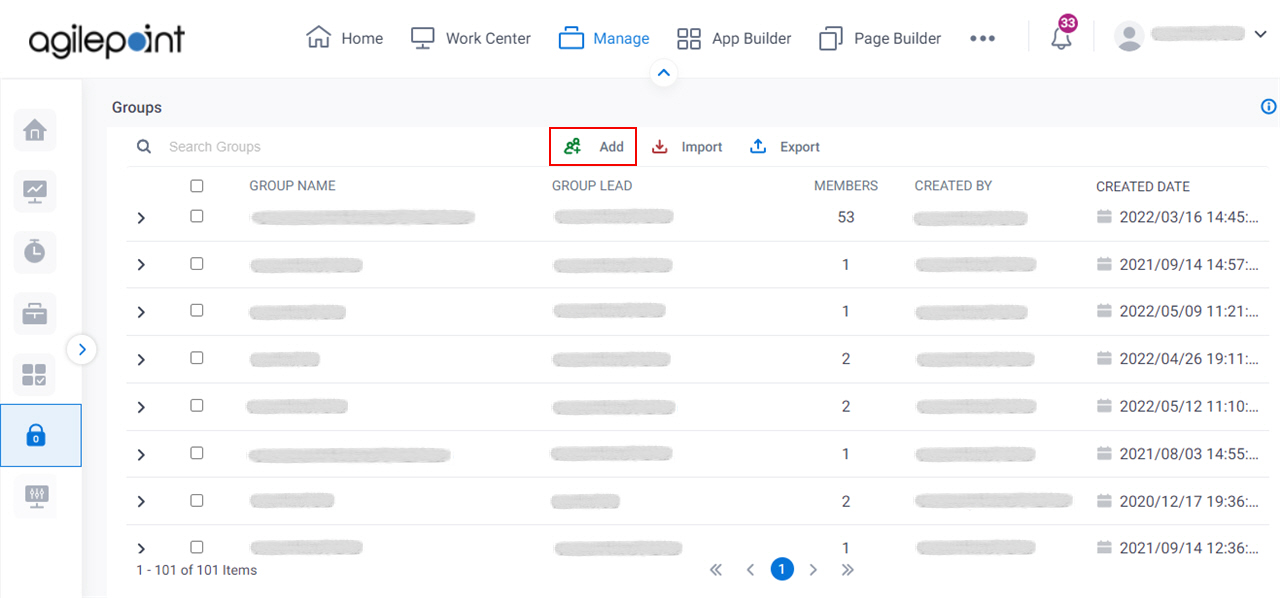
Procedure
- On the Group Information screen, in the Group Name field, enter Expense Reimbursement Approvers.
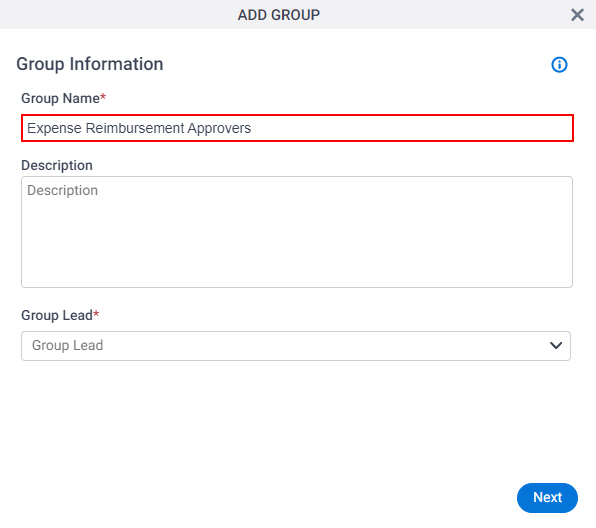
- In the Group Lead field, select John Smith.
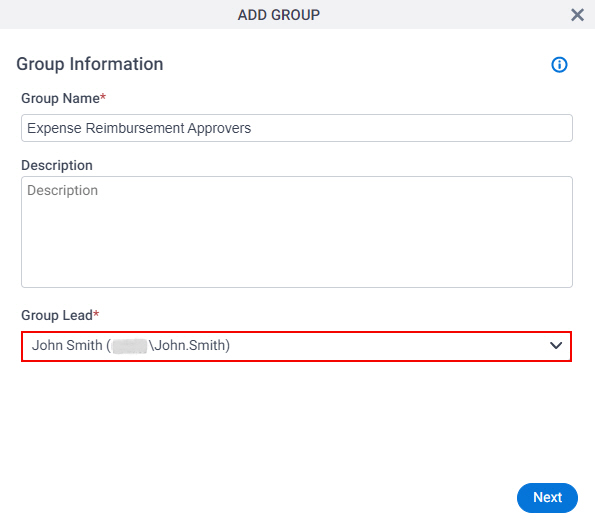
- Click Next.
- On the Users screen, click Add.
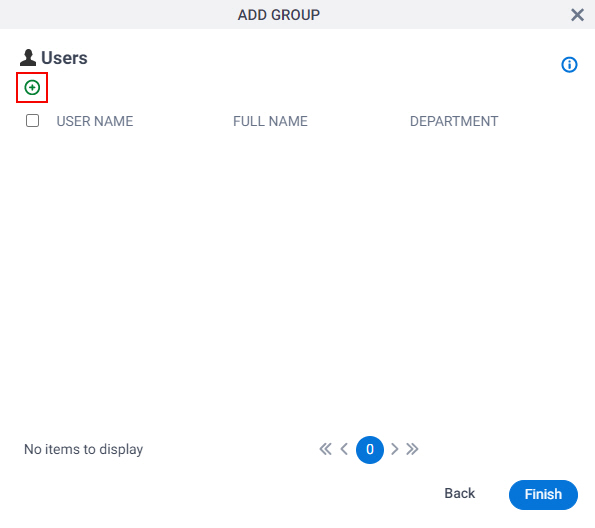
- On the Select Users screen, in the User Name / Full Name field, enter Sarah Lawrence.
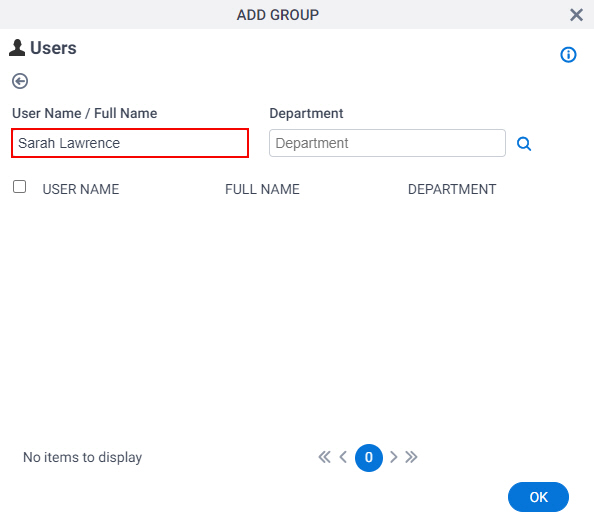
- Click Search.
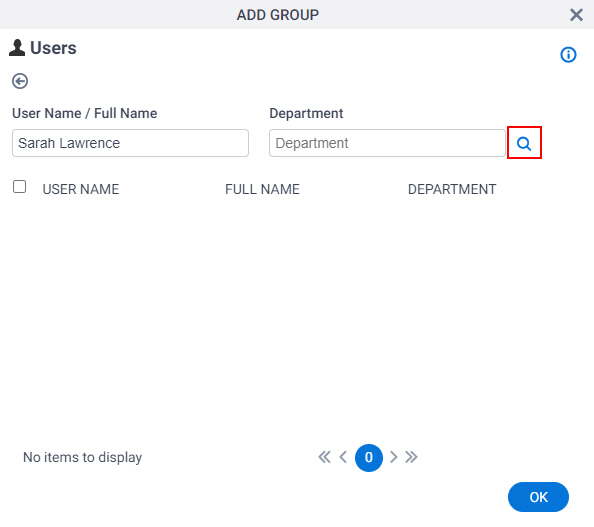
- In the users list, select Sarah Lawrence.
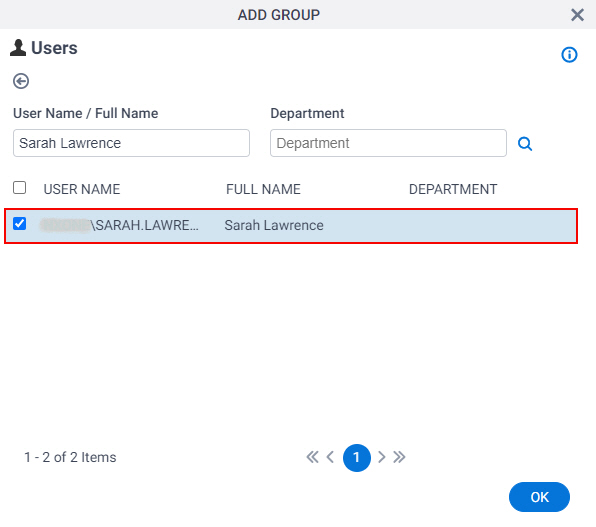
- Click OK.
- On the Users screen, repeat steps 4-8 to add more group members.
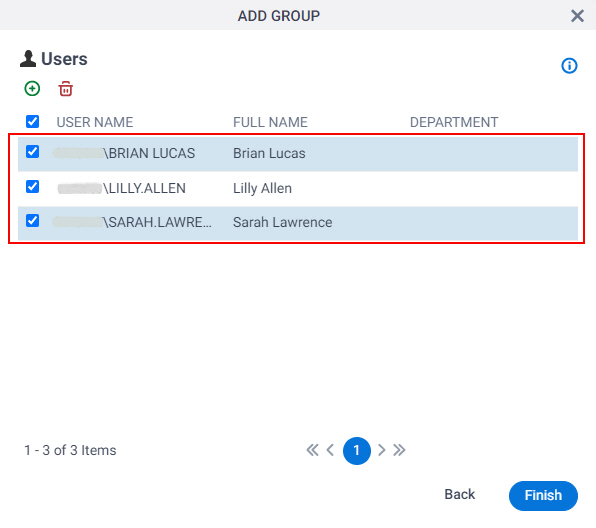
- Click Finish.
- On the New Group Added screen, click Finish.