(Example) Change the Roles for a Group
This example shows how to change the roles for a group in Manage Center.
Background and Setup
Prerequisites
- A group.
For more information, refer to:
- A role.
For more information, refer to .
- You must have the Create and Update Roles and Create and Update Groups
access rights to add or change the roles for a group.
For more information, refer to:
How to Start
- Click Manage.
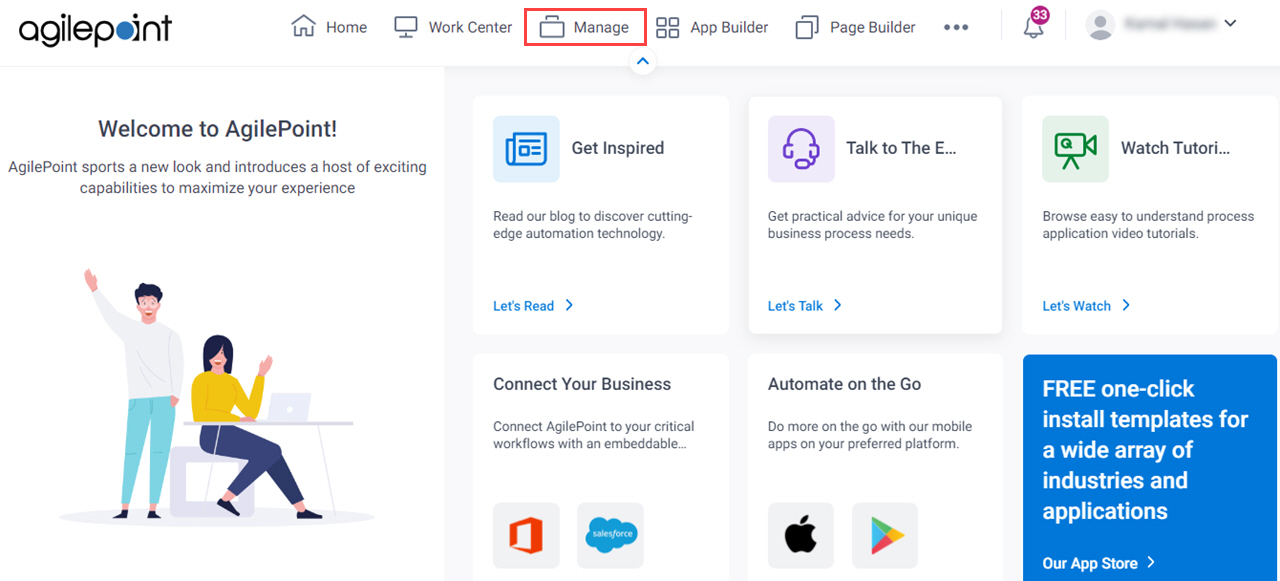
- In the Manage Center, click Access Control
> Groups.
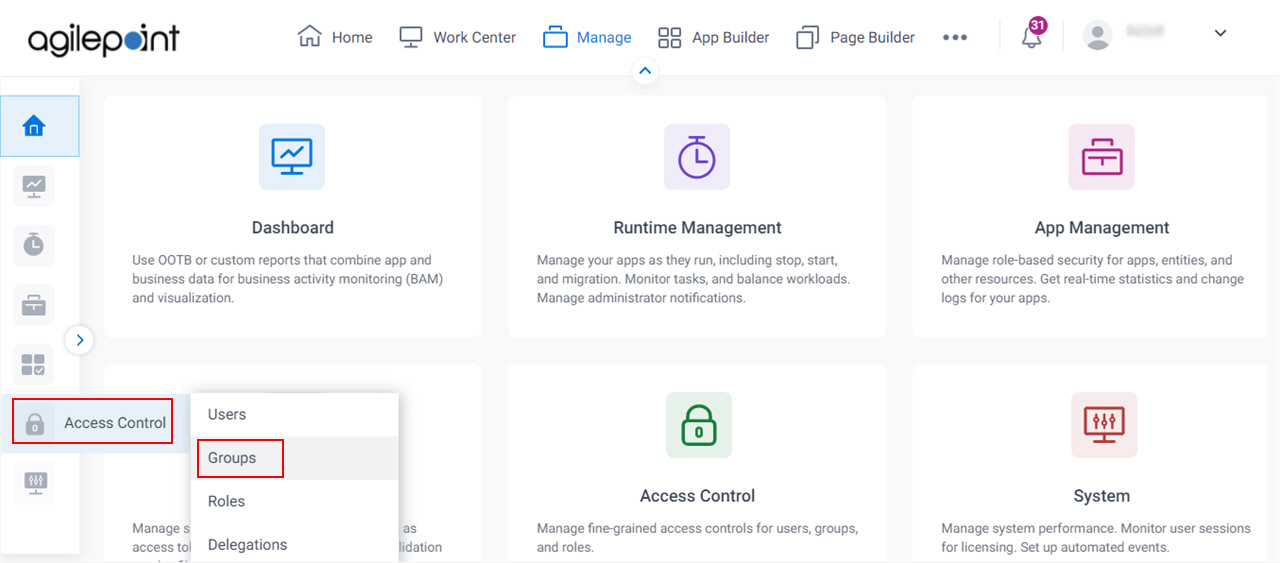
- On the
Groups screen,
click Expand for a group.
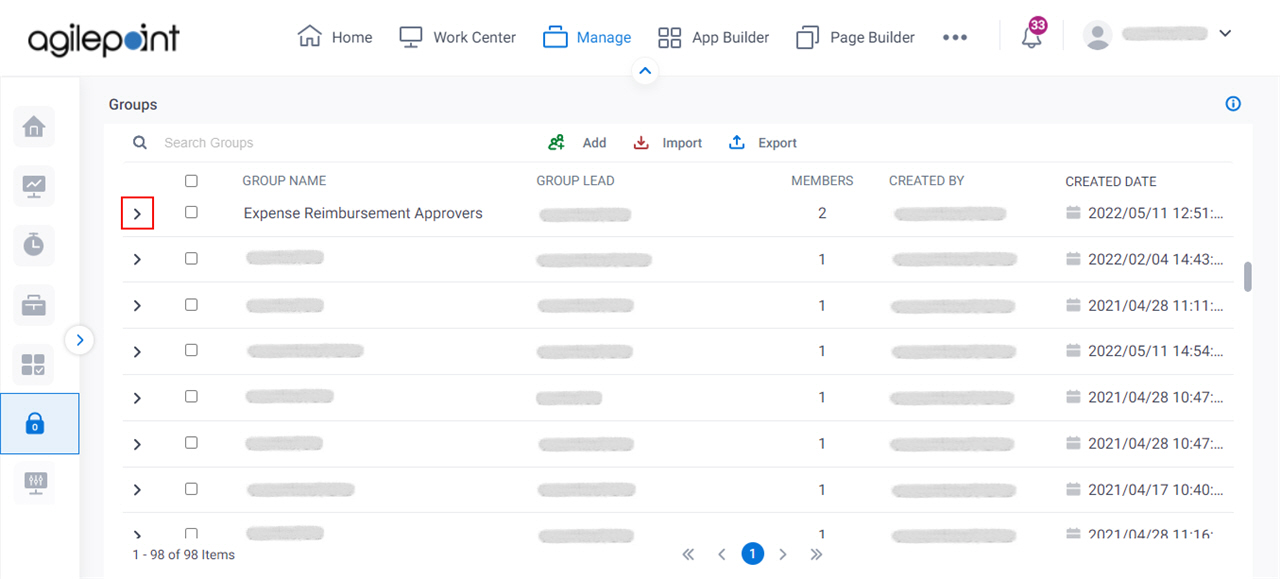
- Click Edit Group.
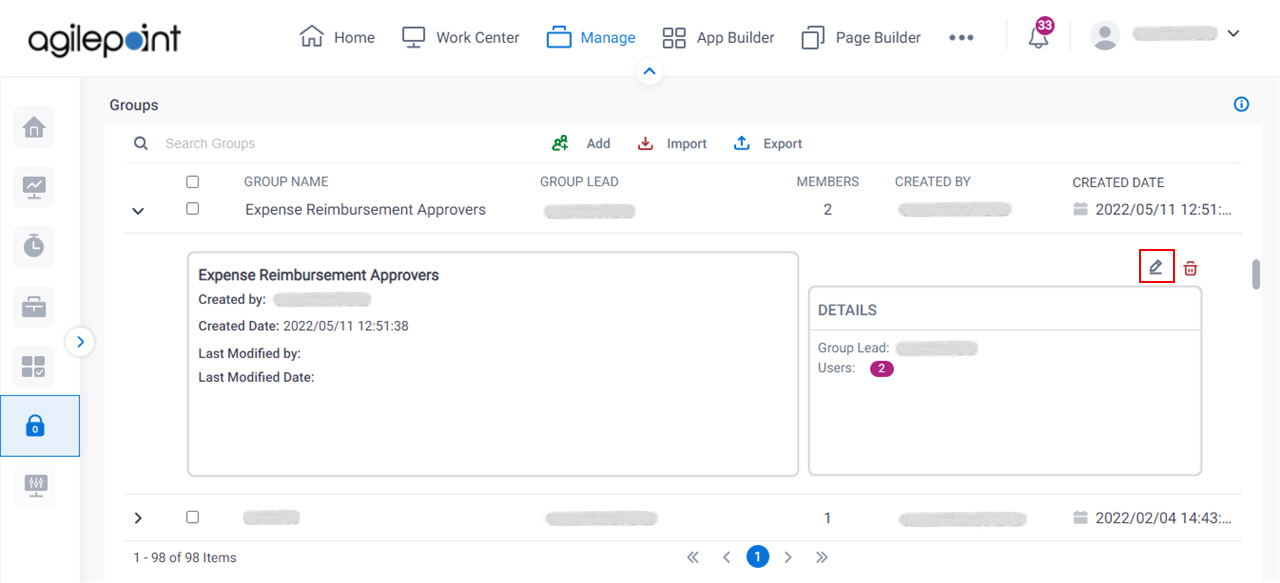
- On the Edit Groups screen, click the Access Rights tab.
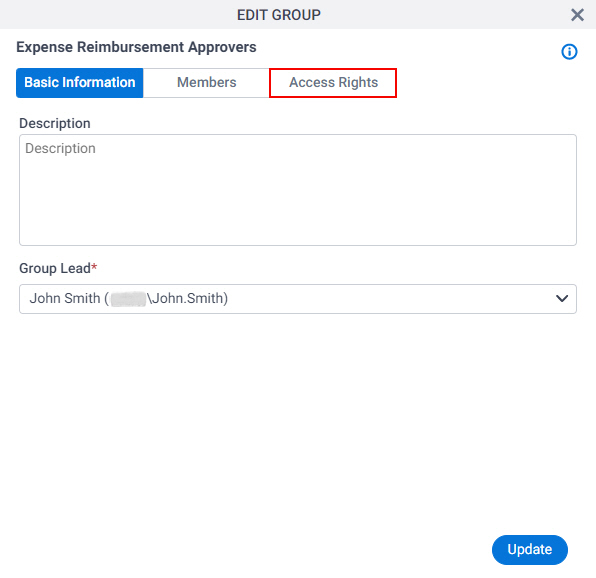
Procedure
Procedure
- On the Access Rights tab, select Runtime Approvers.
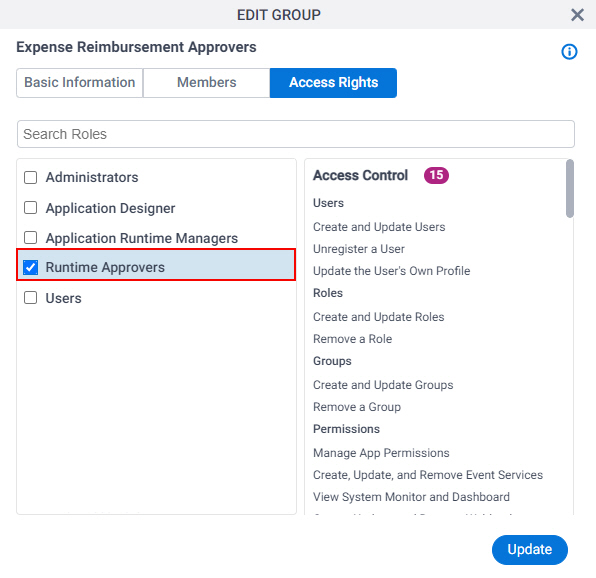
- Click Update.


